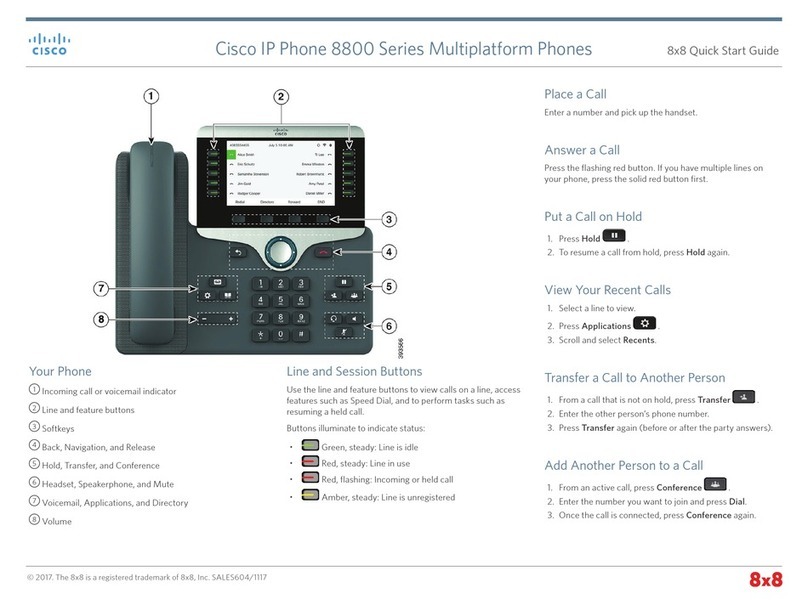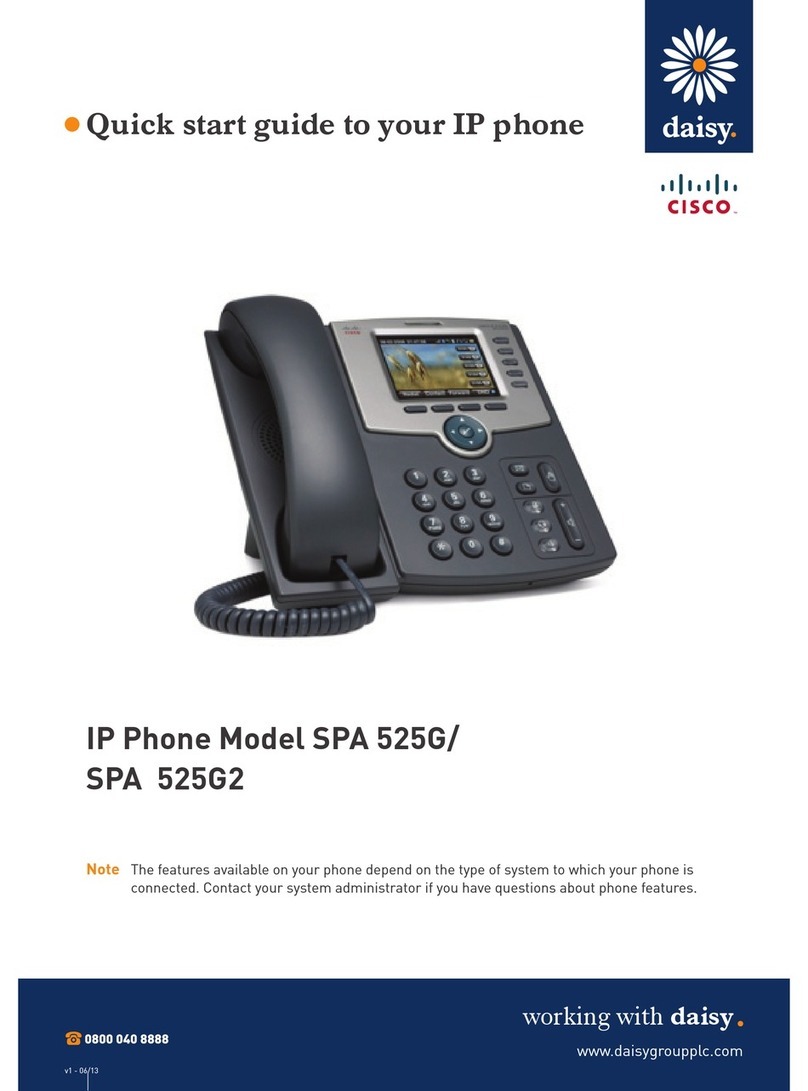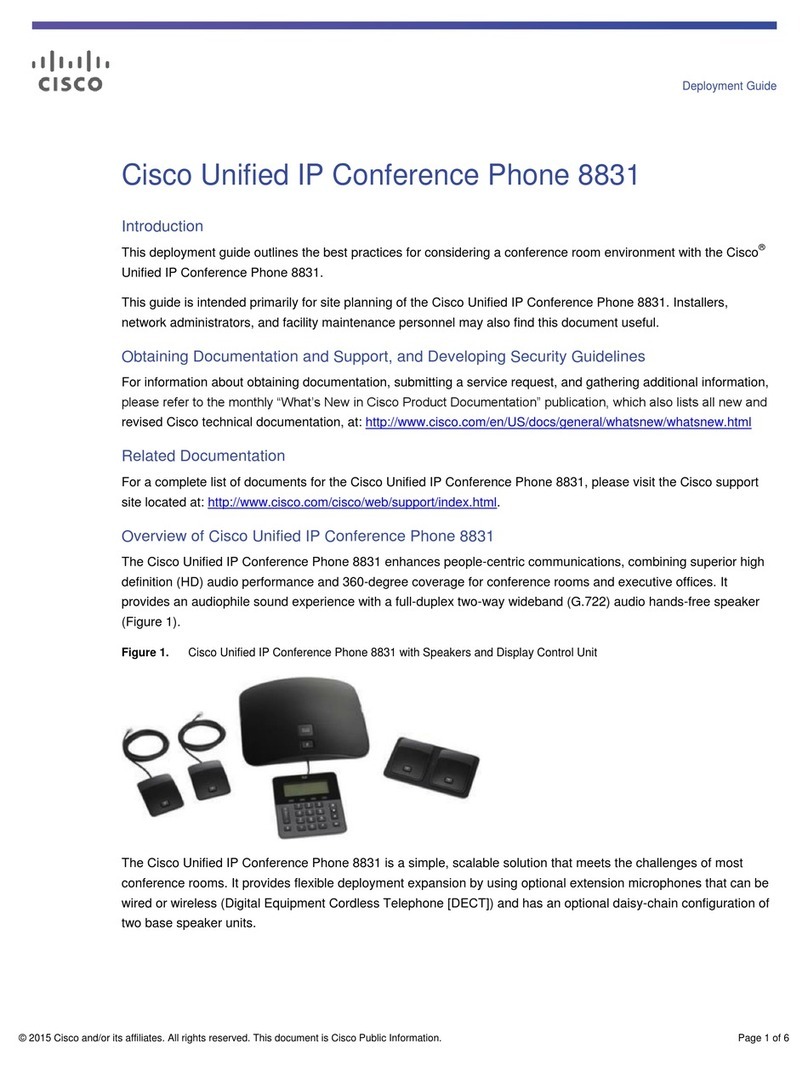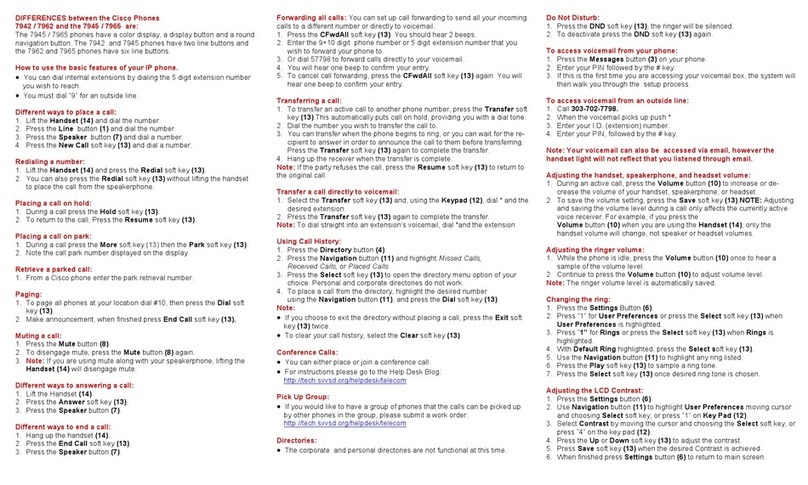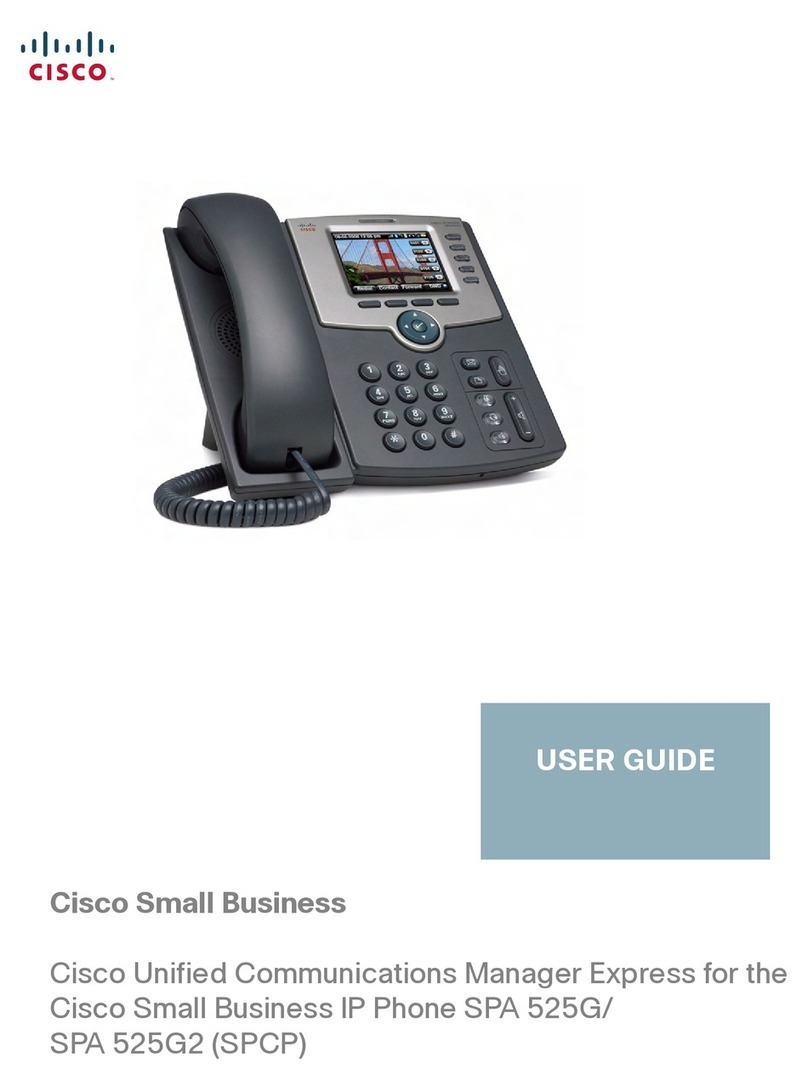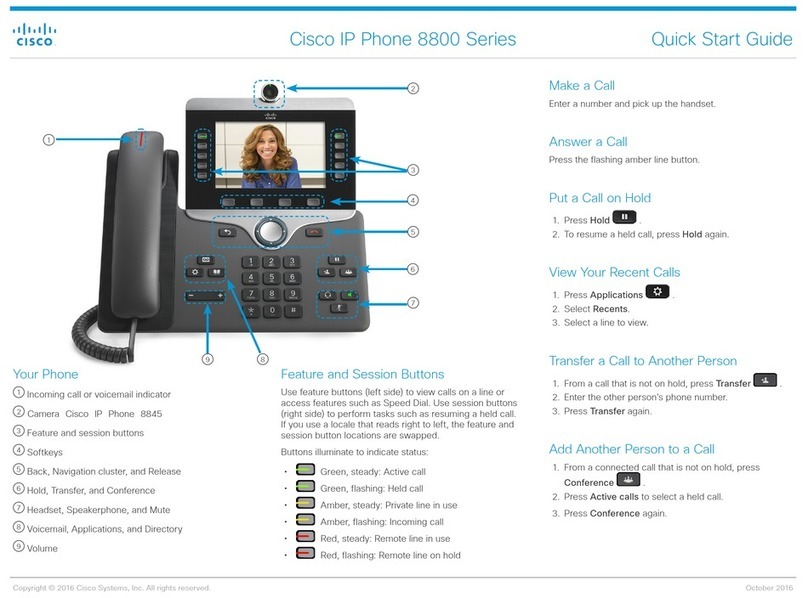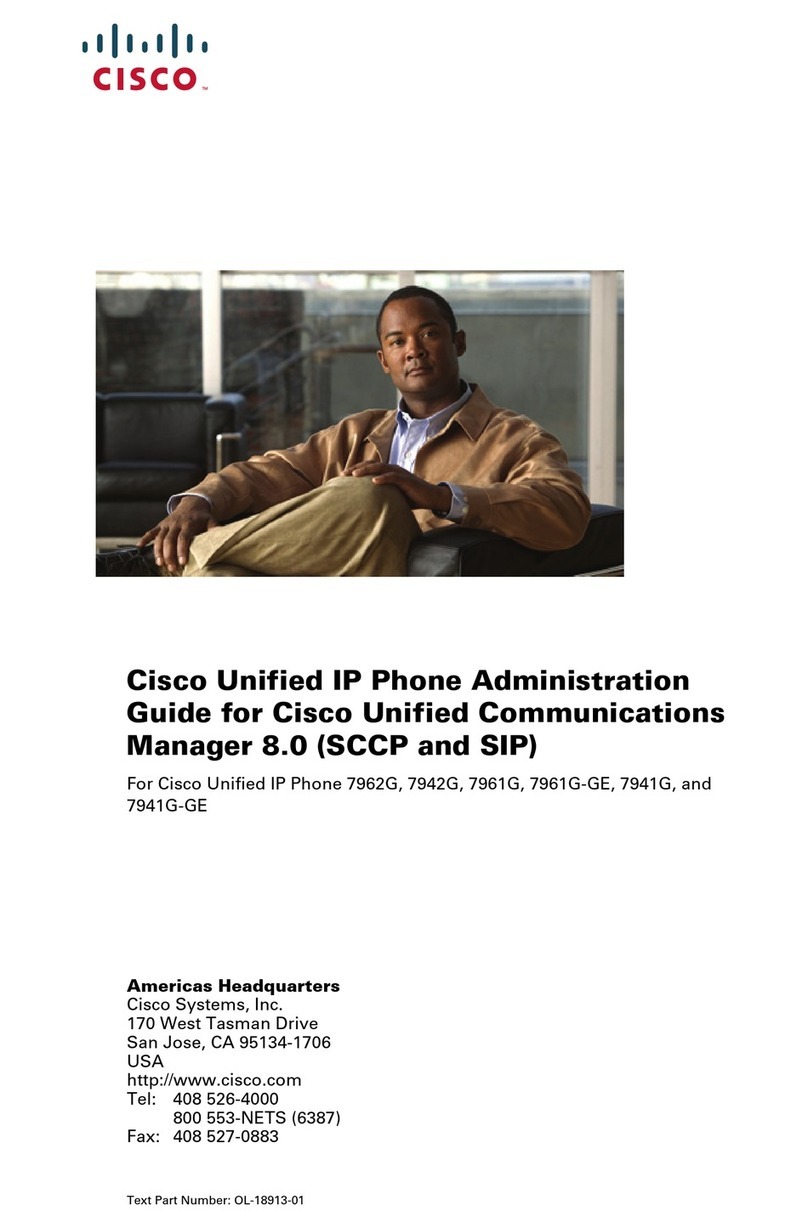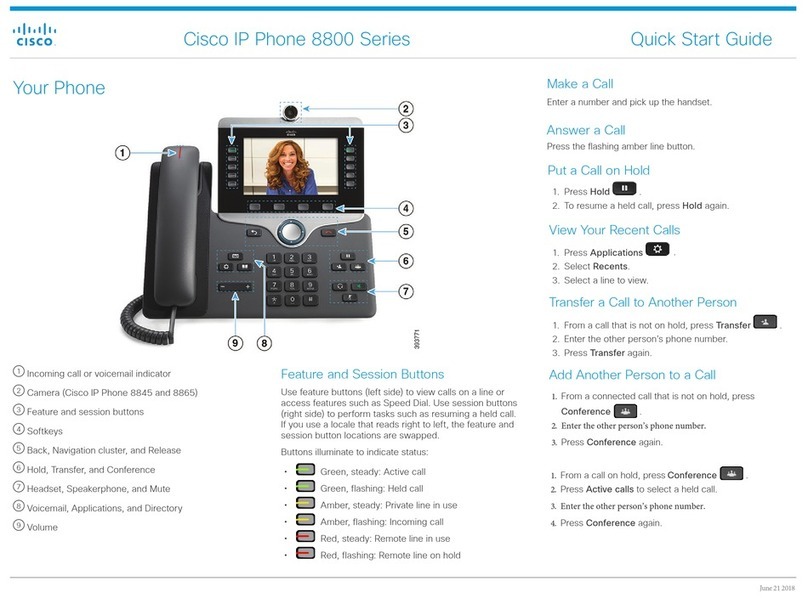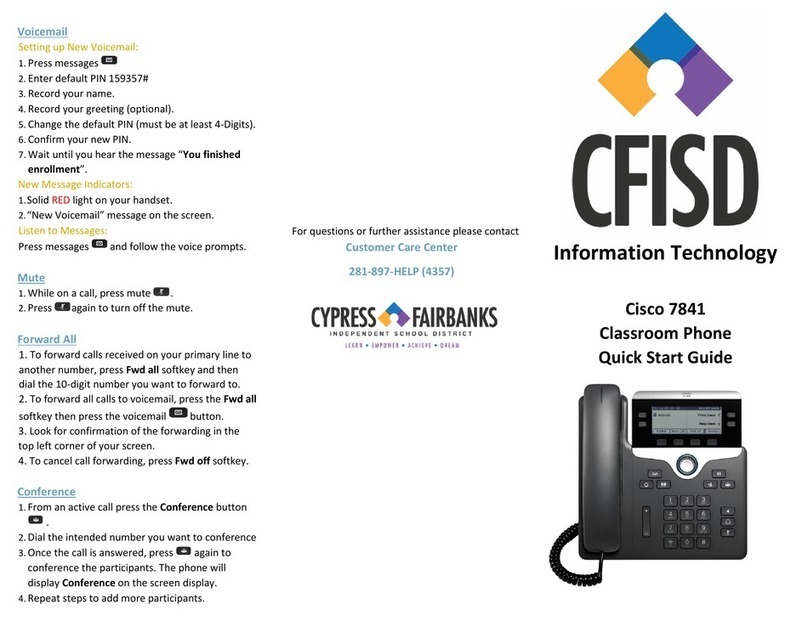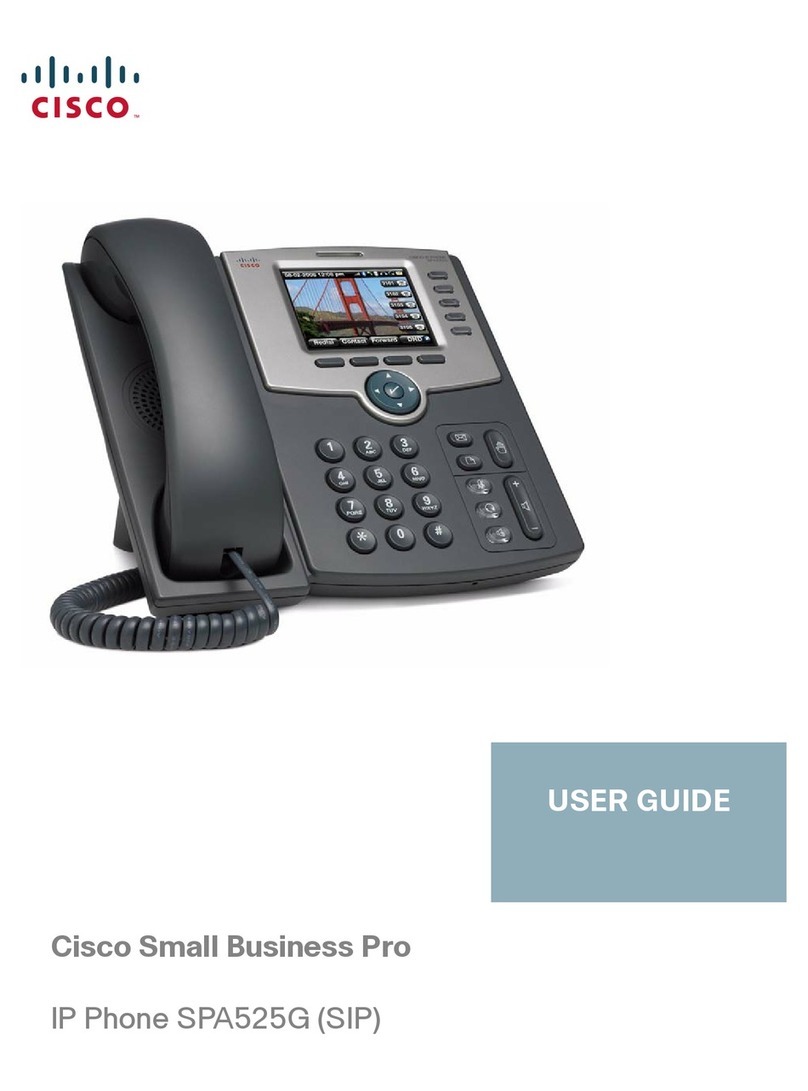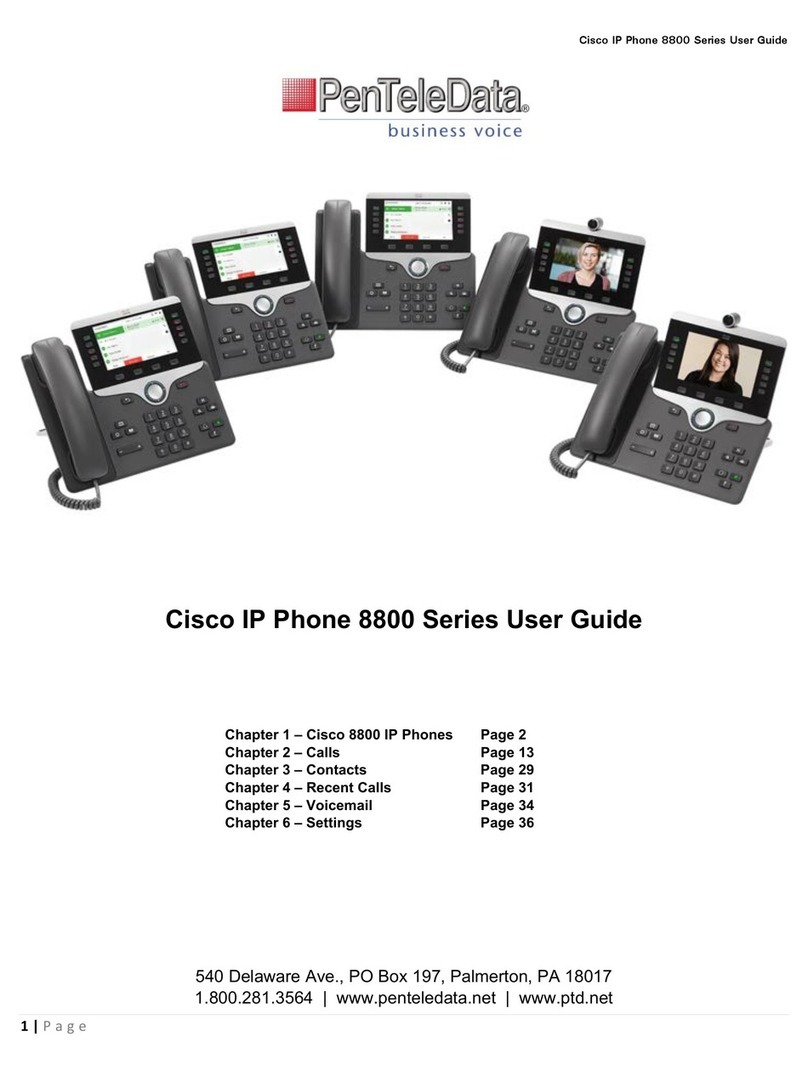Cisco-SPA500-series-220126-UG Page 3TelNet Worldwide, Inc. • telnetww.com • (800) 508-1254
Cisco SPA500 Series
User Guide
To select from list of recent missed incoming calls
1. Press the miss softkey for list of recent missed calls.
2. Use the up/down navigation button to select the
desired phone number.
3. Press the dial softkey to place the call.
Another way to access Call Return:
1. Dial ✱69 and the system will announce the last
incoming number.
2. Press 1to connect to that number.
Call Transfer - Attended
1. While on a call, press the xfer (or Transfer) softkey and
call will be placed on hold.
2. Dial the 10-digit phone number (or 4-digit extension)
and announce the call when the third party answers.
3. Press the xfer (or Transfer) softkey again and the other
two parties are connected. Your line is disconnected
from the call.
NOTE:
• If third party does not answer, press the End Call softkey,
then the Resume softkey (or blinking line key) to connect
with rst caller. Use ✱55 + extension to transfer direct to
voice mail.
Call Transfer - Blind
1. While on a call, press the bxfer (or BlindXfer) softkey.
2. Dial the 10-digit phone number or extension to which
the call will be transferred.
3. Press the dial softkey and the other two parties are
connected while your line is disconnected from the call
(third party phone begins ringing).
Call Park and Call Unpark (if enabled)
You can “park” a call on a designated line so you or another
person in your company can pick up the call on another IP
phone.
To park a call
1. While on an active call, press the hold softkey.
2. Then press the park softkey, followed by # key (or press
✱68, then #). The call we be parked at the extension
currently being used.
To unpark the call on another IP phone
1. Press the right navigation button, and then the unpark
softkey (or press ✱88) on the phone on which you wish
to pick up the call.
2. Dial the extension of the phone where call was initially
parked, followed by the #key.
Group Call Park and Call Unpark (if enabled)
You can “park” a call on a designated line so you or another
person in your company can pick up the call on another IP
phone. This feature may not be enabled on your service.
To park a call
1. While on an active call, press the hold softkey.
2. Then press the park softkey. The system will announce
the extension where call is parked (e.g., 101, 102, etc).
To unpark the call on another IP phone
1. Press the right navigation button, and then the unpark
softkey (or press ✱88) on the phone on which you wish
to pick up the call.
2. Dial the 3-digit park extension (e.g., 101, 102, etc).
Do Not Disturb
To enable Do Not Disturb (DND)
1. With the handset on-hook, press the dnd (or DnD)
softkey (or press ✱78).
2. The LCD display will show “Do not disturb” message
and all incoming calls will be automatically redirected to
voicemail without ringing the phone.
To clear Do Not Disturb
1. Press the –dnd (or Clr DND) softkey (or press ✱79). The
dnd (or DND) softkey will appear and “Do not disturb”
message is turned off.
Redial
1. With the handset on-hook, press the Redial softkey. The
last number dialed is automatically redialed.
Mute
1. Press MUTE button to turn microphone mute feature on
or off. Status will be shown on LCD display.
Three-Way Conference Call
1. While on an active call, press the conf (or Conf) softkey.
The connected party is placed on hold.
2. Dial the 10-digit phone number (or extension) of the
party you wish to connect.
3. Press the conf (or Conf) softkey again and all parties
will be connected.