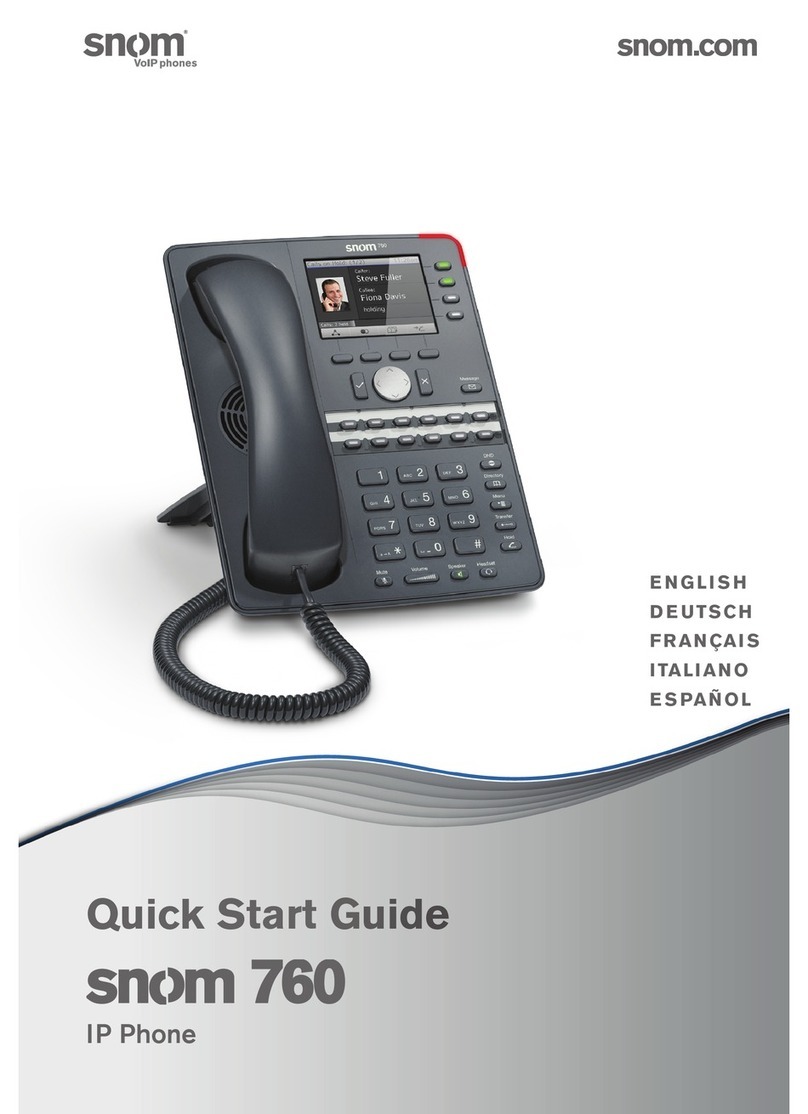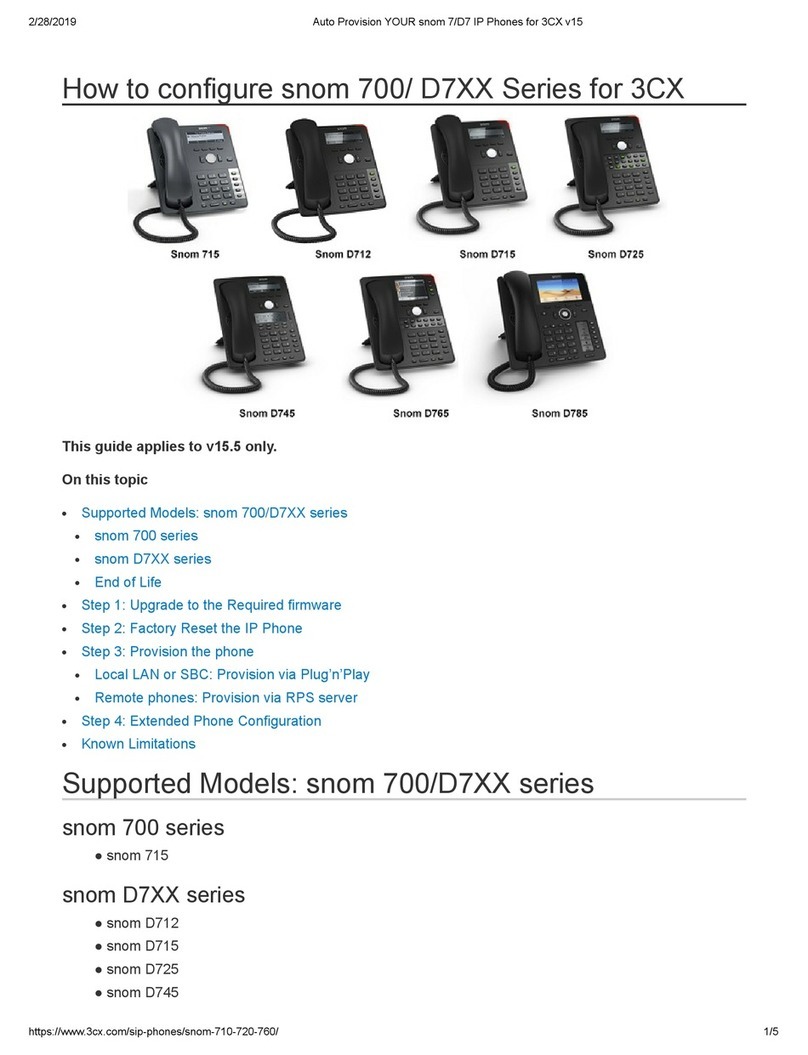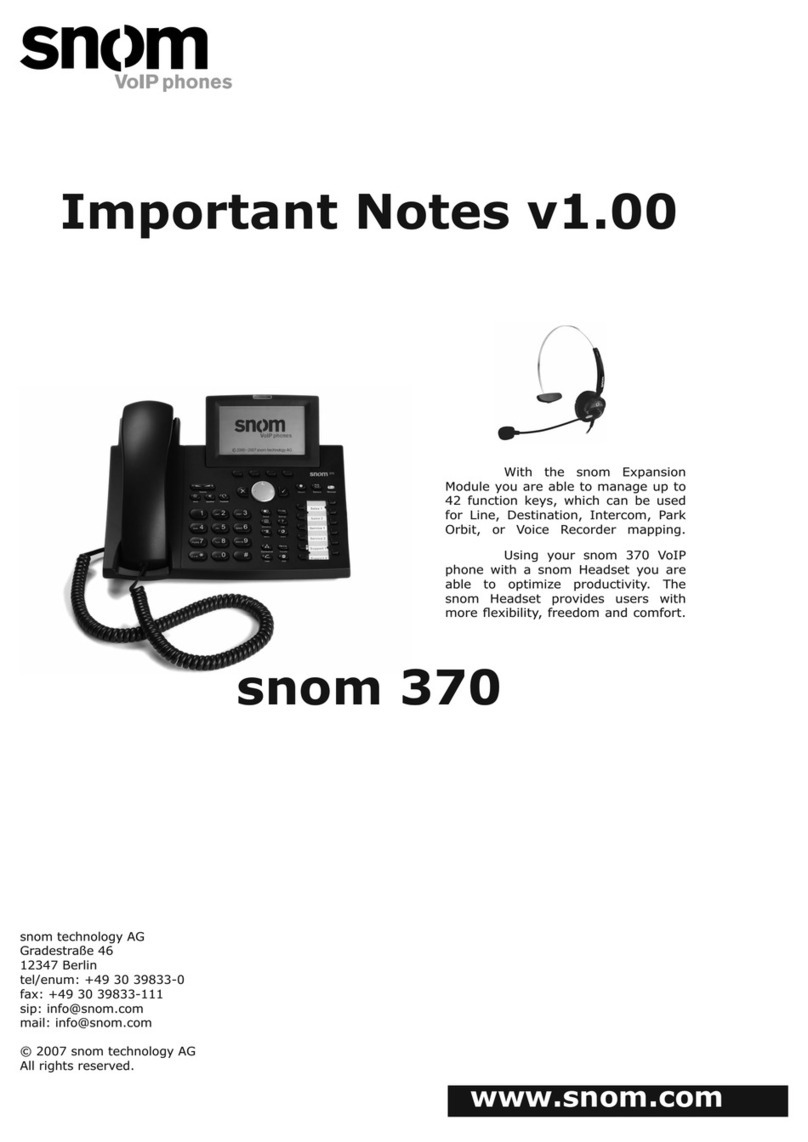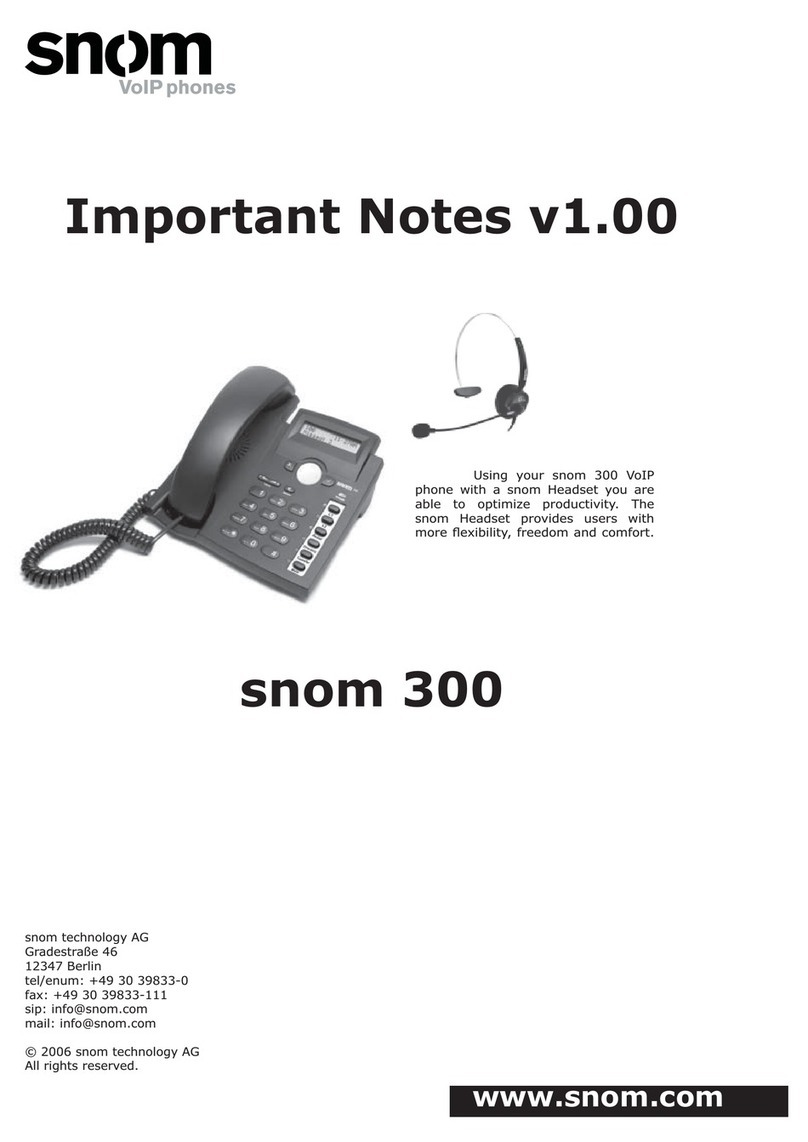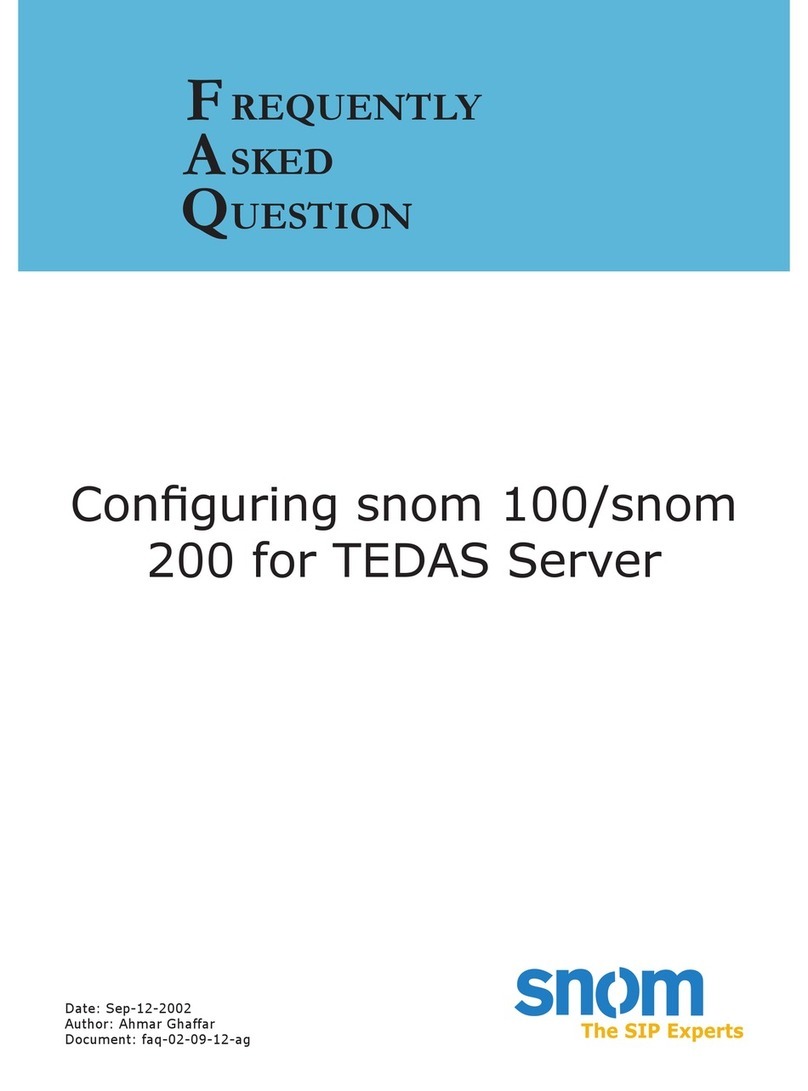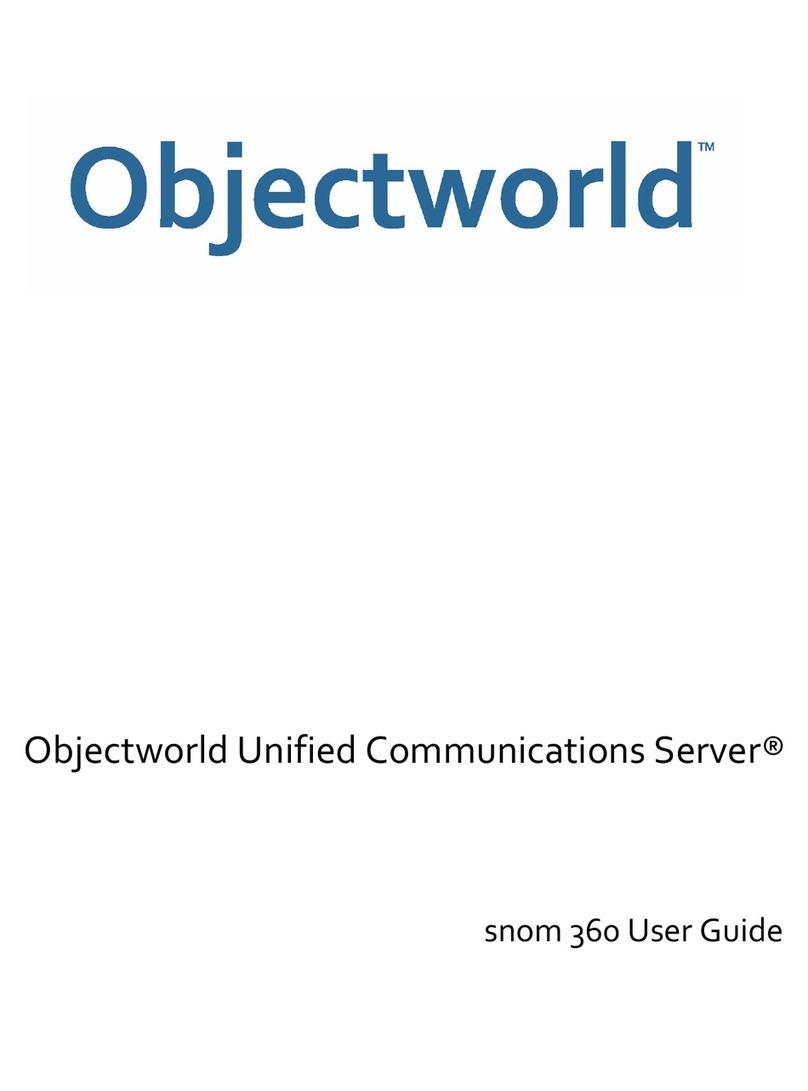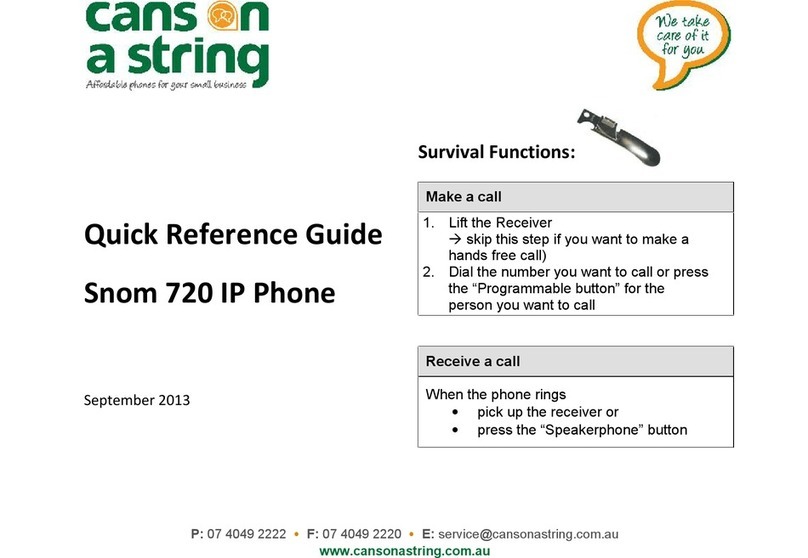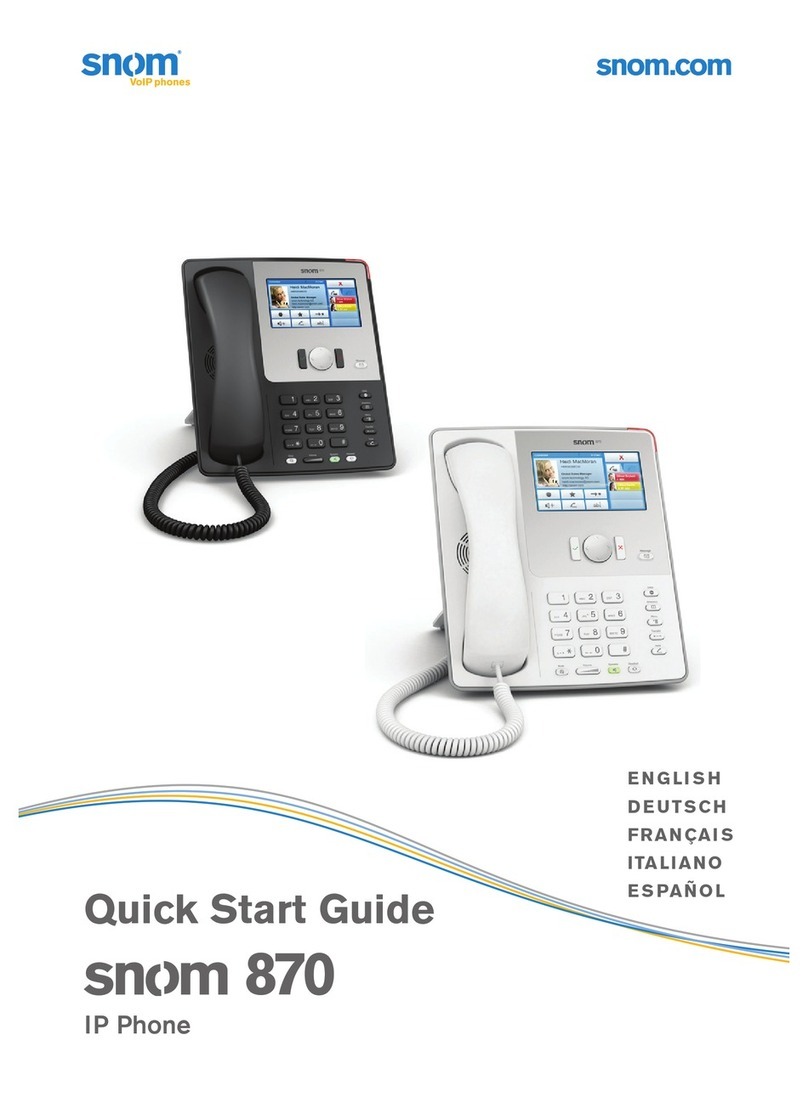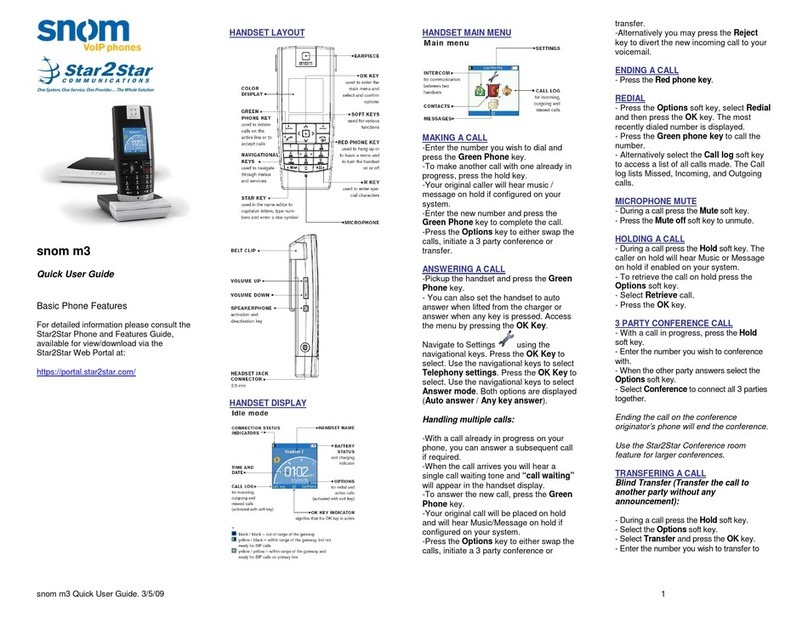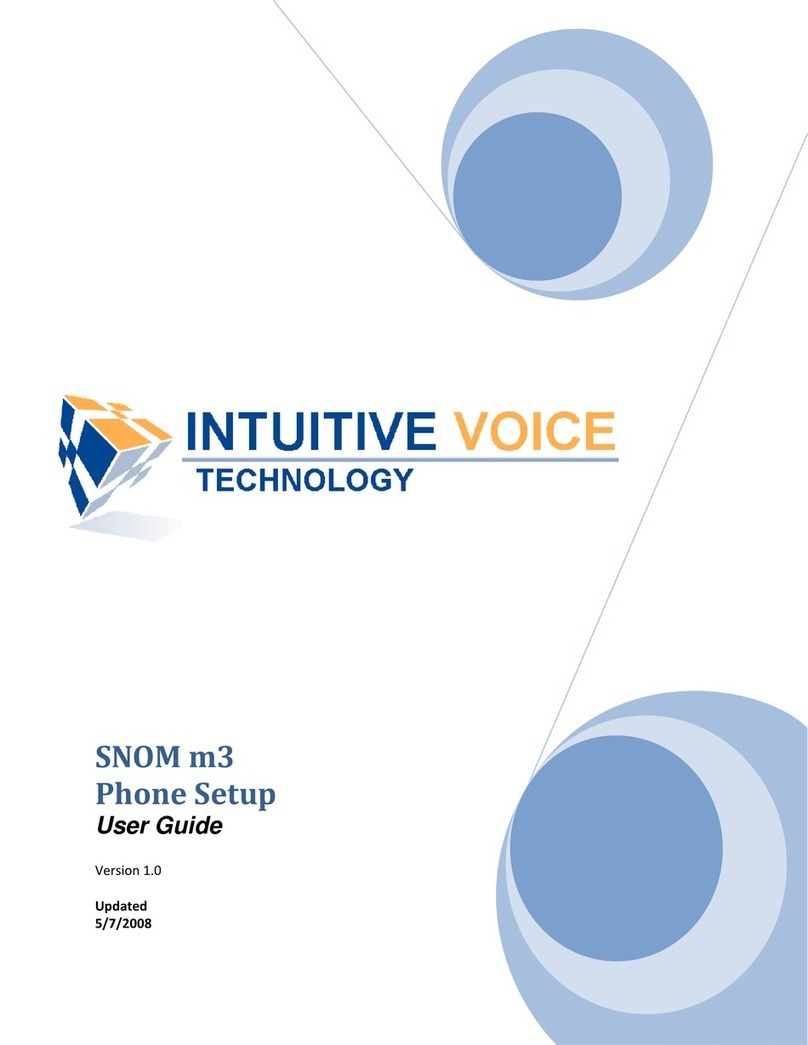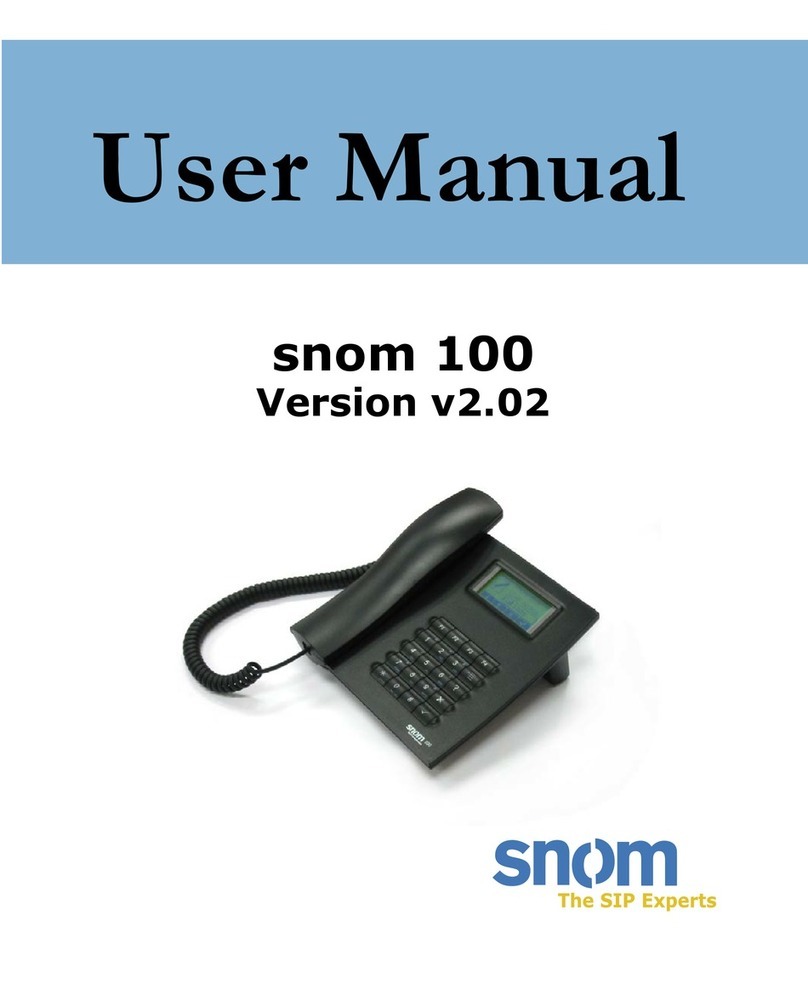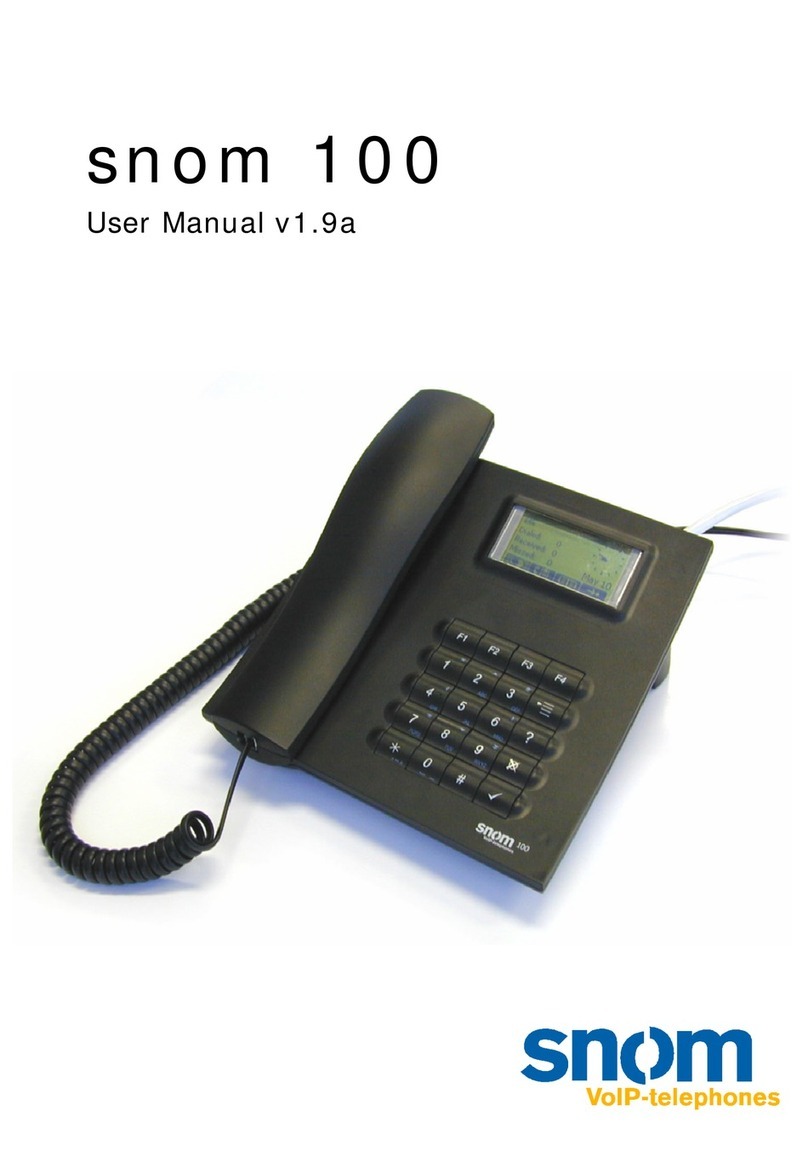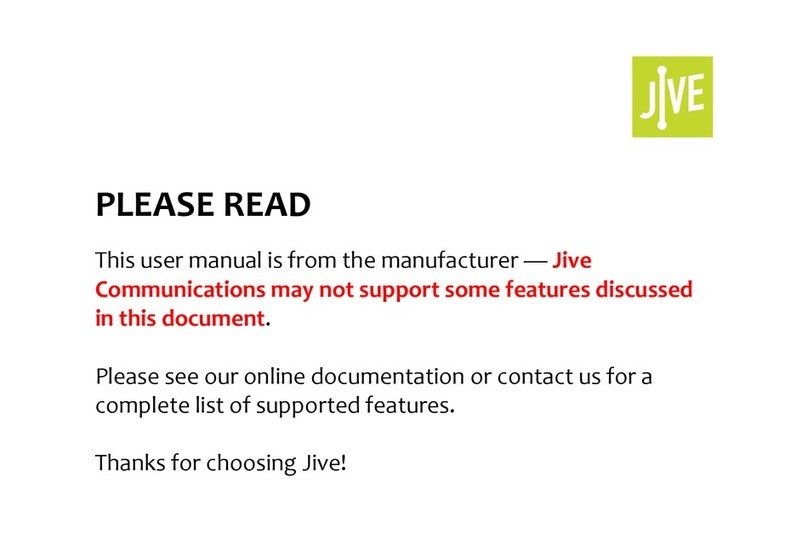Table of Contents
1.!Quick Reference information ............................................................................................... 3!
2.!Introduction.......................................................................................................................... 4!
3.!Making Calls ........................................................................................................................ 5!
3.1!Internally ........................................................................................................................ 5!
3.2!Externally ....................................................................................................................... 5!
3.3!Emergency Calls............................................................................................................ 5!
3.4!Speaker Phone .............................................................................................................. 5!
3.5!Ending Calls................................................................................................................... 5!
4.!Answering Calls................................................................................................................... 6!
4.1!Using the Handset ......................................................................................................... 6!
4.2!Using the Speaker ......................................................................................................... 6!
5.!Calling features.................................................................................................................... 7!
5.1!Putting a call on hold...................................................................................................... 7!
5.2!Parking a call ................................................................................................................. 7!
5.3!Retrieving a parked call ................................................................................................. 7!
5.4!Call Forwarding-Introduction........................................................................................ 7!
5.5!Immediate, Busy and No Answer Call Forwarding using the Handset .......................... 8!
5.5.1!Enabling ................................................................................................................... 8!
5.5.2!Disabling .................................................................................................................. 8!
5.5.3!Access Codes .......................................................................................................... 8!
5.6!Selective Call Forwarding using the Handset ................................................................ 8!
5.7!Remote Access to Call Forwarding................................................................................ 8!
6.!Advanced Call Handling ...................................................................................................... 9!
6.1!Call Waiting.................................................................................................................... 9!
6.2!Transferring a call .......................................................................................................... 9!
6.3!Three Way Conferencing ............................................................................................... 9!
6.4!Do Not Disturb ............................................................................................................... 9!
7.!Voicemail ........................................................................................................................... 10!