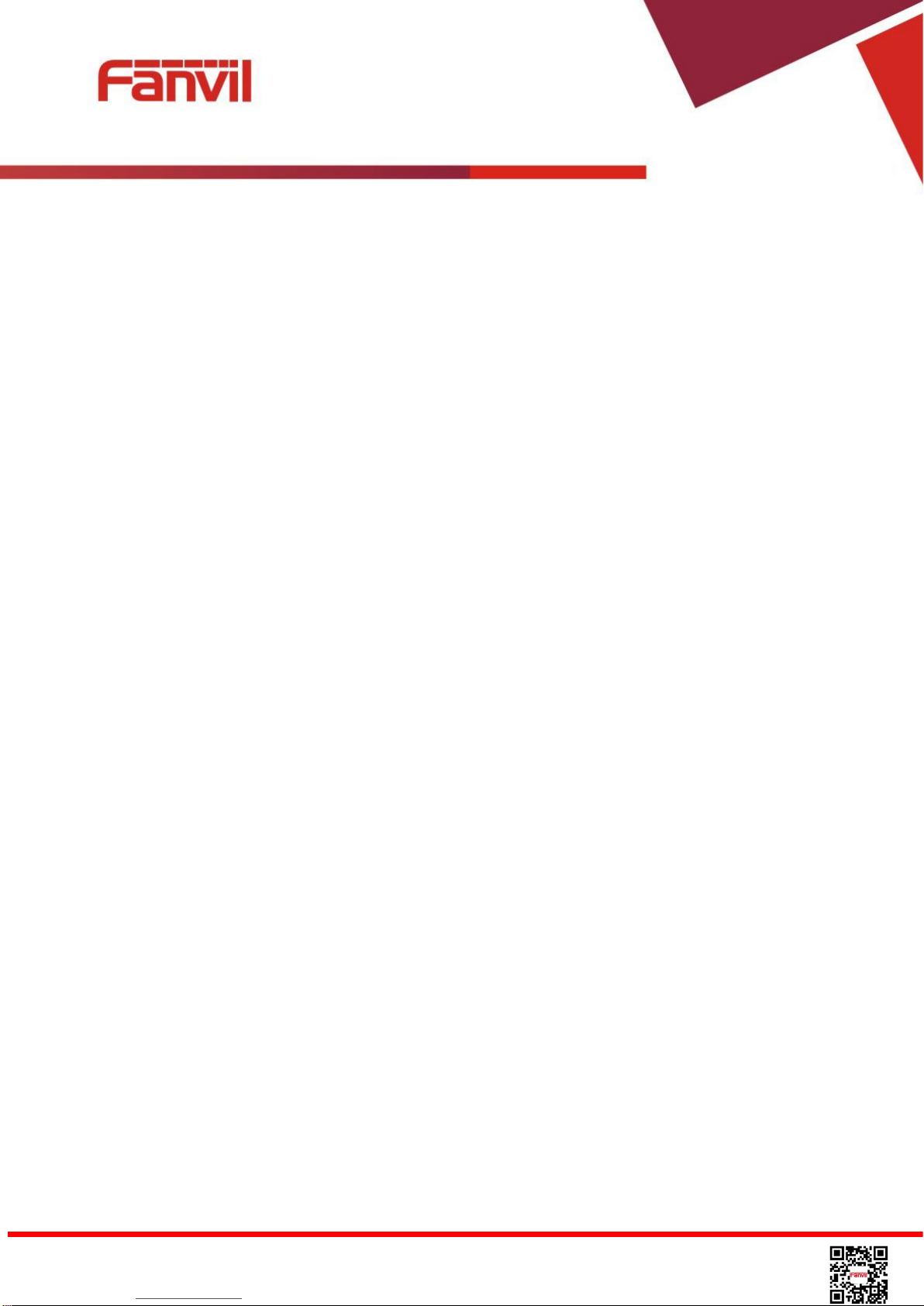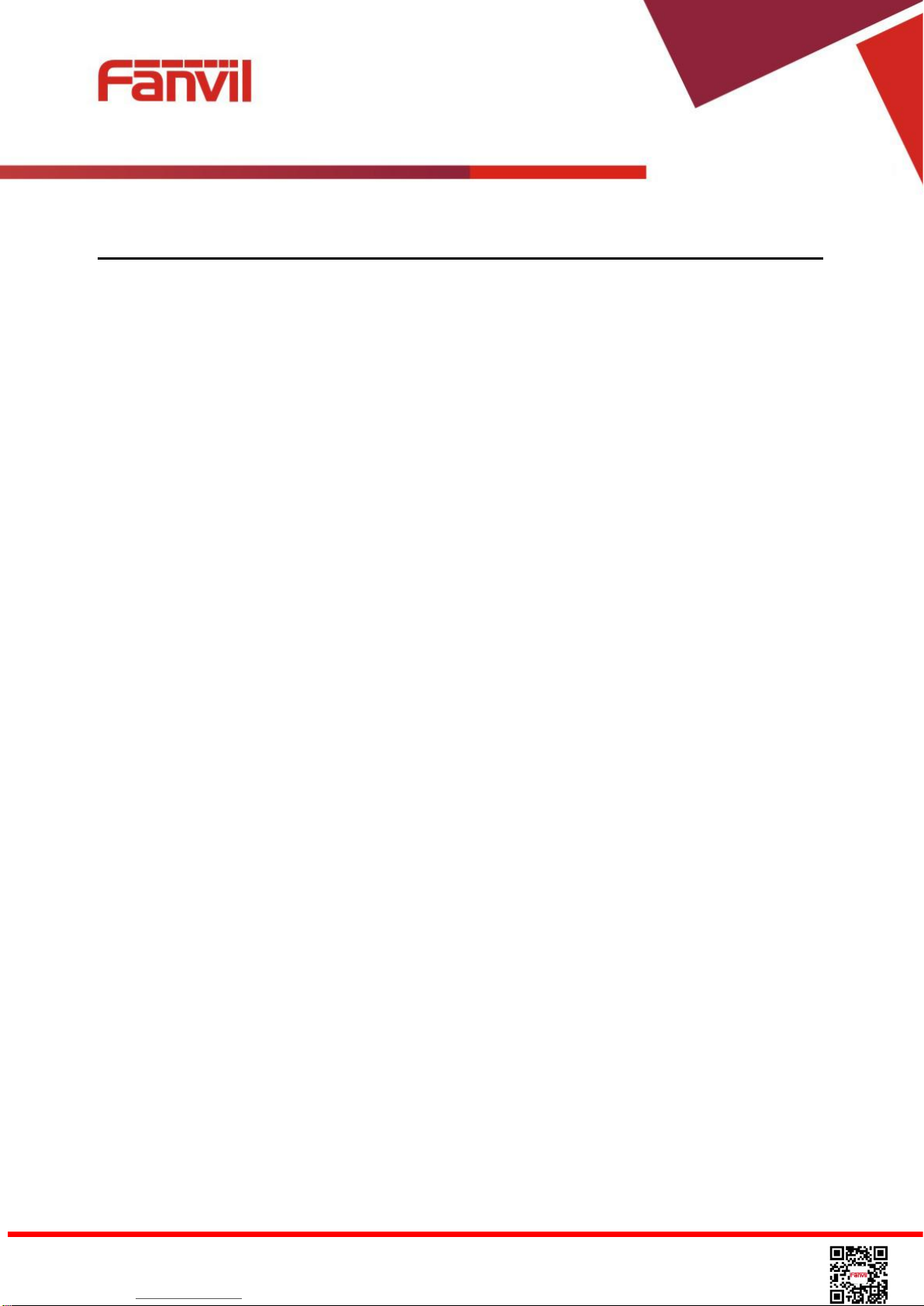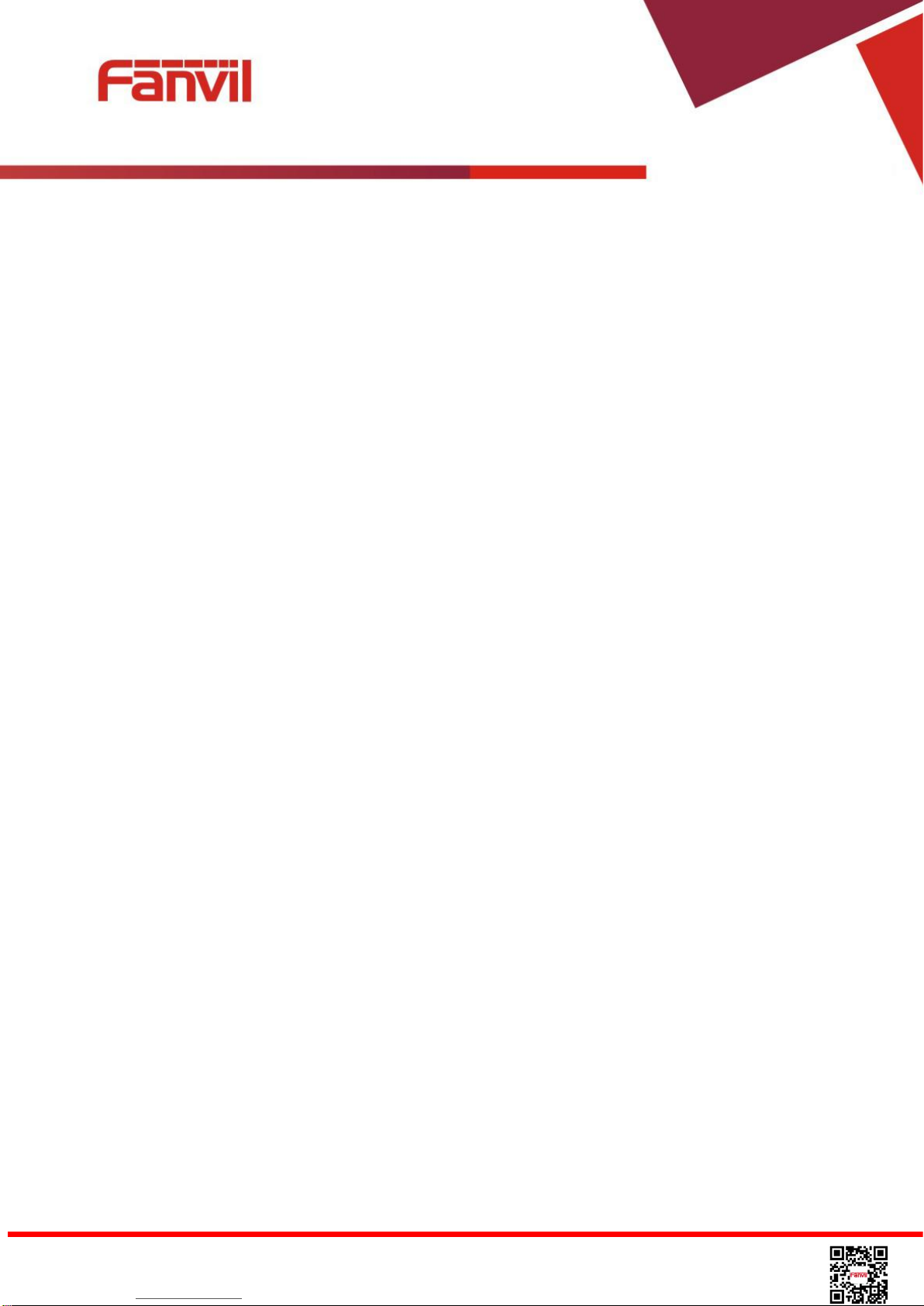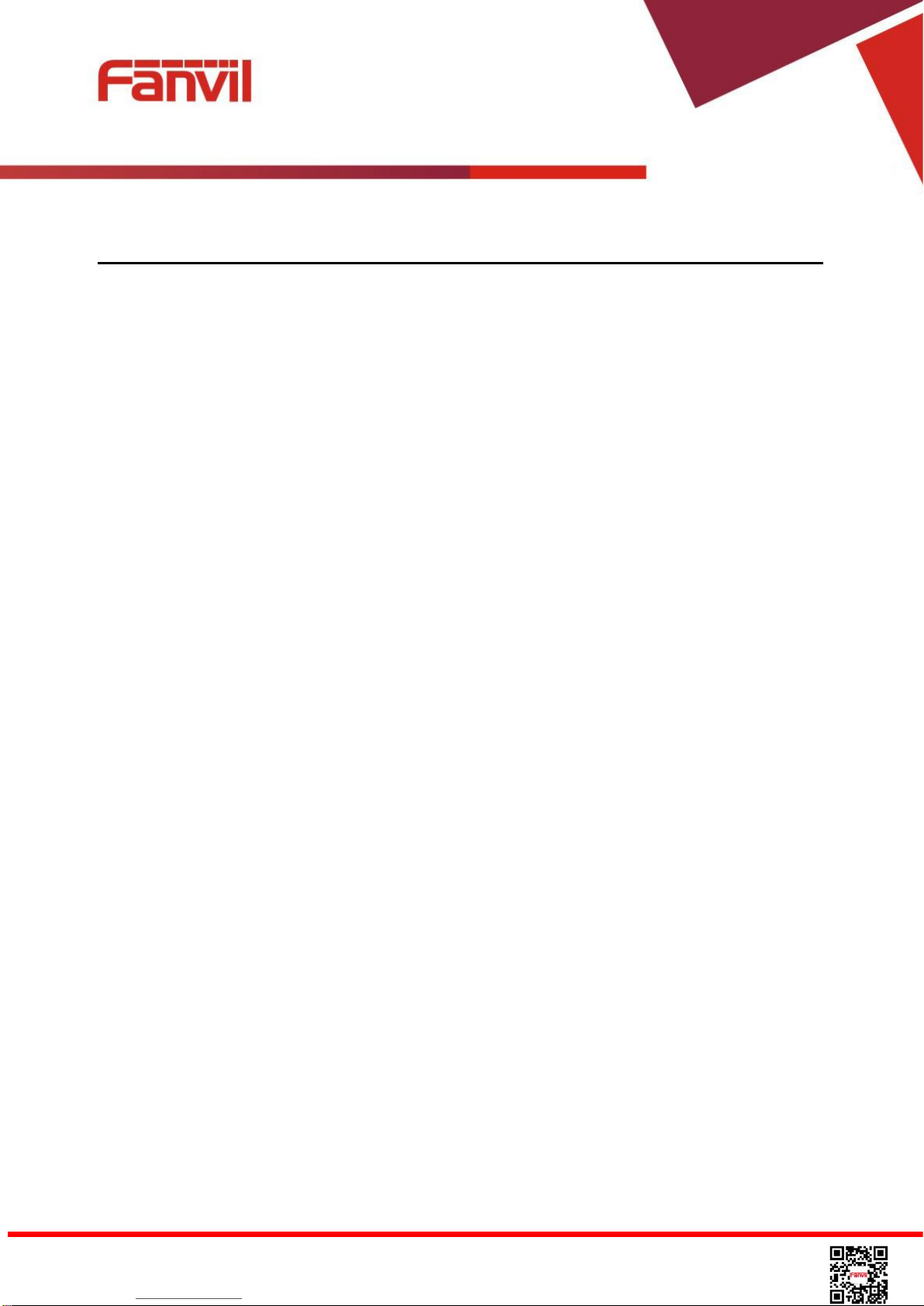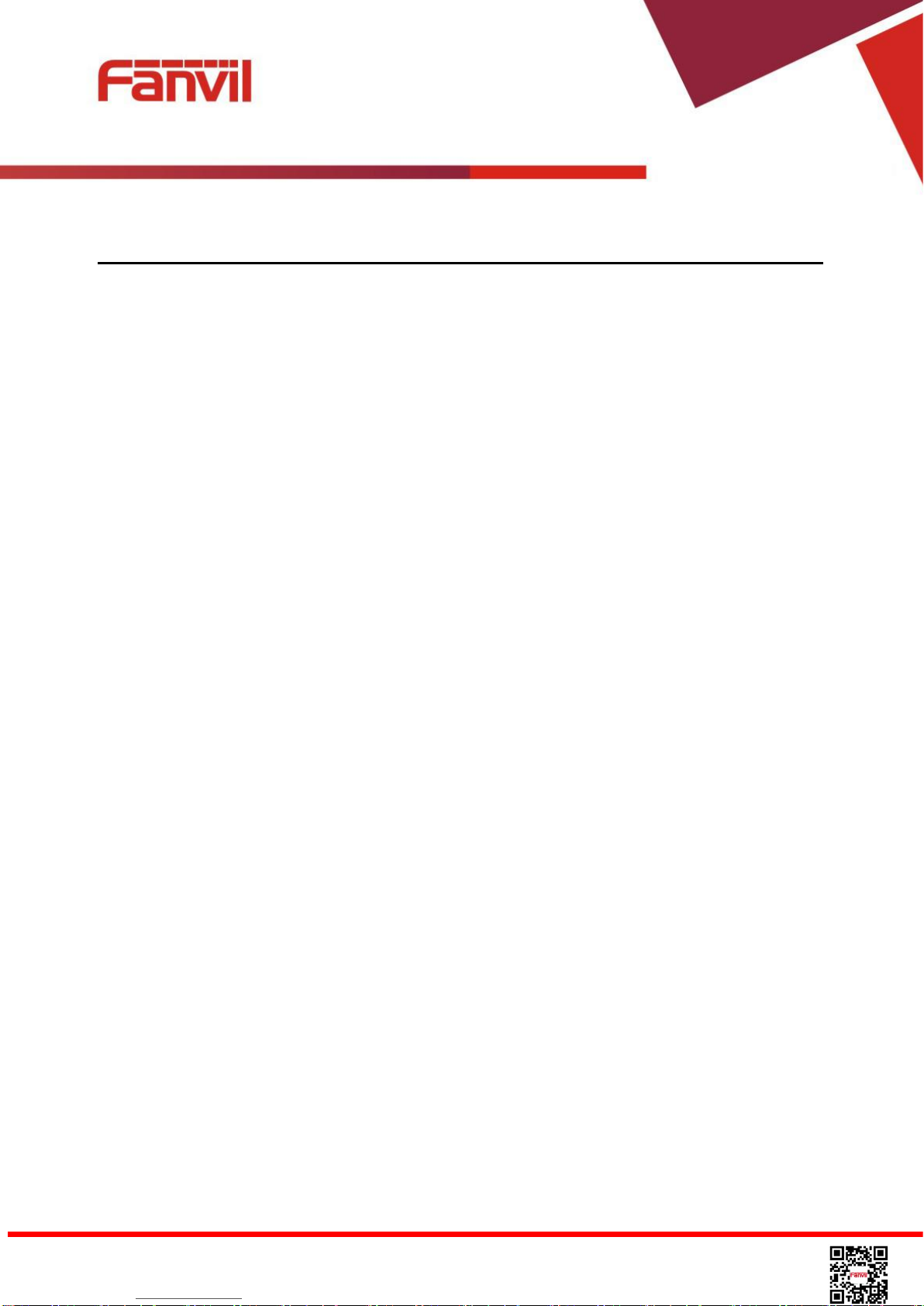Fanvil Technology Co., Ltd
HQ Add: 4F, Block A, Building 1#, GaoXinQi Hi-Tech Park (Phase-II), 67th District, Bao'An, Shenzhen, China 518101 P.R.
Tel: +86-755-2640-2199 Fax: +86-755-2640-2618 Email: sales@fanvil.com support@fanvil.com
Beijing Tel:+86-10-5753-6809 Suzhou Tel: +86-512-6592-0605
5.9 DSS LCD Configuration...................................................................................................................... 39
6Phone Settings...................................................................................................................................................42
6.1 Adjust Audio Volume.......................................................................................................................... 42
6.2 Set Ring Tone Volume and Type.........................................................................................................42
6.3 Adjust LCD Energy-saving..................................................................................................................42
6.4 Set Device Time/Date.......................................................................................................................... 43
6.5 Set Device Language............................................................................................................................44
6.6 Reboot the Device................................................................................................................................ 44
6.7 Reset to Factory Default.......................................................................................................................44
7Web Portal........................................................................................................................................................ 45
7.1 Web Portal Authentication................................................................................................................... 45
7.2 Web Call...............................................................................................................................................45
7.3 SYSTEM / Information........................................................................................................................46
7.4 SYSTEM / Account..............................................................................................................................47
7.5 SYSTEM / Configurations................................................................................................................... 47
7.6 SYSTEM / Upgrade............................................................................................................................. 47
7.7 SYSTEM / Auto Provision...................................................................................................................47
7.8 SYSTEM / Tools.................................................................................................................................. 48
7.9 NETWORK / Basic.............................................................................................................................. 48
7.10 NETWORK / Advanced.................................................................................................................... 48
7.11 NETWORK / VPN.............................................................................................................................48
7.12 LINES / SIP........................................................................................................................................48
7.13 LINES / Dial Peer.............................................................................................................................. 53
7.14 LINES / Dial Plan.............................................................................................................................. 57
7.15 LINES / Basic Settings.......................................................................................................................57
7.16 PHONE / Features..............................................................................................................................58
7.17 PHONE / Audio................................................................................................................................. 61
7.18 PHONE / MCAST..............................................................................................................................63
7.19 PHONE / Time/Date.......................................................................................................................... 64
7.20 PHONE / Advanced........................................................................................................................... 65
7.21 PHONEBOOK / Contacts..................................................................................................................65
7.22 PHONEBOOK / Cloud Phonebook...................................................................................................65
7.23 PHONEBOOK / Blacklist..................................................................................................................66
7.24 PHONEBOOK / Advanced................................................................................................................66