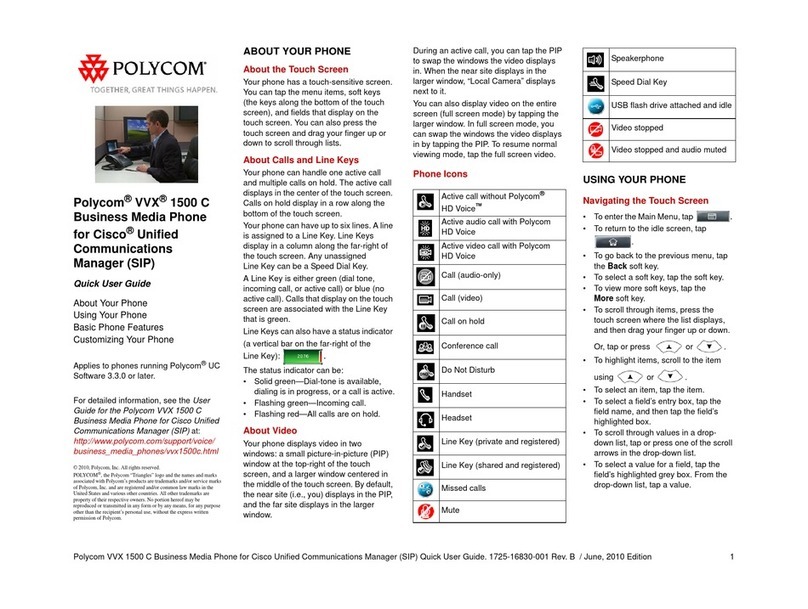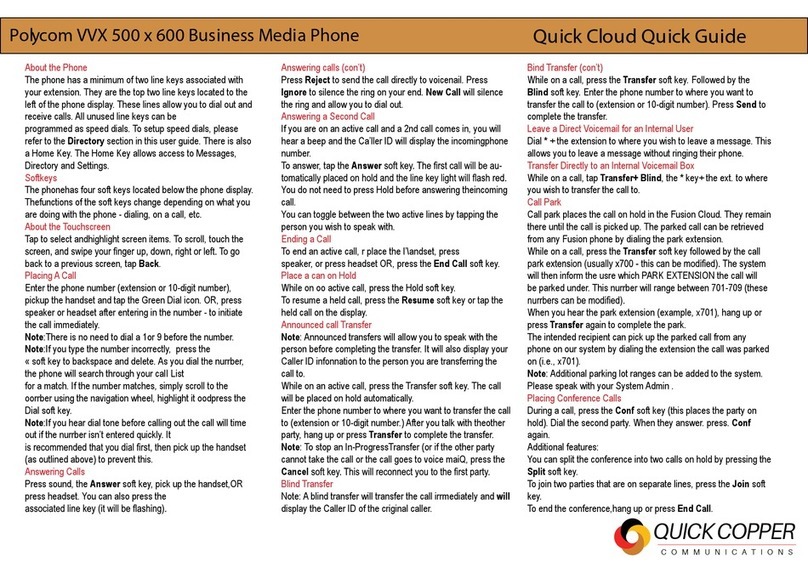Polycom IP 450 User manual
Other Polycom IP Phone manuals
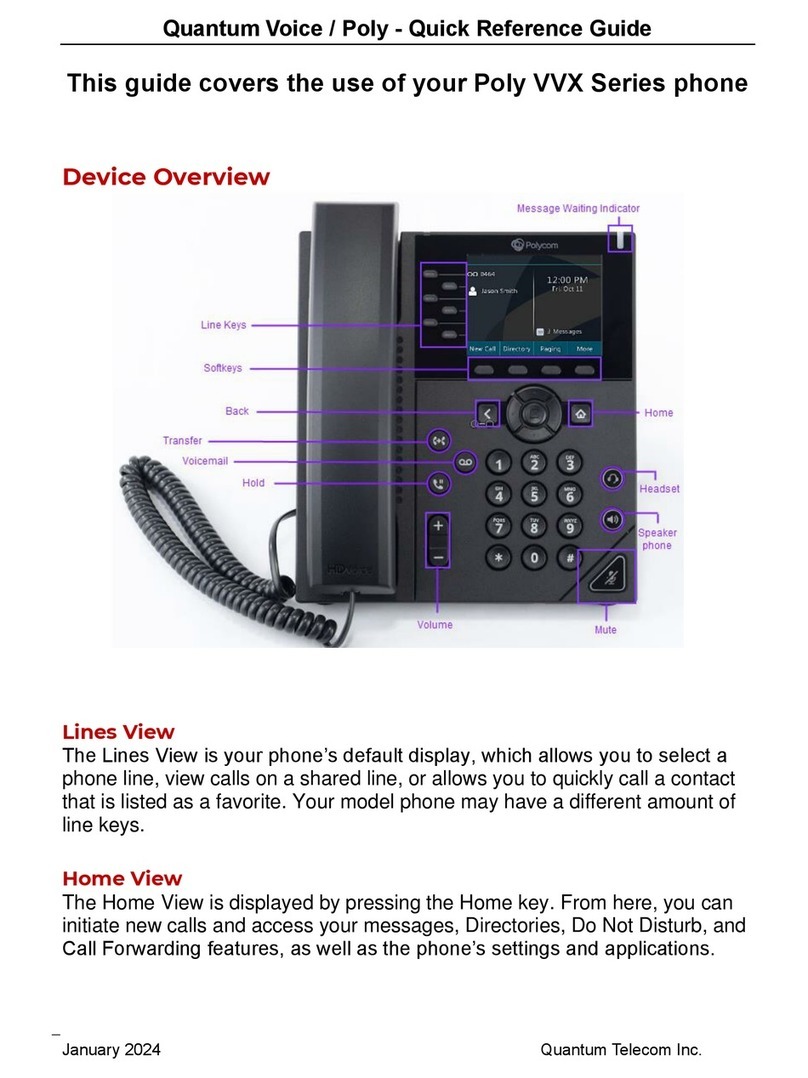
Polycom
Polycom Poly VVX Series User manual

Polycom
Polycom VVX 350 Instruction manual

Polycom
Polycom VVX 4 Series User manual
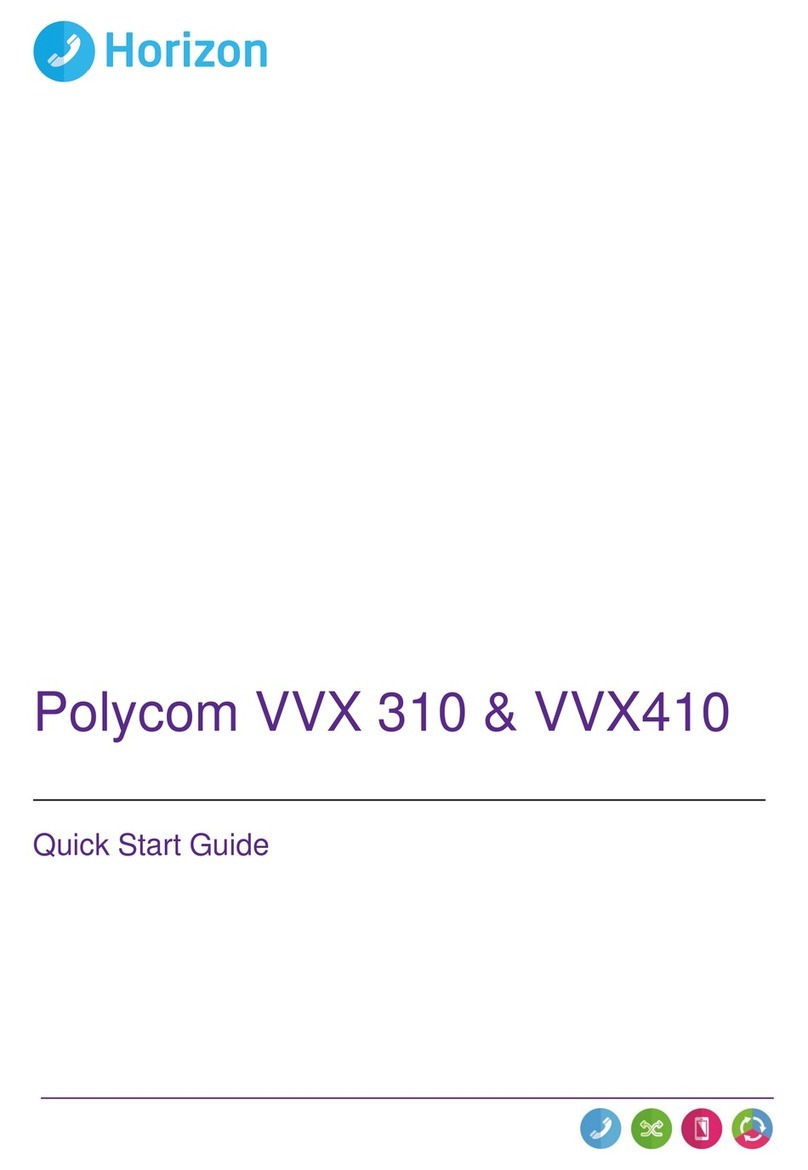
Polycom
Polycom VVX 310 User manual
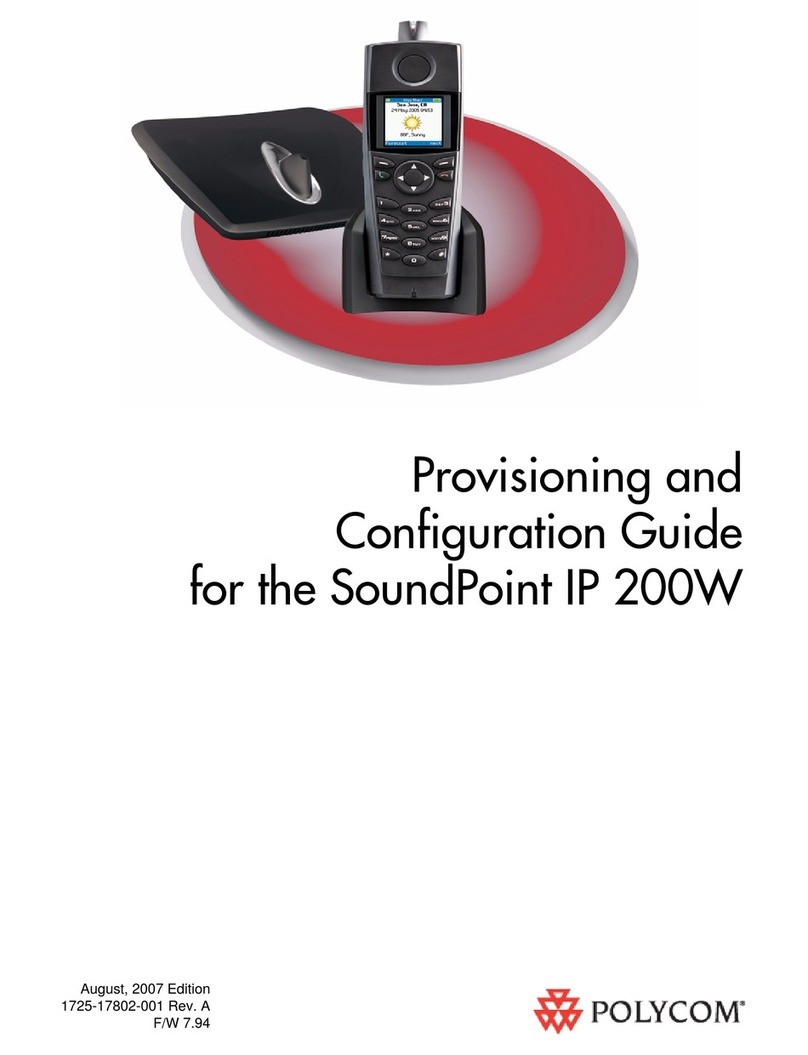
Polycom
Polycom SoundPoint IP 200W User manual

Polycom
Polycom VVX 450 User manual
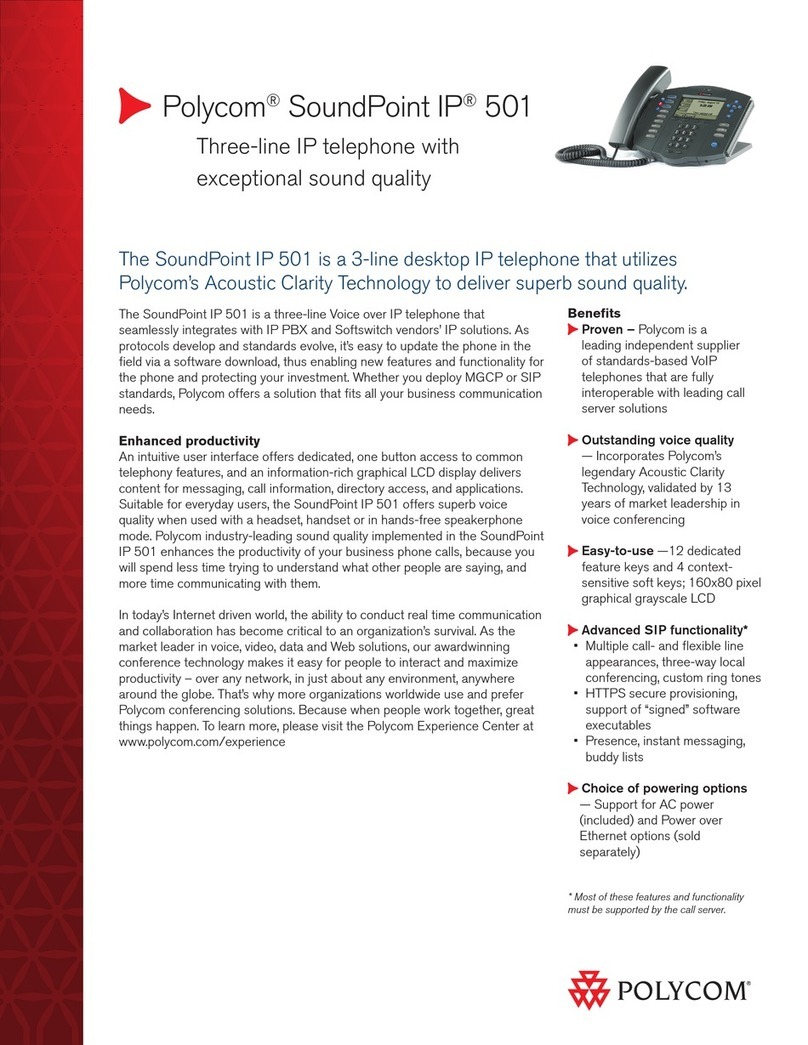
Polycom
Polycom SoundPoint IP 501 User manual

Polycom
Polycom VVX 601 Series User manual
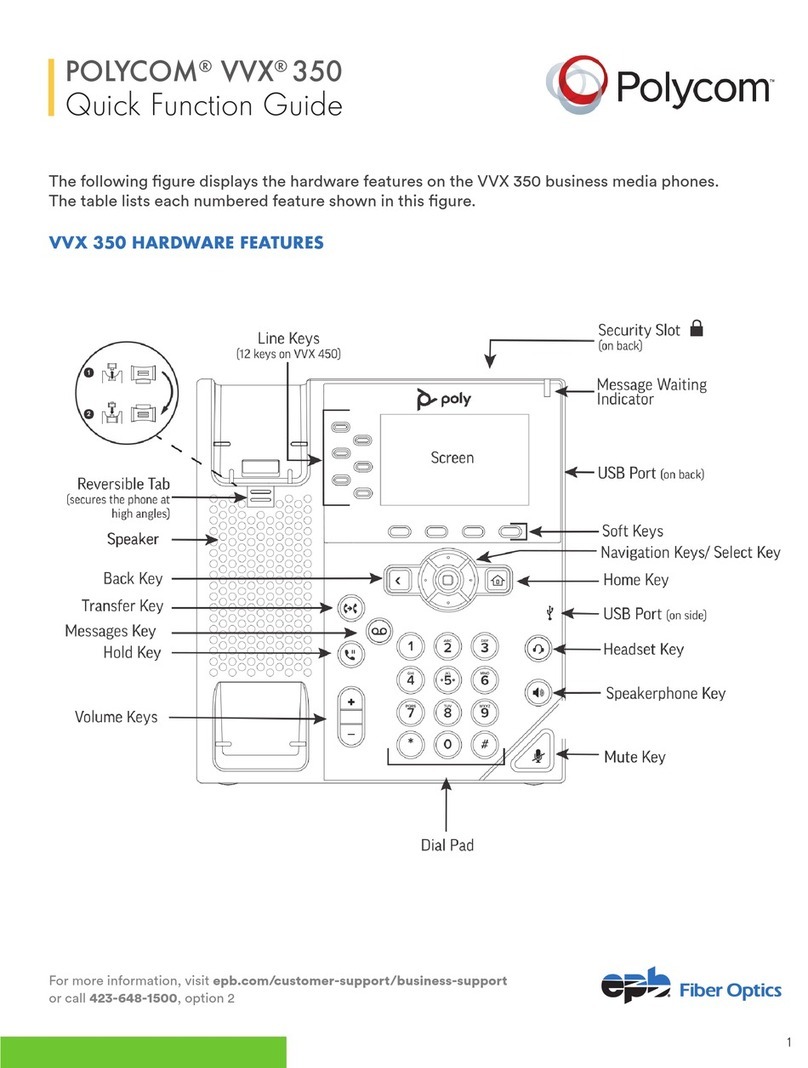
Polycom
Polycom VVX 350 User manual

Polycom
Polycom Polycom SoundPoint IP 430 User manual

Polycom
Polycom VVX-450 Series User manual
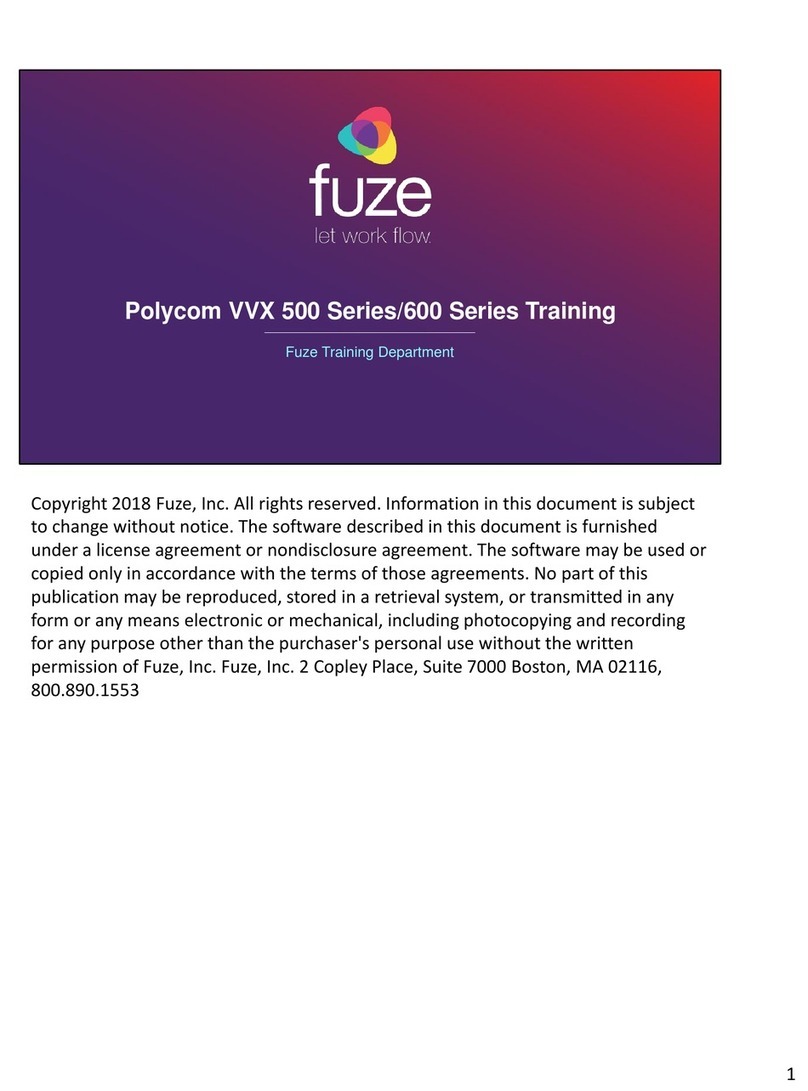
Polycom
Polycom Integra VVX 500 Installation guide
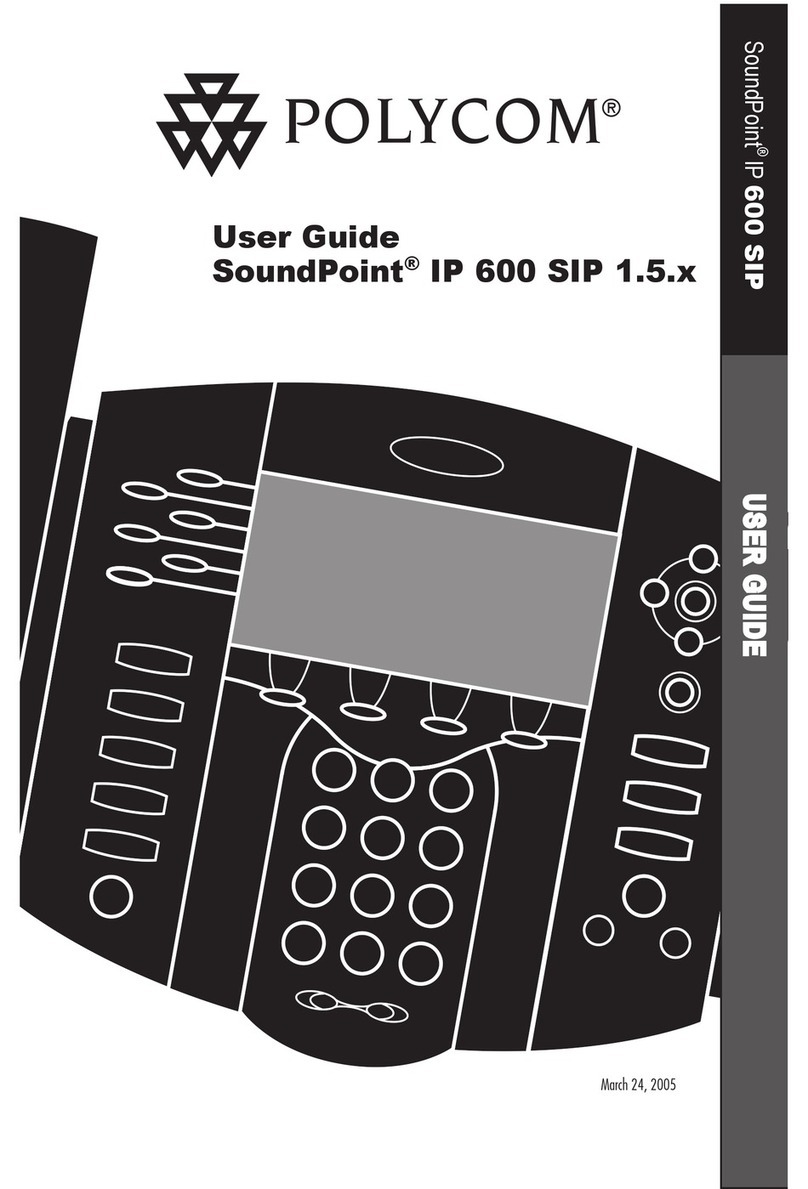
Polycom
Polycom SoundPoint IP 600 SIP User manual
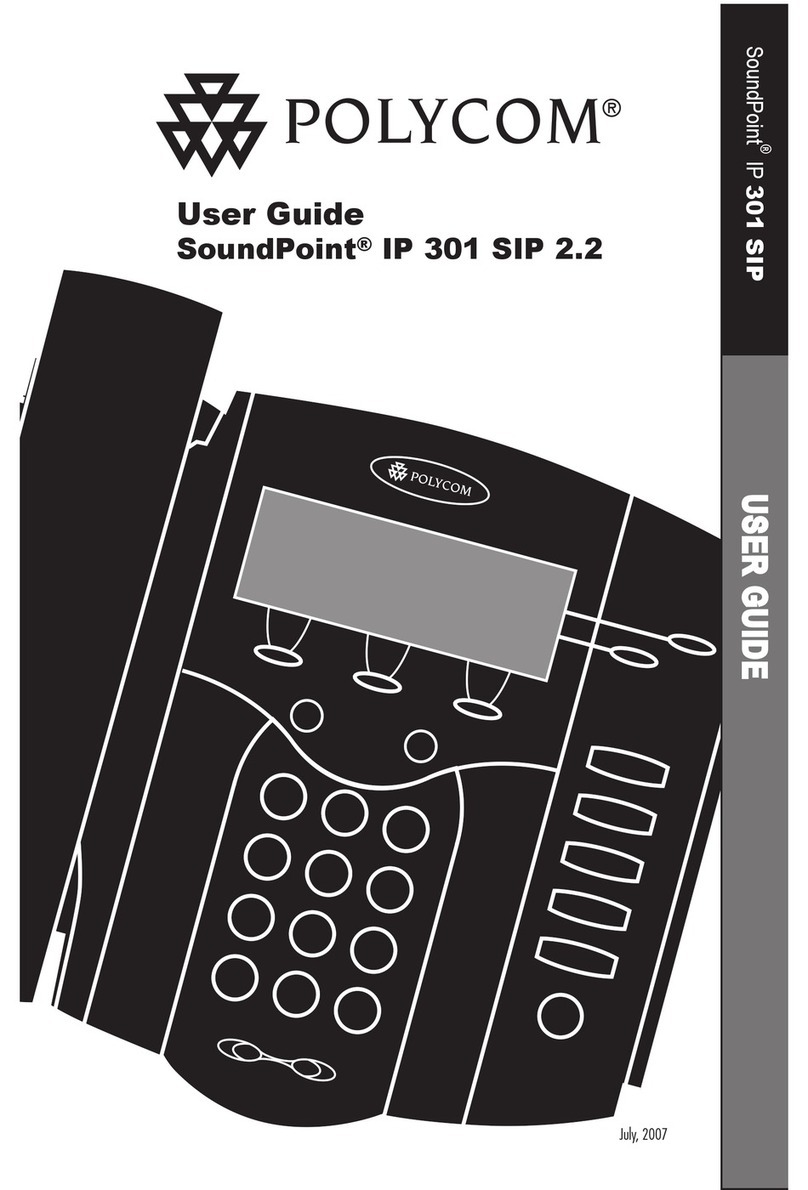
Polycom
Polycom Soundpoint IP 301 User manual

Polycom
Polycom VVX101 User manual
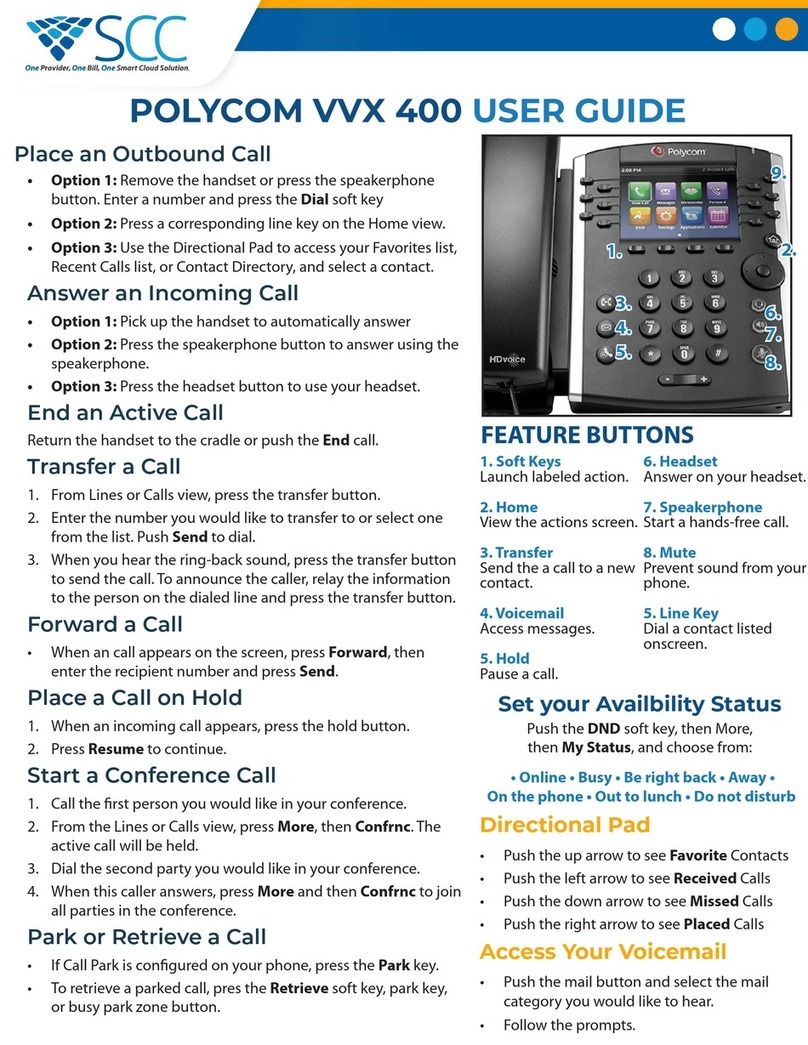
Polycom
Polycom VVX 400 Series User manual

Polycom
Polycom VVX-250 Series User manual
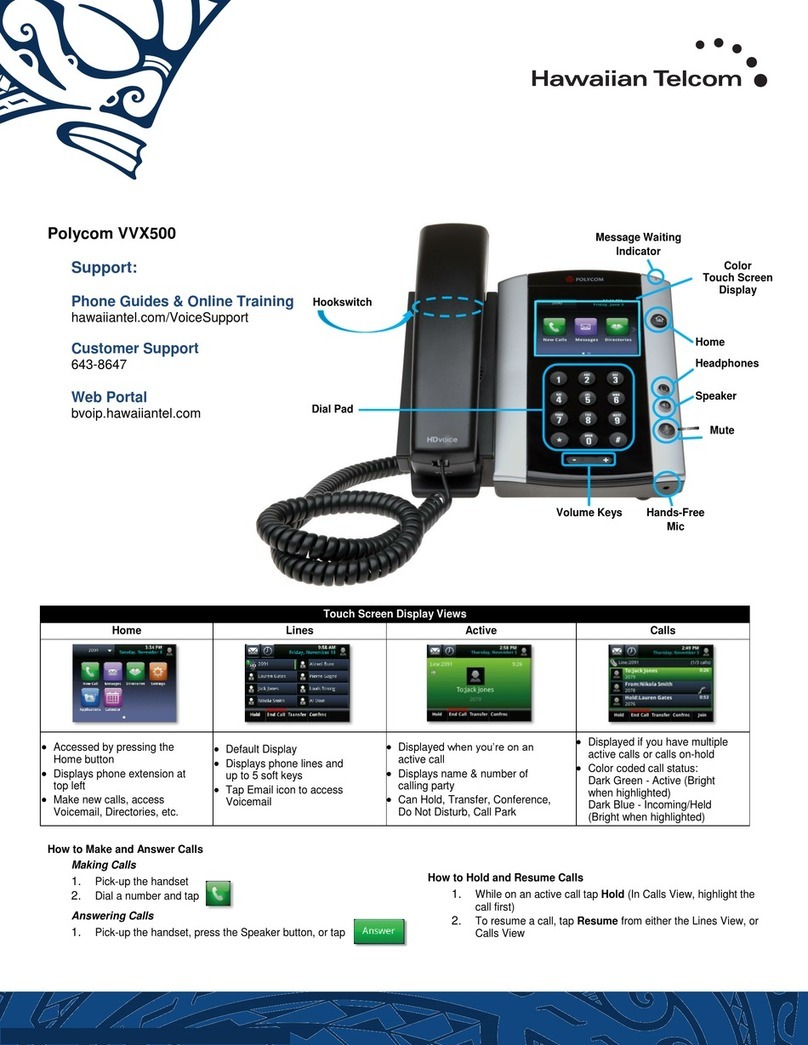
Polycom
Polycom Integra VVX 500 User manual
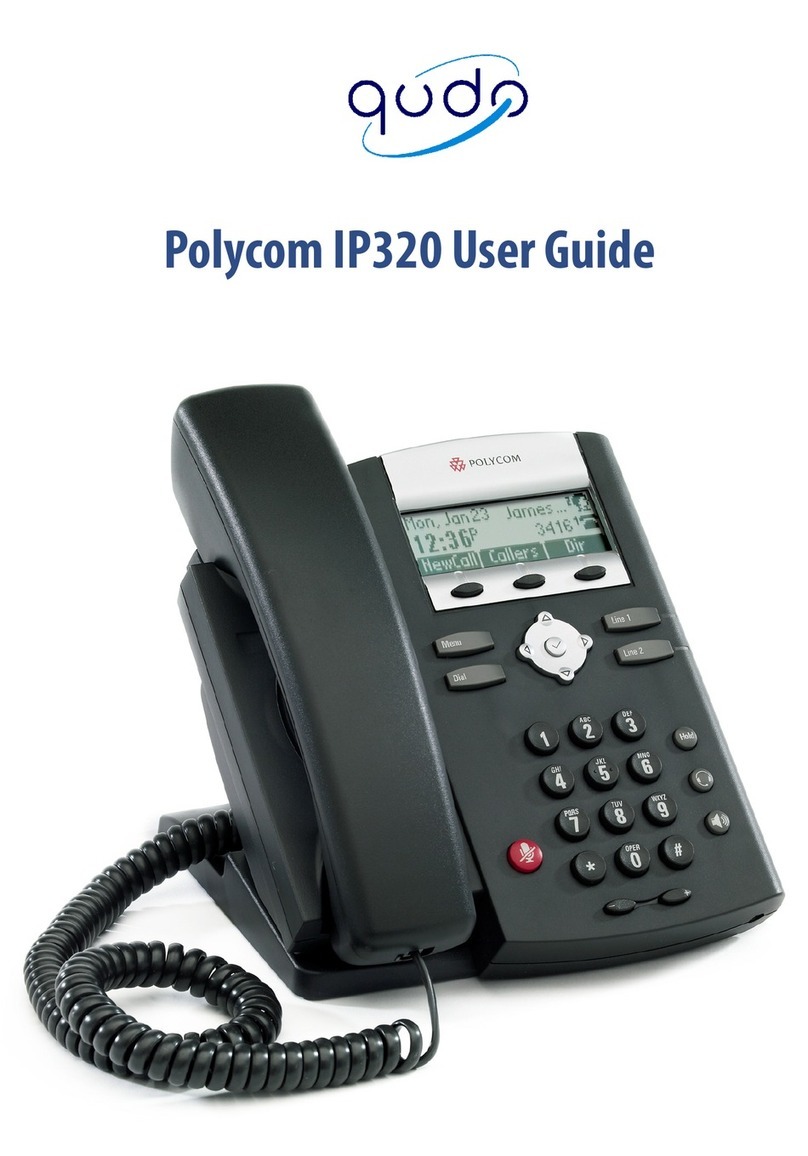
Polycom
Polycom SoundPoint IP 320 User manual
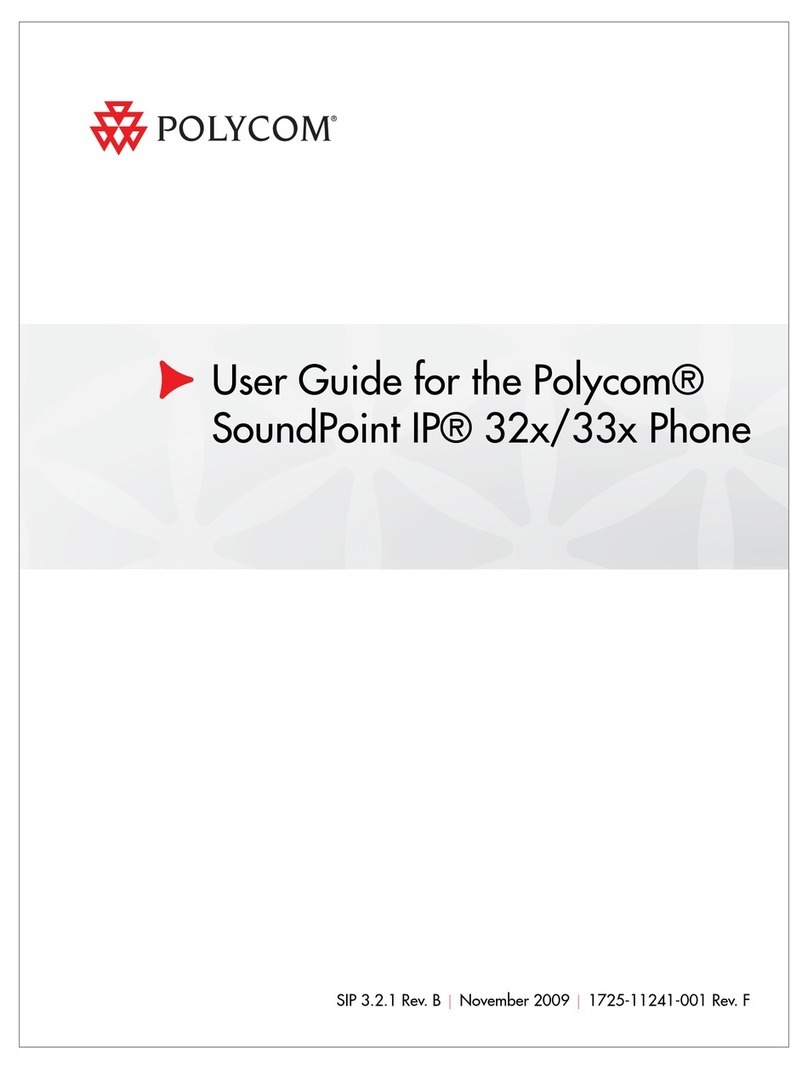
Polycom
Polycom SoundPoint IP 33x User manual