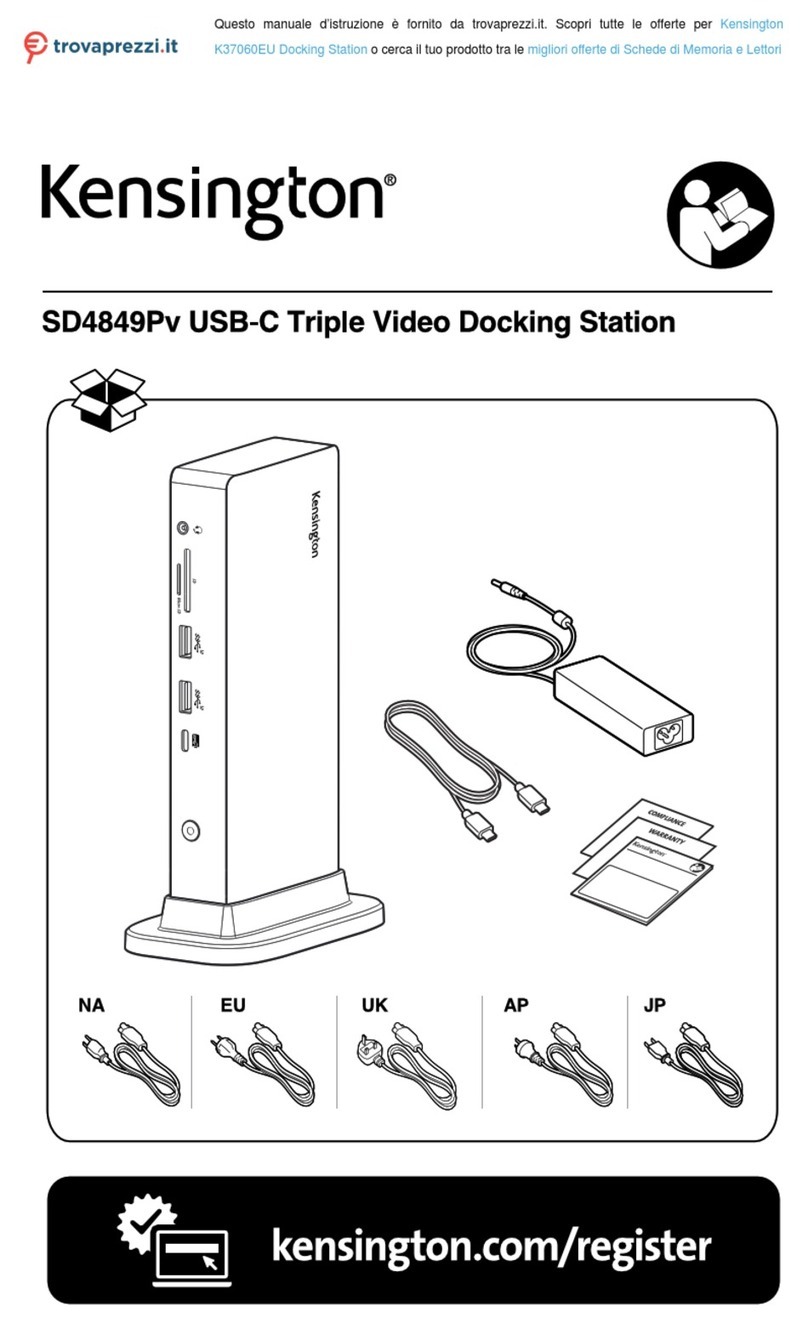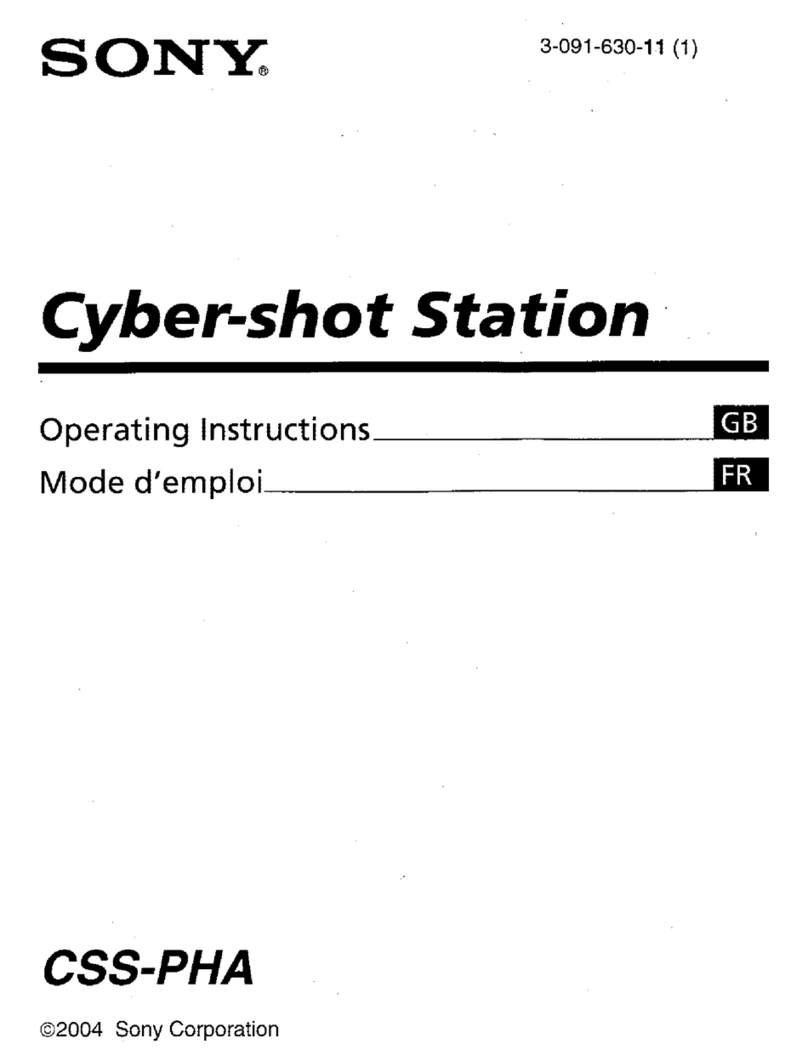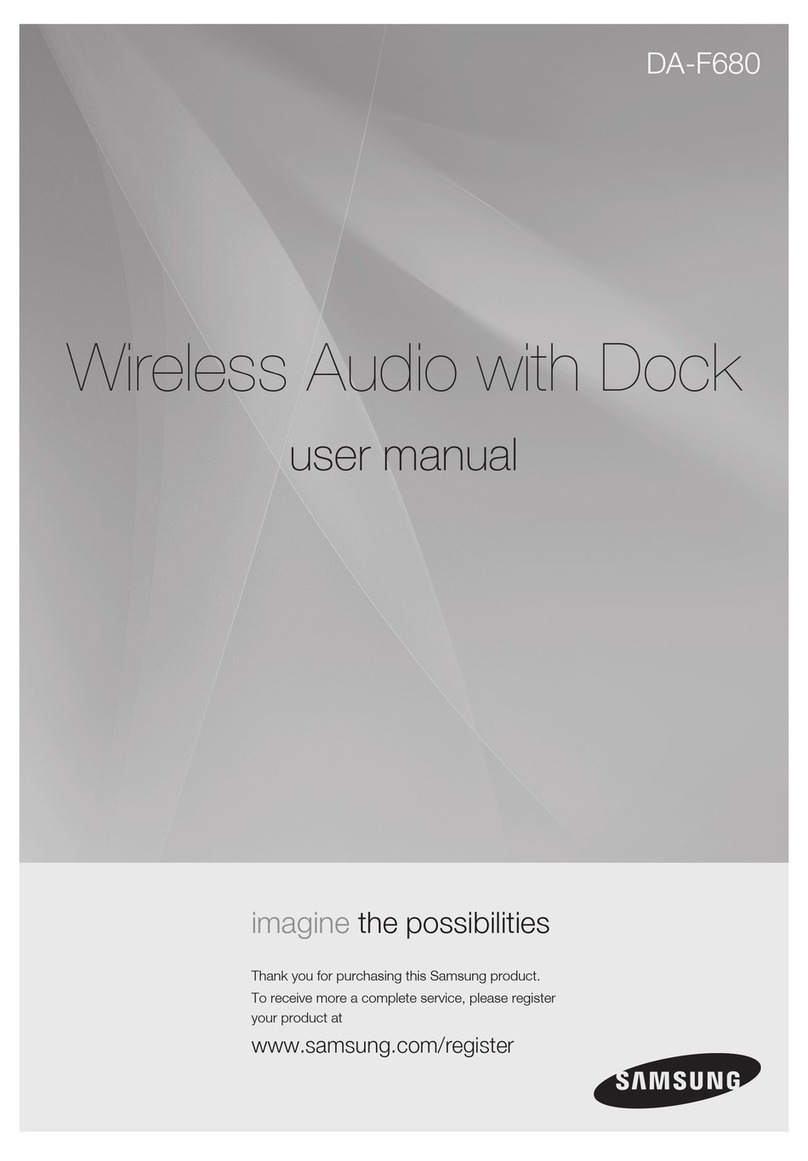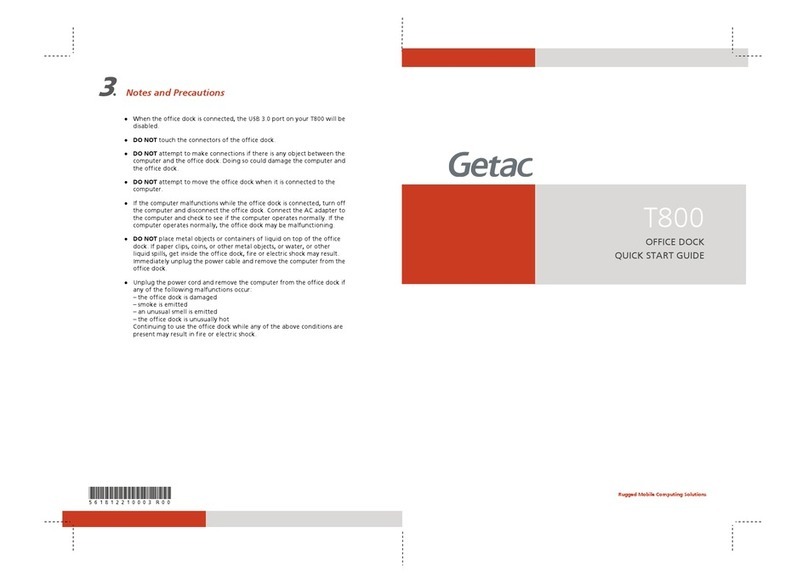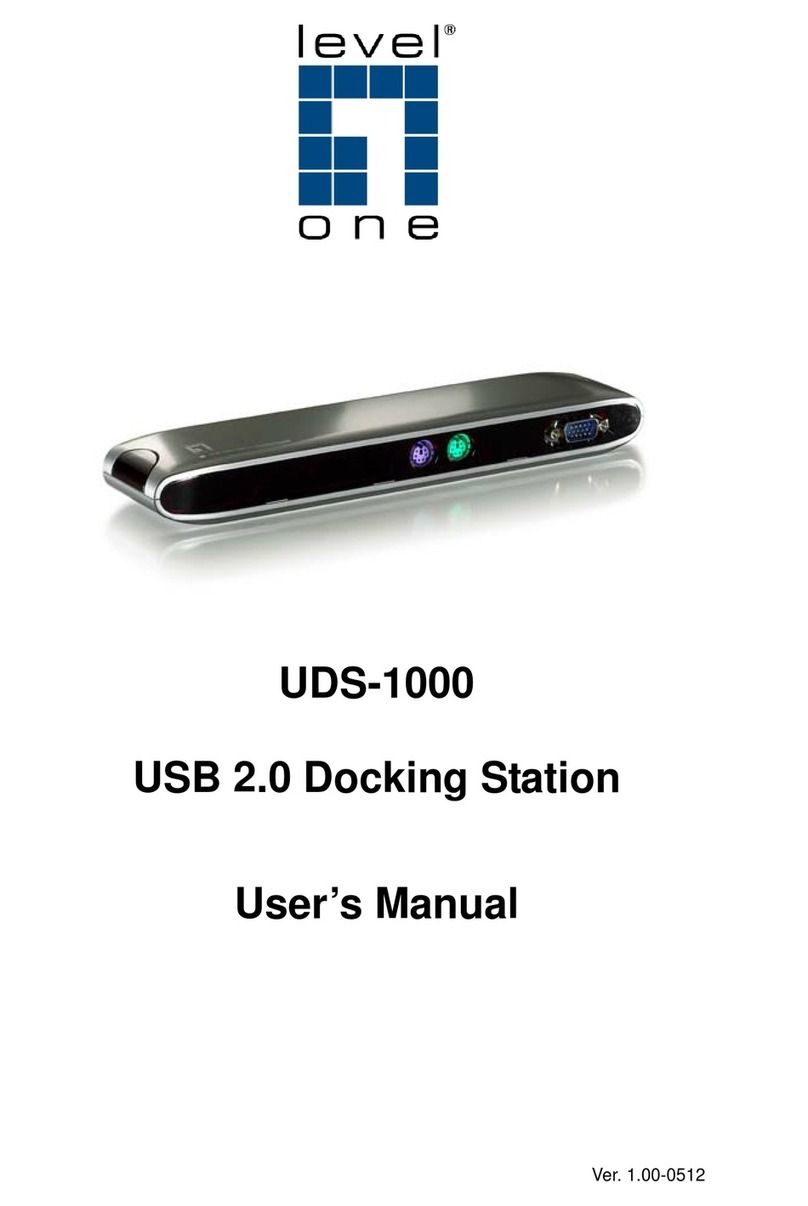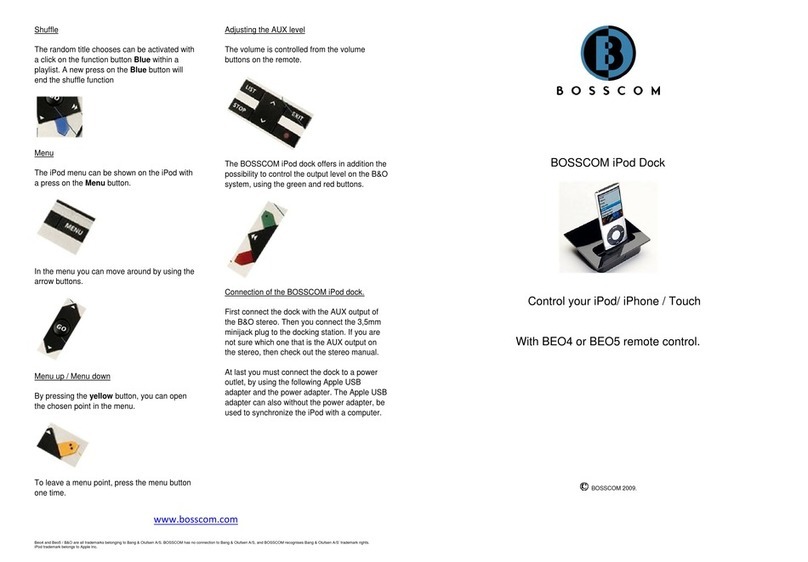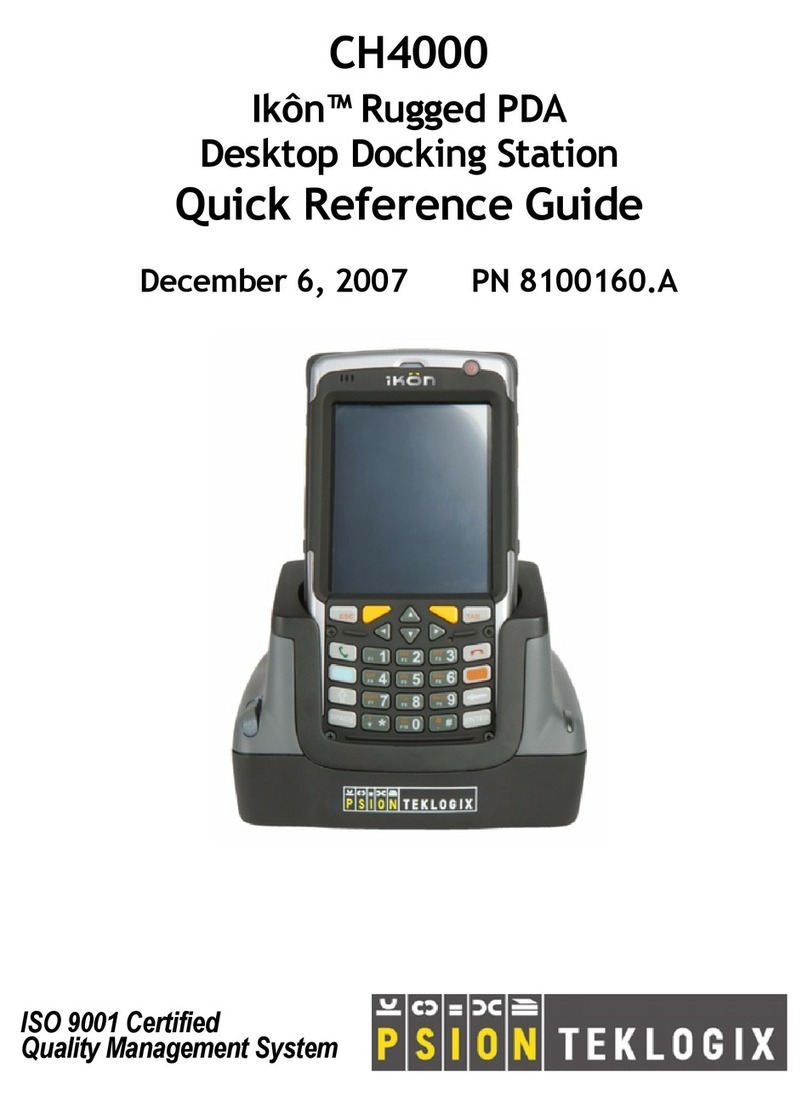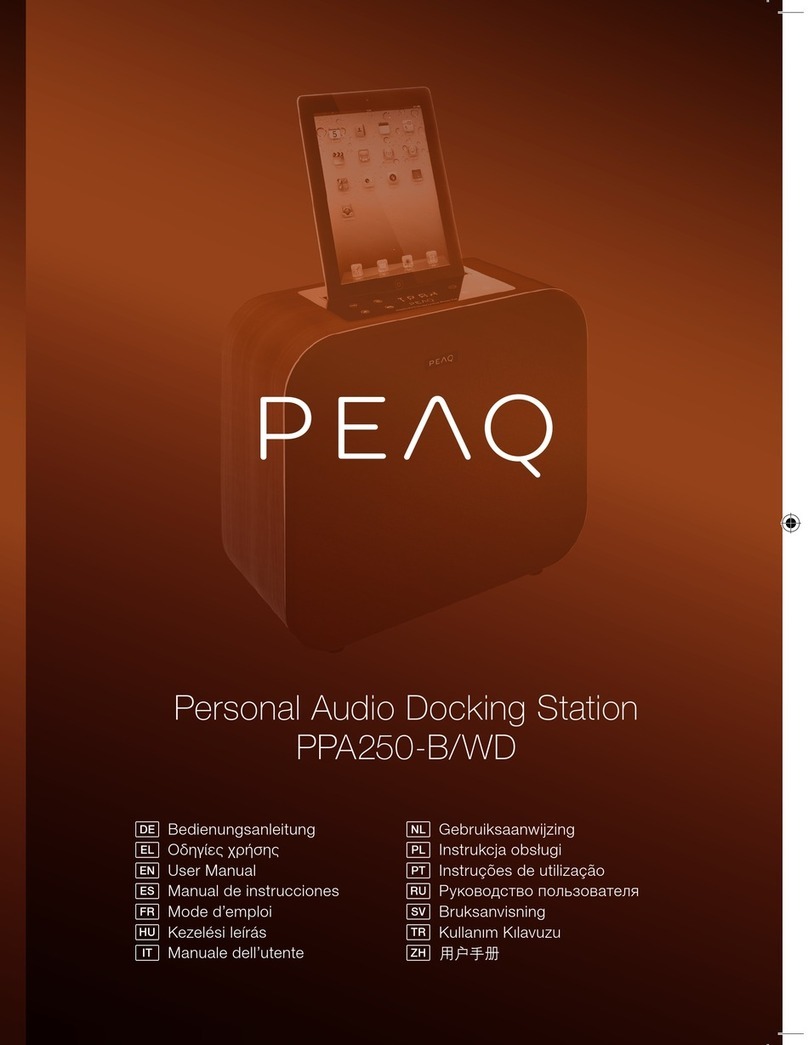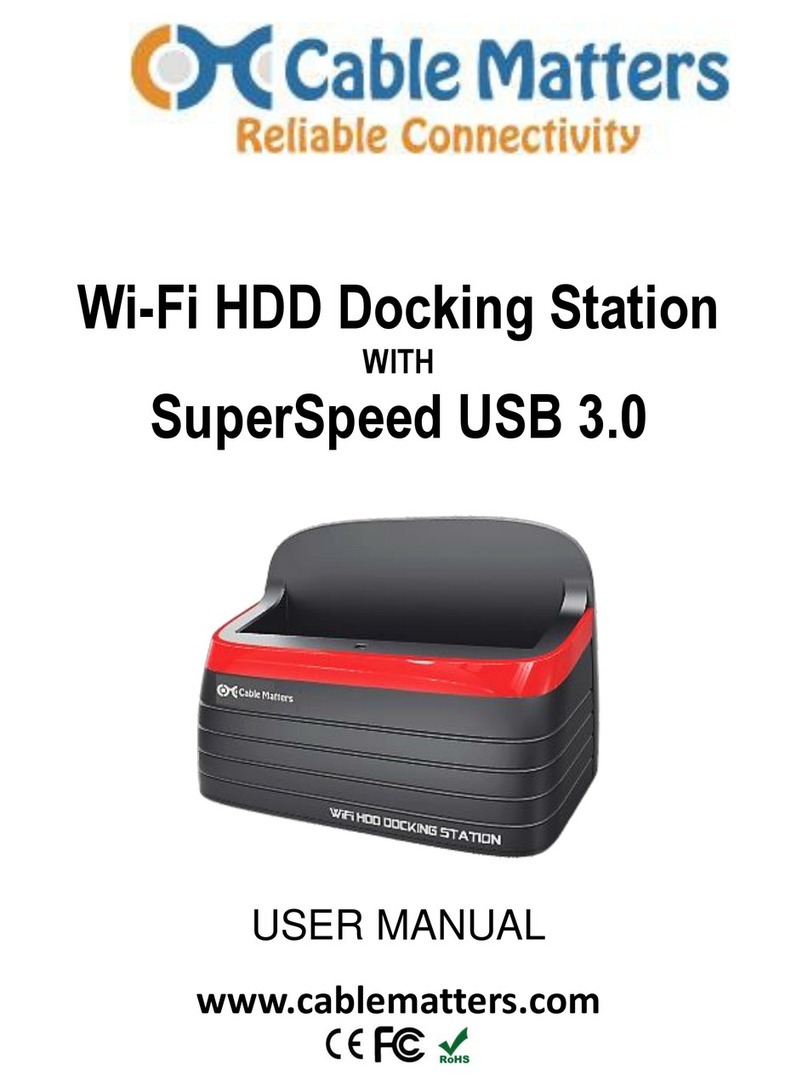Acoustic Research ARS35I User manual

MOTORIZED DRIVE
ARS35i
user manual
guide de l’utilisateur
manual de usuario
EN/F/E
It is important to read this user manual prior to using your new product for the first time.
Nous vous recommandons de lire ce manuel d’instructions avant d’utiliser votre nouveau
produit pour la première fois.
Es importante leer este manual antes de usar por vez primera su equipo.

11
EN
PLEASE READ AND SAVE FOR FUTURE REFERENCE
IMPORTANT SAFETY INSTRUCTIONS
Important safety instructions
Some of the following information may not apply to your particular product; however, as
with any electronic product, precautions should be observed during handling and use.
• Read these instructions.
• Keep these instructions.
• Heed all warnings.
• Follow all instructions.
• Do not use this apparatus near water.
• Clean only with dry cloth.
• Do not block any ventilation openings. Install in accordance with the manufacturer’s
instructions.
• Do not install near any heat sources such as radiators, heat registers, stoves, or other
apparatus (including amplifiers) that produce heat.
• Do not defeat the safety purpose of the polarized or grounding-type plug. A polarized
plug has two blades with one wider than the other. A grounding type plug has two
blades and a third grounding prong. The wide blade or the third prong is provided for
your safety. If the provided plug does not fit into your outlet, consult an electrician for
replacement of the obsolete outlet.
• Protect the power cord from being walked on or pinched particularly at plugs,
convenience receptacles, and the point where they exit from the apparatus.
• Only use attachments/accessories specified by the manufacturer.
• Use only with the cart, stand, tripod, bracket, or table specified by the
manufacturer, or sold with the apparatus. When a cart is used, use
caution when moving the cart/apparatus combination to avoid injury
from tip-over.
• Unplug this apparatus during lightning storms or when unused for
long periods of time.
• Refer all servicing to qualified service personnel. Servicing is required when the
apparatus has been damaged in any way, such as power-supply cord or plug is
damaged, liquid has been spilled or objects have fallen into the apparatus, the
apparatus has been exposed to rain or moisture, does not operate normally, or has
been dropped.
ADDITIONAL SAFETY INFORMATION
• The AC adapter supplied with this product is intended to be correctly oriented in a
vertical or floor mount position.
]
Portable Cart Warning

2
• Do not use unauthorized chargers or power adapters. Use only chargers that came with
your product or that is listed in the user’s guide.
• Apparatus shall not be exposed to dripping or splashing and no objects filled with
liquids, such as vases, shall be placed on the apparatus.
• Always leave sufficient space around the product for ventilation. Do not place product
in or on a bed, rug, in a bookcase or cabinet that may prevent air flow through vent
openings.
• Do not place lighted candles, cigarettes, cigars, etc. on the product.
• Care should be taken so that objects do not fall into the product.
• Do not attempt to disassemble the cabinet. This product does not contain customer
serviceable components.
• The marking information is located at the bottom of apparatus.
• To be completely disconnect the power input, the AC adaptor of apparatus shall be
disconnected from the mains.
• AC adaptor is a disconnect device. The AC adaptor should not be obstructed OR should
be easily accessed during intended use.
• The ventilation should not be impeded by covering the ventilation openings with items
such as newspaper, table-cloths, curtains etc.
• No naked flame sources such as lighted candled should be placed on the apparatus.
• Attention should be drawn to the environmental aspects of battery disposal.
• The use of apparatus in moderate climates.
Important battery precautions
• Any battery may present a risk of fire, explosion, or chemical burn if abused. Do not try
to charge a battery that is not intended to be recharged, do not incinerate, and do not
puncture.
• Non-rechargeable batteries, such as alkaline batteries, may leak if left in your product
for a long period of time. Remove the batteries from the product if you are not going
to use it for a month or more.
• If your product uses more than one battery, do not mix types and make sure they are
inserted correctly. Mixing types or inserting incorrectly may cause them to leak.
• Discard any leaky or deformed battery immediately. They may cause skin burns or other
personal injury.
• Please help to protect the environment by recycling or disposing of batteries according
to federal, state, and local regulations.
WARNING: The battery (battery or batteries or battery pack) shall not be exposed to exces-
sive heat such as sunshine, fire or the like.
Ecology
Help protect the environment - we recommend that you dispose of used batteries by putting
them into specially designed receptacles.
CAUTION
Danger of explosion if battery is incorrectly replaced. Replace only with the same or equiva-
lent type.
Electrical power information
AC Power Adaptor:
Input: 110 - 240 V AC, 50/60 Hz
Output: 10 V DC, 3.6A
Power consumption: 36 W

33
EN
FCC Information
FCC Information
Note: This equipment has been tested and found to comply with the limits for a Class
B digital device, pursuant to Part 15 of FCC Rules. These limits are designed to provide
reasonable protection against harmful interference in a residential installation. This
equipment generates, uses, and can radiate radio frequency energy and, if not installed
and used in accordance with the instructions, may cause harmful interference to radio
communications.
However, there is no guarantee that interference will not occur in a particular installation. If
this equipment does cause harmful interference to radio or television reception, which can
be determined by turning the equipment off and on, the user is encouraged to try to correct
the interference by one or more of the following measures:
• Reorient or relocate the receiving antenna.
• Increase the separation between the equipment and receiver.
• Connect the equipment into an outlet on a circuit different from that to which the
receiver is connected.
• Consult the dealer or an experienced radio/TV technician for help.
Changes or modifications not expressly approved by Audiovox could void the user’s
authority to operate the equipment.
This Class B digital apparatus complies with Canadian ICES-003.
Cet appareil numérique de la classe B est conforme à la norme NMB-003 du Canada.
“Made for iPod”, “Made for iPhone” and “Made for iPad” mean that an electronic
accessory has been designed to connect specifically to iPod, iPhone or iPad, respectively,
and has been certified by the developer to meet Apple performance standards. Apple is not
responsible for the operation of this device or its compliance with safety and regulatory
standards.
iPad, iPhone, iPod, iPod classic, iPod nano and iPod touch are trademarks of Apple Inc.,
registered in the U.S. and other countries.
Please note that the use of this accessory with iPod, iPhone or iPad may affect wireless
performance.

4
Contents
IMPORTANT SAFETY INSTRUCTIONS..........................................................................................1
Important battery precautions ....................................................................................................2
Ecology..................................................................................................................................................2
Electrical power information ........................................................................................................2
FCC Information.............................................................................. 3
Contents .......................................................................................... 4
Before you begin
Content of the box............................................................................................................................6
Using the AC power adapter.........................................................................................................6
Before using the Remote Control................................................................................................7
Battery Replacement .......................................................................................................................7
Connecting external devices ......................................................... 8
General controls
Front view ............................................................................................................................................9
Side view ..............................................................................................................................................9
Back view..............................................................................................................................................9
General controls
Remote control ..................................................................................................................................10
Choosing the correct adaptor......................................................................................................10
To place a dock adaptor .................................................................................................................10
Docking your iPad/iPhone/iPod ..................................................................................................11
Charging your iPad/iPhone/iPod.................................................................................................11
Function Controls ........................................................................... 12
Operation
Acoustic Research Dock Plus App General Controls............................................................14
Alarm......................................................................................................................................................14
Settings.................................................................................................................................................15
FM Tuner...............................................................................................................................................16

55
EN
Video operation
Connecting the Video Cord to View a Video/Picture from iPad/iPhone/iPod ............17
Play videos on TV ..............................................................................................................................17
Dock adpator and iPad/iPhone/iPod compatibility .................... 18
Warranty information
12 Month Limited Warranty ..........................................................................................................20

6
Before you begin
The first time you dock your iPad/iPhone/iPod, you’ll be prompted to download the free
Acoustic Research Dock Plus App from the iTunes store. You are encouraged to download
and install this app (right on your iPad/iPhone/iPod) in order to enjoy the wide variety of
features which are available with the app.
• App is for iPad/iPhone/iPod touch only (iOS 3.0 or higher).
• Note the Acoustic Research Dock Plus App must be running and visible while
your iPad/iPhone/iPod is docked in order for many of the additional features
such as alarms and FM radio to properly operate. Launch the app by touching the
app icon on your iPad/iPhone/iPod either just before or just after docking.
Content of the box
• Main Unit
• Remote control
• User manual
• Quick start guide
• AC power adapter
• Six iPad/iPhone/iPod adaptors
Using the AC power adapter
Connect the single plug into the “DC IN” jack on the unit’s back panel. Then, connect the
power adapter into the 120V AC outlet.
PrPb
Y
COMPONENT
VIDEO OUT
VIDEO OUT AUX IN
DC IN 10V
PrPb
Y
COMPONENT
VIDEO OUT
VIDEO OUT AUX IN
DC IN 10V
FM ANT.

77
EN
Before using the Remote Control
The CR2032 lithium battery is already installed in the remote control. Pull out the small mylar
insulation tab as shown in the illustration to begin using the remote control.
PULL
Make sure that you have removed the mylar insulation tab from the remote control.
Battery Replacement
When the remote operation becomes weak or intermittent, it is time to replace the remote
control battery. Pull out the battery holder, remove the old battery and install a new CR2032
battery in the holder as shown in the illustration. Slide the holder back into the remote
control.
C
R
2
0
3
2

8
Complete the connections as shown below:
• VIDEO connection requires a VIDEO cable (not supplied). See “Video Operation” for
details.
• AUX connection requires a 3.5mm audio cable (not supplied) to connect your external
audio source to the AUX input on the back of the main unit.
Plug x 1 Plug x 1
Cable(not supplied) EXTERNALDEVICE
PrPb
Y
COMPONENT
VIDEO OUT
VIDEO OUT AUX IN
DC IN 10V
PrPb
Y
COMPONENT
VIDEO OUT
VIDEO OUT AUX IN
DC IN 10V
Stereo 3.5 mm Plug
FM ANT.
The Aux Input is not available when an iPad/iPhone/iPod is docked AND the Dock
Plus App is not running. To access Aux In, either remove the iPad/iPhone/iPod or
launch the Dock Plus App which will then allow the selection of the desired source
such as FM Radio or Aux In.
Connecting external devices

99
EN
General controls
Front view Side view
MOTORIZED DRIVE
12
3
4
5
6
Back view
PrYPb
COMPONENT
VIDEO OUT
VIDEO OUT AUX IN
DC IN 10V
789 1011
FM ANT.
1. Universal Dock for iPad/iPhone/iPod*
2. Power Indicator
3. VOLUME(+) Button
4. VOLUME(-) Button
5. / POWER ON/OFF/PLAY/PAUSE Button
6. ROTATE Button
7. COMPONENT VIDEO OUT Y Jack
8. COMPONENT VIDEO OUT Pb Jack
9. COMPONENT VIDEO OUT Pr Jack
10. AUX IN Jack
11. DC IN Jack (10 V DC, 3600 mA)
*DO NOT manually force the rotating mechanism for the universal dock. Instead,
ONLY use the ROTATE button on either the main unit or the remote control.

10
Remote control
1
2
3
4
5
6
7
8
9
10
SOUND
ROTATE
V I D E O O U T
1. Remote Control Transmitter
2.
STANDBY / ON Button
3. iPod MENU* and / Buttons
4. / SKIP Buttons
5. ROTATE Button
6. SOUND Button
7. VIDEO OUT Button
8. ENTER Button
9. PLAY/PAUSE Button
10. VOLUME + / - Buttons
*PLEASE NOTE : The Aux Input is not available when an iPad/iPhone/iPod is docked AND
the Dock Plus App is not running. To access Aux In, either remove the iPad/iPhone/iPod or
launch the Dock Plus App which will then allow the selection of the desired source such as
FM Radio or Aux In.
General controls
Docking your iPad/iPhone/iPod
This system is equipped with a docking station, so that you can play and charge iPad/iPhone/
iPod.
Choosing the correct adaptor
When connecting an iPad/iPhone/iPod to this iPod Dock, please ensure that the
correct adaptor plate is used. FAILURE TO DO SO MAY RESULT IN DAMAGE TO THE
iPad/iPhone/iPod.
To place a dock adaptor
1. The iPod dock comes with several removable dock adaptors. Refer to the Dock adapter
compatibility chart shown later in this user manual to select the correct dock adaptor
for the iPad/iPhone/iPod.
2. Place the proper adaptor from your iPad/iPhone/iPod accessories into the dock and press
it into position.
3. Carefully align and then gently insert the iPad/iPhone/iPod into the dock. (The iPad/
iPhone/iPod must not be in a case or “SKIN”)
4. To remove or replace a dock adaptor, first remove the iPad/iPhone/iPod, then grip the
adaptor and pull gently upwards.

1111
EN
Docking your iPad/iPhone/iPod
Gently dock your iPad/iPhone/iPod to the 30 pin connector on the front of the unit. Do not
force. If you have not already downloaded the free Acoustic Research Dock Plus App from
the iTunes App Store, you will see the following message on your iPad/iPhone/iPod display:
“This accessory requires an application that you do not have installed.” The purpose of this
message is to advise you that you must download the Acoustic Research Dock Plus App to
enjoy the enhanced features of the unit. However, your iPad/iPhone/iPod will work properly
with some reduced functionality with the unit even without the app installed.
IMPORTANT NOTES: When you dock your iPad/iPhone/iPod in the dock there
may be a slight delay before the system recognizes the device and the main menu
is displayed. This is because the system and the docked device must go through
an ‘Authentication Process’ before the docked device can accept any commands. THIS IS
NORMAL AND IS NOT AN INDICATION OF ANY PROBLEM WITH YOUR SYSTEM.
Charging your iPad/iPhone/iPod
Dock the iPad/iPhone/iPod to the universal dock for iPad/iPhone/iPod to charge the battery.
Please make sure you are using the correct adaptor and that it is properly docked into this
unit. FAILURE TO DO SO MAY DAMAGE THE iPad/iPhone/iPod.
PLEASE NOTE:
iPod Classic models can not be charged with this docking station.

12
Function Controls
Function Controls
Volume Controls
To increase or decrease the system volume, press the VOLUME or button on the on the
unit right panel or + / - button or the remote control.
SOUND Button (On Remote Control Only)
This button allows you to switch on/off 3D surround effect.
(Play/Pause) – Press this button on the remote control to begin playback on your iPad/
iPhone/iPod. Press again to Pause playback.
/ (On Remote Control Only) Skip Forward/Back buttons(on Remote Control Only) -
During playback press to skip forward or backward to the next or previous track.
MENU button (On Remote Control Only)- If an iPod is docked and the Acoustic Research
Dock Plus App is not running, this button operates exactly like the MENU button on the iPod
itself.
PLEASE NOTE : The Aux Input is not available when an iPad/iPhone/iPod is docked AND the
Dock Plus App is not running. To access Aux In, either remove the iPad/iPhone/iPod or
launch the Dock Plus App which will then allow the selection of the desired source such as
FM Radio or Aux
Menu Navigation by remote control does not work on touch screen products like
iPad, iPhone, iPod nano 6th generation.
/buttons (Remote Control Only) - Press the / buttons to move up ( ) or down ( )
within the Menu display.
ENTER button (Remote Control Only) - After selecting the desired Genre, Album, Song, etc
in the Menu display with the / buttons, press the ENTER button to Enter (Open) that
Genre, Album, or begin playback of the selected song.
ROTATE button - When iPad/iPhone/iPod is docked, press the button to rotate the display
orientation. Note that the landscape view is not available for all functions.

1313
EN
Operation
1. If necessary, press the
POWER ON/OFF/PLAY/PAUSE button on the dock or press
/ ON button on the remote control to turn the system ‘On’. The blue dock power LED
will light up indicating that the power is on.
2. Make sure that you have inserted the correct adaptor into the dock. Then, insert your
iPad/iPhone/iPod into the adaptor. If connection is successful, “Connected!” will be
shown.
Your iPad/iPhone/iPod display will be on.
If you are playing music on your iPad/iPhone/iPod before docking, your iPad/iPhone/iPod
may change to pause mode. It may take several seconds for your iPad/iPhone/iPod to go
through the authentication process.
If your iPad/iPhone/iPod is paused when docking, it may remain in the pause mode.
Press the
POWER ON/OFF/PLAY/PAUSE button on the dock or Play/Pause ( )
button on the remote control to resume playback.
3. To skip forward or backward to different tracks, press the / button on the remote
control.
4. If an iPod is docked and the Acoustic Research Dock Plus App is not running:
• The MENU button on the remote control works the same way as the MENU button
on your iPad/iPhone/iPod. Press the / buttons on the remote control to navigate
Up or Down through the displayed Menu list.
• When the desired Genre, Artist, Album, or Song is ‘highlighted’ on your iPod Menu
display, press the ENTER button on the remote control to ‘Enter’ or Select’ the
highlighted item. If the highlighted item is a specific song, pressing the ENTER button
will begin playback of the song.
5. To pause iPod playback press the
POWER ON/OFF/PLAY/PAUSE button on the dock
or button on the remote control. Press again to release pause and resume iPod
playback.
6. To stop iPod playback press and hold button on the remote control until your iPod
shuts off and enters the ‘Charging’ mode. However please note that the system power
remains ‘On’.
7. To shut the system ‘Off’ completely, press the
POWER ON/OFF/PLAY/PAUSE button
on the dock or button on the remote control for 3 seconds. The dock power LED
turns “off”.

14
The first time the iPad/iPhone/iPod is docked, you will prompted to download the Acoustic
Research Dock Plus App from the Apple App Store. The Acoustic Research Dock Plus App is
what provides additional functionality to your product. See the section “Before You Begin”
for more details.
To launch the Acoustic Research Dock Plus App, simply select the Acoustic Research Dock Plus
application on your iPad/iPhone/iPod.
Acoustic Research Dock Plus App General Controls
Alarm
Settings (see details below)
Playback
controls
Alarm
(see
details
below) Sleep iPod FM Tuner (see
details below)
EQ
Edit alarm
Add alarmReturn to
Previous
Screen
Operation with Acoustic Research Dock Plus App

1515
EN
Save Settings
and Return
to Previous
Screen
Return
to
Previous
Screen
Edit alarm
time
Alarm
settings
Settings
Change
background
setting
Change
clock
settings
Save Settings
and Return
to Previous
Screen
Note: for those menus which do not have EXIT buttons, you can simply touch
elsewhere on the screen to exit

16
FM Tuner
FM antenna
This unit is equipped with an FM antenna at the back. Uncoil the antenna to its full length
for best reception. Tape the end of the antenna onto the wall if possible to improve
reception.
Accessing FM Radio
1. When the “Acoustic Research Dock Plus” App is running,
press or press MENU on the remote repeatedly until
listen to the radio.
2. Press / to adjust the frequency or press and hold /
to search through the frequency range. The radio stops
searching when it detects the next station.
3. Touch to add the current station to Favorites.
4. To listen to your Favorites stations, touch to select your
desired station.
5. Touch to set your region and to switch stereo on/off. Stereo is indicated by the
symbol.
6. Press the VOLUME or button to adjust the volume.
Radio listening can only be achieved via the Acoustic Research Dock Plus App.

1717
EN
Connecting the Video Cord to View a Video/Picture from iPad/iPhone/iPod
When viewing a video/picture from iPad/iPhone/iPod on your TV, use a component video
cord (not supplied) to connect the COMPONENT VIDEO OUT jack on the unit and the compo-
nent video input on your TV.
• After you have connected the unit, change the video input mode on your TV. For
details, also refer to the instruction manual for your TV.
The below diagram shows the connection options available.
TV
To Component input of TV
Cable (not supplied)
PrPb
Y
COMPONENT
VIDEO OUT
VIDEO OUT AUX IN
DC IN 10V
PrPb
Y
COMPONENT
VIDEO OUT
VIDEO OUT AUX IN
DC IN 10V
FM ANT.
Consult your iPod documentation for details on how to enable video output on
your model of iPad/iPhone/iPod.
Play videos on TV
1. Click the Videos icon in the iPod menu.
2. Select a video file and start playback.
3. Press VIDEO OUT button on the remote control to switch video output to your TV.
Remarks:
• If you are using iPod classic, iPod nano 3G/4G/5G, press MENU to change the video
setting to TV output on your iPod before you switch the video output to your TV.
• Component video output to television at 480i or 576i resolution is supported by
• iPhone
• iPod touch
• Component video output to television at 480p or 576p resolution is supported by
• iPad, iPad 2
• iPhone 4
• iPhone 3GS
• iPhone 3G
• iPod touch 2nd ,3rd and 4th generation
• iPod nano 3rd, 4th ,5th and 6th generation
• iPod classic
Video operation

18
Dock adaptor compatibility chart
Adaptor A: iPhone • iPhone
• iPhone 3G
• iPhone 3GS
• iPod classic (1st / 2nd generation)
Adaptor B: iPhone 4 • iPhone 4
Adaptor C: iPod Touch • iPod Touch (1st / 2nd / 3rd / 4th generation)
• iPod nano (1st / 2nd / 3rd / 6th generation)
Adaptor D: 4G nano/ 5G nano • iPod nano (4th / 5th generation)
iPad • iPad
iPad 2 • iPad 2
iPhone
iPhone 4
iPod touch
5G nano
4G nano
iPad
Dock adpator and iPad/iPhone/iPod compatibility
iPad2

1919
EN
Made for:
• iPad 2 16GB, 32GB, 64GB
• iPad 16GB, 32GB, 64GB
• iPhone 4 16GB, 32GB
• iPhone 3GS 8GB, 16GB, 32GB
• iPhone 3G 8GB, 16GB
• iPhone 4GB, 8GB,16GB
• iPod touch 4th generation 8GB, 32GB,
64GB
• iPod touch 3rd generation 32GB, 64GB
• iPod touch 2nd generation 8GB, 16GB,
32GB
• iPod touch 1st generation 8GB, 16GB,
32GB
• iPod nano 6th generation 8GB,
16GB
• iPod nano 5th generation 8GB or
16GB
• iPod nano 4th generation (video) 8GB,
16GB
• iPod nano 3rd generation (video) 4GB,
8GB
• iPod nano 2nd generation (aluminum)
2GB, 4GB, 8GB
• iPod nano 1GB, 2GB or 4GB
• iPod classic 2nd generation 120GB
• iPod classic 80GB, 160GB
Other manuals for ARS35I
1
Table of contents
Other Acoustic Research Docking Station manuals

Acoustic Research
Acoustic Research ARS28I User manual

Acoustic Research
Acoustic Research ARS2I User manual
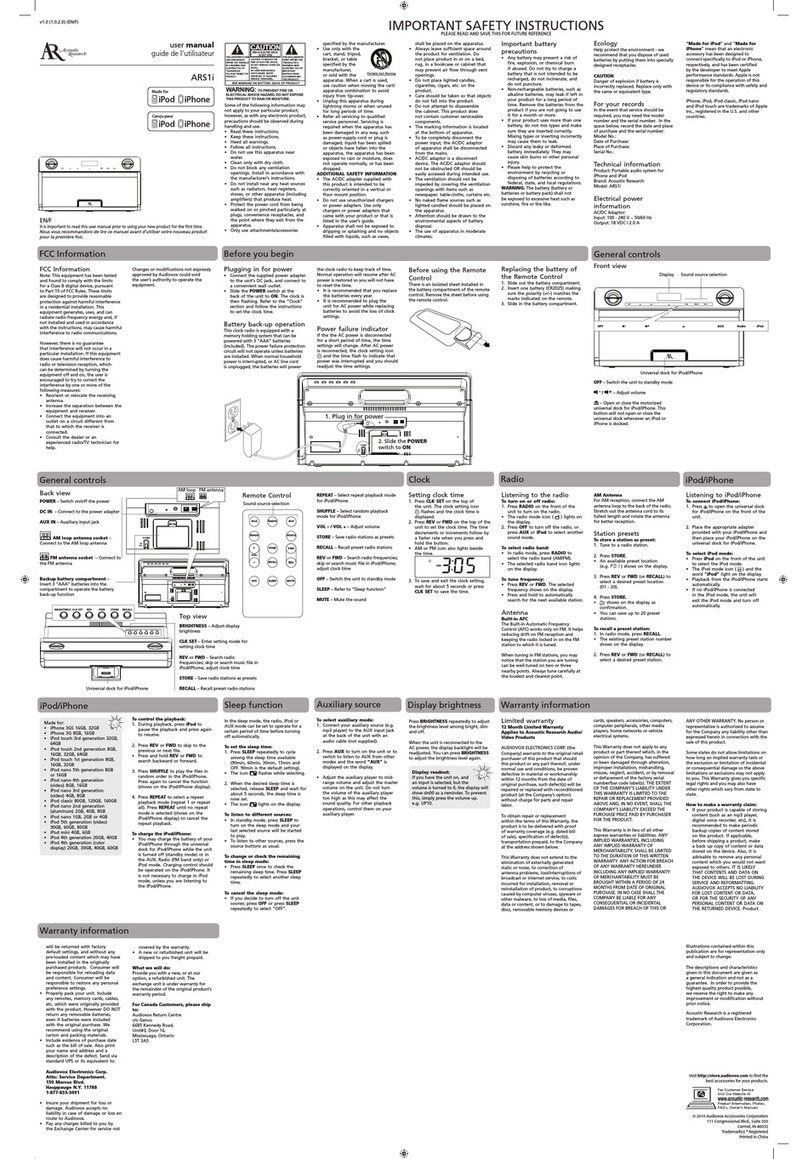
Acoustic Research
Acoustic Research ARS1i User manual

Acoustic Research
Acoustic Research ARS20i User manual

Acoustic Research
Acoustic Research ARS35I User manual

Acoustic Research
Acoustic Research ARS28I User manual

Acoustic Research
Acoustic Research ARS13 User manual
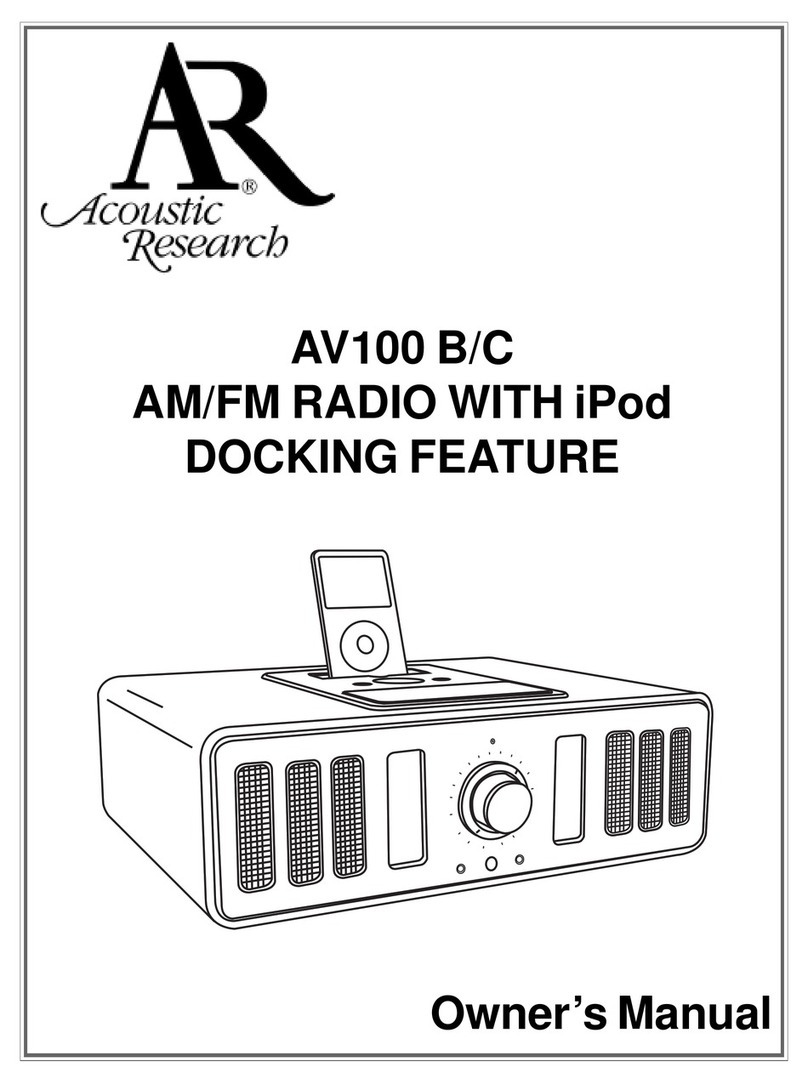
Acoustic Research
Acoustic Research AV100 B User manual