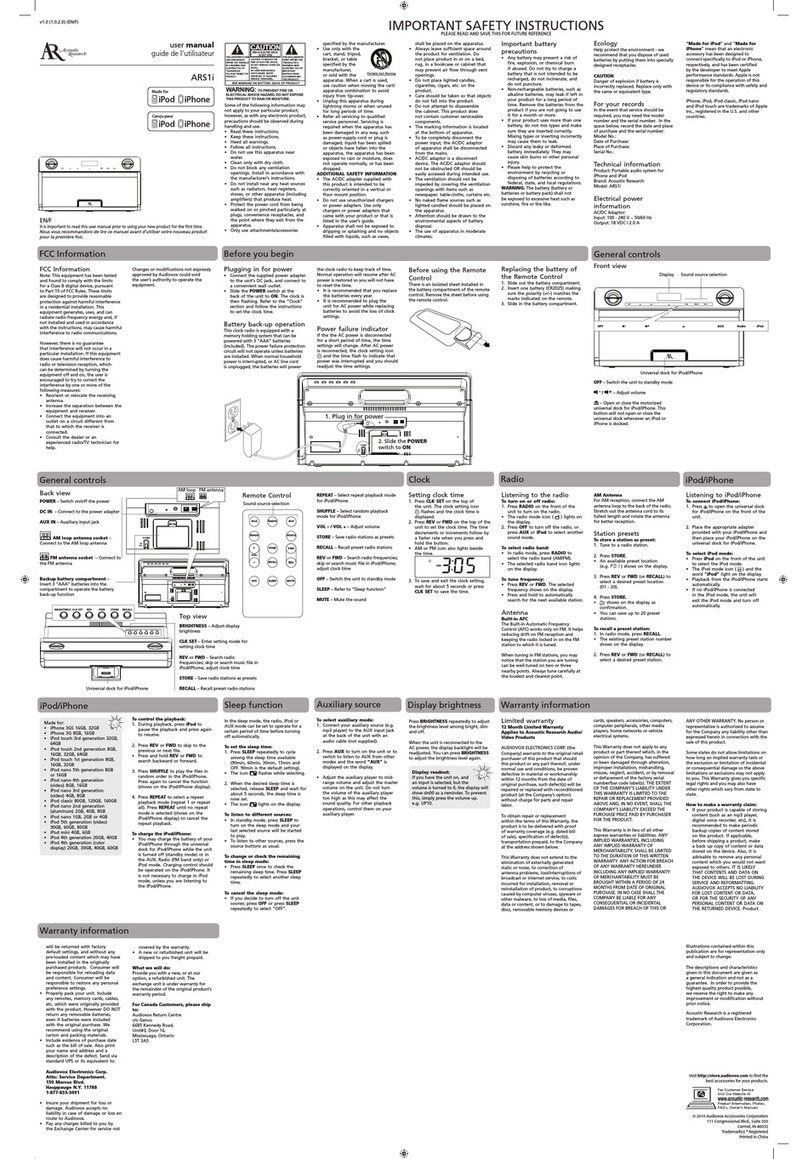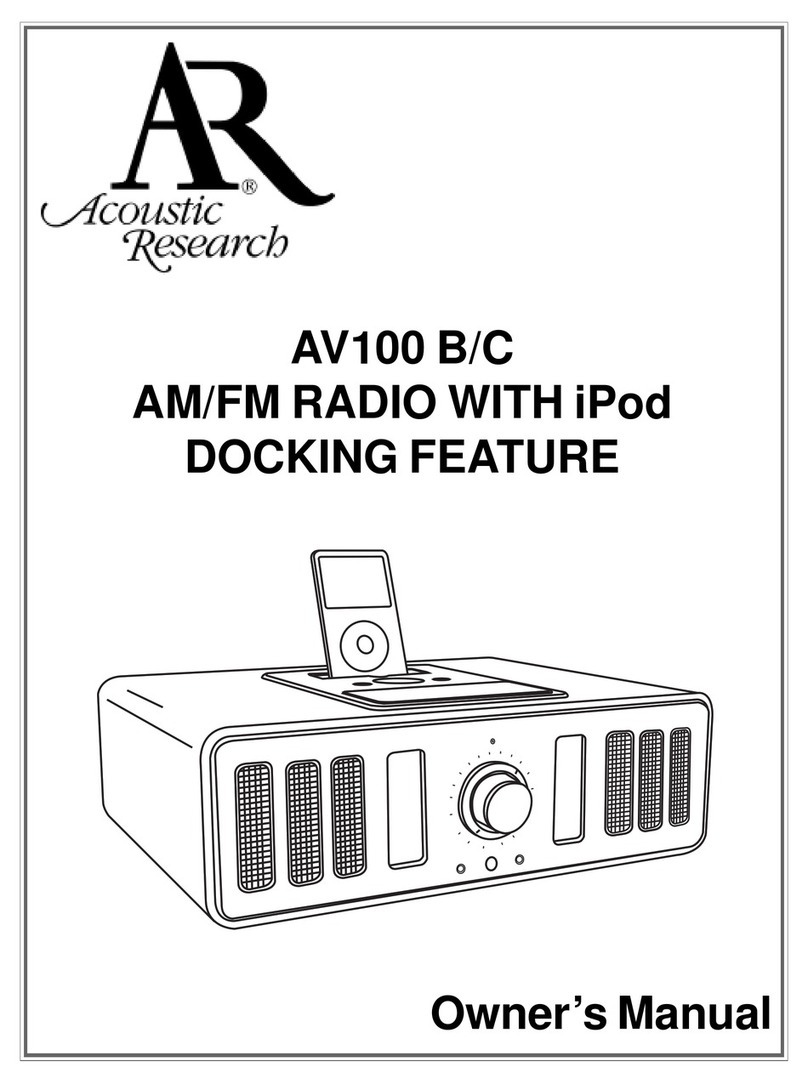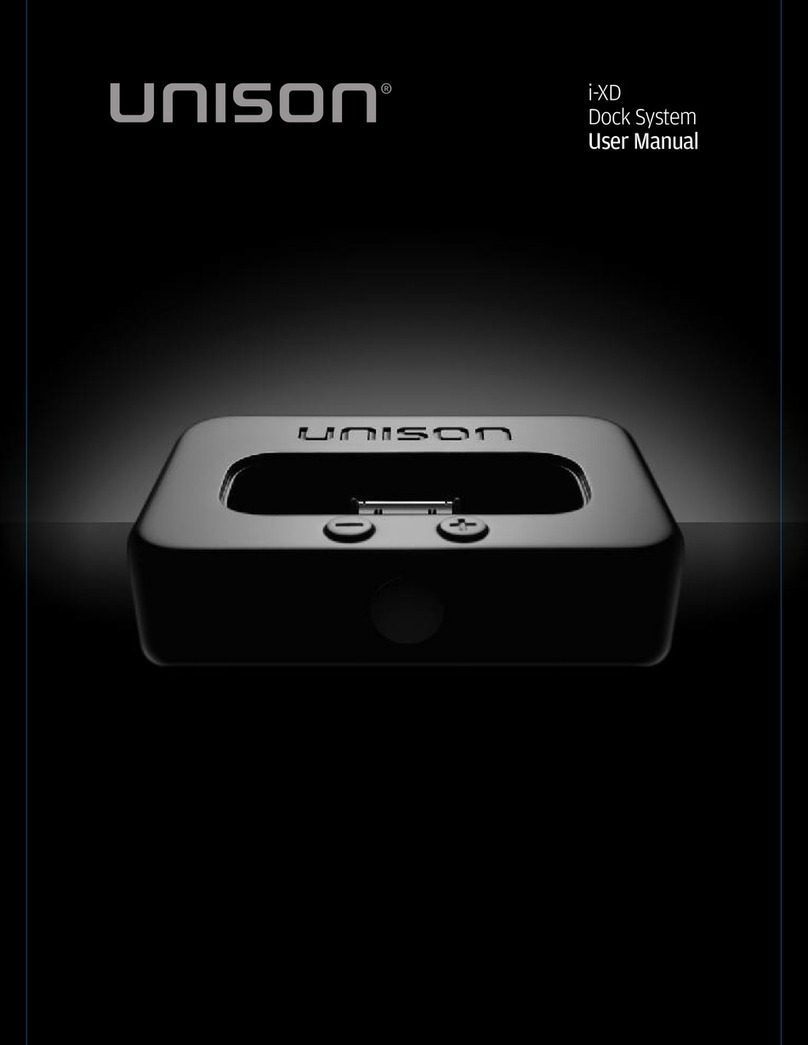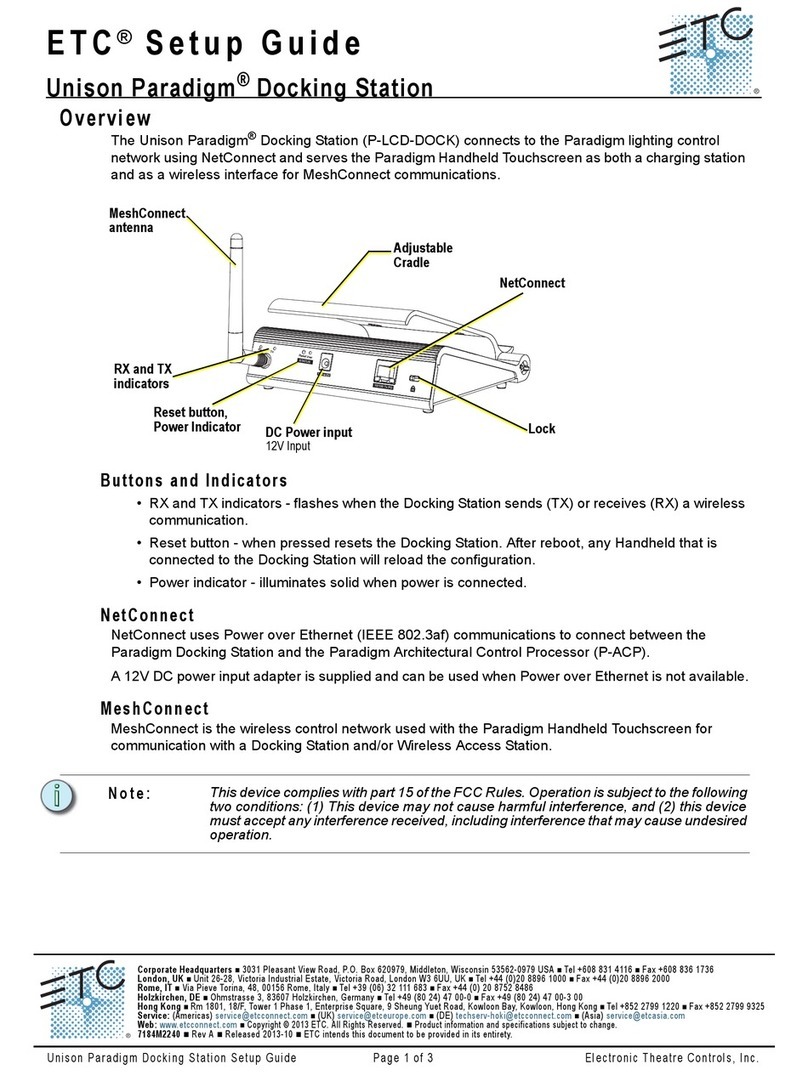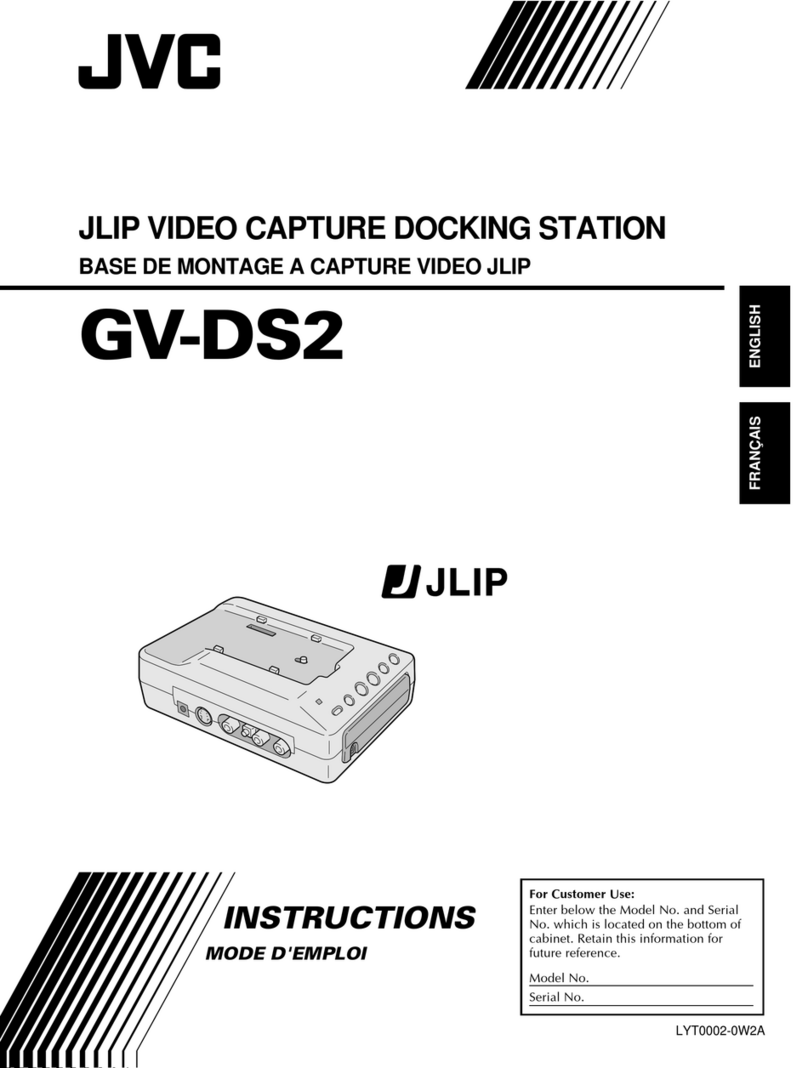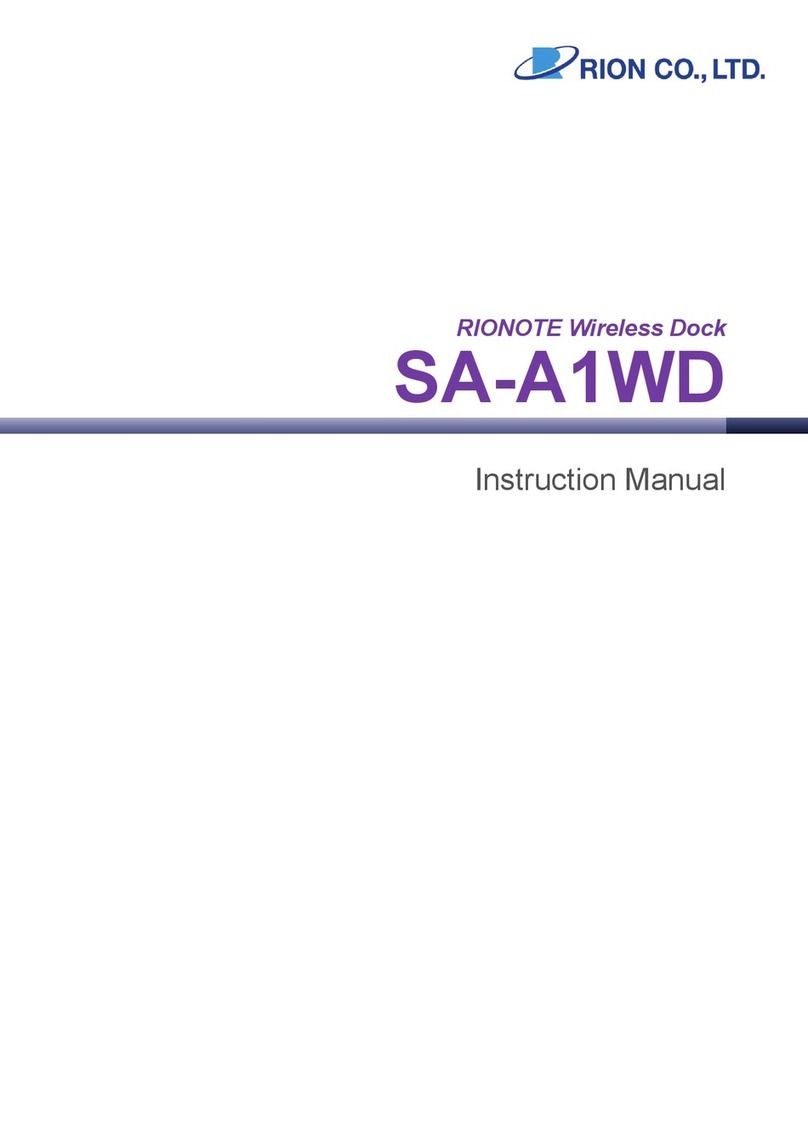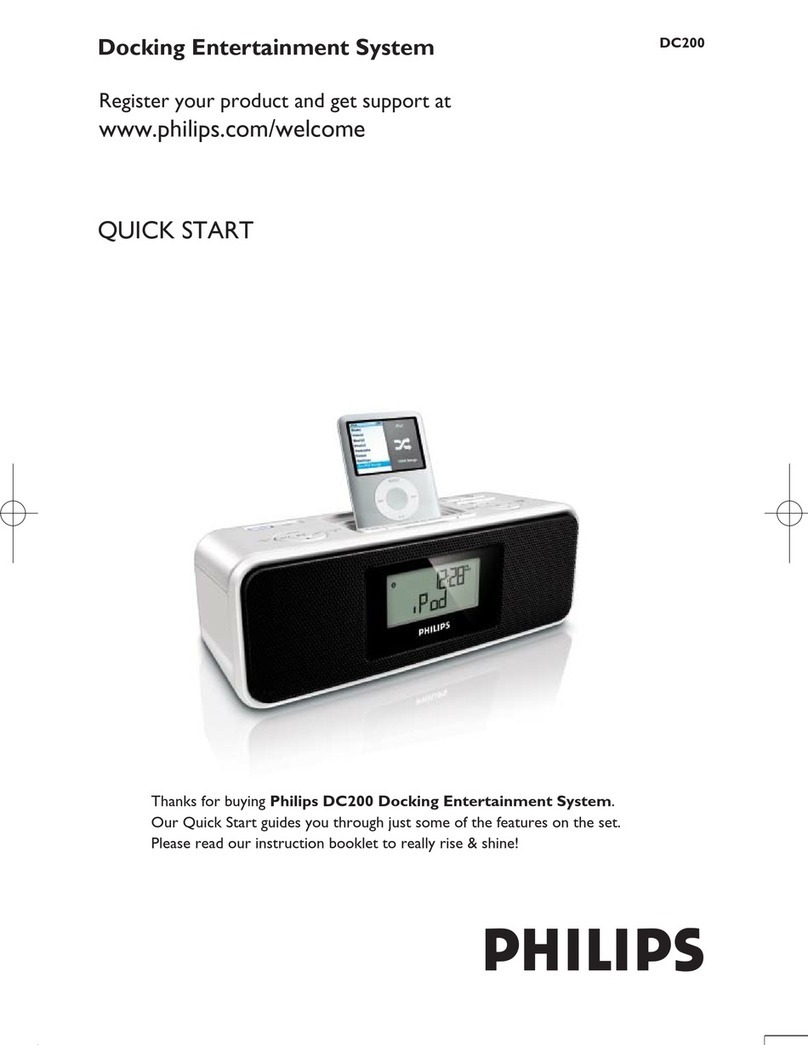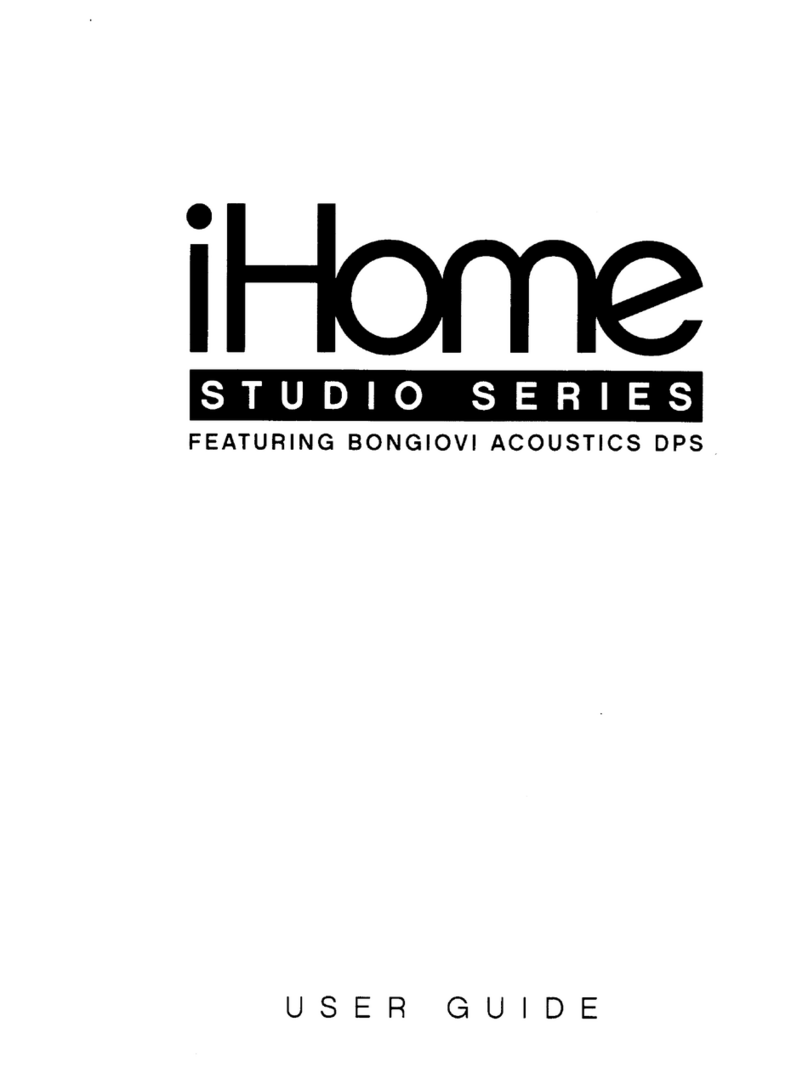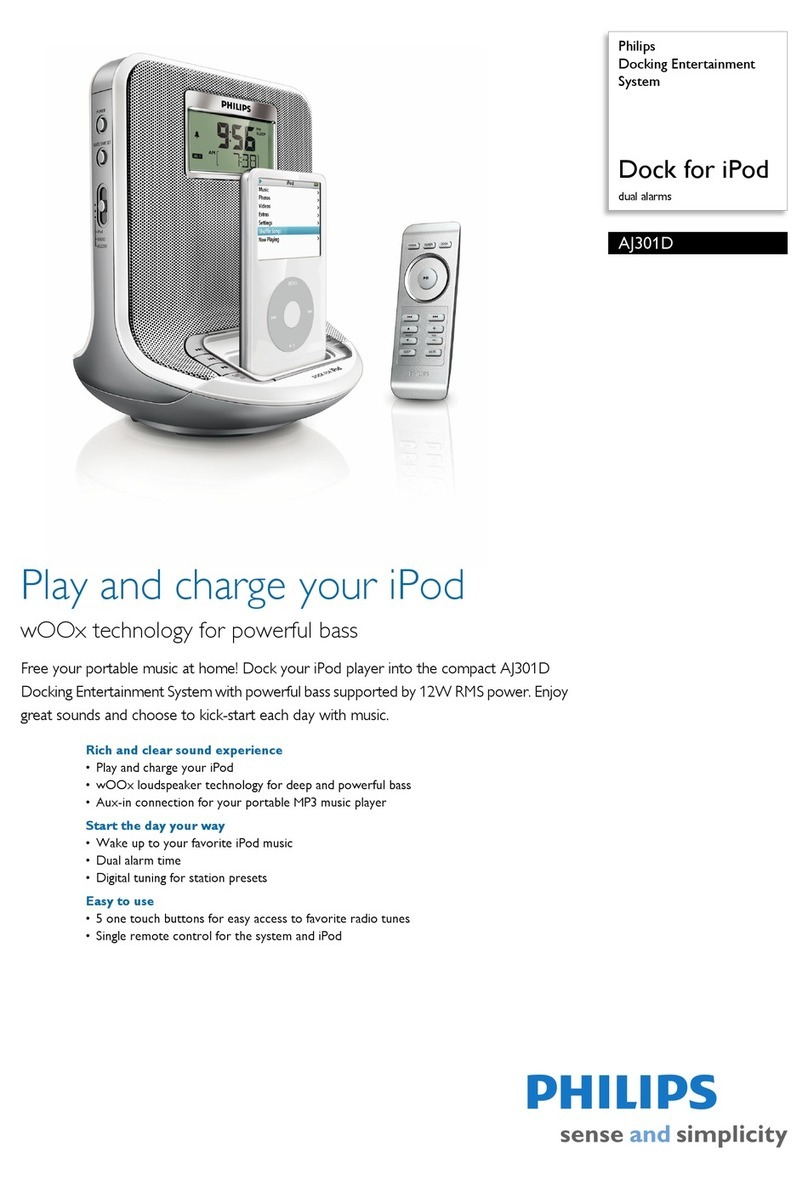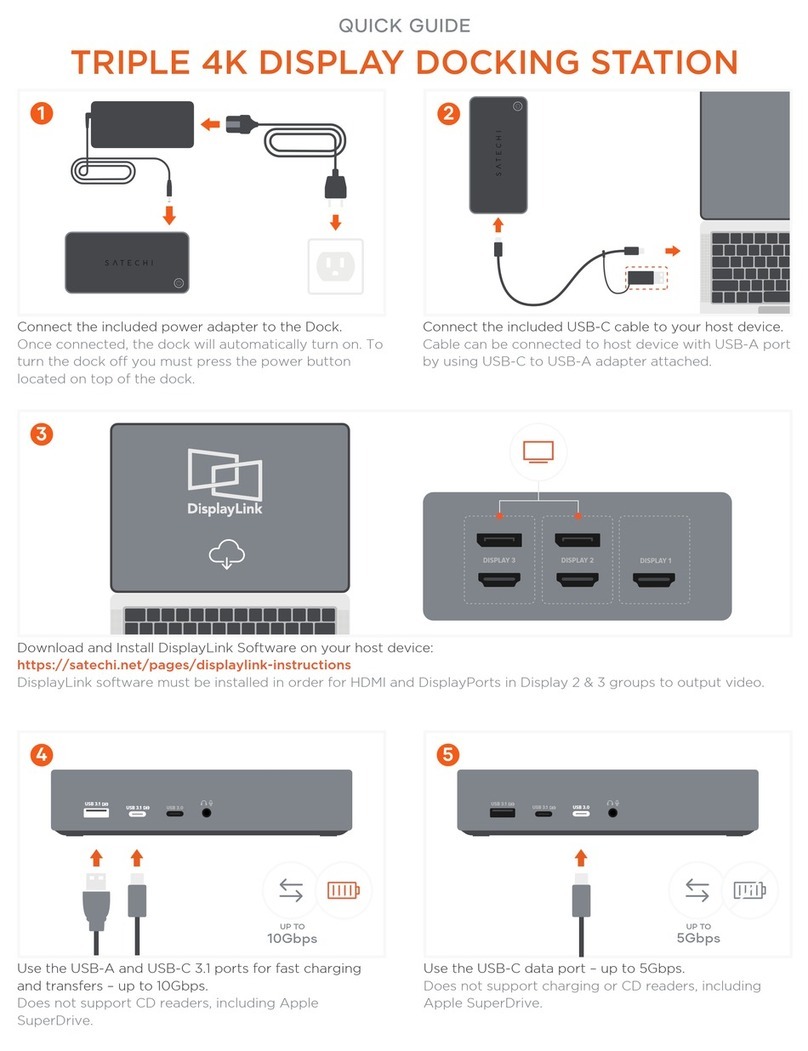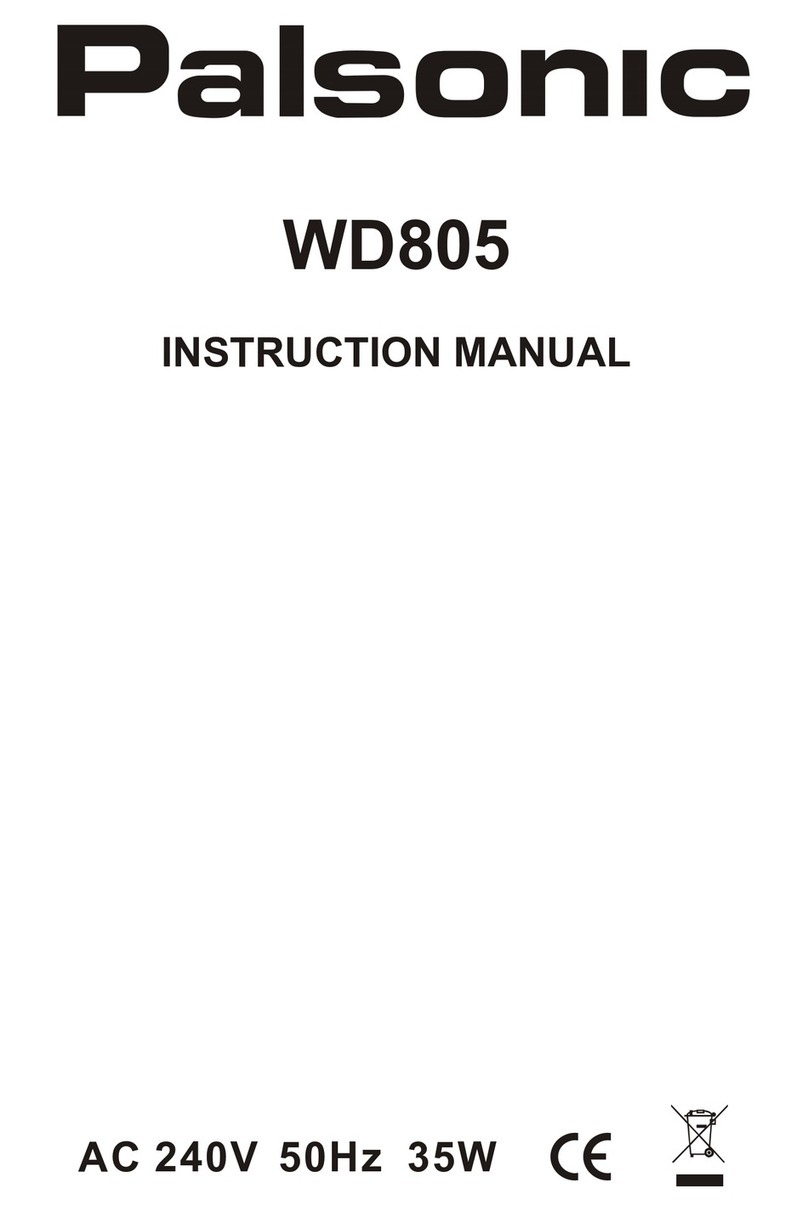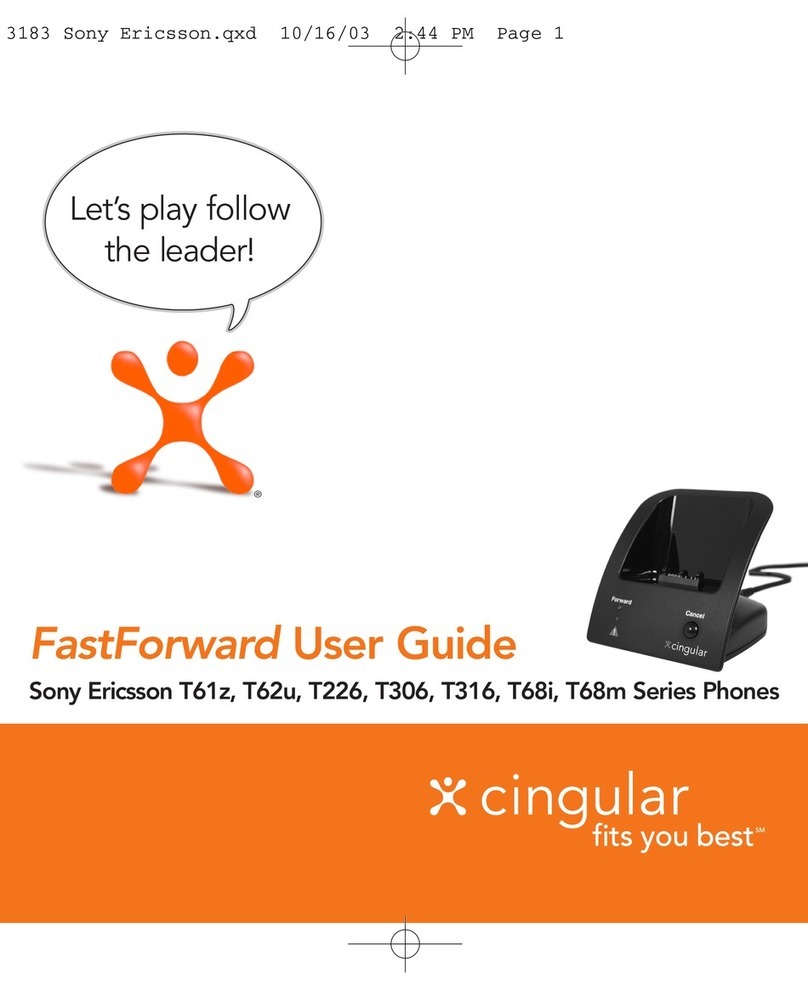© 2011 Audiovox Accessories Corporation
111 Congressional Blvd., Suite 350
Carmel, IN 46032
Trademark(s) ® Registered
Printed in China
v3.0 (1.0.3.0)(EN)
Listen to music
1. Turn the unit on by pressing the / POWER ON/OFF/PLAY/PAUSE Button on the main unit or the
STANDBY / ON Button on the remote control.
2. Press Play on your iPod to start music playback.
3. Use the VOLUME buttons to adjust the volume level.
Dock adaptor compatibility
PrYPb
COMPONENT
VIDEO OUT
VIDEO OUT AUX IN
DC IN 10V
789 1011
FM ANT.
1
2
3
4
5
6
7
8
9
10
SOUND
ROTATE
VI D E OO UT
1. Remote Control Transmitter
2.
STANDBY / ON Button
3. iPod MENU* and /Buttons
4. /SKIP Buttons
5. ROTATE Button
6. SOUND Button
7. VIDEO OUT Button
8. ENTER Button
9. PLAY/PAUSE Button
10. VOLUME + / - Buttons
*PLEASE NOTE : The Aux Input is not available when an iPad/iPhone/iPod is docked AND the Dock Plus App is not running. To access Aux In, either remove
the iPad/iPhone/iPod or launch the Dock Plus App which will then allow the selection of the desired source such as FM Radio or Aux In.
1. Universal Dock for iPad/iPhone/
iPod*
2. Power Indicator
3. VOLUME(+) Button
4. VOLUME(-) Button
5. / POWER ON/OFF/PLAY/PAUSE
Button
6. ROTATE Button
7. COMPONENT VIDEO OUTY Jack
8. COMPONENT VIDEO OUT Pb Jack
9. COMPONENT VIDEO OUT Pr Jack
10. AUX IN Jack
11. DC IN Jack (10 V DC, 3600 mA)
Connect external devices
Complete the connections as shown below:
• VIDEO connection requires a VIDEO cable (not supplied). See “Video Operation” for details.
• AUX connection requires a 3.5mm audio cable (not supplied) to connect your external audio source to the AUX input on the back of the main unit.
TV
To Component input of TV
Cable (not supplied)
PrPb
Y
COMPONENT
VIDEOOUT
VIDEOOUT AUXIN
DCIN10V
PrPb
Y
COMPONENT
VIDEO OUT
VIDEO OUT AUX IN
DC IN 10V
Plug x 1Plug x 1
Cable(not supplied)
EXTERNAL DEVICE
Stereo 3.5 mm
Plug
FMANT.
Play videos on TV
1. Click the Videos icon in the iPod menu.
2. Select a video le and start playback.
3. Press VIDEO OUT button on the remote control to switch video output to your TV.
*DO NOT manually force the rotating mechanism for the universal dock. Instead, ONLY use the ROTATE button on either the main unit or the remote
control.
Dock adaptor compatibility chart
Adaptor A: iPhone • iPhone
• iPhone 3G
• iPhone 3GS
• iPod classic (1st / 2nd generation)
Adaptor B: iPhone 4 • iPhone 4
Adaptor C: iPod Touch • iPod Touch (1st / 2nd / 3rd / 4th generation)
• iPod nano (1st / 2nd / 3rd / 6th generation)
Adaptor D: 4G nano/ 5G nano • iPod nano (4th / 5th generation)
iPad • iPad
iPad 2 • iPad 2
iPhone
iPhone4
iPodtouch
5Gnano
4G nano
iPad
iPad2
Acoustic Research is a registered trademark of Audiovox Electronics Corporation.
Visit http://store.audiovox.com to find the best accessories for your products.