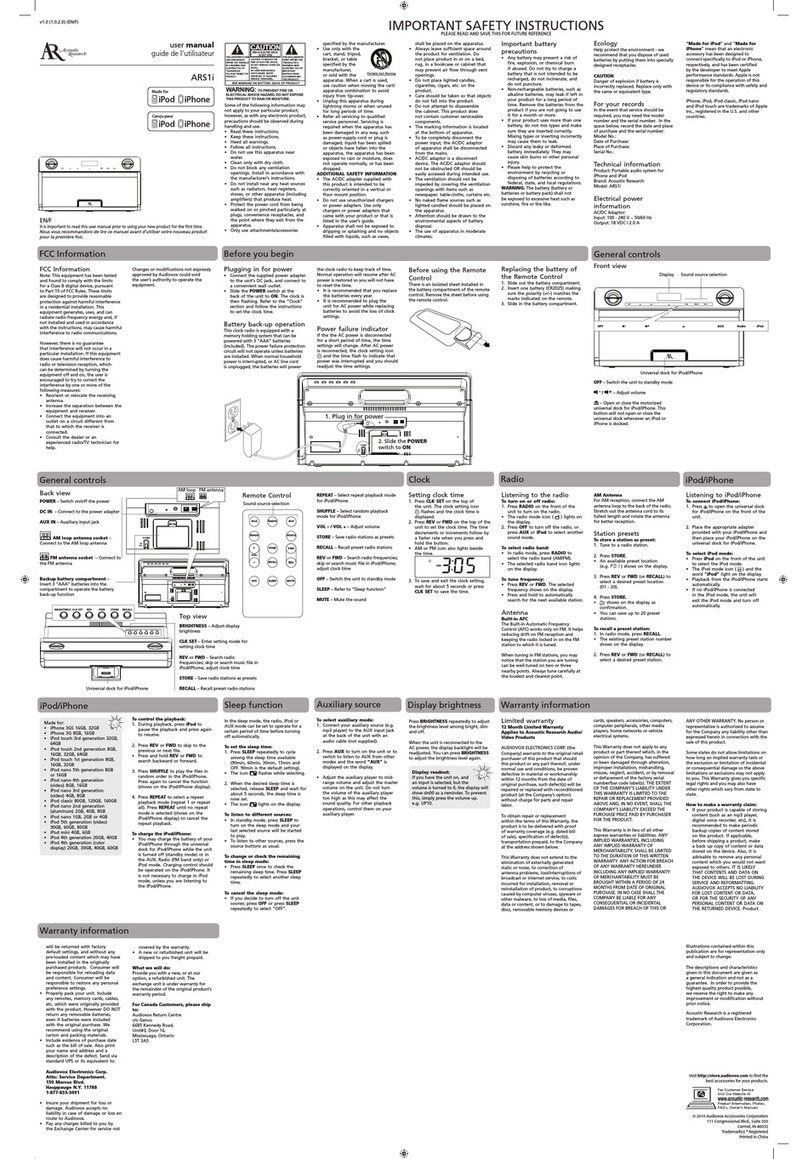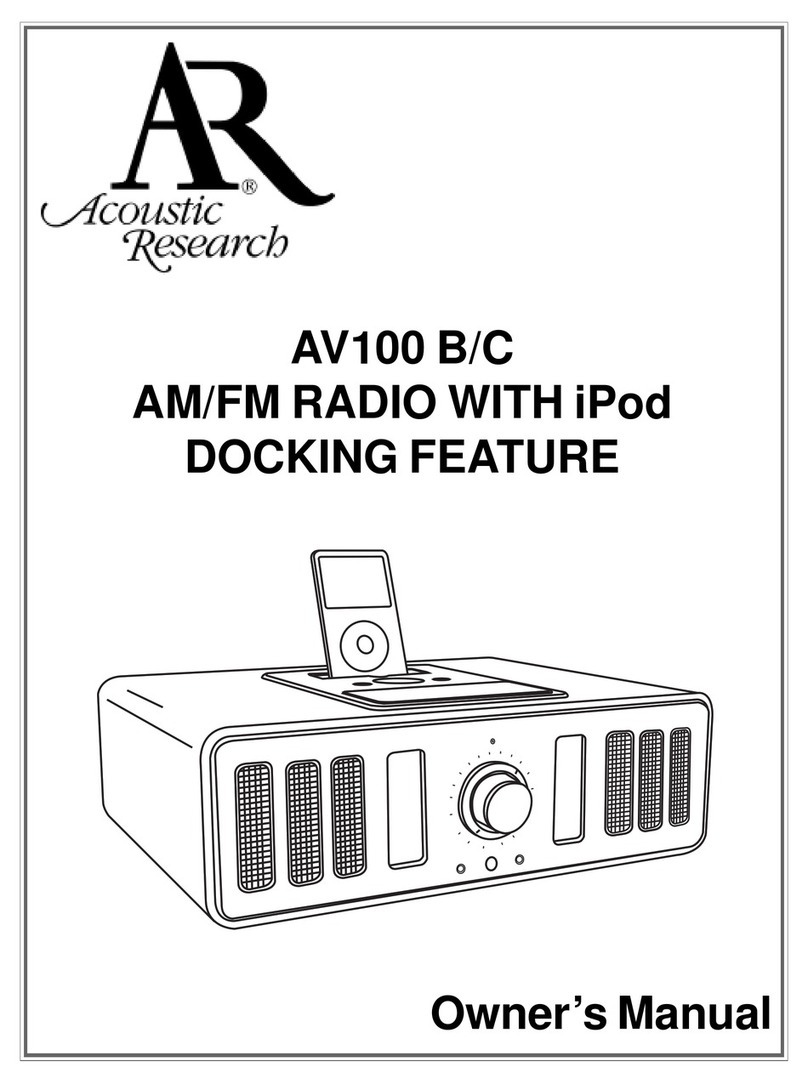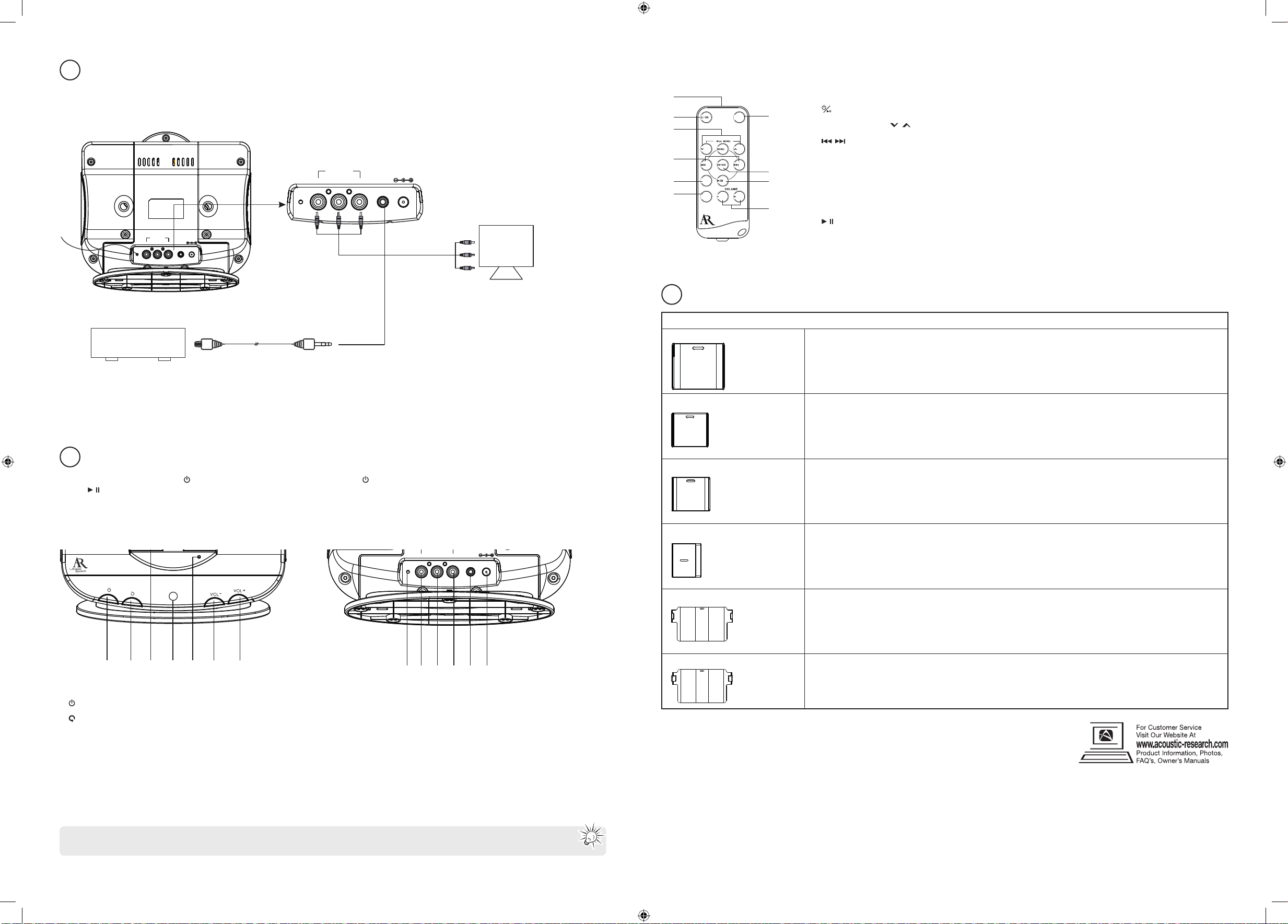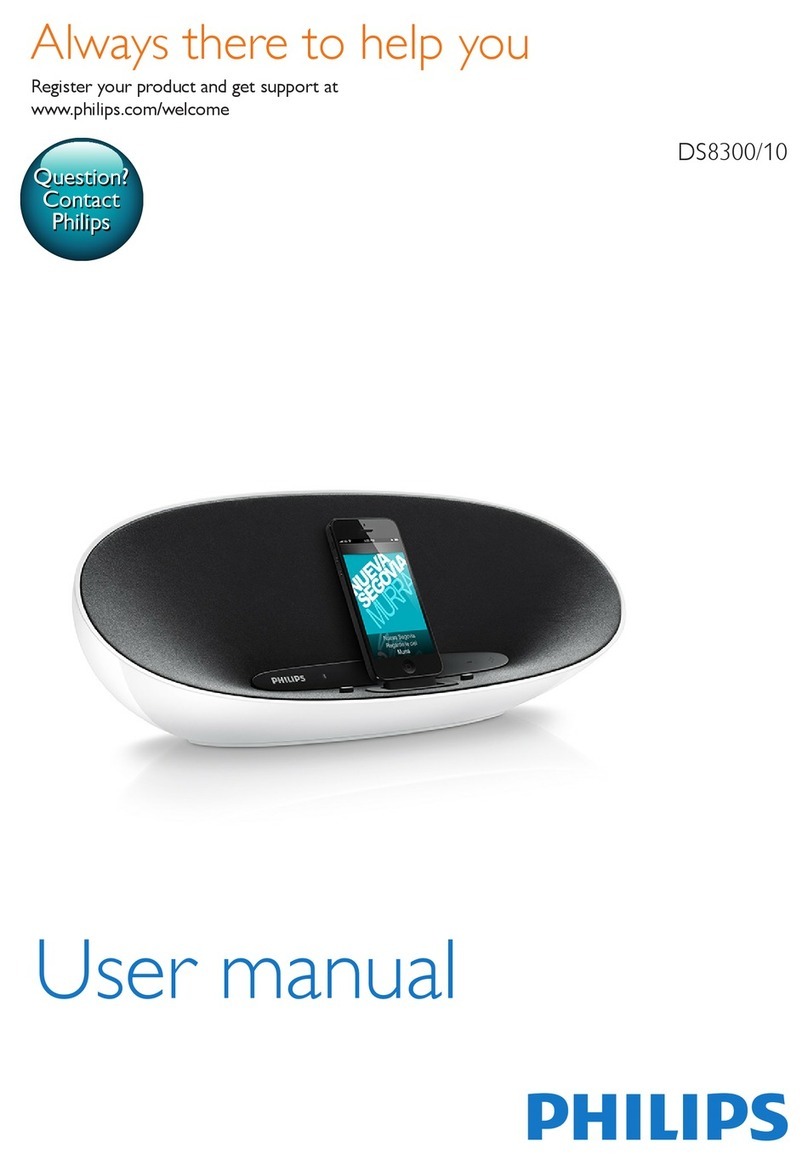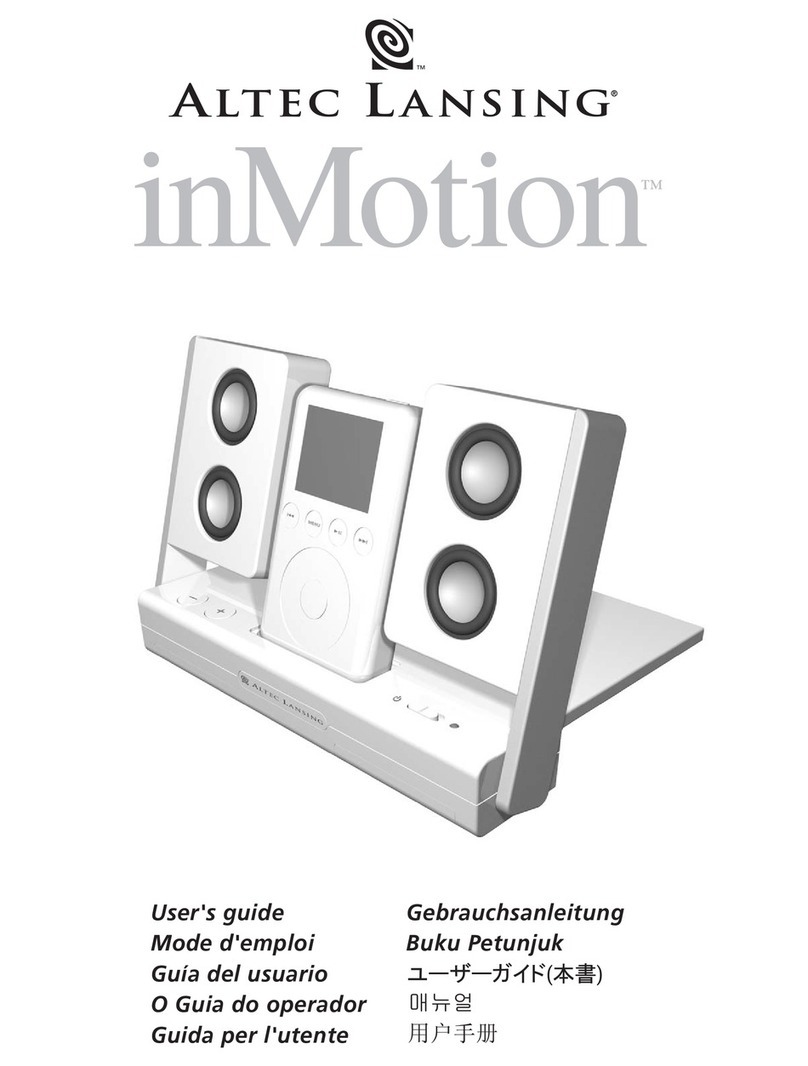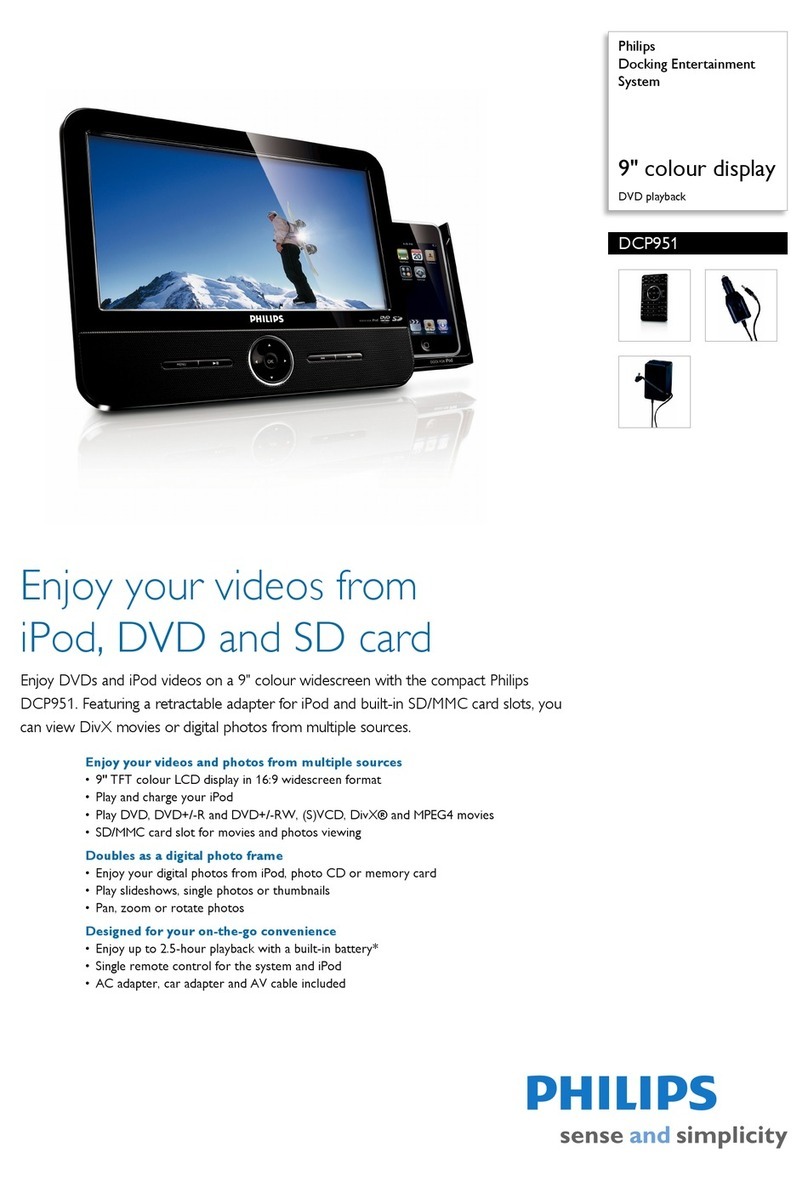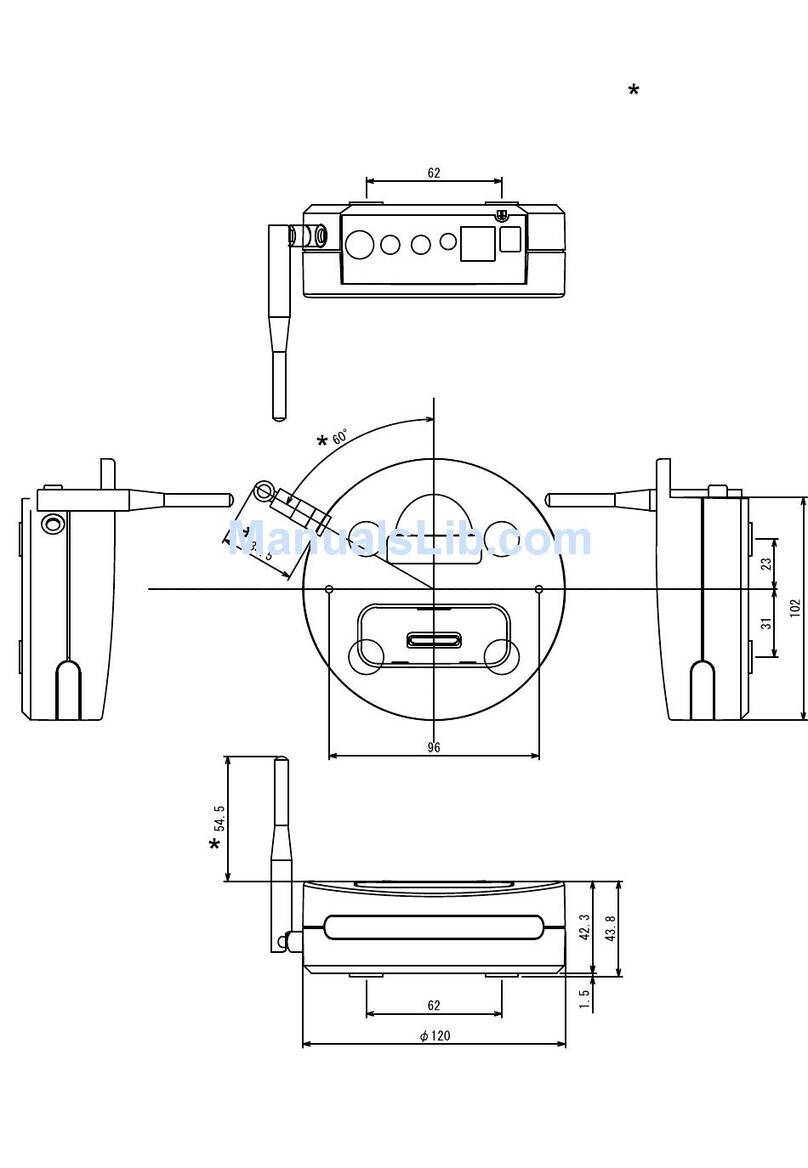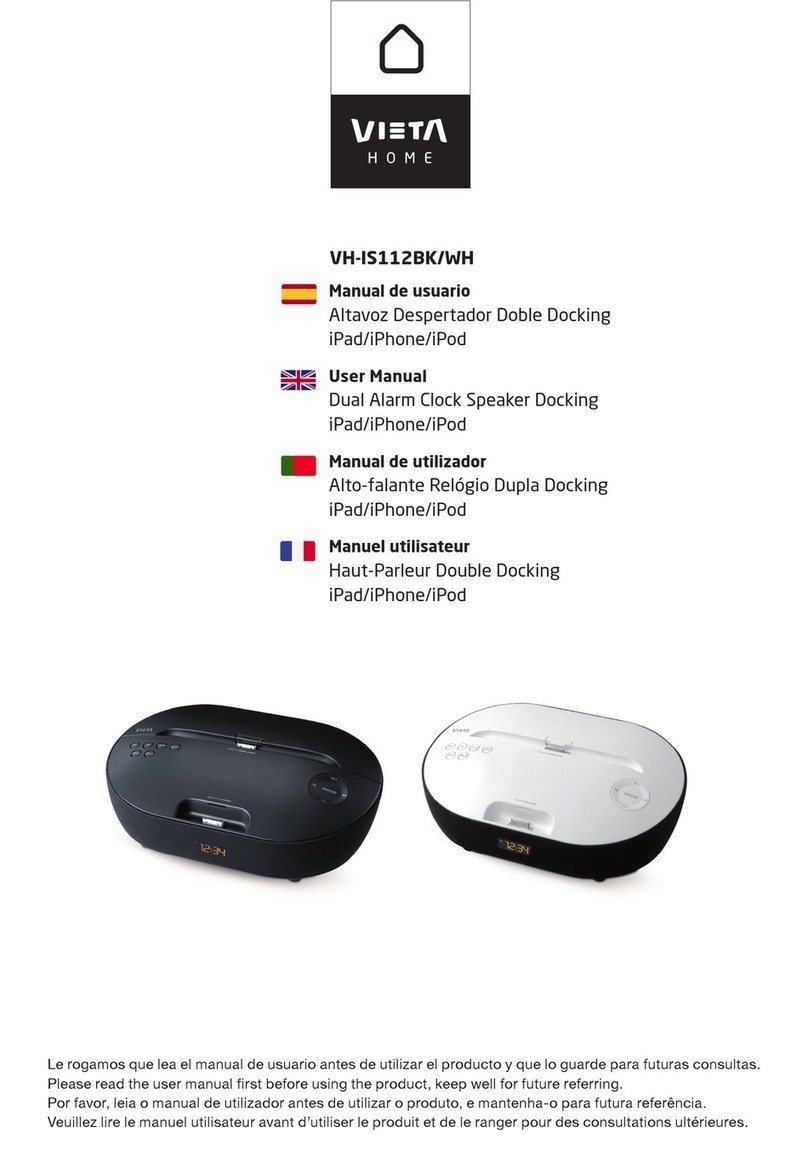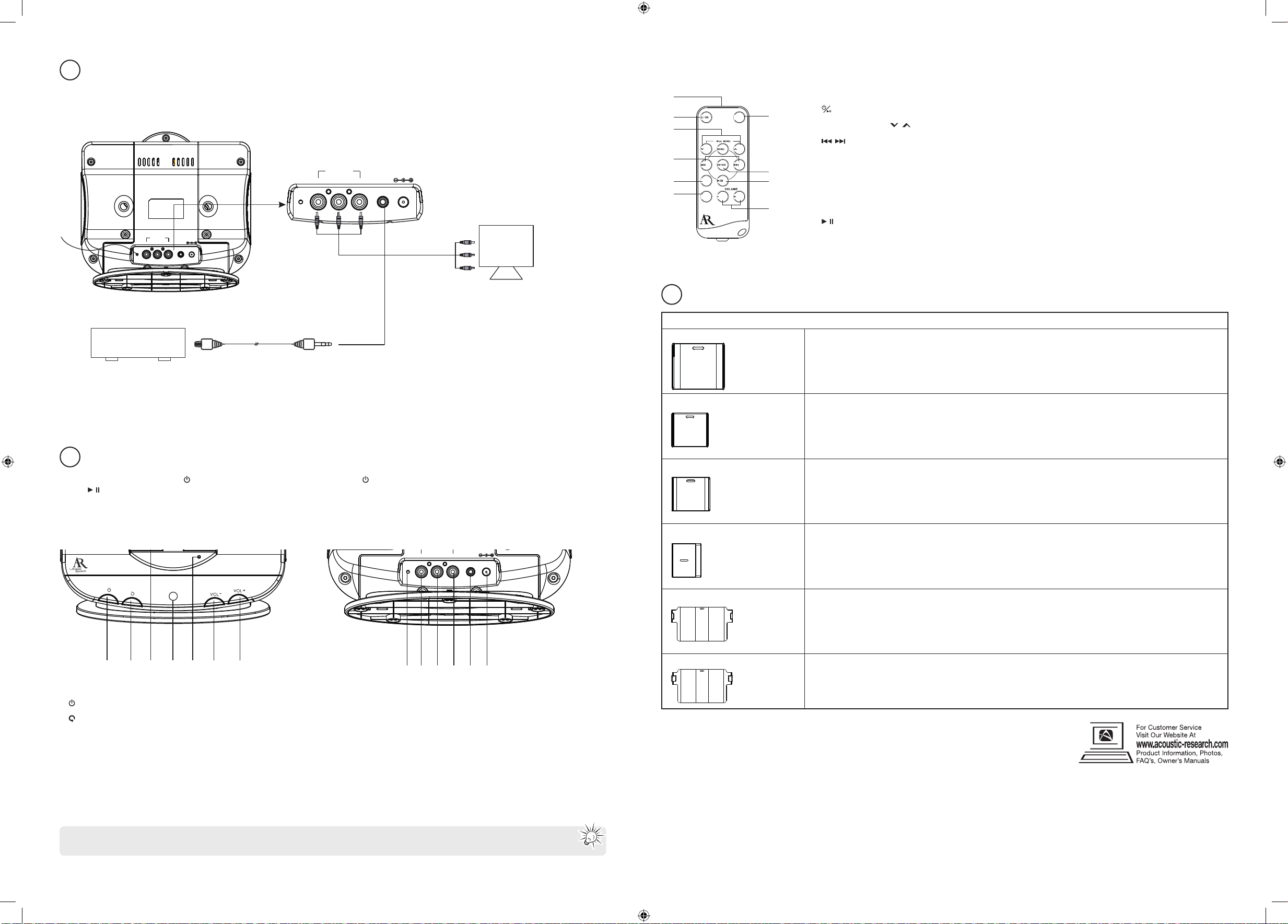
Dock adaptor compatibility chart
Adaptor A: iPhone • iPhone
• iPhone 3G
• iPhone 3GS
• iPod classic (1st / 2nd generation)
Adaptor B: iPhone 4 • iPhone 4
Adaptor C: iPod Touch • iPod Touch (1st / 2nd / 3rd / 4th generation)
• iPod nano (1st / 2nd / 3rd / 6th generation)
Adaptor D: 4G nano/ 5G nano • iPod nano (4th / 5th generation)
iPad • iPad
iPad 2 • iPad 2
© 2011 Audiovox Accessories Corporation
111 Congressional Blvd., Suite 350
Carmel, IN 46032
Trademark(s) ® Registered
Printed in China
v1.0 (1.0.1.0) (EN)
Listen to music
1. Turn the unit on by pressing the /POWER ON/OFF Button on the main unit or the /ON Button on the remote control.
2. Press / Play on your iPod to start music playback.
3. Use the VOLUME buttons to adjust the volume level.
Dock adaptor compatibility
Front view Back view
Remote control
1
2
3
4
5
6
7
8
9
10
SOUND
ROTATE
V I D E O O U T
1. Remote Control Transmitter
2.
STANDBY / ON Button
3. iPod MENU* and / Buttons
4. / SKIP Buttons
5. ROTATE Button
6. SOUND Button
7. VIDEO OUT Button
8. ENTER Button
9. / PLAY/PAUSE Button
10. VOLUME + / - Buttons
*PLEASE NOTE : The Aux Input is not available when an iPad/iPhone/iPod is docked AND the Dock Plus App is not running. To access Aux In, either remove
the iPad/iPhone/iPod or launch the Dock Plus App which will then allow the selection of the desired source such as FM Radio or Aux In.
1. / POWER ON/OFF Button
2. ROTATE Button
3. Universal Dock for iPad/iPhone/iPod*
4. Remote sensor
5. Power Indicator
6. VOLUME(-) Button
7. VOLUME(+) Button
8. FM antenna
9. COMPONENT VIDEO OUT Pr Jack
10. COMPONENT VIDEO OUT Pb Jack
11. COMPONENT VIDEO OUT Y Jack
12. AUX IN Jack
13. DC IN Jack (8.5 V DC, 2900 mA)
Connect external devices
Complete the connections as shown below:
• VIDEO connection requires a VIDEO cable (not supplied). See “Video Operation” for details.
• AUX connection requires a 3.5mm audio cable (not supplied) to connect your external audio source to the AUX input on the back of the main unit.
Plug x 1Plug x 1
Cable(not supplied)
EXTERNAL DEVICE
FM ANT.
DC IN 8.5V
Pr Pb Y
COMPONENT
VIDEO OUT
AUX I N
TV
To Component input of TV
Cable (not supplied)
FM ANT.
DC IN 8.5V
Pr Pb Y
COMPONENT
VIDEO OUT
AUX IN
Play videos on TV
1. Click the Videos icon in the iPod menu.
2. Select a video file and start playback.
3. Press VIDEO OUT button on the remote control to switch video output to your TV.
*DO NOT manually force the rotating mechanism for the universal dock. Instead, ONLY use the ROTATE button on either the main
unit or the remote control.
FM ANT.
DC IN 8.5V
Pr Pb Y
VIDEO OUT
AU X IN
8 9 10 11 12 13
MOTORIZED DRIVE
IR
1 2 3 4 5 6 7
Acoustic Research is a registered trademark of Audiovox Electronics Corporation.
Visit http://store.audiovox.com to find the best accessories for your products.
iPhone
iPhone 4
iPod touch
5G nano
4G nano
iPad
iPad2