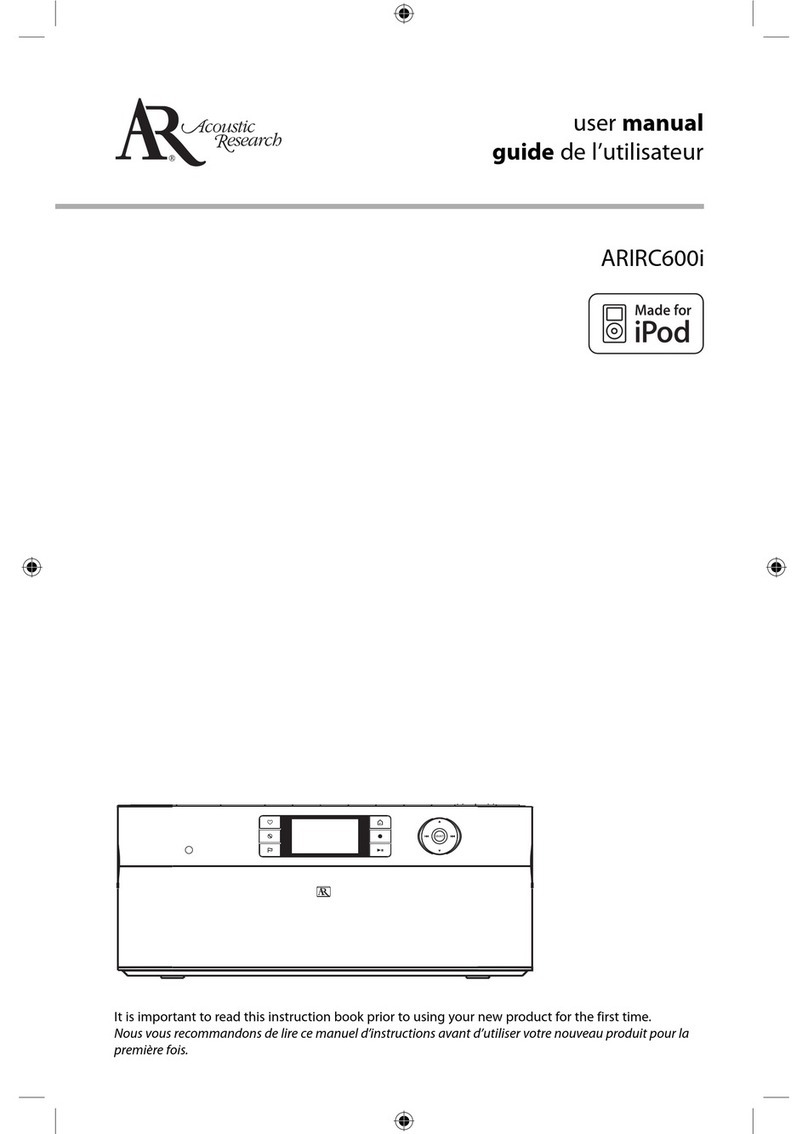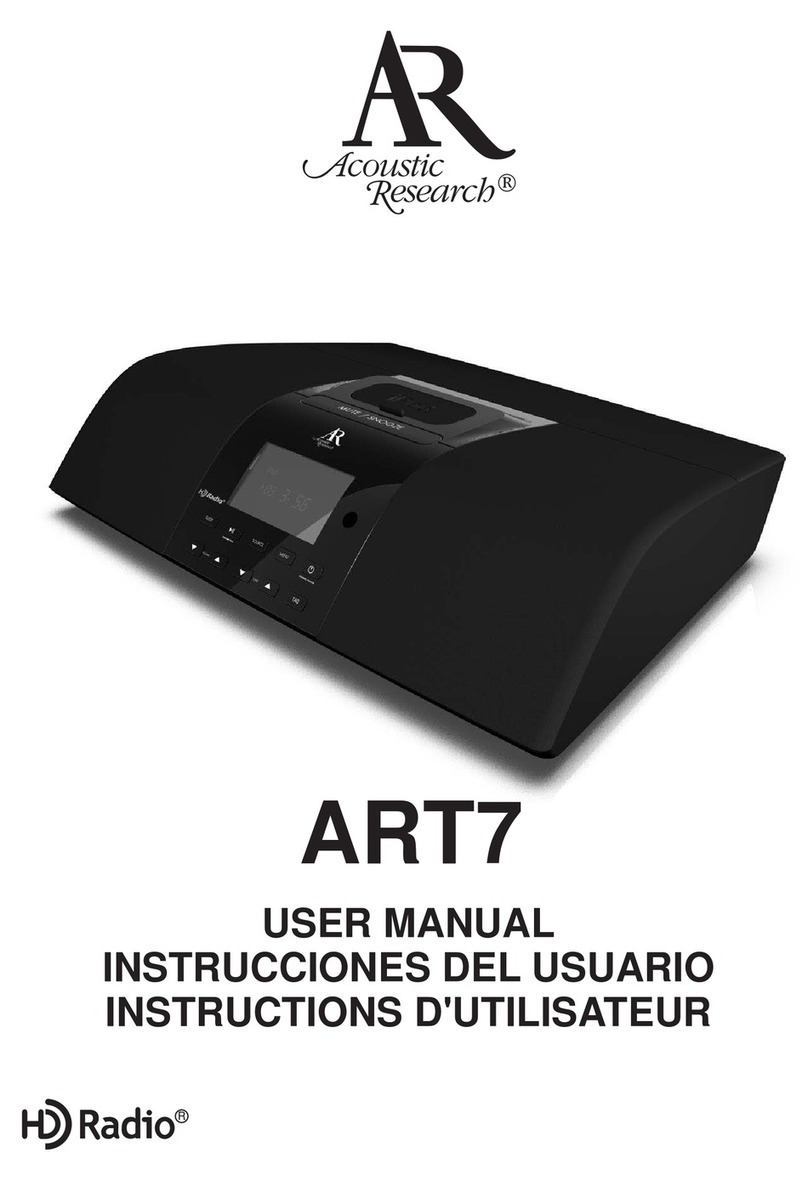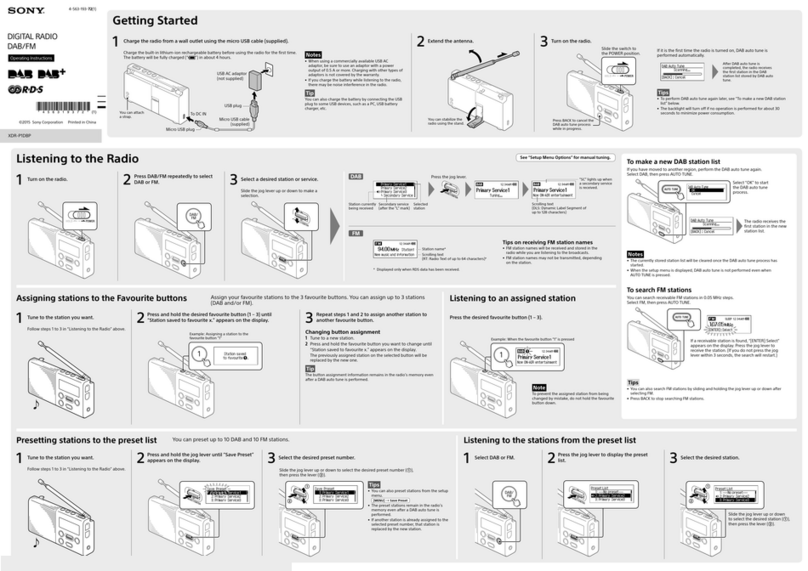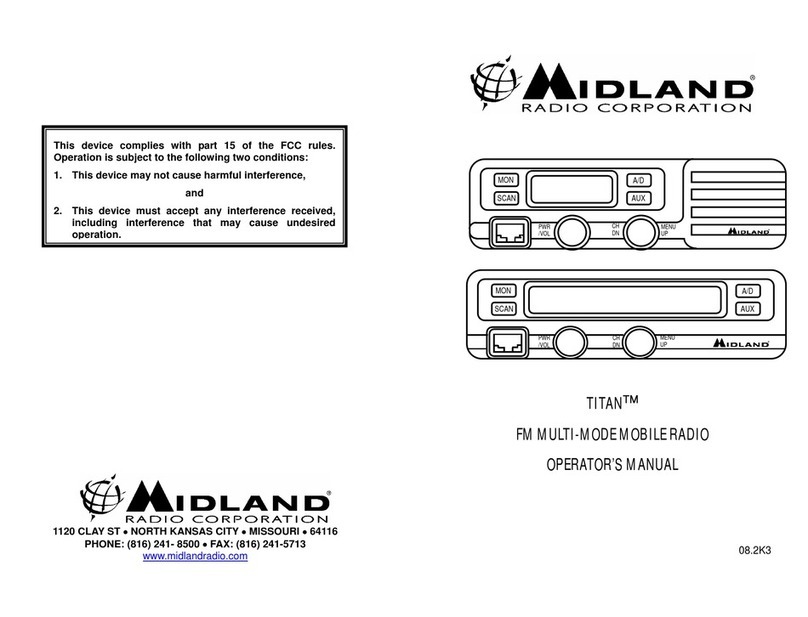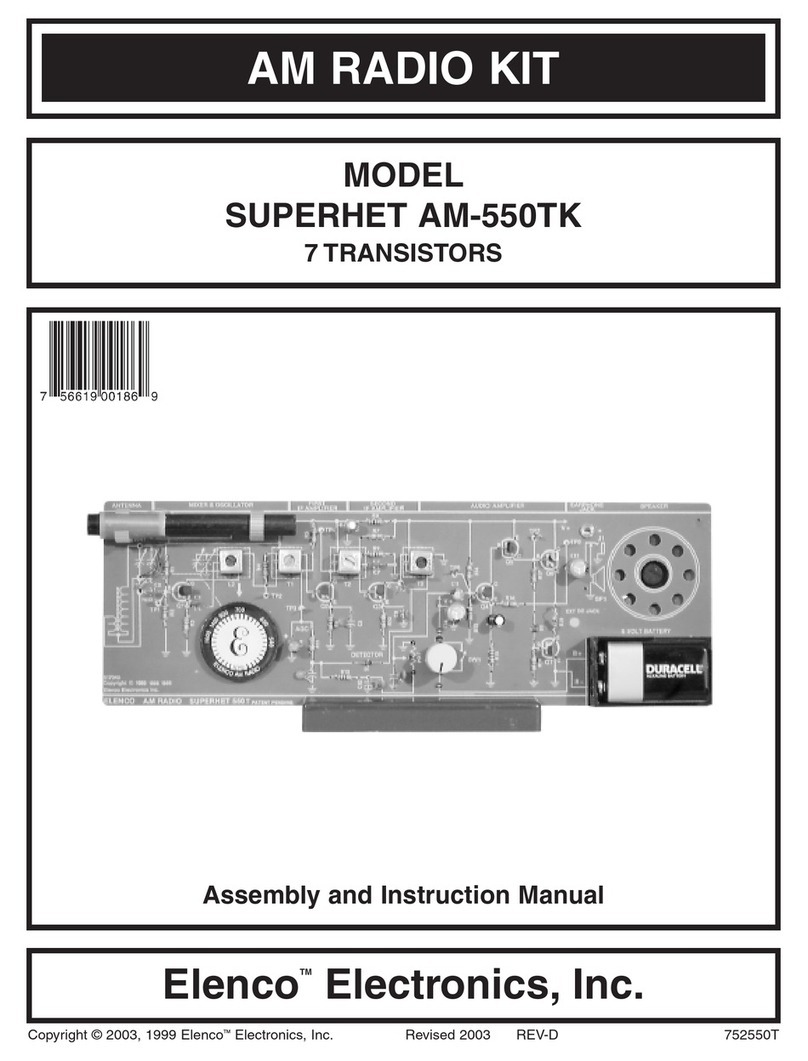Listening to Internet radio
Choose an Internet radio station
Start playing the selected station
Mark the current station as a favorite
Remove the current station from My
Favorites
Use the current station as the alarm
sound
Press then or to choose
Internet Radio.
Press or to move up and down
the menu options and press SELECT
to navigate to the desired station.
Press SELECT.
Press OPTIONS to display the Option menu. Press to choose
Add to Favorites and then press SELECT.
Press OPTIONS to display the Option menu. Press to choose
Remove from Favorites and then press SELECT.
Press OPTIONS to display the Option menu. Press to choose
Send to Alarm and then press SELECT.
Using the radio
General procedures
Turn on/o (standby) the radio
Choose an audio source
Choose a preset radio station
Assign the current radio station to a
preset
Display the menu while listening
Start the sleep timer
Add time or cancel the sleep timer
Display the time
Set the time
Set the alarm
Press ON/STANDBY.
Press and then or to cycle through the audio sources
(Internet Radio, MP3tunes or FM).
Press BANK and P1/P2/P3/P4 to choose a preset radio station.
Press and hold P1/P2/P3/P4 to store the current station to that
preset button in Bank 1. To store station in Bank 2 or Bank
3, press BANK twice or thrice respectively.When the screen
displays the Bank 2 or Bank 3, press and hold P1/P2/P3/P4
to store the current station to that preset button in Bank 2 or
Bank 3 respectively.
Press .
Press SLEEP/SNOOZE.
Press SLEEP/SNOOZE repeatedly.
Press CLOCK.
Press and hold CLOCK.
Press to choose Manual and then press SELECT.
Press or to choose hours and minutes.
Press or to adjust the time.
Press SELECT to set the time.
Press ALARM once. Then press or to choose Turn On, Turn
O, Set Alarm Time, or Select Sound and then press SELECT.
Listening to FM radio
Tune in an FM radio station
Step through the radio frequencies
Use the current station as the alarm
sound
Press then or to choose FM.
Press and hold or to seek. The radio stops searching when
it detects the next station.
Press or .
Press OPTIONS to display the Option menu. Press SELECT to
Send to Alarm.
Listening to Weather Forecasts
Listen to today’s local forecast
Listen to 3-day local forecast
Listen to Weather Alert when the alert
asserts
Press WEATHER once.
Press WEATHER twice.
Press WEATHER once.
Listening to MP3tunes
Set up MP3tunes Locker
Play an audio le from MP3tunes Locker
Pause playback
Skip to the next audio le
Skip to the previous audio le
Refer to the MP3tunes section of the user manual.
Press to choose MP3tunes. Press or and then SELECT
to enter or exit categories. Press or to highlight a le and
press SELECT to start playback.
Press SELECT. Press again to resume.
Press .
Press .
© 2010 Audiovox Accessories Corporation
111 Congressional Blvd., Suite 350
Carmel, IN 46032
Trademark Registered
Printed in China
Controls
Rear panel connections
Menu
select /
Play/pause
BRIGHTNESS
OPTIONS
WEATHER
Home/Main
menu
BANKP1-P4
Display
VOLUME
Next/scan/fast
forward/menu
forward
Previous/scan
back/reverse/
menu back
Menu down
Menu up
ALARM
ON/
STANDBY
SLEEP/
SNOOZE
CLOCK
Headphone FM antenna
Power adapter
input socket
WPS button
Visit http://store.audiovox.com to find
the best accessories for your products.