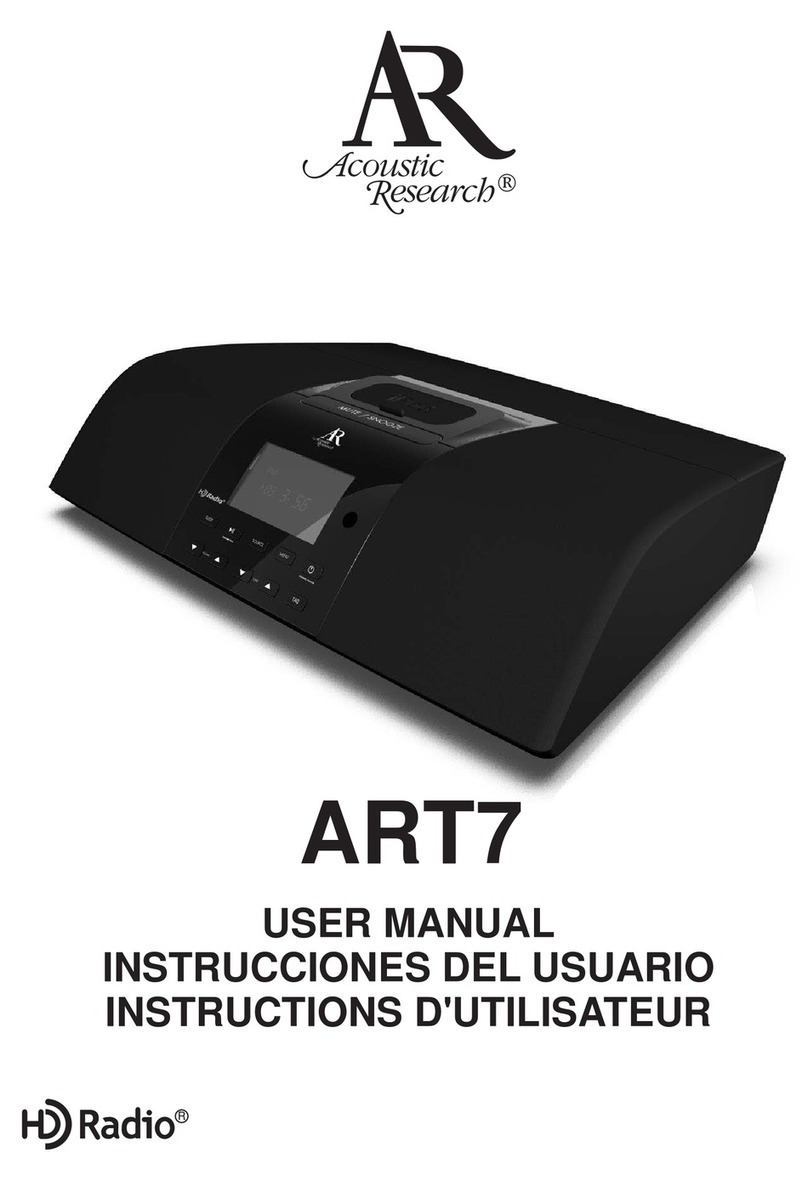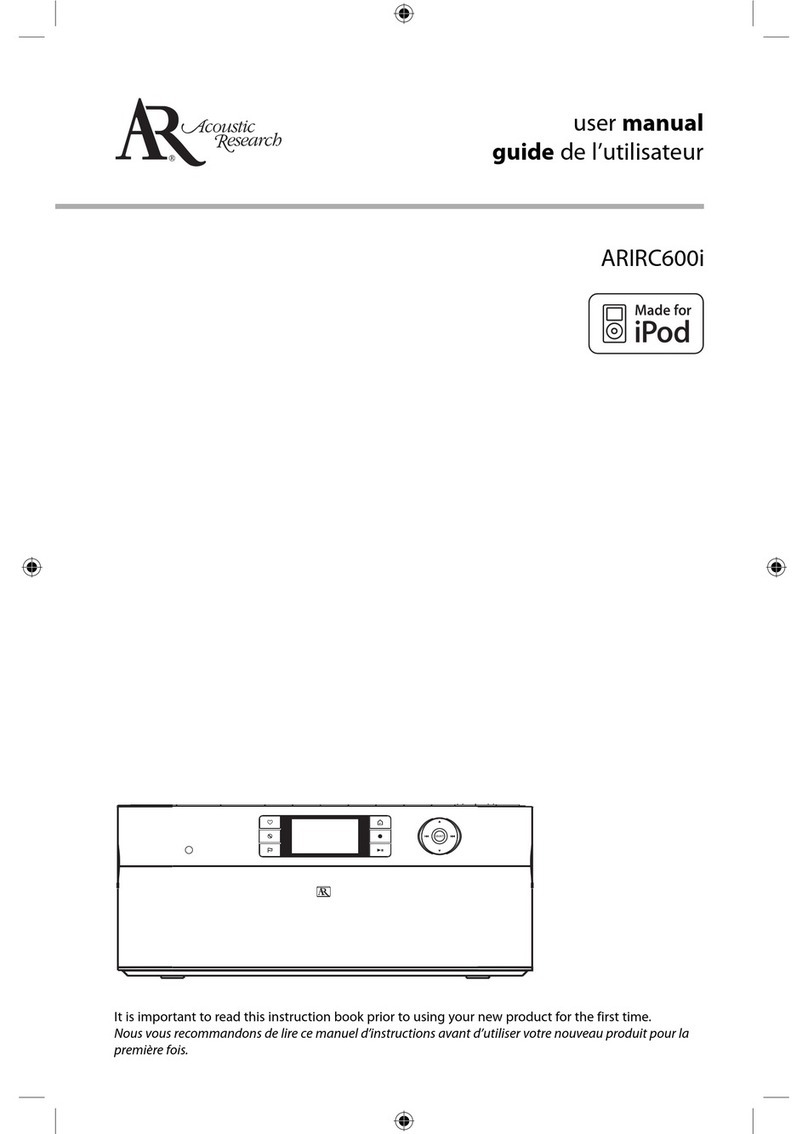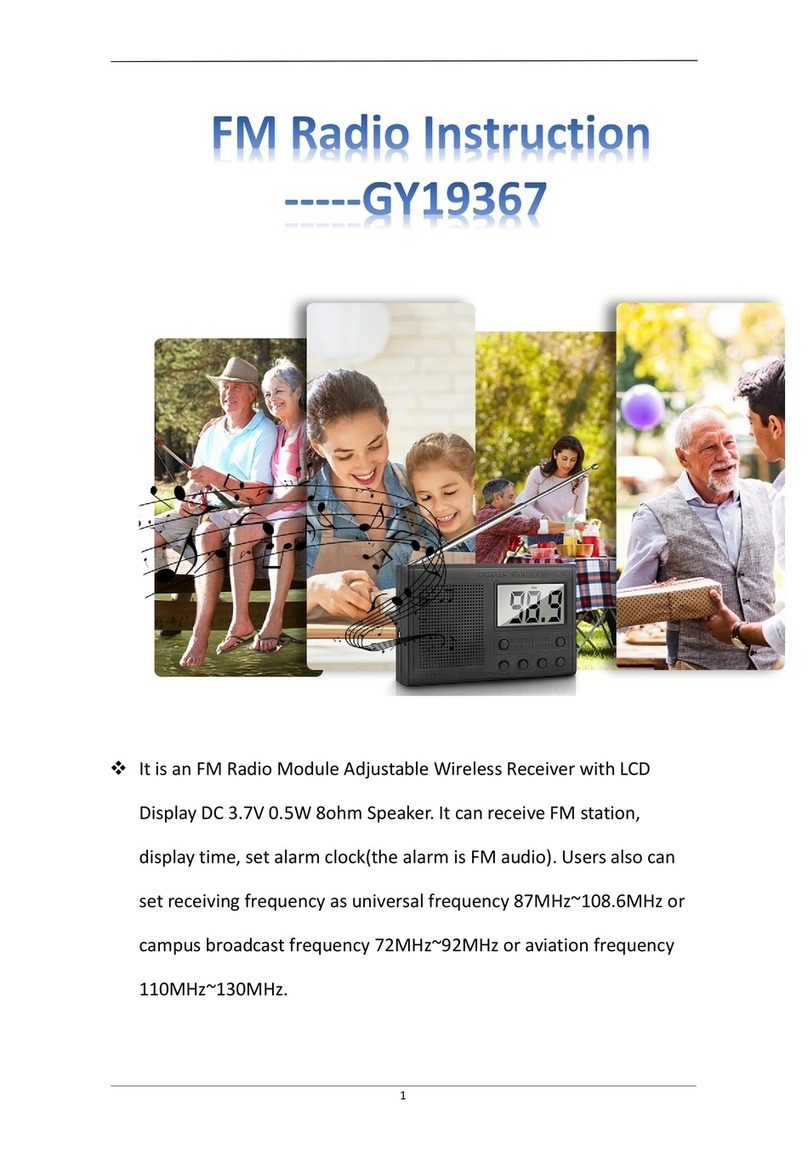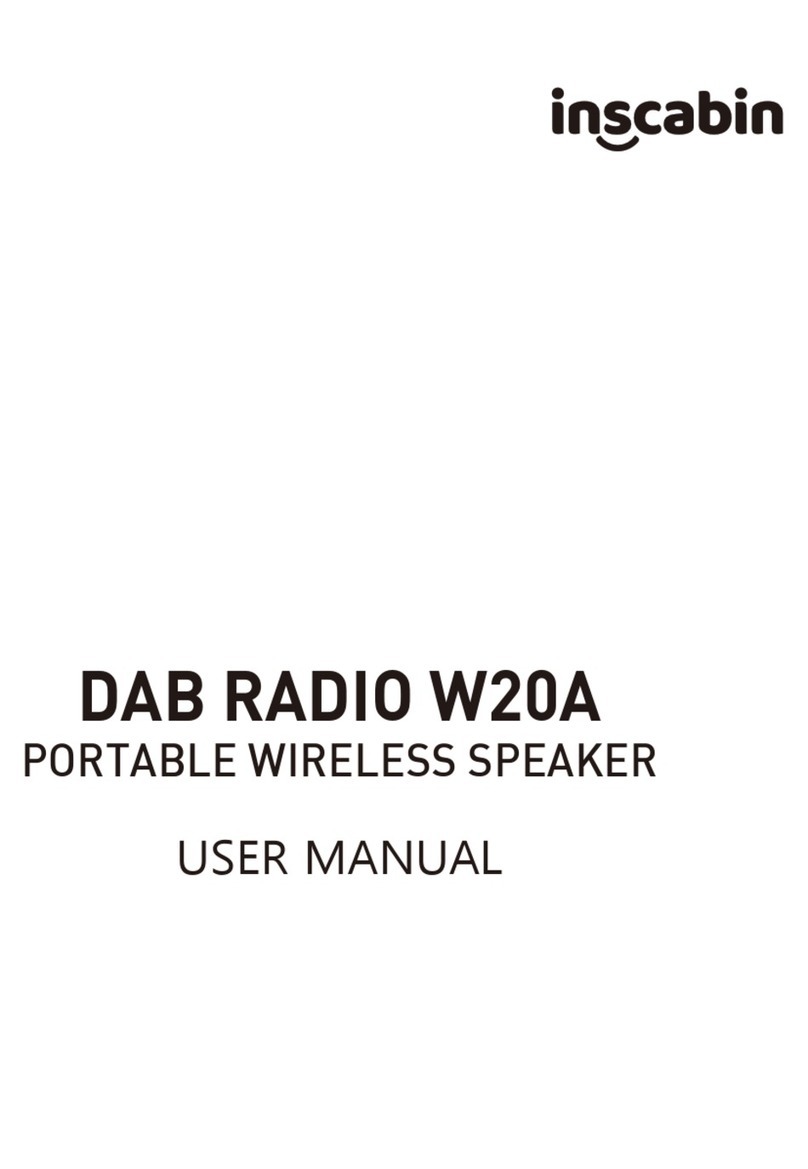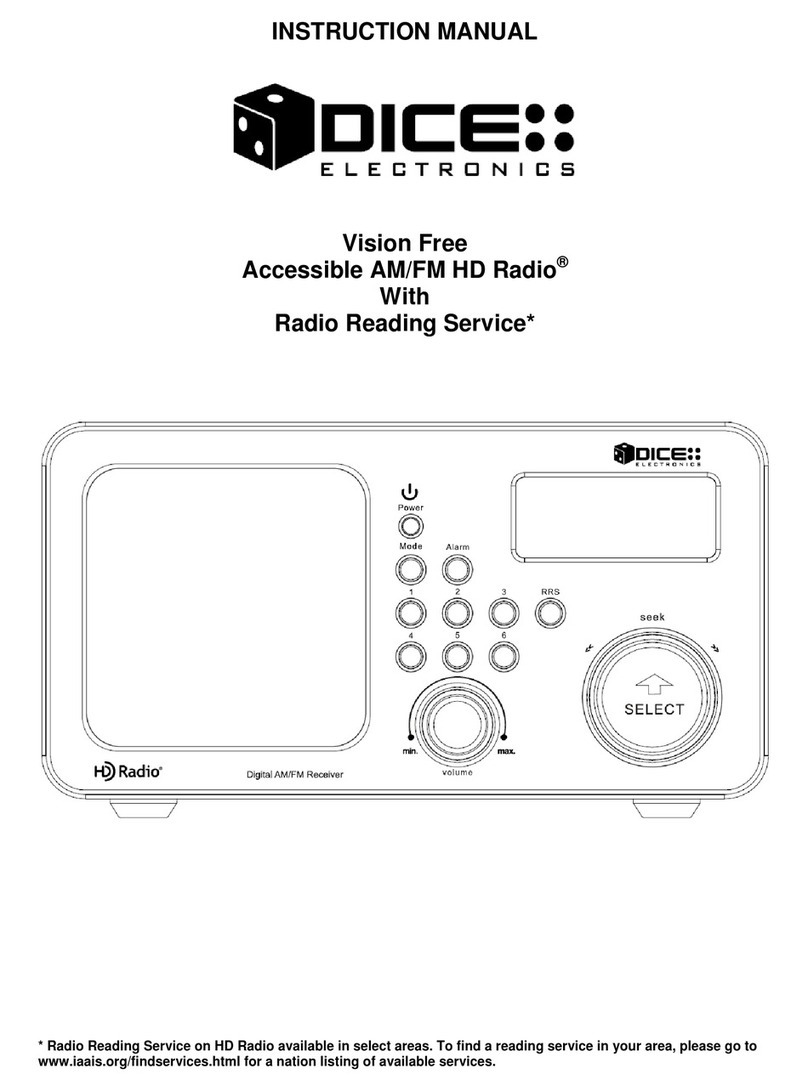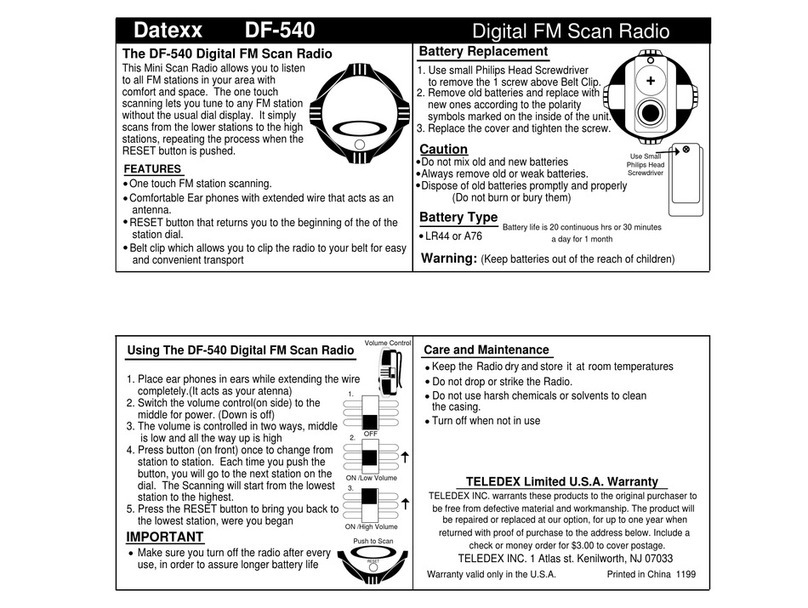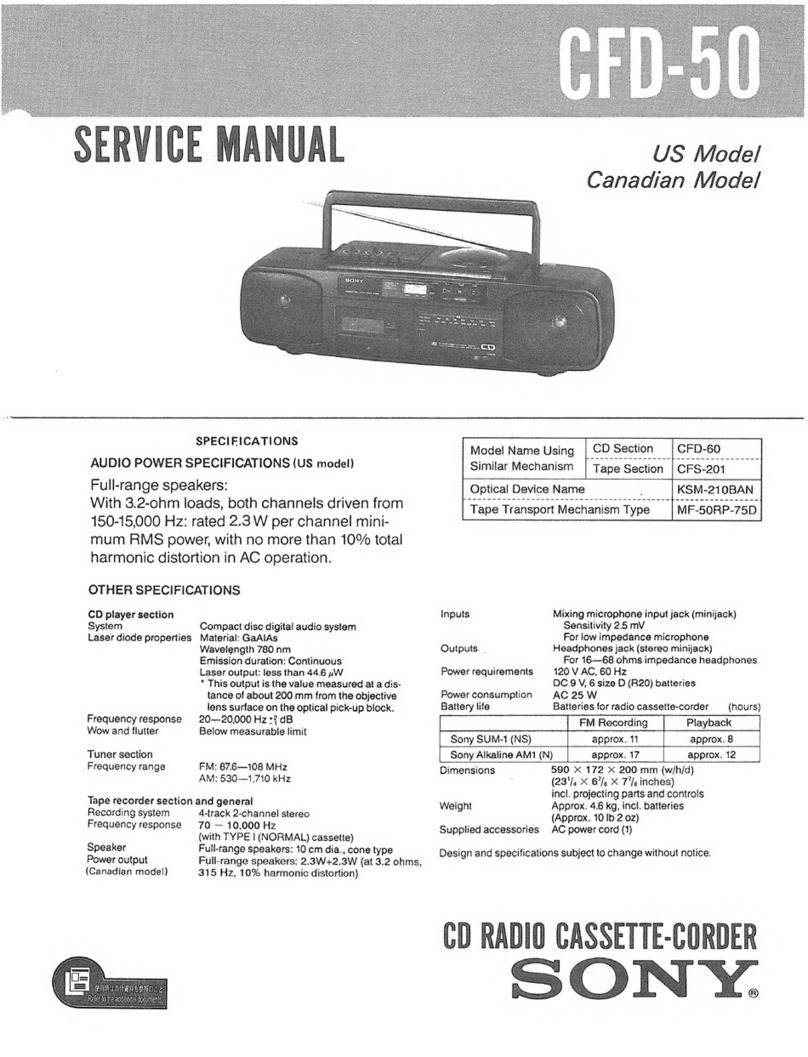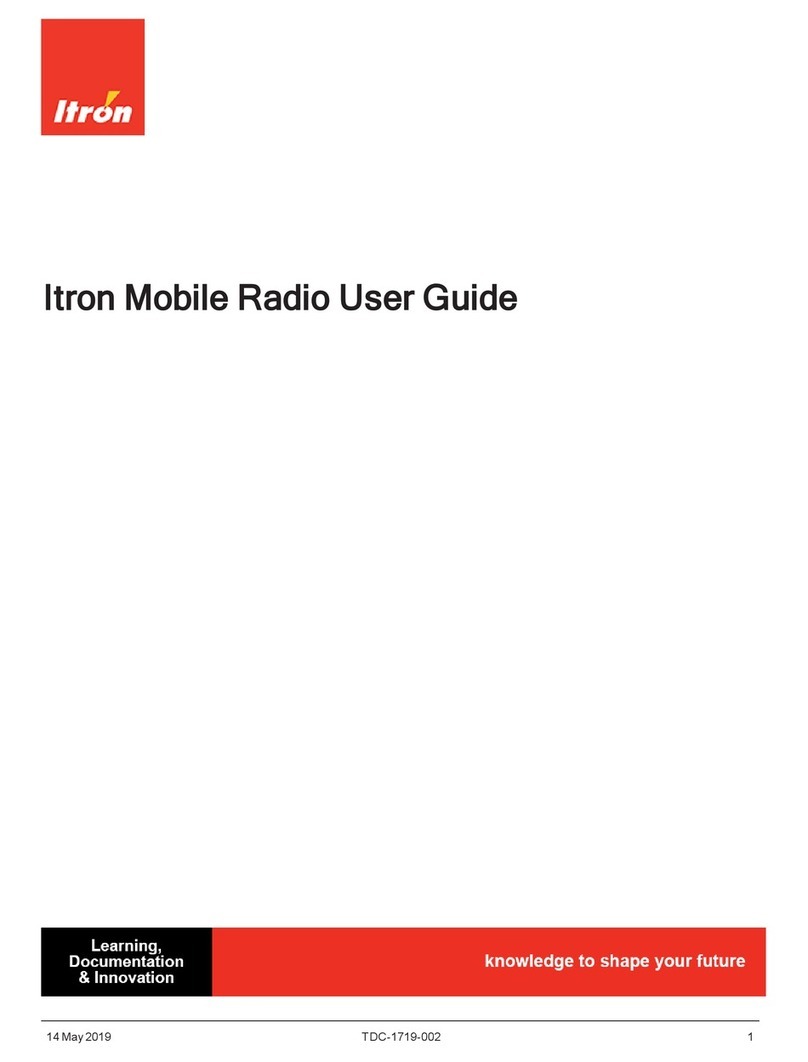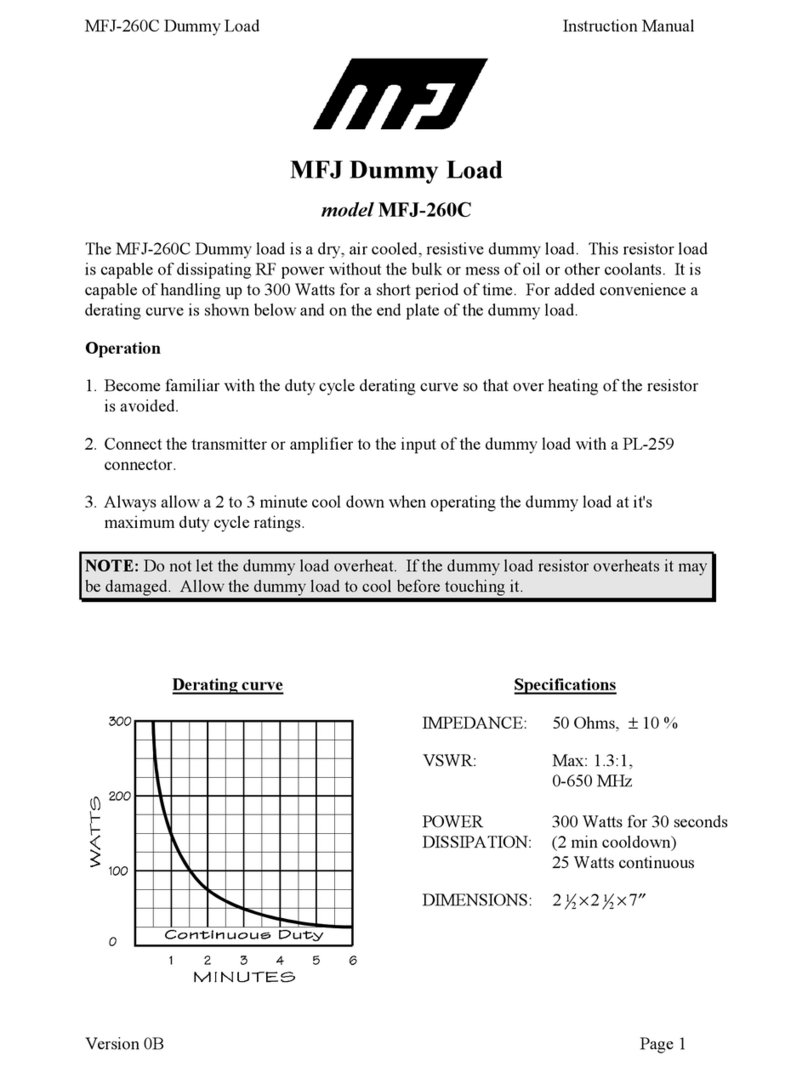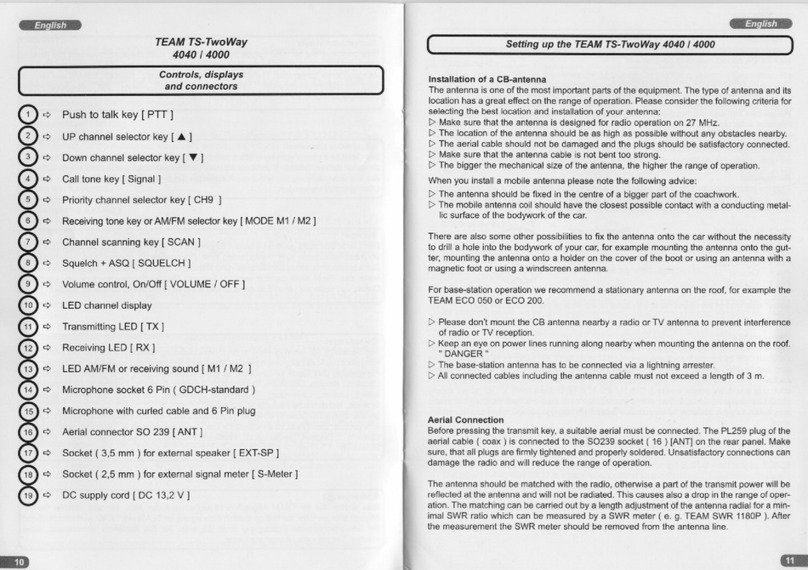Controls
RealAudio is a trademark or a registered trademark of RealNetworks, Inc.
Listening to Internet radio
Choose an Internet radio station
Start playing the selected station
Mark the current station as a favorite
Remove the current station from My Favorites
Press SOURCE to choose
Internet Radio.
Press or to move up and
down the menu options and
press SELECT to navigate to
the desired station.
Press SELECT.
Press or press to display the options menu. Press
to choose Add to Favorites and then press SELECT.
Press .
Using the radio
General procedures
Turn on/o (standby) the radio
Choose an audio source
Choose a preset radio station (Internet, FM, or
AM mode)
Assign the current radio station to a preset
Display the menu while listening
Record the current AM/FM/Internet radio station
Display the time
Set the time
Press ON/STANDBY.
Press SOURCE to cycle through the audio sources
(Internet Radio, MP3tunes, FM/AM Tuner, iPod, Internal
Memory, USB Input or Aux-in).
On the remote control, press PRESET and then or
to choose a preset station from the list and then press
SELECT or .
Press and hold a preset button (1–6).
Press .
Press .
Press again to stop recording.
Press .
Press and hold until the hour is highlighted.
Press or (or / ) to choose hours, minutes or
AM/PM (for 12-hour display mode).
Press or to change the time.
Press SELECT to set the time.
Listening to FM/AM radio
Tune in an FM/AM radio station
Step through the radio frequencies
Press SOURCE to choose FM or AM radio.
Press and hold or (or / ) until the radio beeps
to auto-tune to the previous or next available station.
Press or (or / ).
For information on new and upcoming products and to register your new radio, visit
www.arinniteradio.com.
Playing recordings, iPod and audio les
Play a recording
Connect iPod with the radio
Play an audio le from a connected USB device
or iPod
Pause playback
Skip to the next recording/audio le
Skip to the previous recording/audio le
Press SOURCE to choose Internal Memory.
Press or to highlight a recording and press
SELECT.
Refer to iPod section of the user manual.
Press SOURCE to choose USB or iPod.
Press or (or / ) to exit or enter folders. Press
or to highlight a le and press SELECT or to start
playback.
Press . Press again to resume.
Press or .
Press or within the rst 3 seconds of the current
recording/le.
Listening to Weather Forecasts
Listen to today’s local forecast
Listen to 3-day local forecast
Press WEATHER once.
Press WEATHER twice.
Audiovox Electronics Corp.
150 Marcus Blvd., Hauppauge, NY 11788
© 2009 Audiovox Electronics Corp.
Trademark Registered
www.audiovox.com
On/standby
Audio source
Weather information
Station presets
Heart
Ban
Remote control sensor
Tag
Display
Sleep timer
iPod dock
Bass/Treble level
Volume control
Home/Main menu
Menu up
Next/scan/fast forward/menu forward
Menu select
Menu down
Previous/scan back/reverse/menu back
Record
Play/pause
LAN port
Power cable
FM antenna
Headphone
Audio source
Menu select
Next/scan/fast forward/menu forward
Menu down
Home/Main menu
Weather information
Clock time
Play/pause
Next/scan/fast forward/menu forward
Mute on/o
Bass/Treble level
Stop
Auxiliary line-in
Full-speed USB port. You can
connect USB devices to the USB
port: The radio can play open MP3,
WMA and RealAudio audio files
stored on the connected USB device.
On/Standby
Menu up
Previous/scan back/reverse/menu back
Volume
Heart
Ban
Tag
Previous/scan back/reverse/menu back
Record
Sleep timer
Preset stations
Top/Front
Back
Remote control
Listening to MP3tunes
Set up MP3tunes Locker
Play an audio le from MP3tunes Locker
Pause playback
Skip to the next audio le
Skip to the previous audio le
Refer to MP3tunes section of the user manual.
Press SOURCE to choose MP3tunes.
Press or (or / ) to exit or enter categories. Press
or to highlight a le and press SELECT or to
start playback.
Press . Press again to resume.
Press or .
Press or within the rst 3 seconds of the current
le.
AM loop antenna socket