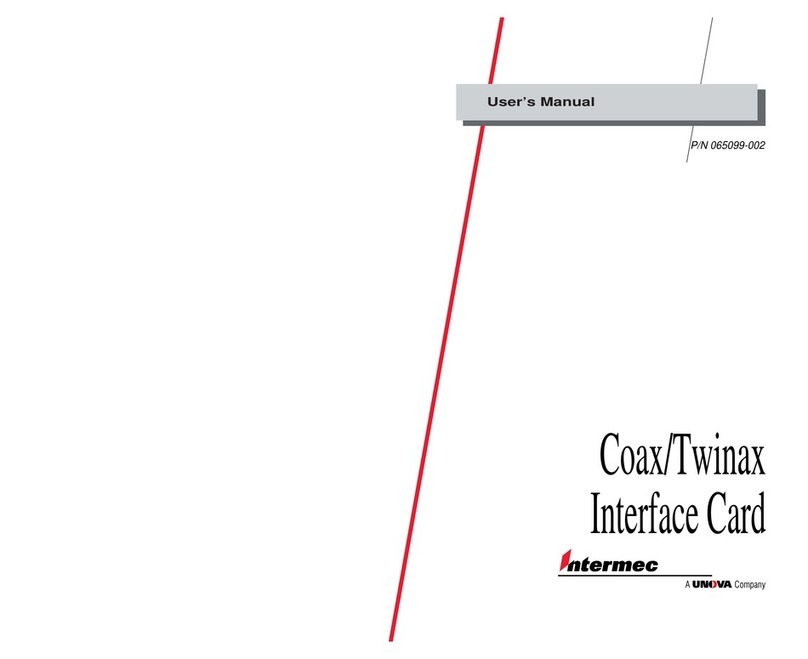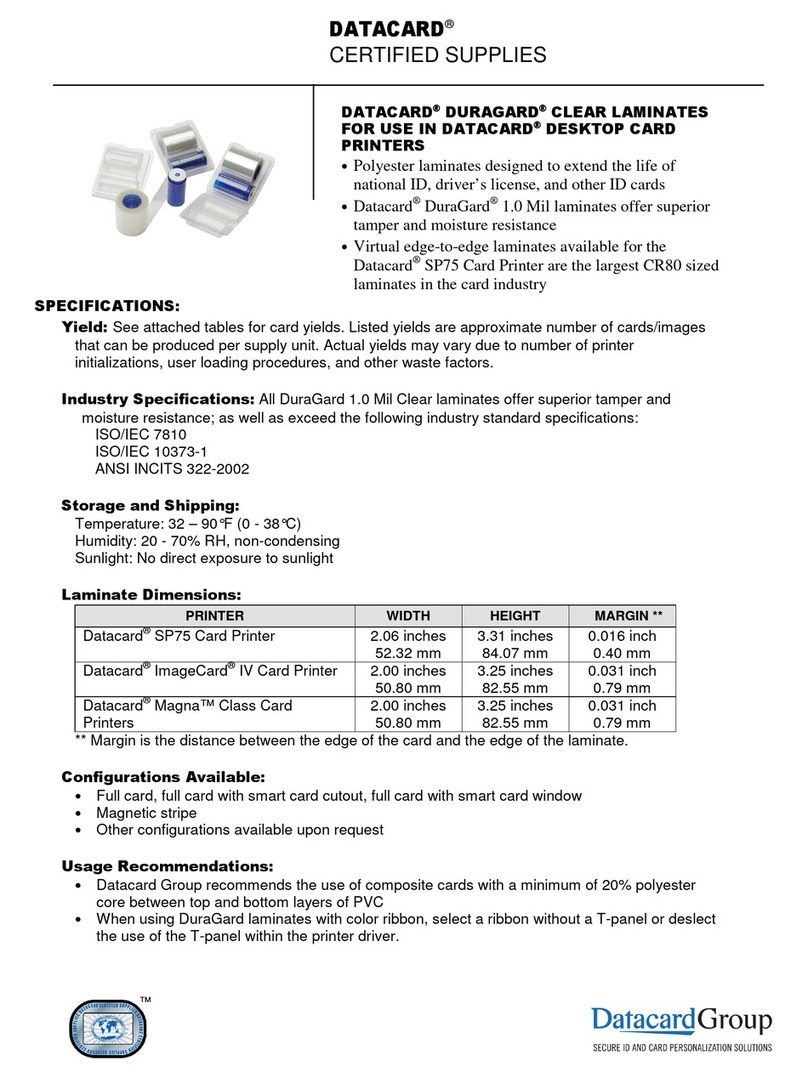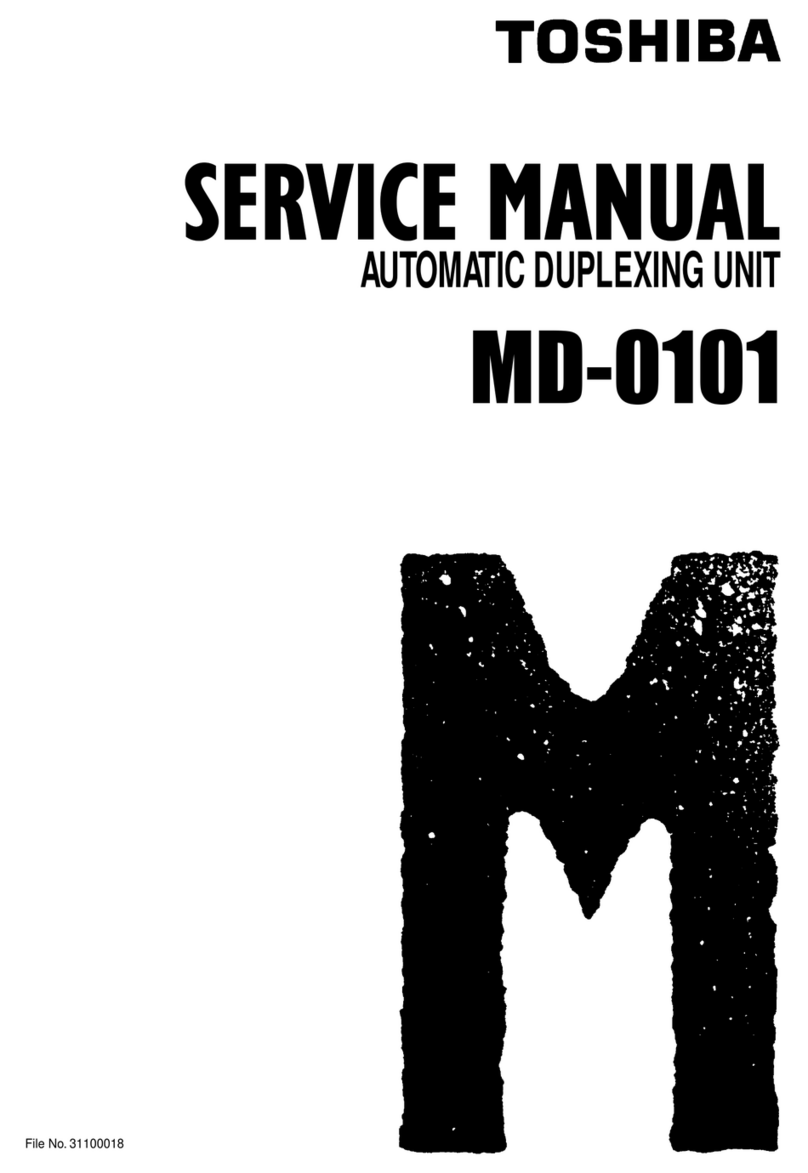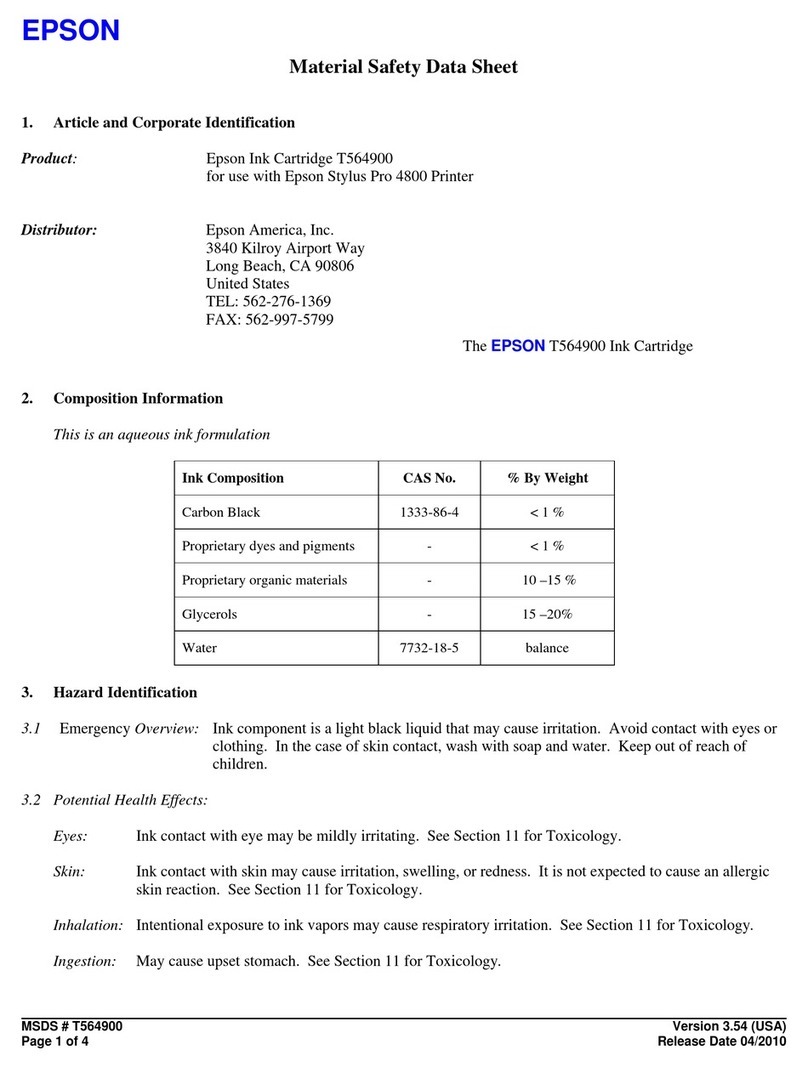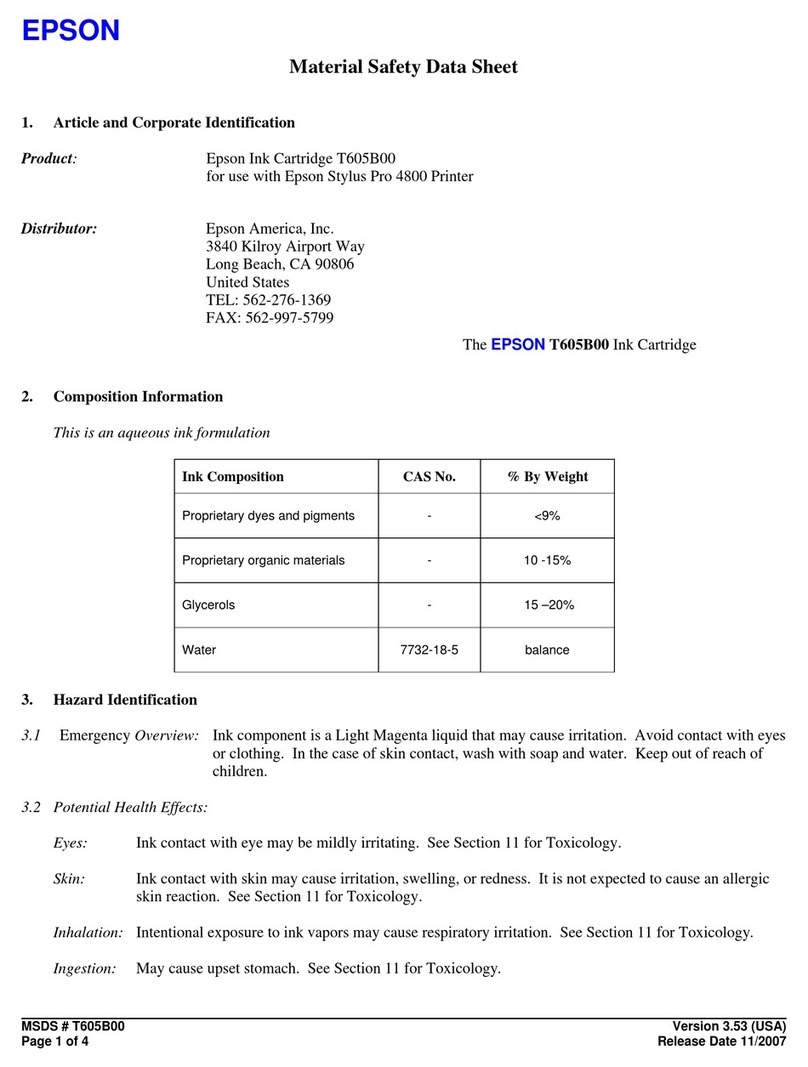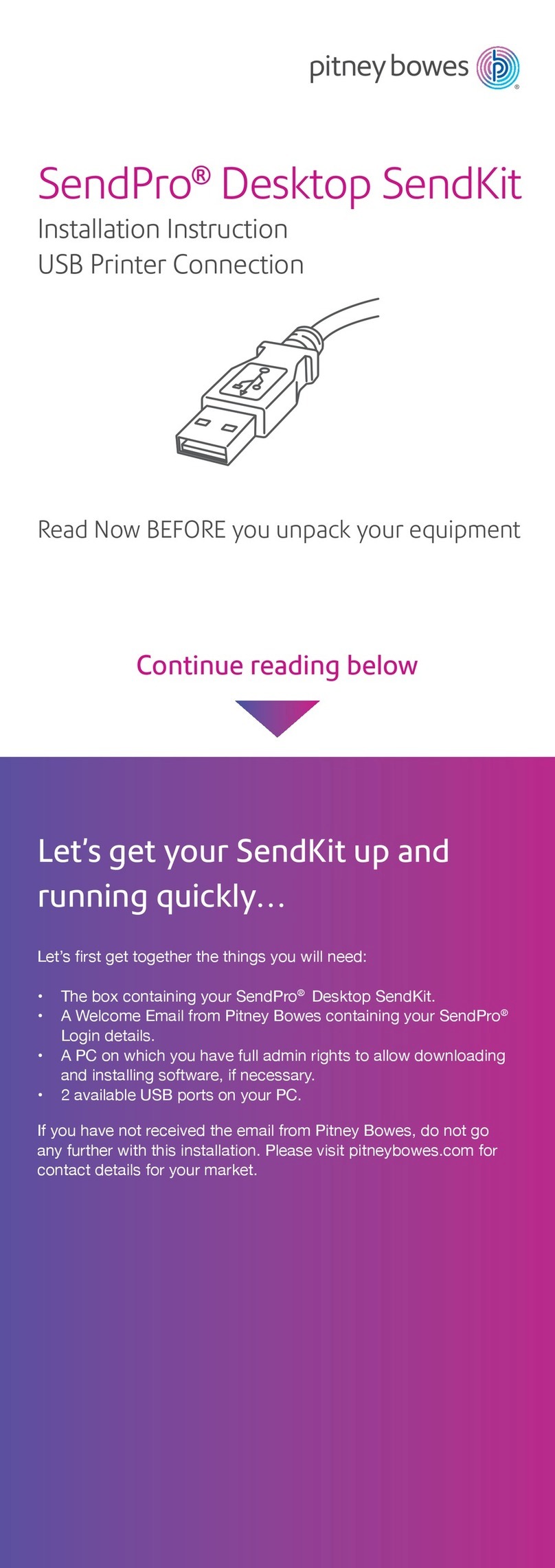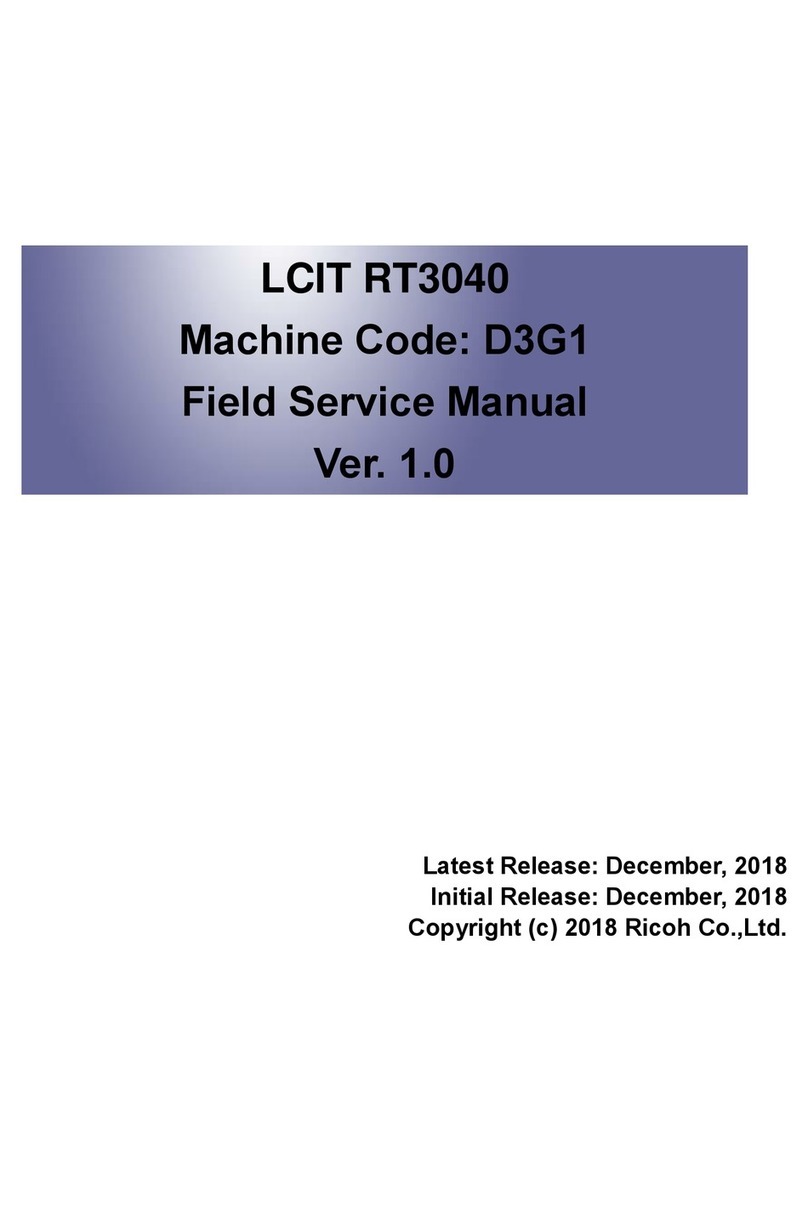Acronova Technology Nimbie Sidekick NK50Y User manual

Installation Guide
Nimbie Sidekick NK50Y
Disc Caddy Autoloader
GET STARTED
Congratulations on purchasing the Nimbie Sidekick NK50Y Disc Caddy Autoloader.
NK50Y is a state-of-the-art automated disc loader, which requires an Epson Direct-on-
Disc printer, a Nimbie NB11 and software to operate.
NK50Y uses NB11 disc loader that has an 100 disc capacity for automated publishing
using dedicated software QQboxx Pro 3.
Please read this manual carefully before using NK50Y. This user guide contains all the
information on its operation and maintenance. For additional information please visit
our website. We value your comments and suggestions and thank you for your
purchase.
Package Contents
Before opening the package, carefully inspect for any damage. If there is any sign of
damage, contact the shipping company and your local dealer immediately.
Save the packing materials in case you need to ship or return your product. The
original packaging will ensure the product is protected during transportation. Returning
goods without the original packaging may not protect the product during transportation,
and will void your warranty.
Once you have removed all the parts included with your package please check to see if
any pieces are missing or damaged. If any part is missing or damaged, contact your
local dealer immediately.
The items listed below should be included in the package:
•One Nimbie Sidekick NK50Y
•One Disc Bridge (and one screw)
•One power adapter
•Power cord for power adapter
•One USB cable for NK50Y to PC
•One disc caddy as replacement
•One Installation disc
•One stand set
•One assembly guide for stand set
•One installation guide / operation manual
A Look at NK50Y
Disc Bridge:
Receive discs from NB11 and let it slides to the disc caddy inside NK50Y.
Output Ramp:
Labeled discs will exit from this slot.
LED Indicator:
Steady-Green: Ready
Flashing-Green: Busy
Flashing Red: Error
Latches to Printer (one at each side of NK50Y):
These latches shall be inserted into the notches on Epson printer where the front
tray shall be attached when labeling discs (refer to Epson printer user manual).
INSTALLATION PROCEDURES
Install Epson Device Driver and software
1) Do not attach NK50Y on Epson printer.
2) Connect Epson printer to PC and complete the
installation of Epson printer's device driver and
software.
3) Insert the front tray to the upper notch on Epson
printer (with a CD symbol by it) for disc-labeling
operation.
4) Set up Epson printer for CD/DVD printing by following the steps below:
•Click “Start” > “Settings” > “Printer and Fax”.
•Right-click on the Epson printer and choose “Property”.
•Click “Printer Settings” to launch the “Printing Preferences” window.
•Under Paper Options, select CD/DVD in both the Source and the Type fields.
5) Make sure Epson printer itself works fine by running Epson software and manually
label a few discs.
Note:
In case of label misaligned or color
mismatched, please refer to Epson manual
troubleshooting.
Remove Epson Printer Parts
For NK50Y to attach on, both the front cover and the
front tray shall be removed from Epson printer (refer
to Epson user manual):
1) Open the front cover and remove the front tray
by lifting it at a 45-degree angle and pulling it
outward gently.
2) Hold the front cover at sides and press its
center downward with thumbs. Concave the
front cover to loosen the latches until the cover
can be removed from the printer.
Note:
Keep the front tray and the front cover in case
you may need printer service.
Assemble the stand set
For your convenience, NK50Y comes with stand set.
Please follow the stand assembly guide to get it
assembled.
Attach NK50Y onto Epson printer
The figure to the right illustrates a complete
NK50Y system sitting on stand set. Follow the
steps below to attach NK50Y onto Epson printer:
1) Close all software programs.
2) Use the USB cable that comes with Epson
printer to connect it to NK50Y.
3) Use the USB cable that comes with NK50Y to
connect it to PC.
4) Place Epson printer on Printer Stand.
Note:
Stand set with NK50Y and Epson printer should be placed on a fairly level
surface, flat and firm enough to support the devices and discs.
5) Tilt NK50Y roughly 45 degrees and carefully align the latches on NK50Y to the
upper notches on the printer. Insert the latches into the notches to the end. Then,
lay down the NK50Y to have it sit on Printer Stand.
6) Place the NB11 Stand to the right of NK50. Then place NB11 on the NB11 Stand
and connect the power.
Note:
The NB11 Output Ramp should lean on NK50Y Disc Bridge.
7) Use the USB cable comes with NB11 to connect it to NK50Y.
8) Get a cakebox of 100-disc capacity and place it in front of NK50Y to receive output
discs.
Check the Cable Connections of NK50Y System
The block diagram below illustrates a NK50Y system. Check the cable connections
among the NK50V, the Nimbie NB11, the Epson printer and the PC.
Install NK50Y Device Driver and Application Software
NK50Y device driver and application software are included in the installation disc that
comes with NK50Y. Follow the steps below to complete the installation:
1) Insert the installation disc into an available optical drive on PC.
2) After the Main Menu is launched, click Install and follow the on-screen instructions
to get NK50Y device driver and application software QQboxx Pro 3 with QQlabeler
installed.
Note:
For Windows Vista user, click Run SETUP.EXE on AutoPlay window to start
installation. When the User Account Control screen pops up, click Continue.
3) After the application software QQboxx Pro 3 with QQlabeler installation are
complete, a “QQboxx Pro” shortcut shall appear on desktop.
4) Remove the installation disc and keep it safe for future use.
Should above procedure fail to get the device driver installed, follow the steps below
instead:
1) Close all software on PC.
2) Disconnect NK50Y's USB cable from PC and turn off NK50Y and NB11.
3) Turn NK50Y and NB11 on. After initialization complete, connect NK50Y's USB
cable to PC.
4) When Windows System alerts you with “Found New Hardware”, browse the NK50Y
installation CD and choose ACAL764.inf as the device driver.
5) You may see the Windows message “Found New Hardware” twice If you never
installed NB11 driver, follow the same procedure as NK50Y to install the NB11
driver.
6) If the Windows System doesn't show the “Found New Hardware” message window,
you can go to Windows Device Manager and install the autoloader driver manually.
To make sure NK50Y and NB11 device drivers have been successfully installed, go to
Windows Device Manager and look for NK50Y autoloader device in it.
NK50Y SYSTEM OPERATIONS
How to Turn On NK50Y System
Follow the steps below to turn on NK50Y system:
1) Make sure Epson printer, NB11 and NK50Y are turned off.
2) Turn on PC. Do not launch QQboxx Pro 3 software.
3) Turn on Nimbie NB11 and wait until initialization is complete. The indicator on the
NB11 shall light up steady-green.
4) Turn on Epson printer and wait until initialization is complete. The indicator on the
printer shall light up steady-green.
Note:
Some Epson printer may take up to one minute till initialization is complete.
5) Turn on NK50Y and wait until initialization is complete. The indicator shall light up
steady-green.
6) At this moment, the system is hardware ready. You can connect the USB cable
from NK50Y to the PC.
Note:
During the whole process, in case there is red light on the printer, please turn off
NK50Y and wait for one minute before turn it on again. Refer to Epson user
manual for LED indicator definitions and troubleshooting.
How to Turn Off NK50Y System
Follow the steps below to turn off NK50Y system:
UserGuide-NK50Y-110524.odt, Manual: v3.00, Part #: 712-NK5Y-9AC6-3 © Copyright 2011, Acronova Technology Inc. All rights reserved. Specifications are subject to change without notice. Page: 1 of 2

1) Close QQboxx Pro 3.
2) Disconnect NK50Y's USB cable from PC.
3) Turn off NK50Y.
4) Turn off NB11.
5) Turn off Epson printer.
6) Turn off the PC.
Start Labeling Discs with NK50Y System
When the NK50Y system is hardware ready, follow the steps
below to start labeling discs:
1) Load the Nimbie NB11 with ink-jet printable discs with the
printable side faced up.
Warning:
When the disc loader is empty, do not attempt to load many
discs at once.
First, carefully load only one disc into the disc loader and
assure it is firmly resting on the three wheels seen in the
illustration to the right. You may then gradually load
additional discs on top of the first disc, until the loader is full.
2) Launch QQboxx Pro 3. The system may take up to one minute to detect NK50Y.
Patiently wait until the status shows ready.
Warning:
Before removing NK50Y from Epson printer, always close QQboxx Pro 3 software
to deactivate the NK50Y device.
3) Before starting a disc publishing job, refer to the QQboxx Pro 3 manual to adjust
printing position.
4) When NK50Y is Ready, refer to the QQboxx Pro 3 manual to execute a disc
publishing job. A disc publishing job shall include the following processes:
•One disc will be loaded from the disc loader to the disc drive in the NB11;
•After burning data is complete, the disc will be transferred from NB11 to NY50Y;
•The NK50Y will start labeling the disc. The finished disc will exit from the Output
Ramp on the NK50Y.
APPENDIX
Replace Disc Caddy of NK50Y
The disc caddy will be worn out after a number of disc printings. When printing quality is
getting poor, please change the disc caddy.
A spare disc caddy shall come with your NK50Y. Or, contact your dealer to purchase
additional disc caddies.
Follow the steps below to reject the caddy from NK50Y for replacement:
1) Double-Click the Print Label function on Main
Menu of QQboxx Pro 3 software.
2) Click the Setup button to go to “Print Setting”.
3) Click “Change Caddy”. Then, follow the
instructions on the screen to replace the disc
caddy. The processes shall include:
•While keep the cables connected among all
devices, move NB11 away from NK50Y so
as to give a room to remove NK50Y off the
printer.
•Hold NK50Y with both hands and tilt its LED
end upward to roughly 45 degrees. Then,
gently pull it outward off the printer.
Warning:
Do not click the Next button while NK50Y is
attached on Epson printer as it may
permanently damage the hardware.
•Give NK50Y plenty of room in front of it for
the disc caddy to come out.
•Gently pull the disc caddy out of NK50Y.
•Insert a disc caddy into the slot where the old caddy previously came out. Push
the caddy into NK50Y until the end is reached.
•Disconnect NK50Y from PC by disconnecting the USB cable, then, turn the
NK50Y off.
•Wait for 15 seconds. Then, turn the NK50Y back on. Patiently wait until the
initialization is complete.
•Re-attach the NK50Y on the Epson printer. Reconnect USB cable from NK50Y to
PC and wait until the software successfully detects the NK50Y.
•Return the NB11 to its previously location, with its Output Ramp leans on NB11
Disc Bridge.
Now, try printing a few discs to make sure that replacement caddy is in place.
FREQUENTLY ASKED QUESTIONS AND TROUBLESHOOTING
Q: How to cancel the current printing job…
Before next disc is being loaded into NB11, go to QQboxx Pro 3 menu and cancel
the job. Wait until the last disc come out of NB11 and NK50Y.
Q: How to replace Epson printer cartridge and resume printing…
1) Cancel the current printing job and close QQboxx Pro 3 software.
2) Move NB11 away and remove NK50Y off the Epson printer.
3) Refer to Epson printer manual to replace cartridge.
4) Then, refer to “Attach NK50Y onto printer” section to re-attach NK50Y onto
Epson printer.
Q: QQboxx Pro 3 can’t detect or activate NK50Y …
•Make sure Epson printer is ready (the LED indicator lights up steady-green).
•Make sure NB11 is ready (the LED indicator lights up steady-green).
•Make sure NK50Y is ready (the LED indicator lights up steady-green).
•Make sure USB cables are correctly connected among NK50Y, NB11, Epson
printer and PC.
•Remove NK50Y from Epson printer. Refer to Install Device Driver section to
make sure NK50Y and its device driver are successfully installed.
Q: Epson printer shows error on indicators or error status window…
•Stop QQboxx Pro 3 software. Turn off Epson printer; wait for one minute and turn
it on.
•Detach NK50Y from Epson printer. Test the printer itself to ensure proper
operation.
•Refer to Epson printer manual for error message and troubleshooting tips.
Q: Disc caddy gets stuck between NK50Y and Epson printer…
Follow the steps below to get the disc caddy out of the system:
•Unplug the USB cable, then turn off NK50Y and Epson printer.
•Through the opening on NK50Y, try to move the disc caddy into NK50Y. Or, move
it into Epson printer.
•Make sure the disc caddy is completely located inside either the NK50Y or Epson
printer, then detach NK50Y from Epson printer.
•Place NK50Y on a flat surface. In case disc caddy is staying within NK50Y, push
disc caddy inwards with force all the way to the end, then turn on NK50Y to
have it reposition disc caddy during initialization.
•In case disc caddy is staying within Epson printer, turn on the printer and gently
pull the caddy out of the printer. Refer to the Replace Disc Caddy section to re-
insert it back to NK50Y.
•Re-attach NK50Y to Epson printer and set the system to ready.
Q: Discs does not slide out of the output ramp from NK50Y…
•If the disc stays on the ramp, clean the ramp surface.
•If the disc gets stuck in disc caddy, clean the caddy’s sliding surface or replace
with a new caddy. Additional caddies are available for purchasing.
Q: Jammed disc loader or it loads more than one disc at a time…
•Some discs may be sticky and may stuck together. Loose the discs before
loading them into the loader.
•Reduce the quantity of discs in the Loader. Try 15 to 20 discs first.
•Use discs of the same brand and lot. Not to mix various disc brands.
•Remove all discs from the loader. carefully load only one disc into the disc loader
and assure it is firmly resting on the three wheels. You may then gradually load
additional discs on top of the first disc, until the loader is full.
•Try discs of different brands. Some discs are out-of-specification in diameter or
thickness, or even be distorted.
Q: Loud noise from NK50Y when disc caddy is moving…
•Make sure NK50Y, NB11 and Epson printer are being well placed.
•Make sure NK50Y is correctly attached onto Epson printer.
•NK50Y may need hardware service. Contact technical support.
Q: NK50Y shows error by flashing-red indicator…
•Remove all discs from the disc loader. Make sure no disc left in disc caddy.
•Make sure that disc caddy doesn’t get stuck between NK50Y and Epson printer.
•If the disc caddy stuck between NK50V and Epson printer, please refer to the
previous troubleshooting tips to reset the disc caddy.
•Reinstall NK50Y (refer to the Hardware Installation section).
SPECIFICATION
Disc Loader: Use Nimbie NB11 as the burner and disc loader (100 disc
capacity when NB11 is lid-open and with extension rods attached)
Operation System: Device driver support Windows XP, Vista and Windows 7
Supported Printer: Epson’s 6-color, individual ink, photo-quality direct-on-disc
printers, including: Artisan 50, Stylus P50, T50, T60, R280, R285,
R290, EP-301, EP-302, PM-G860...
Disc Caddy: Dedicated for NK50Y and Epson printer use. Additional disc caddy
as spare parts are available for purchasing.
Temperature: 42oF to 86oF (6oC to 30oC)
Humidity: 5% to 85%, no condensation
Certifications: CE and FCC; power adapter is UL approved
Dimensions: 115 mm x 254 mm x 248 mm; 4-3/8" x 10" x 9-1/4"
Weight: 5 lbs; 2.2 kg
Power: 100 to 240VAC; 50 or 60 Hz.
OPTIONS
Part Number: Description
NK50Y2V-LOADER Converter kit, turn NK50Y to NK50V for auto-print solution.
NK50-EP50-CADDY02 Disc caddy for NK50, twin pack
NK50-EP50-CADDY10 Disc caddy for NK50, ten pack
NK50Y-STANDSET Stand set for NK50Y system
Nimbie NB11 Disc Loader and Burner
FCC REGULATIONS
This equipment has been tested and founded to comply with the limits for a Class A
digital device, pursuant to Part 15 of the FCC rules. These limits are designed to
provide reasonable protection against harmful interference in a residential installation.
This equipment generates, uses, and can radiate radio frequency energy. If this
equipment is not installed and used according to the instructions, it may cause
damaging to the radio communications. However, there is no guarantee that
interference will not occur in a particular installation. If this equipment does cause
harmful interference to radio or television reception, which can be determined by
turning the equipment off and on, the user is encouraged to correct the interference by
one or more of the following measures:
•Reorient or relocate the receiving antenna.
•Increase separation between equipment and receiver.
•Connect equipment to an outlet on a circuit different from that to which the receiver
is located.
•Consult your dealer or an experienced radio/TV technician.
Any changes or modifications to this device that are not expressly approved could void
the user's authority to operate this equipment.
Use of a shielded interface cable is required to comply with the Class Alimits of Part 15
of FCC rules.
TECHNICAL SUPPORT
Visit Acronova Knowledge Base on website at http://www.acronova.com/kb/ and select
NK50Y to search for questions and solutions.
Always contact the local dealer or authorized service partner for first hand assistance.
For further technical support, e-mail us at support-INTL@acronova.com.
UserGuide-NK50Y-110524.odt, Manual: v3.00, Part #: 712-NK5Y-9AC6-3 © Copyright 2011, Acronova Technology Inc. All rights reserved. Specifications are subject to change without notice. Page: 2 of 2