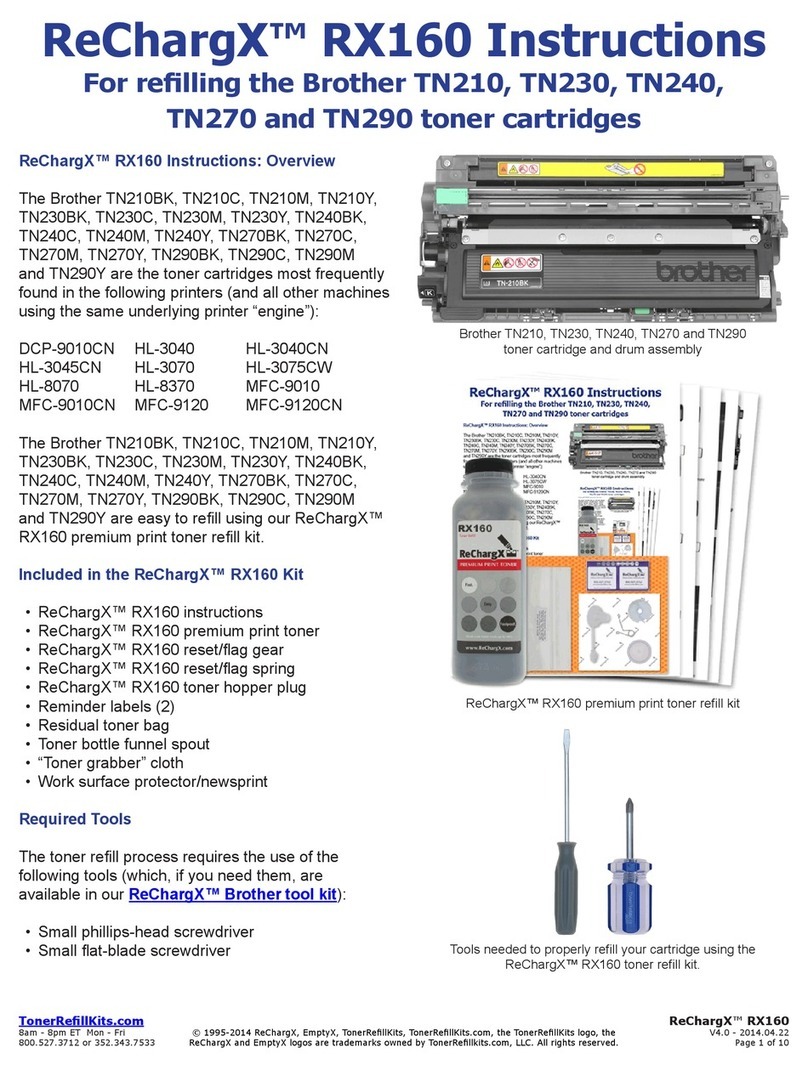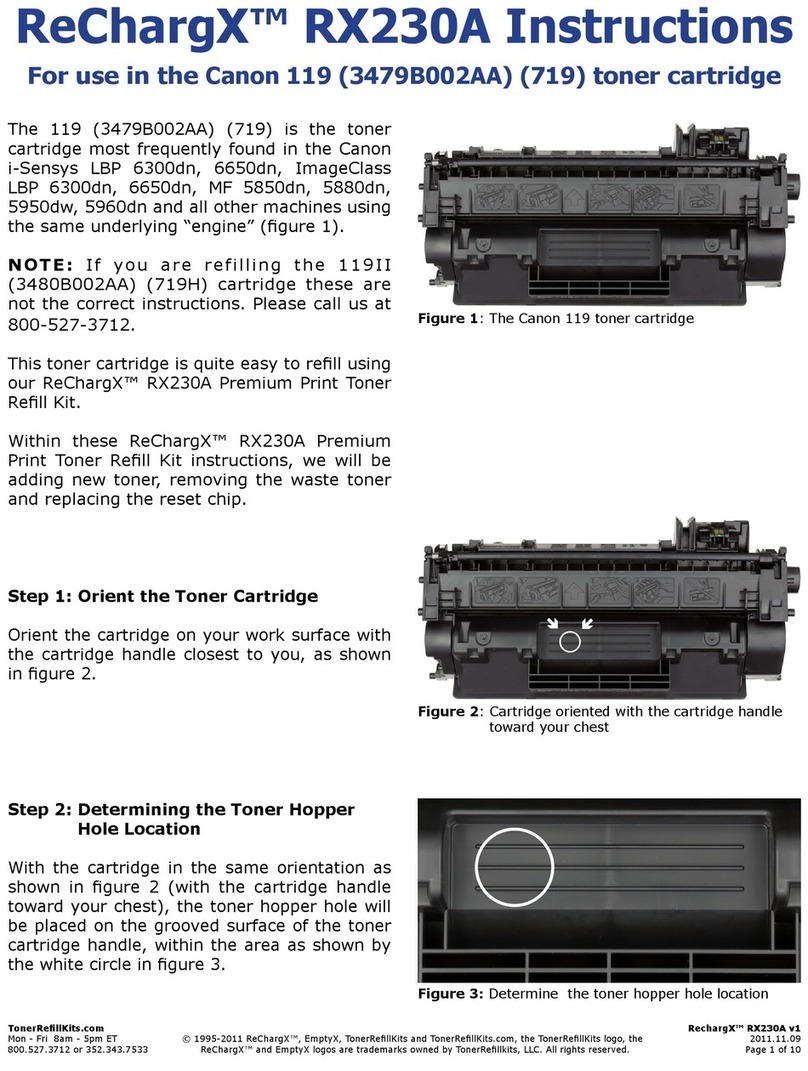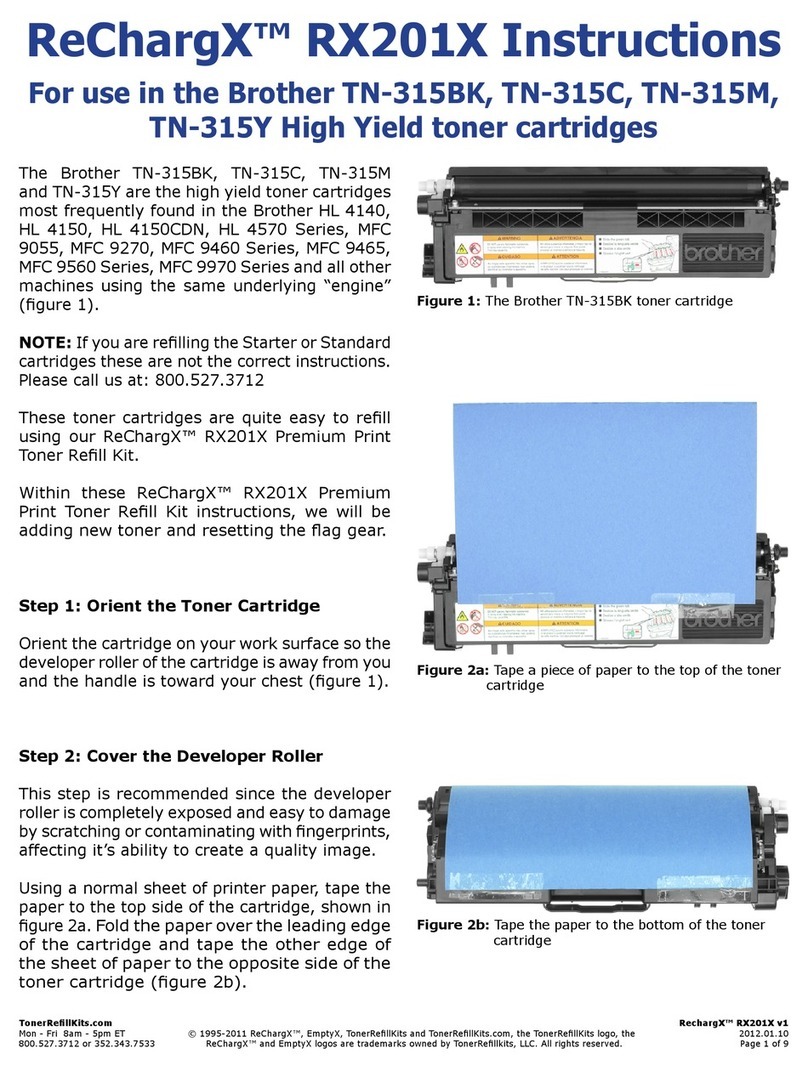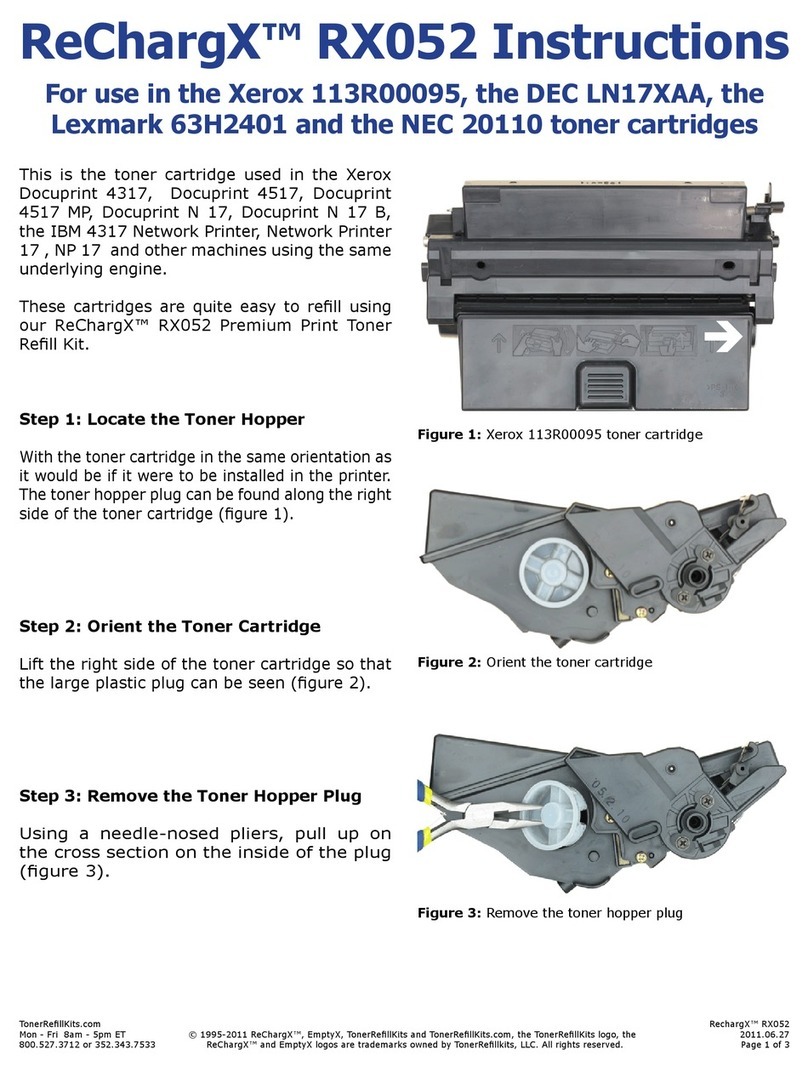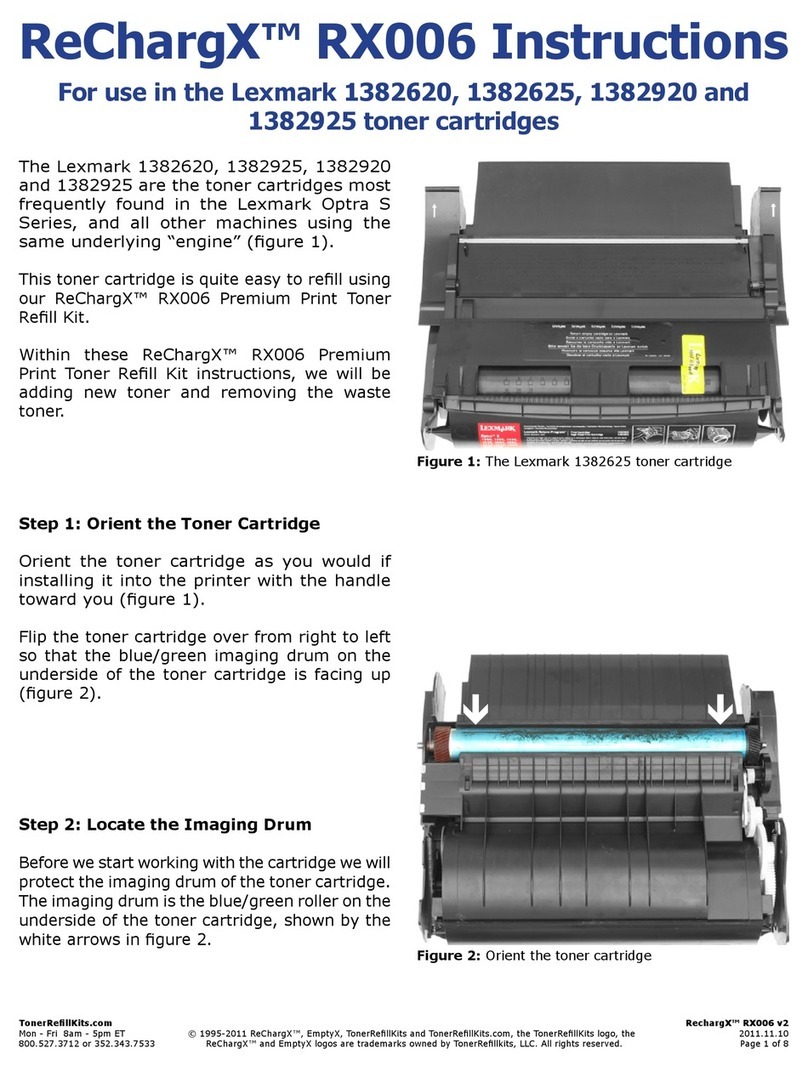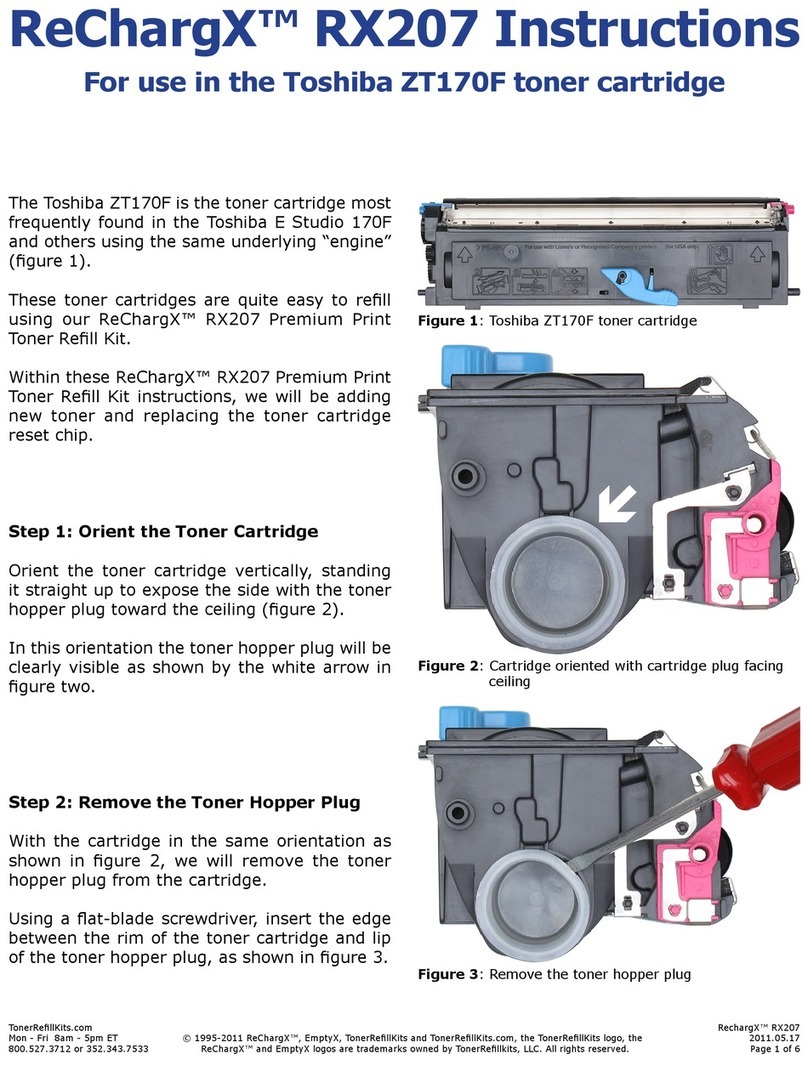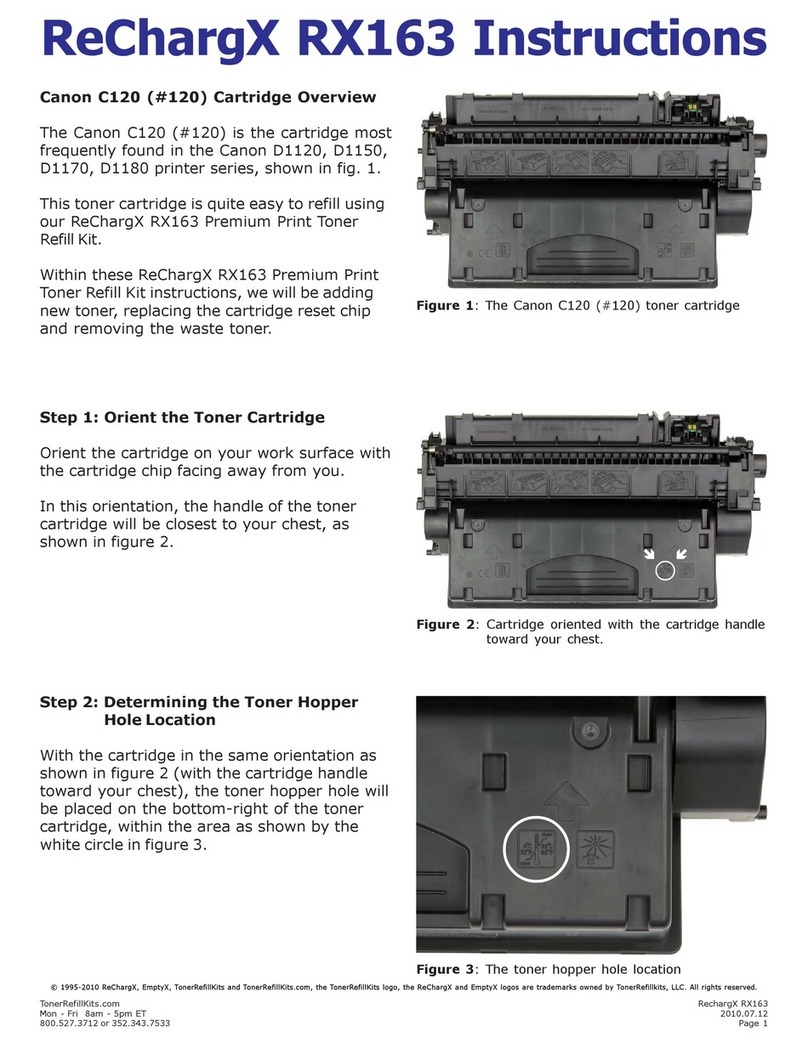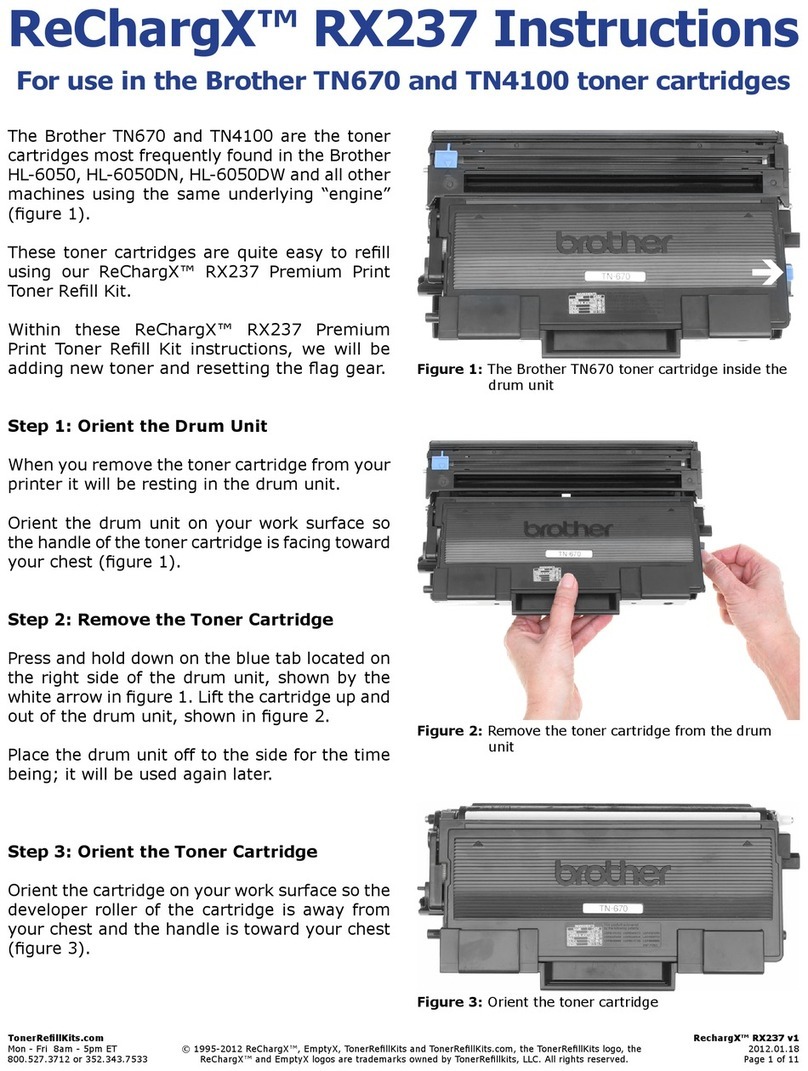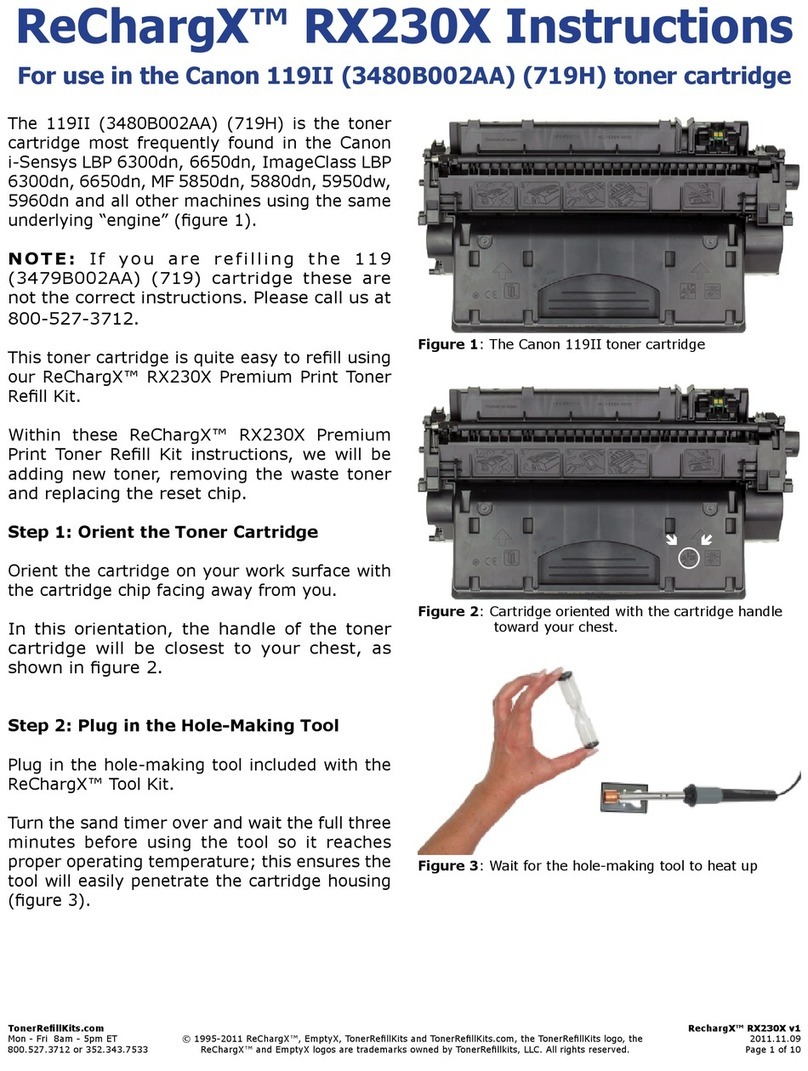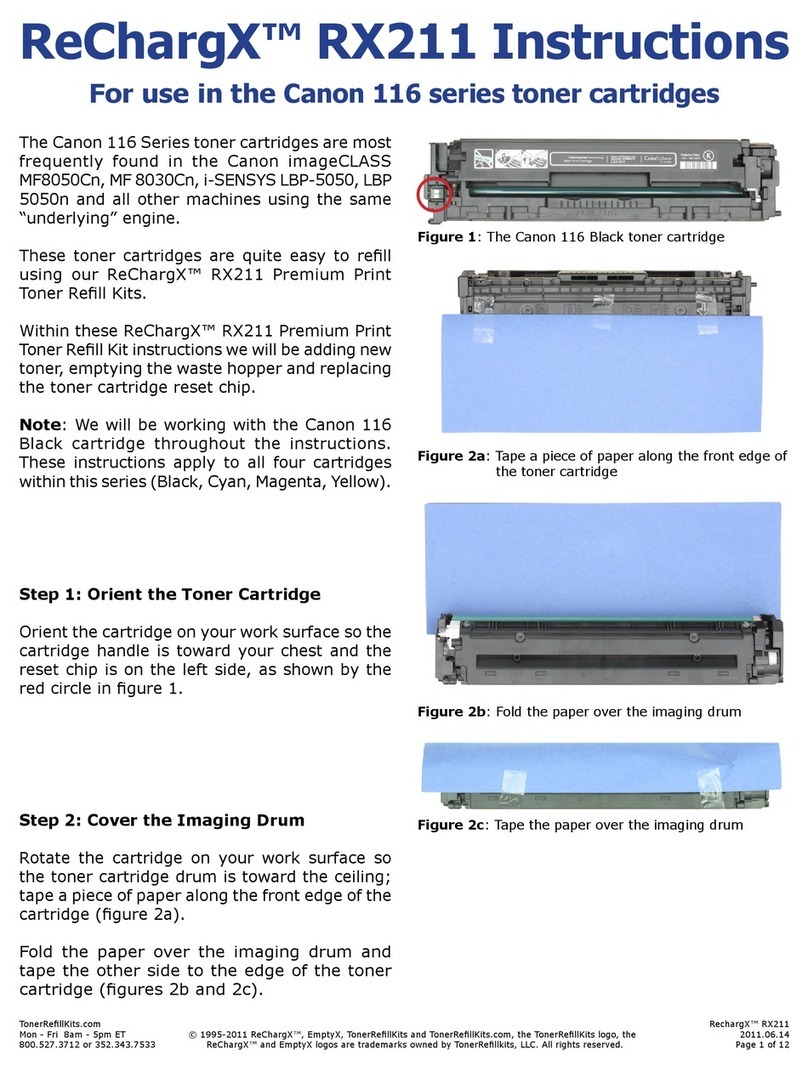TonerRellKits.com ReChargX™RX411
8am - 5pm ET Mon - Fri © 1995-2016 ReChargX, EmptyX, TonerRellKits, TonerRellKits.com, the TonerRellKits logo, the V1.00 - 2016.05.03
800.527.3712 or 352.343.7533 ReChargX and EmptyX logos are trademarks owned by TonerRellkits.com, LLC. All rights reserved. Page 2 of 15
Note: Please make certain the printer is powered
“ON” throughout the entire rell procedure. Failure to
do so may cause the printer to be unable to identify
that the cartridge has been relled.
Step 1: Prepare your work surface
Included in the ReChargXTM RX411 premium print
toner rell kit is a sheet of newsprint (Figure 1).
Unfold the sheet and lay it across your work surface.
The newsprint keeps your work surface clean and is
discarded after completing the relling process.
Step 2: Position the drum unit and toner
cartridge assembly
When you remove the cartridge from your printer the
drum unit will still be attached.
Position the assembly on your work surface so the
handle on the front of the toner cartridge (A) is facing
you and the green or blue tab (B) is on the left-hand
side (Figure 2).
Step 3: Separate the toner cartridge from the
drum unit assembly
Press and hold down the green or blue tab (A)
located on the left-hand side of the unit while lifting
up on the handle of the front of the toner cartridge
with your right hand (B) to separate the toner
cartridge from the drum unit (Figure 3).
Lift the toner cartridge up and off of the drum unit.
Note: Since the drum in the drum unit can be easily
scratched or damaged, put it out of harm’s way until
we are completely nished with the relling operation.
Step 4: Prepare the cartridge for relling
Position the cartridge on your work surface so the
handle (A) is facing toward you and the developer
roller (B) is facing away from you (Figure 4).
Figure 1: ReChargX™ newsprint work surface protector
A
B
Figure 2: Positioning the drum unit and toner cartridge assembly
A
Figure 3: Removing the cartridge from the drum unit
Figure 4: The toner cartridge in the correct orientation
B
A
B