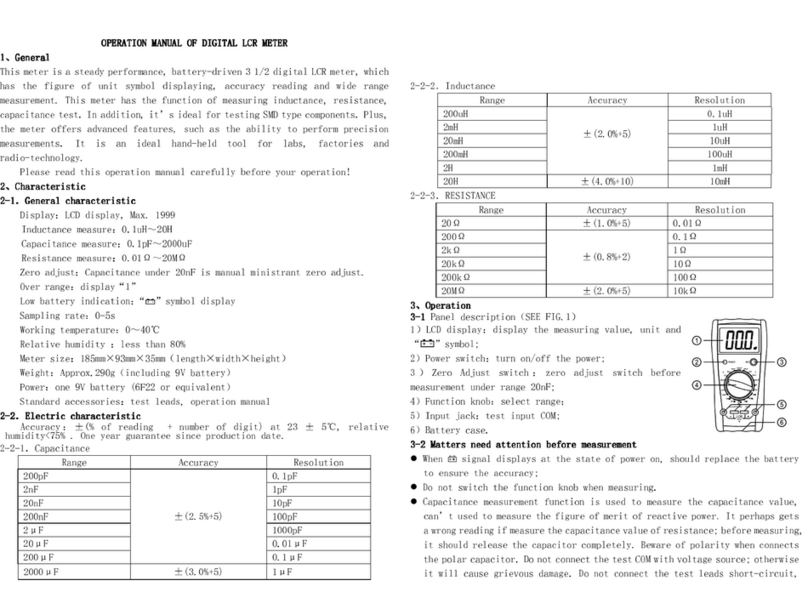Actel Silicon Explorer II User manual

Actel®Silicon Explorer II
Quick Start
Windows®Environments

For more information about Actel’s products, call 888-99-ACTEL
or visit our Web site at http://www.actel.com
Actel Corporation • 955 East Arques Avenue • Sunnyvale, CA USA 94086
U.S. Toll Free Line: 888-99-ACTEL • Customer Service: 408-739-1010 • Customer Service FAX: 408-522-8044
Customer Applications Center: 800-262-1060 • Customer Applications FAX: 408-739-1540
Actel Europe Ltd. • Daneshill House, Lutyens Close • Basingstoke, Hampshire RG24 8AG • United Kingdom
Tel: +44 (0)125-630-5600 • Fax: +44 (0)125-635-5420
Actel Japan • EXOS Ebisu Bldg. 4F • 1-24-14 Ebisu Shibuya-ku • Toyko 150 • Japan
Tel: +81 (0)334-457-671 Fax: +81 (0)334-457-668 5199004-2

Actel®Silicon Explorer II
Quick Start
Windows Environments

iv
Actel Corporation, Sunnyvale, CA 94086
© 2000 Actel Corporation. All rights reserved.
Printed in the United States of America
Part Number: 5199004-2
Release: March 2000
No part of this document may be copied or reproduced in any form or by any
means without prior written consent of Actel. Actel makes no warranties with re-
spect to this documentation and disclaims any implied warranties of merchantabil-
ity or fitness for a particular purpose. Information in this document is subject to
change without notice. Actel assumes no responsibility for any errors that may ap-
pear in this document. This document contains confidential proprietary informa-
tion that is not to be disclosed to any unauthorized person without prior written
consent of Actel Corporation.
Trademarks
Actel and the Actel logotype are registered trademarks of
Actel Corporation.
Microsoft, Windows and Windows NT are trademarks or registered
trademarks of Microsoft Corporation.
All other products or brand names mentioned are trademarks or registered trade-
marks of their respective holders.

v
Table of Contents
Silicon Explorer II Quick Start . . . . . . . . . . . . . . . . 1
System Requirements . . . . . . . . . . . . . . . . . . . . . 2
Connecting to the PC . . . . . . . . . . . . . . . . . . . . . 2
Software Settings . . . . . . . . . . . . . . . . . . . . . . . 2
Connecting Silicon Explorer II . . . . . . . . . . . . . . . . . 3
Powering Silicon
Explorer II . . . . . . . . . . . . . . . . . . . . . . . . . . 3
Connector Types . . . . . . . . . . . . . . . . . . . . . . . 4
Logic Analysis . . . . . . . . . . . . . . . . . . . . . . . . 5
Probe Leads . . . . . . . . . . . . . . . . . . . . . . . . . 5
Explore Software . . . . . . . . . . . . . . . . . . . . . . . 7
Using the Command Module . . . . . . . . . . . . . . . . . . 9
Explore the FPGA . . . . . . . . . . . . . . . . . . . . . . 9
Using the Analyze Module . . . . . . . . . . . . . . . . . . 12
Troubleshooting FAQs . . . . . . . . . . . . . . . . . . . . 15
Programming ProASIC Devices . . . . . . . . . . . . . . . 17
Programming Guidelines. . . . . . . . . . . . . . . . . . . 17
Interrupting the Sequence . . . . . . . . . . . . . . . . . 17
Programming ProASIC Devices . . . . . . . . . . . . . . . . 18
IO Considerations
During ISP . . . . . . . . . . . . . . . . . . . . . . . . . 19
Programming Voltages . . . . . . . . . . . . . . . . . . . . 20
Debugging SX Devices Using
Silicon Explorer II . . . . . . . . . . . . . . . . . . . . . . 21
SX Probe Circuit Control Pins . . . . . . . . . . . . . . . . 21
SX Diagnostic Pin Consideration . . . . . . . . . . . . . . . 22
SX Dedicated JTAG Mode. . . . . . . . . . . . . . . . . . 22
SX Flexible JTAG Mode. . . . . . . . . . . . . . . . . . . 23
Probe Pins . . . . . . . . . . . . . . . . . . . . . . . . . 24
Design Considerations . . . . . . . . . . . . . . . . . . . 24


1
Silicon Explorer II Quick Start
This Quick Start manual describes procedures for connecting Silicon
Explorer II, debugging and analyzing devices, and programming
Actel’s ProASIC devices. For a more detailed description, refer to the
online help system included with the software (select the Help
command from the Help menu). This manual also describes additional
considerations necessary when debugging SX devices.
Silicon Explorer II enables control of the ActionProbe circuitry, a
patented architectural feature built into all of Actel’s antifuse devices
that allows access to any internal node from selected external pins. SE
II integrates two diagnostic tools, the Command module and the
Analyze module, into a single diagnostic and logic analysis device that
attaches to a PC’s standard COM port. In addition to acting as a
diagnostic device, Silicon Explorer II programs ProASIC devices.
The Command module of the Explore software lists all the observable
nets in the FPGA. Select the desired net in the list and click the PRA or
PRB button to display the signal on the Analyze module. The
Command module reads back the design's checksum. You can use the
design’s checksum to verify that you programmed the correct design in
the FPGA. The Analyze module is an 18-channel logic analyzer that
automatically displays the signals for both probe outputs (and up to 16
additional signals) on the target system. You may sample data
asynchronously or synchronously at 100 MHz. Channel 1 and 2 of the
logic analyzer connect to the PRA and PRB signals on the FGPA
automatically. Silicon Explorer II uses the remaining 16 channels of the
logic analyzer to examine other signals on the board.
Actel also offers Silicon Explorer II Lite. SE II Lite enables only the
Command module and relies on an external scope or logic analyzer for
viewing signals.

Silicon Explorer II Quick Start
2
System Requirements
The system requirements for Silicon Explorer II and Silicon Explorer II
Lite are:
•Designer R1-2000 or later
•Pentium-133 or equivalent
•Microsoft®Windows 95, 98 or NT™4.0
Connecting to the PC
Silicon Explorer II and Silicon Explorer II Lite connect to a standard
serial port using an 8250 or 16550 UART. Establish communication via
the 9-Pin D-Sub connector.
Software Settings
Silicon Explorer II sets itself to Demo mode on installation. Choose the
desired port (COM1 through COM4) from the Port drop-down list in
the Device menu. The software continuously polls the hardware for
activity. Setting the port to the Demo mode prevents the application
from opening any COM ports on your system. The serial port saves
information in the “analyze.ini”file found in your Windows directory.
The default data transfer speed is 115,200 baud. At this speed data
transfer for the entire buffer is less than 15 seconds.
Note: Many notebook computers share the external COM port with a
built-in infrared (IR) port. You may have to enter your CMOS
setup menu to enable the external COM port.

Connecting Silicon Explorer II
3
Connecting Silicon Explorer II
This section describes the procedures required to connect Silicon
Explorer II to your ProASIC device, powering Silicon Explorer II, SE II
connector types, logic analysis, and the Explore software.
Powering
Silicon
Explorer II
SE II draws power from the external power supply (provided) or by
connecting the VIO pin to a power source (such as might exist on a
PCB). You must connect VIO to a reference voltage when using the
external power supply. Actel recommends using the external power
supply when the target system cannot supply enough current to run SE
II. See Table 1 for a list of possible power configurations.
Note: When programming ProASIC devices, leave VIO unconnected.
When you apply power, the yellow “heart beat”LED on Silicon
Explorer begins to blink.
Table 1. Power Configurations for Silicon Explorer II
System Power Configuration
2.5V •Use external power supply and connect VIO to
2.5V reference voltage.
3.3V
•Use external power supply and connect VIO to
3.3V reference voltage or
•Connect VIO to 3.3V power supply (as on a
PCB)
5.0V
•Connect external power supply and VIO to 5.0V
reference voltage
•Connect VIO = 5.0 V
Current Limited Sys-
tem
•Connect external power supply and connect VIO
to 3.3V or 5.0V reference voltage
ProASIC
Programming
•Connect external power supply and
disconnect VIO

Silicon Explorer II Quick Start
4
Actel designed Silicon Explorer II hardware to withstand abuse
normally found in a lab environment. However, long term exposure to
out-of-range conditions can cause failure. In particular, long term
connection to reverse- or over-voltage power conditions can cause
thermal failure.
Current Consumption
Silicon Explorer II is a CMOS device and exhibits very low current
consumption when idle. Current consumption rises rapidly to several
hundred milliamps during acquisition. If your power supply is unable
to supply the necessary current, SE II or your target may reset. Table 2
is a guide to typical current consumption based on an acquisition rate
at 5V —current will be proportionately higher at 3V.
Connector
Types
Silicon Explorer II has a 22-pin (18 channels, a clock, VCC, GND, and
clock GND) and a 16-pin connector for controlling the ActionProbe
circuitry and reading the design checksum. Actel uses the 26-pin
connector for programming ProASIC devices. Silicon Explorer Lite has
Table 2. Typical Current Consumption
Acquisition Rate Current@5V
IDLE 75ma
10 MHz 300ma
20 MHz 400ma
50 MHz 500ma
100 MHz 700ma

Connecting Silicon Explorer II
5
only the 16-pin and 26-pin connector. Table 3 is a summary of the
connector pins and their functions.
Logic Analysis Note: This section does not apply to Silicon Explorer II Lite.
Actel Silicon Explorer II ships with a replaceable target cable assembly
(TCA-8020A) that interfaces Silicon Explorer with your target system.
To connect Silicon Explorer II, align the short red wire on the TCA-
8020 with the red dot on the case and fully insert the 2mm header. The
contacts on the TCA-8020 accept standard 0.025" round or square test
accessories.
Connect any of Silicon Explorer’s 18-channel leads to the desired target
signals using standard test accessories. For synchronous sampling,
connect the CLKIN lead to the target clock, which requires a
continuous signal. If the clock is greater than 20 MHz, connect the CLK
GND (twisted pair) to a ground point near the CLK lead.
Probe Leads Connect the probe leads by attaching one of two supplied cable
assemblies.
One cable assembly terminates in individual 0.025 connectors that
connect to 0.025 headers or microclips according to the labels on the
wires. The other assembly interfaces directly to the target board with a
Table 3. Connector Types
Connector Type Mode
22-pin Logic Analysis
16-pin ActionProbe Control
26-pin ProASIC Programming

Silicon Explorer II Quick Start
6
16-pin header when you install the target according to the pin-out
shown in Figure 1.
Figure 1. Silicon Explorer II Probe Connector Pin-Out
Connect the probe leads according to Table 4 below.
Table 4. Matching Probe Pins to Device Pins
Probe Act1, 40MX ACT2, 42MX,
3200DX SX
Mode Mode Mode Not Used
GND GND GND GND
SDI/TDI SDI SDI TDI
DCLK/TCK DCLK DCLK TCK
SDO/TDO PRA SDO TDO
TMS Not Used Not Used TMS
VIO VCCI VCCI VCCI
SDI/TDI
DCLK/TCK
SDO/TDO
TMS
PRA
PRB
MODE
VIO
GND
GND
GND
2
3 4
1
5 6
7 8
910
11 12
13 14
15 16
Frame_CLK
ERRORn
M0
M1
M2

Connecting Silicon Explorer II
7
ISP Kit
The ISP kit includes a programming ribbon cable and a plug-in
connector. The programming cable and ProASIC connector provide all
the necessary connections to program a ProASIC device on the system
board. Use the plug-in connector to properly place the FPGA’s power
supply pins for normal operation.
Explore
Software
The Explore software consists of two components, the Command
module and the Analyze module. The Command module of the
Explore software lists all the observable nets in the FPGA. Use the
Command module to verify that you programmed the correct design in
the FPGA. The Analyze module is an 18-channel logic analyzer that
PRA PRA PRA PRA
PRB PRB PRB PRB
Table 4. Matching Probe Pins to Device Pins (Continued)
Probe Act1, 40MX ACT2, 42MX,
3200DX SX

Silicon Explorer II Quick Start
8
automatically displays the signals for both probe outputs (and up to 16
additional signals) on the target system.
Figure 2. Silicon Explore Window
Signal Name
Bus Control
Zoom Buttons Trigger Position
Status COM port Silicon Explorer
Status

Using the Command Module
9
Using the Command Module
The Command module is the interface used to select internal nodes in
the Actel FPGA family. Use the Command module (Figure 3) to
program Actel’s ProASIC devices. The following sections describe
exploring with the probe and programming a ProASIC device.
Note: At this time only FPGA devices have probe capability.
Figure 3. Command Module
Explore the
FPGA
The following procedures describe how to use the Command module
to examine an Actel FPGA.
To open a probe file:
1. Launch Silicon Explorer. Select Silicon Explorer from the
Designer menu under Programs in the Start menu.

Silicon Explorer II Quick Start
10
2. Select a Probe (.prb) file to open. Select the Open command
from the File menu. Choose (*.prb) as the File type and double-click
the desired probe file. You may also open a probe file in Silicon
Explorer by double-clicking the “Open Actel Probe File”icon.
Explore uses a .prb file exported from Designer during analysis.
The exported file contains device information, net names, and node
location information. After the .prb file opens, verify the
information displayed in the tree structure in the Analyze window.
To export a probe file from Designer:
1. Launch Designer.
2. Open your design file.
3. Open the Export dialog box. Select Export from the File menu to
view the Export dialog box (Figure 4).
Figure 4. Designer File Export Dialog Box
4. Select Auxiliary File from the File Type pull-down menu.
5. Select Probe from the Type pull-down menu.
6. Select OK to continue.

Using the Command Module
11
To verify the checksum:
Click on the Checksum button. Once you open a Probe file and make
a device connection, read the checksum of the target device and
compare it to the checksum in the Probe file by double-clicking the
Checksum button. Table 5 lists and explains the error messages.
To probe a node:
1. Select the desired signal from the tree by clicking the net
name (see Figure 2).
2. Click the PRA or PRB button. Silicon Explorer II routes the
selected node to the probe pin and switches the corresponding
analyzer input to the probe connector. The Analyze module
displays the net name.
The user can modify the tree information to reflect the design’s internal
net names or pin names by right-clicking the Nets icon and selecting
Table 5. Checksum Error Messages
Error Message Explanation
Checksum: 383A v.s. ???? Checksum is not readable because the probe
is disconnected or not powered.
Checksum: 383A v.s. 0000
The checksum does not match the file.
or
The SDO/TDO probe-side pin is not properly
connected to the device. Please see Table 2
on page 5 for the proper connection.

Silicon Explorer II Quick Start
12
either “Show Nets”or “Show Pins”. See Figure 5 for examples of the
two types of displays.
Figure 5. Command Module Display Styles
Using the Analyze Module
Note: This section does not apply to Silicon Explorer II Lite.
Open Silicon Explorer II and check the status in the lower right corner
of the display. If you have properly selected the COM port and
powered up Silicon Explorer II, then the status is IDLE. The Analyze
“Show Nets” Display “Show Pins” Display

Using the Analyze Module
13
module captures 64K samples and uploads them to the host over the
serial port.
Figure 6. Analyze Module
Set acquisition parameters from the tool bar or the pull-down menus.
See Table 6 for a summary of the parameters.
Once you set the acquisition parameters, click the Run button (red
triangle) to begin acquisition. The analyzer begins capturing data. After
you acquire the initial 64K samples, sampling continues until Silicon
Table 6. Acquisition Parameters
Acquisition Speed 10 Khz to 100 MHz asynchronous or
synchronous to 100 MHz
Trigger Position
4K Pre Trigger / 60K Post Trigger
32K Pre Trigger / 32K Post Trigger
60K Pre Trigger / 4K Post Trigger
Trigger Pattern
Click on individual signals in the T column to
specify don’t care, low, high, rising, falling or
either edge. The trigger pattern is the logical
AND of the 18 patterns.

Silicon Explorer II Quick Start
14
Explorer II recognizes the trigger pattern or you press the stop button
(black square). During the capture period, the status window displays
“PRE”for the pretrigger state (although you may not see it if the trigger
pattern matches quickly).
Next, Silicon Explorer II enters the “POST”state and samples data after
the trigger pattern (or stop button) until it fulfills the posttrigger
requirement. Then, it uploads the data to the host (READ State with
progress indicator). The entire upload process takes less than 15
seconds, although you may zoom in and view data immediately
because the buffer uploads as a background task.
View Data
Panning and zooming are available in the scroll bars, tool bar, or
keyboard control. In addition, dragging a box in the display area
zooms the window. Table 7 lists keyboard equivalents.
Place cursors by clicking in the display area. Silicon Explorer II
displays the time below the channel labels and data values in the C1
and C2 columns. The L or “Live”Column indicates the current state of
the 18 channels when the analyzer is in “IDLE.”
The Timing Instrument offers many convenient features for viewing,
saving, and printing data. More detailed information is available from
the online help system (select the Help command from the Help
menu).
Table 7. Keyboard Equivalents
Key Function
Up Arrow Zoom In 2X
Down Arrow Zoom Out 2X
Left Arrow Scroll Earlier (Data moves Right)
Right Arrow Scroll Later (Data moves Left)
Page Up Jump One Screen Earlier
Page Down Jump One Screen Later
Home Jump to Trigger
Other manuals for Silicon Explorer II
1
Table of contents
Other Actel Measuring Instrument manuals
Popular Measuring Instrument manuals by other brands
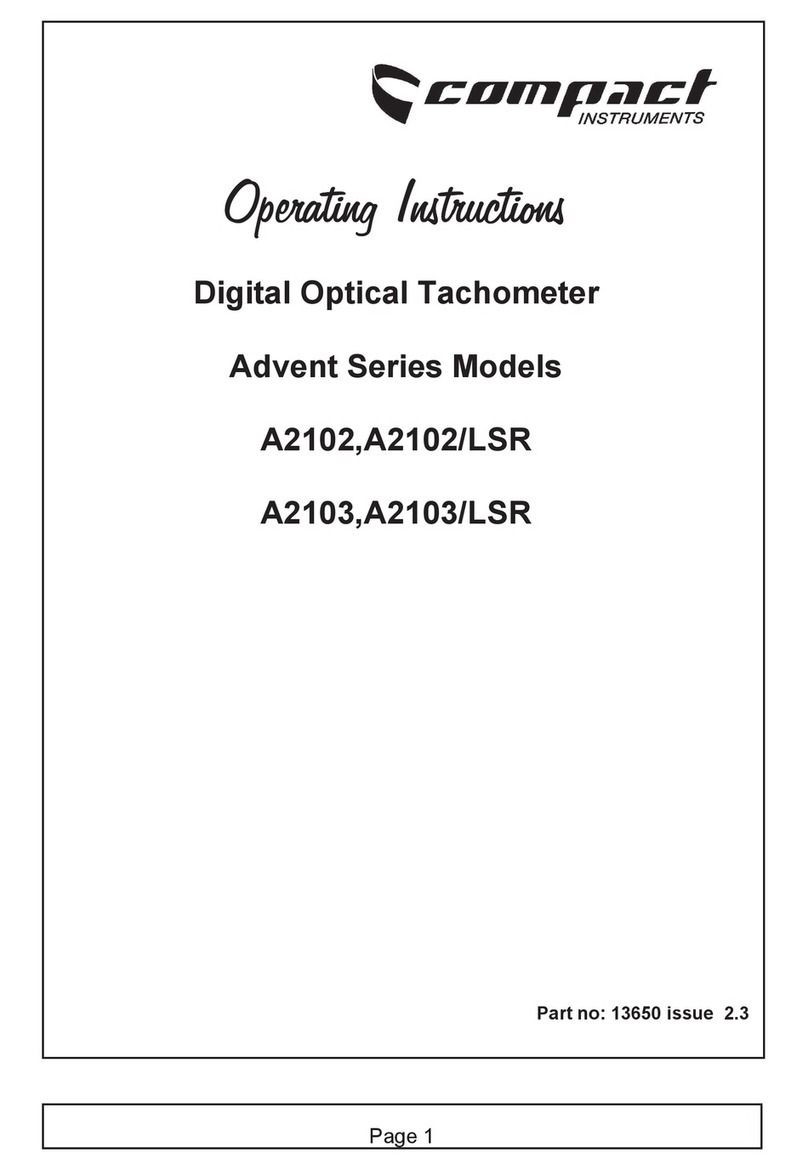
Compact Instruments
Compact Instruments Advent Series operating instructions

ESD SYSTEMS
ESD SYSTEMS 41273 CALIBRATION PROCEDURE

Endress+Hauser
Endress+Hauser Stamolys CA71CODcr operating instructions

Parker
Parker Racor RK30880E Instruction

FuelTech
FuelTech FT INJECTOR 170 LB/H owner's manual

AEA
AEA TDR manual
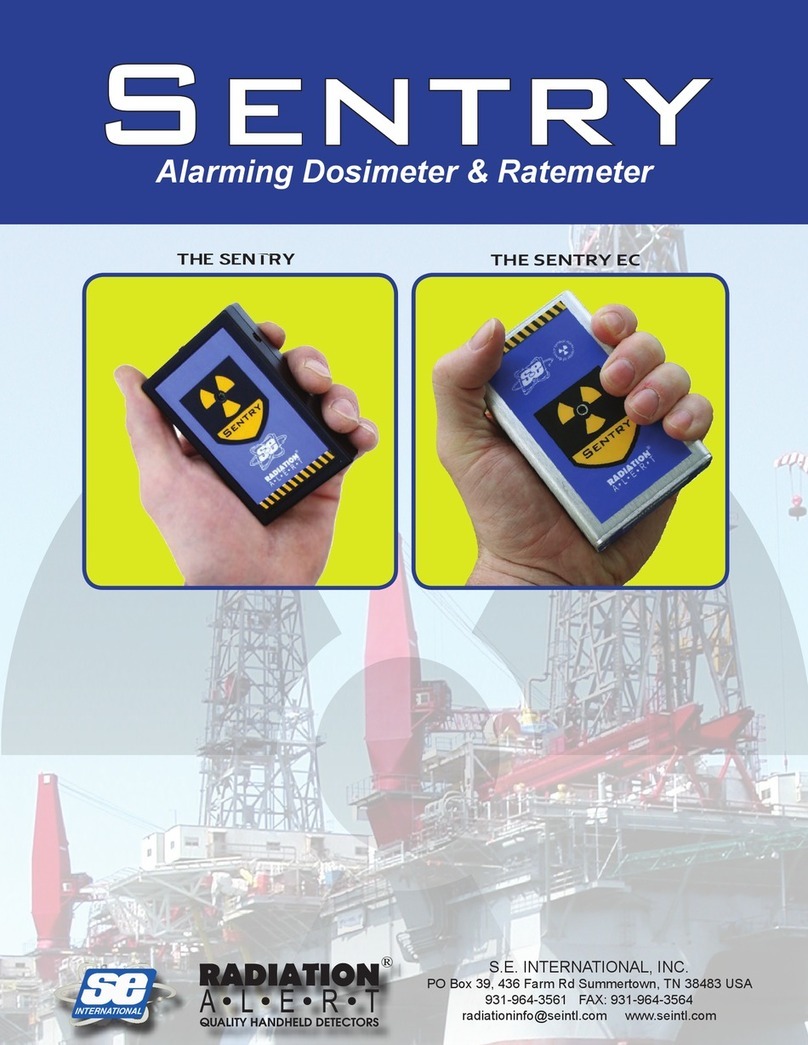
SE
SE Sentry Series Operation manual

MULTI MEASURING INSTRUMENTS
MULTI MEASURING INSTRUMENTS MCL-800IR instruction manual

Peak
Peak Atlas ESR Series user guide

MICRO-EPSILON
MICRO-EPSILON optoCONTROL 1202 instruction manual

Phymetrix
Phymetrix PPMa Brief instructions

GLI International
GLI International GLI-93711 operating manual