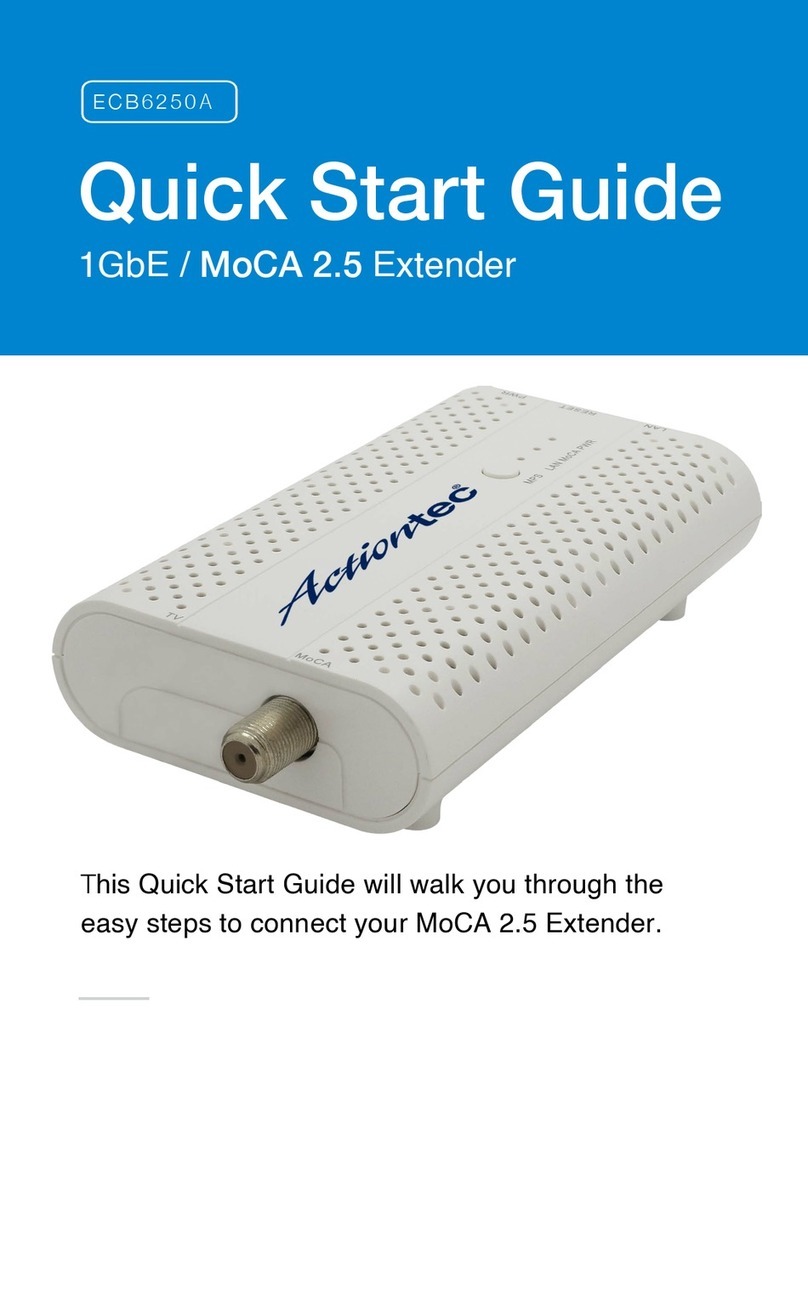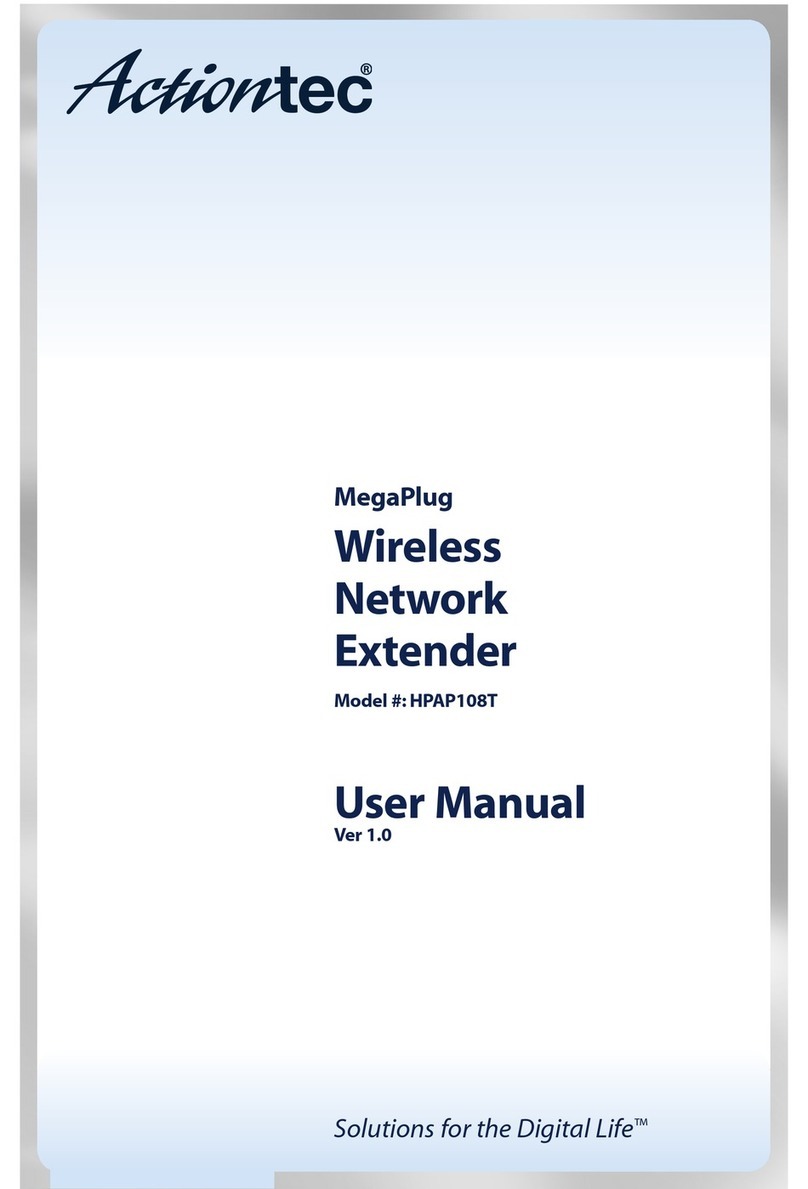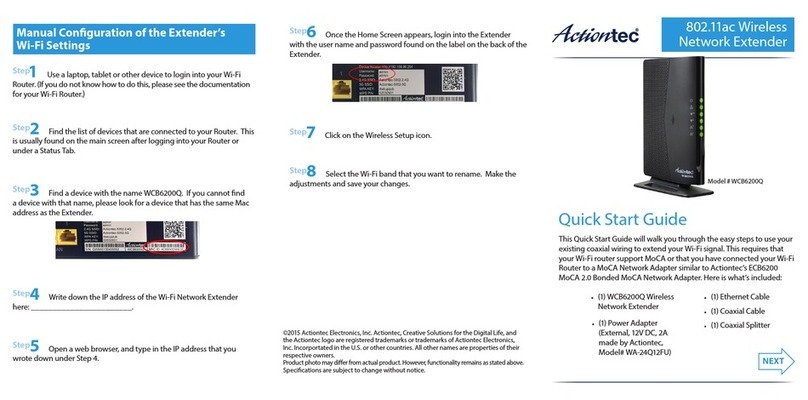A
|
Install the Wireless Network Extender
Optional: SYNC the Wi-Fi Settings
B
|
Connect to Internet with Better Wi-Fi
Step
1Place the WEB6000Q Wireless Network Extender next to
your Wi-Fi Router.
Congratulations!
You have successfully added 802.11ac Wi-Fi and extended the range of
your home Wi-Fi network.
Go to wi.actiontec.com for other helpful tips on how to improve your Wi-Fi
Step2Plug one end of the Power Adapter into the Power Port
on the back of the Wireless Network Extender. Plug the other end of the
Power Adapter into an nearby Electrical Wall Outlet.
Step3Plug one end of the Yellow Ethernet Cable into one of the
Yellow Ports on the back of the Wireless Network Extender. Plug the
other end of the Ethernet Cable into an Ethernet Port on the back of
the Wi-Fi Router. (See diagram to the right.)
NEXT
Flip this Quick Start Guide over to continue
Part No: 0530-0771-001
If you would like to use the same Wi-Fi Network Name and Password
as your Wi-Fi Router, you can sync them using the WPS buttons on
the Router and the Extender. As a result, the Wireless Network
Extender will take your router’s current Wi-Fi network name and
add “–Ext” for the 2.4 Ghz frequency and “–Ext–5G” for the 5 Ghz
frequency. The Wi-Fi password for both the 2.4 Ghz and 5 Ghz Wi-Fi
extender networks will be the same as your existing Wi-Fi router.
Step 1 Press the WPS button on the Extender for 10 seconds.
Step 2 Press the WPS button on the Wi-Fi Router/Gateway for 2-3
seconds.
Step 3 The WPS button will ash red. Wait until the WPS button on
the Wireless Network Extender is GREEN. This may take a
couple of minutes.
Step
1Get a device and make sure that it is connected to the Wi-Fi
Network Extender wirelessly.
If you chose to sync the Wi-Fi settings with your Router, then the Wireless
Network Extender should be using the same Wireless Network Name as
your Router followed by “-Ext” or “-Ext-5G”. If you did not sync the Wi-Fi
settings then you can nd the Extender’s
Wireless Network Name and Password by
looking at the label on the back of the Extender.
If you would like to manual change the
Extender’s Wireless Network Name and/or Password, please see the in-
structions on the other side of this Quick Start Guide.
Step2Use an Internet browser to access your favorite website(s).
Technical Support
Having problems? We’re here to help. Please contact our
technical support and do not return the product to store.
www.actiontec.com/support
(888) 436-0657
Step5Wait until the Ethernet and Wireless Lights on the front of
the Extender are GREEN. This may take a couple of minutes.
Step4Wait until the WPS button on the Extender is GREEN. The
WPS button can be found on the top of the Wireless Network Extender.