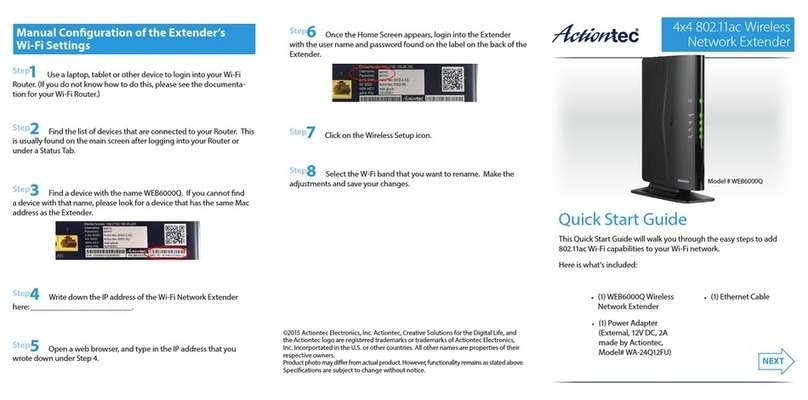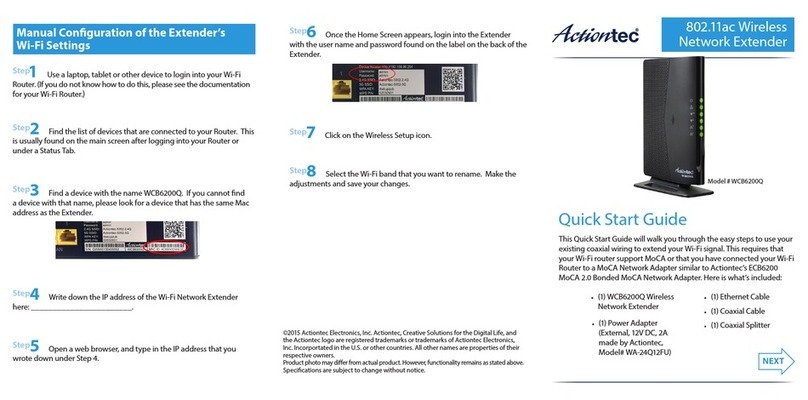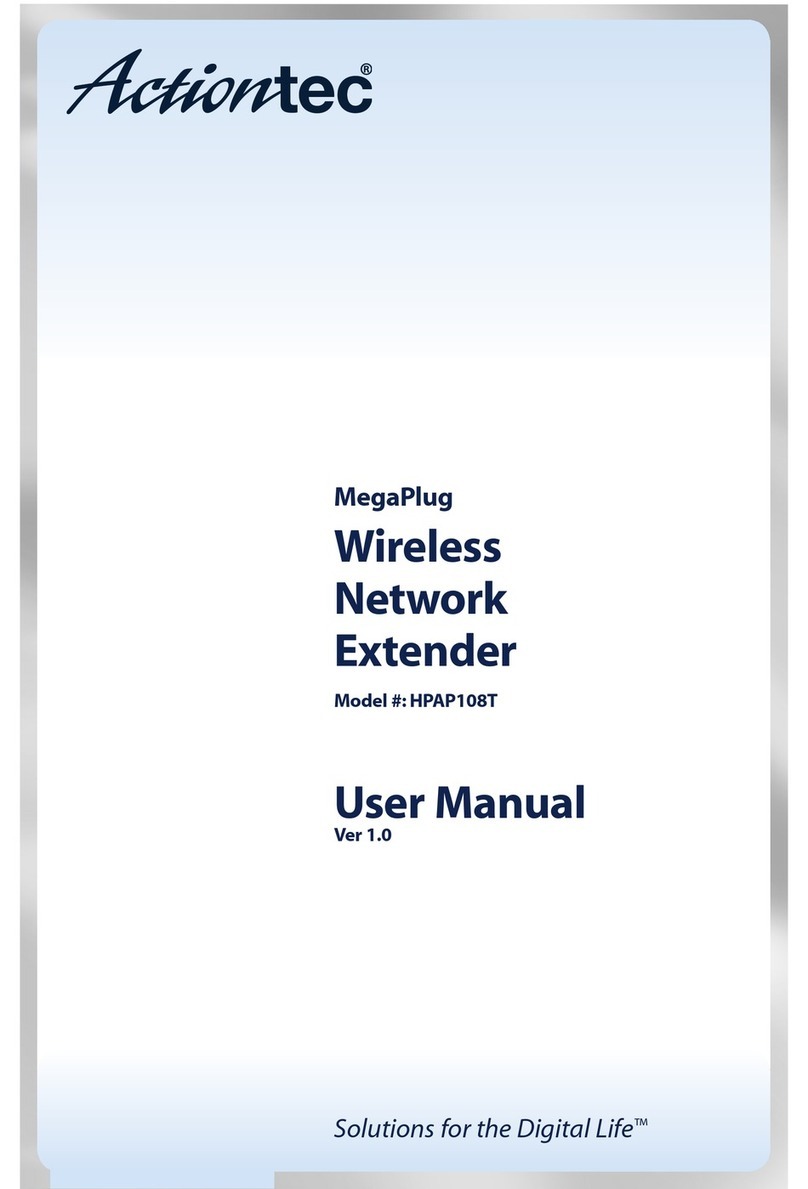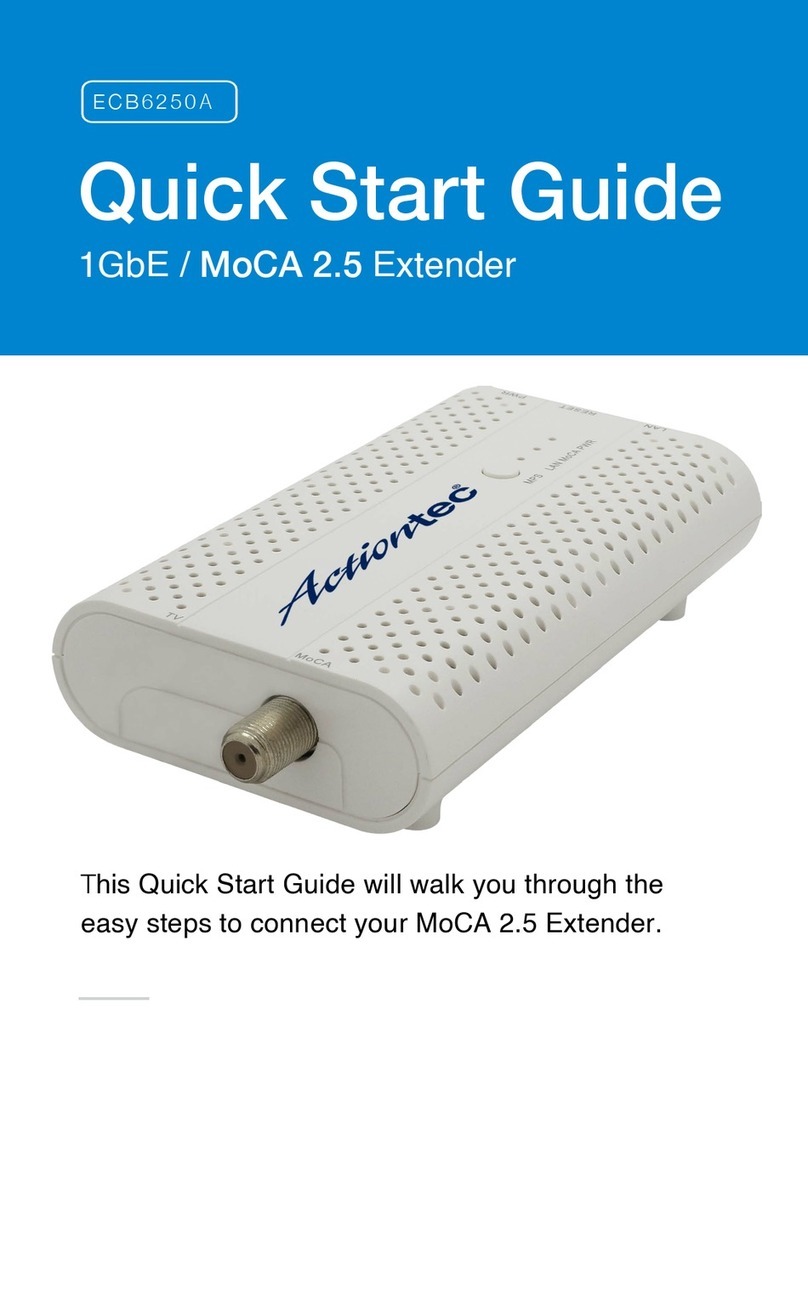Introduction
e Actiontec WEB5500 is a wireless network extender with dual
concurrent radios supporting both 2.4GHz and 5GHz operation in
802.11 a/b/g/n, and also 5GHz in 802.11ac. is allows the Extender to
connect to everything from legacy wireless laptops, computers, and
gaming platforms, up to the most current (and future) Apple and
Android tablets, laptops, media platforms, and smartphones.
e Extender works by being placed in a central location of the home, or
in a location where the existing wireless signal is weak, and then being
physically connected directly to your gateway/modem. is physical
connection not only extends the signal, but allows the Extender to import
and automatically congure itself with the same network ID/SSID and
password currently in use and congured on the existing gateway/
modem, while upgrading your wireless network to 802.11ac, the latest,
fastest wireless standard. is means that wherever you are in your house,
your WiFi tablet, laptop, phone, or wireless device will automatically
connect to Internet without anyone having to nd a new network name
or enter security keys.
For users with newer mobile devices, tablets, and laptops, connections
through the 5GHz radio can markedly increase the performance and
speed of your WiFi connection, while freeing up the 2.4GHz band for
legacy or older devices.