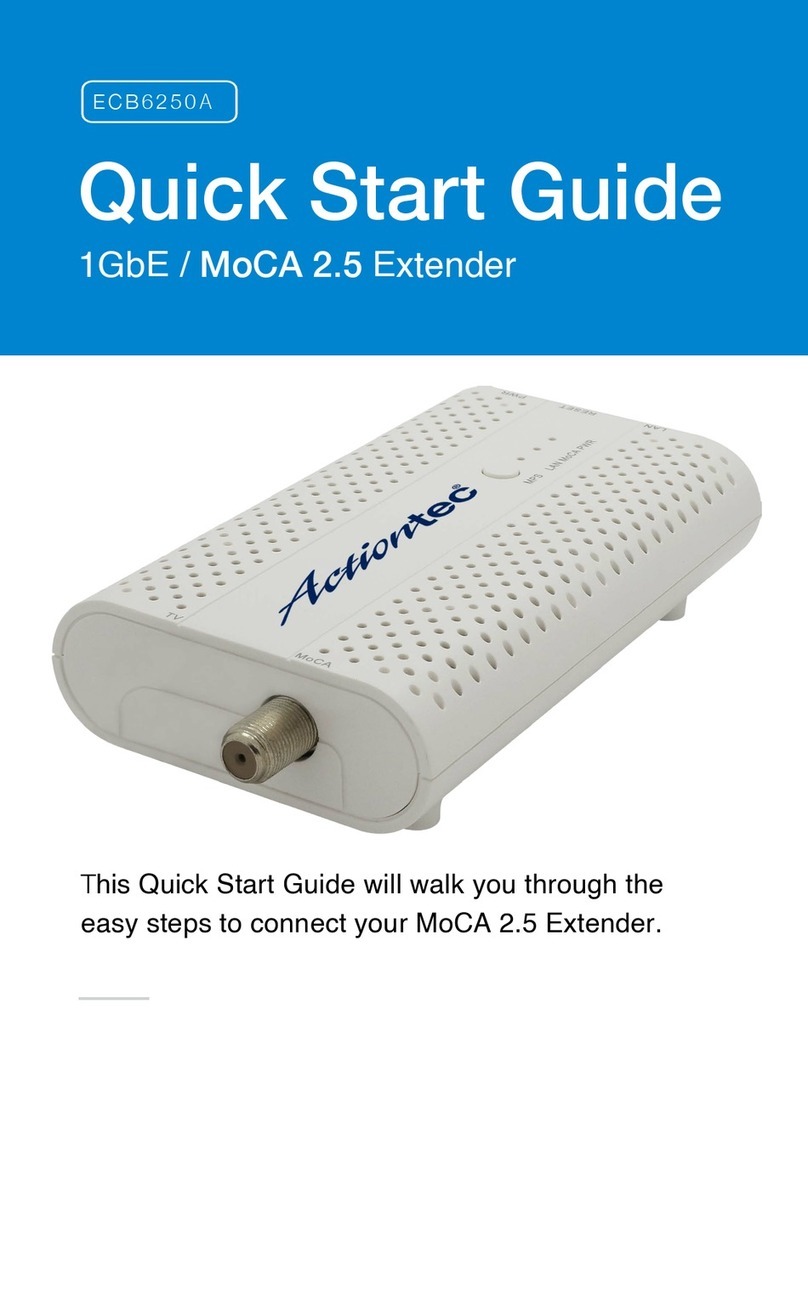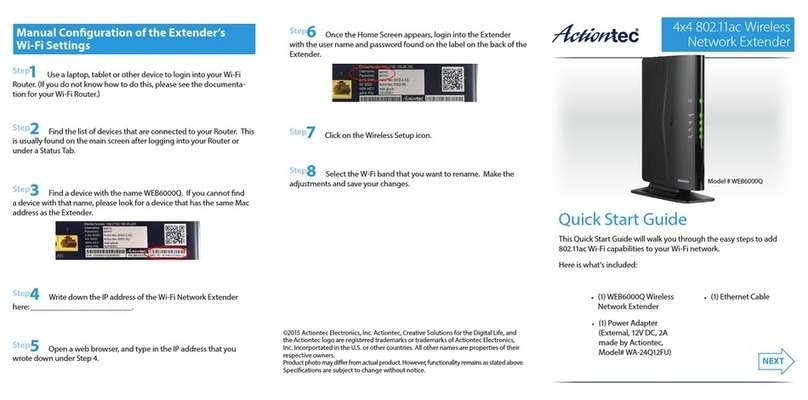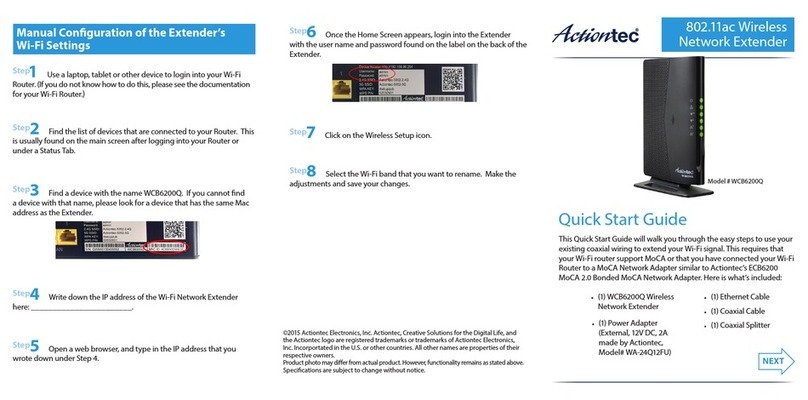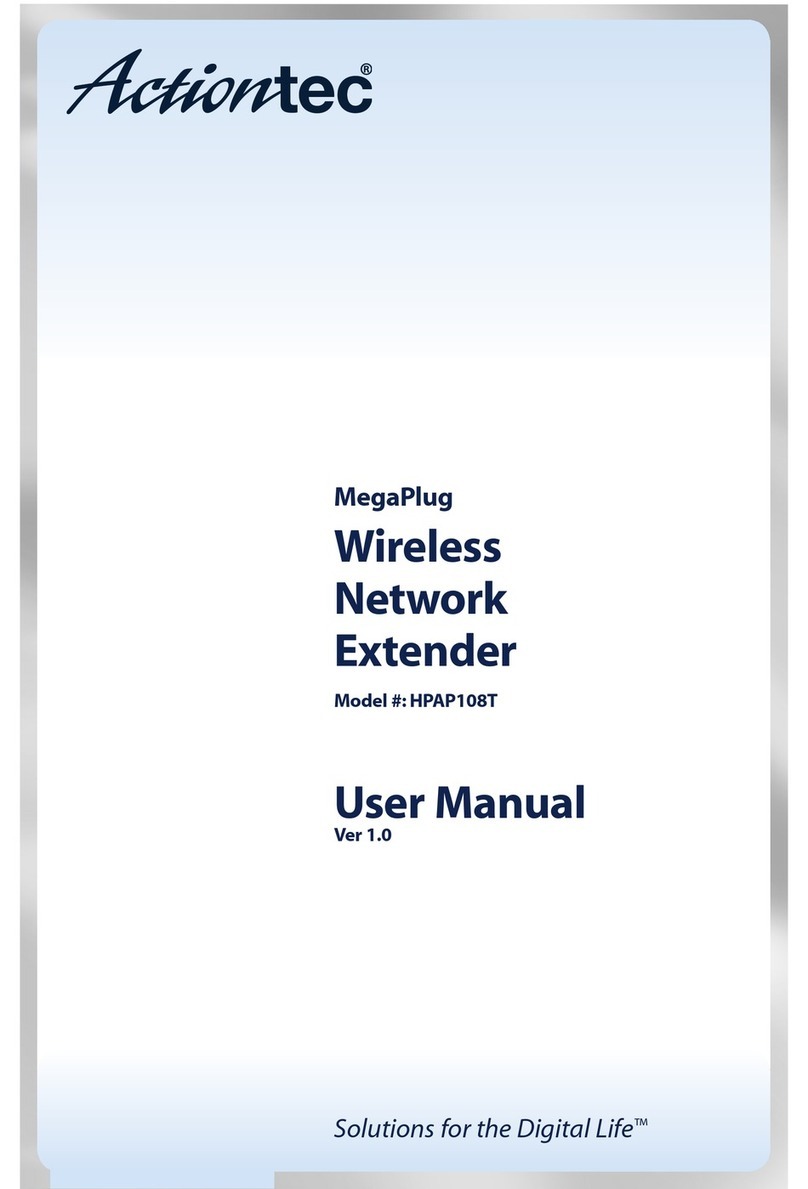Introduction
e Actiontec WxB6x40Q is a wireless network extender with dual
concurrent radios supporting both 2.4GHz and 5GHz operation in
802.11 a/b/g/n, and also 5GHz in 802.11ac. is allows the Extender to
connect to everything from legacy wireless laptops, computers, and
gaming platforms, up to the most current (and future) Apple and
Android tablets, laptops, media platforms, and smartphones.
e Extender works by being placed in a central location of the home, or
in a location where the existing wireless signal is weak, and then being
physically connected directly to your gateway/modem. is physical
connection extends the Wi-Fi signal.
If you would like to use the same Wi-Fi
Network Name and Password as your !
Wi-Fi Router, you can sync them using
the WPS buttons on the Router and the
Extender. As a result, the Wireless
Network Extender will take your router’s
current Wi-Fi network name and add !
“-Ext” for the 2.4 GHz frequency and !
“-Ext-5G” for the 5 GHz frequency. e
Wi-Fi password for both the 2.4 GHz
and 5 GHz Wi-Fi extender networks will
be the same as your existing Wi-Fi
router.
For users with newer mobile devices,
tablets, and laptops, connections
through the 5GHz radio can
markedly increase the performance
and speed of your Wi-Fi connection, while
freeing up the 2.4GHz band for legacy or older devices.