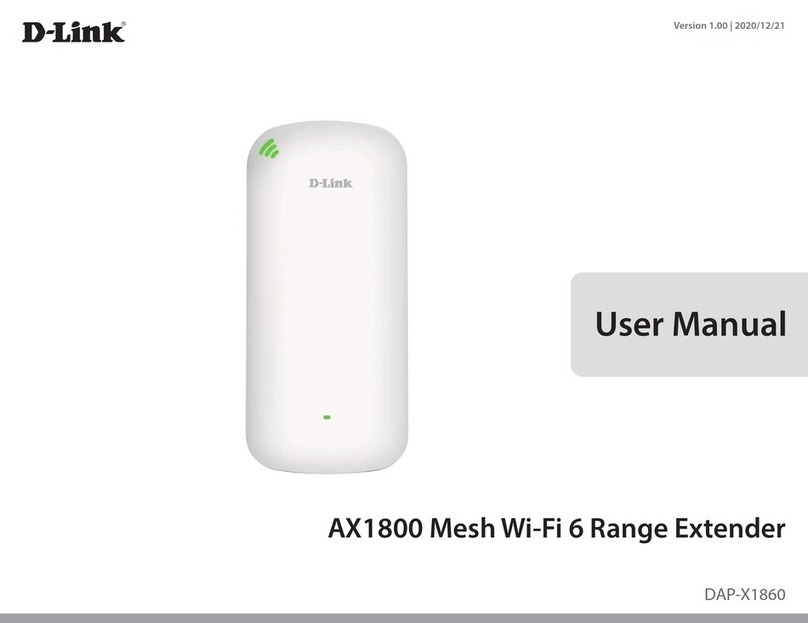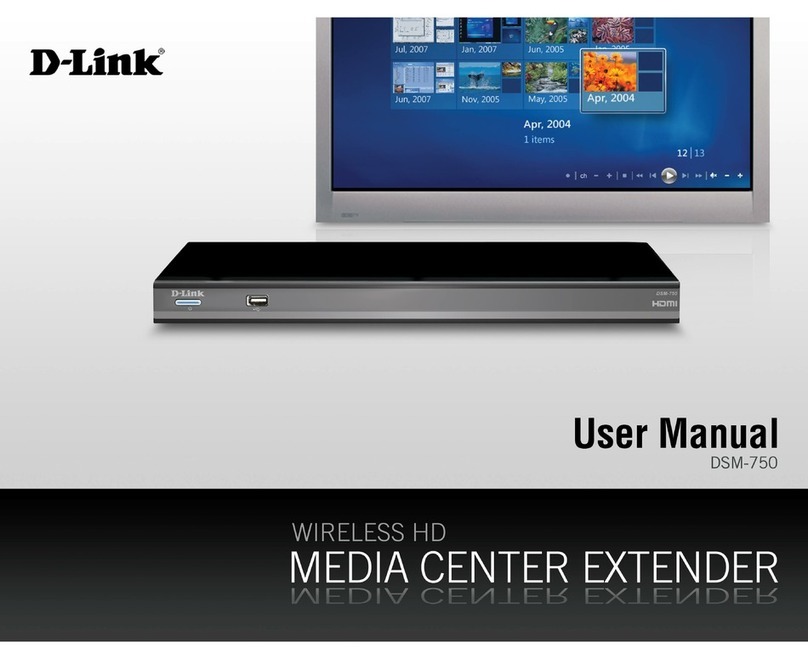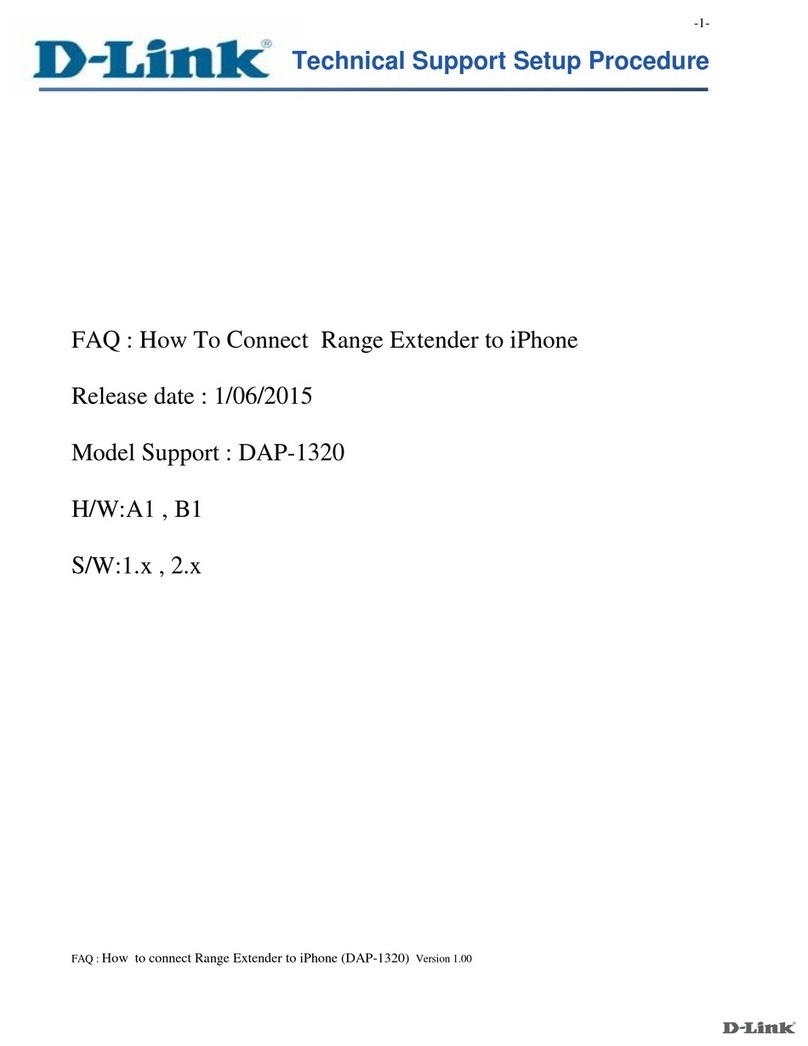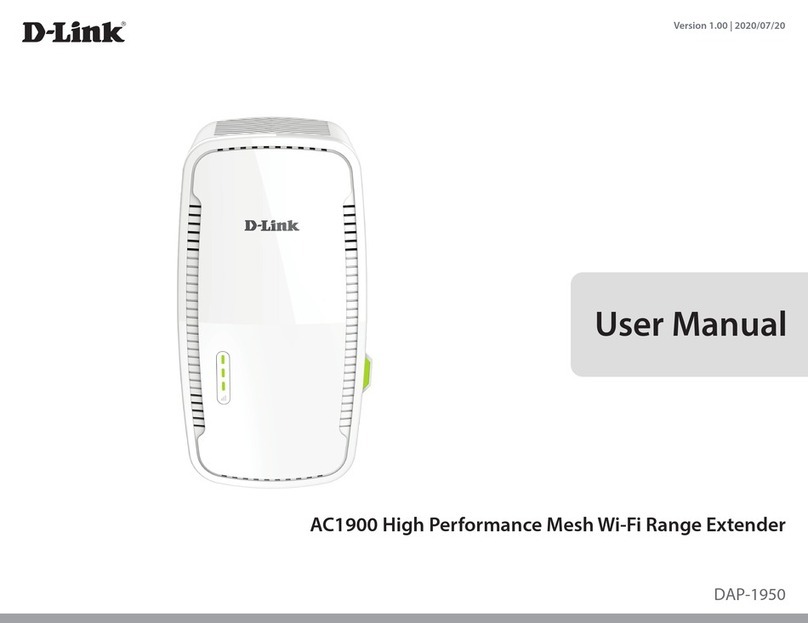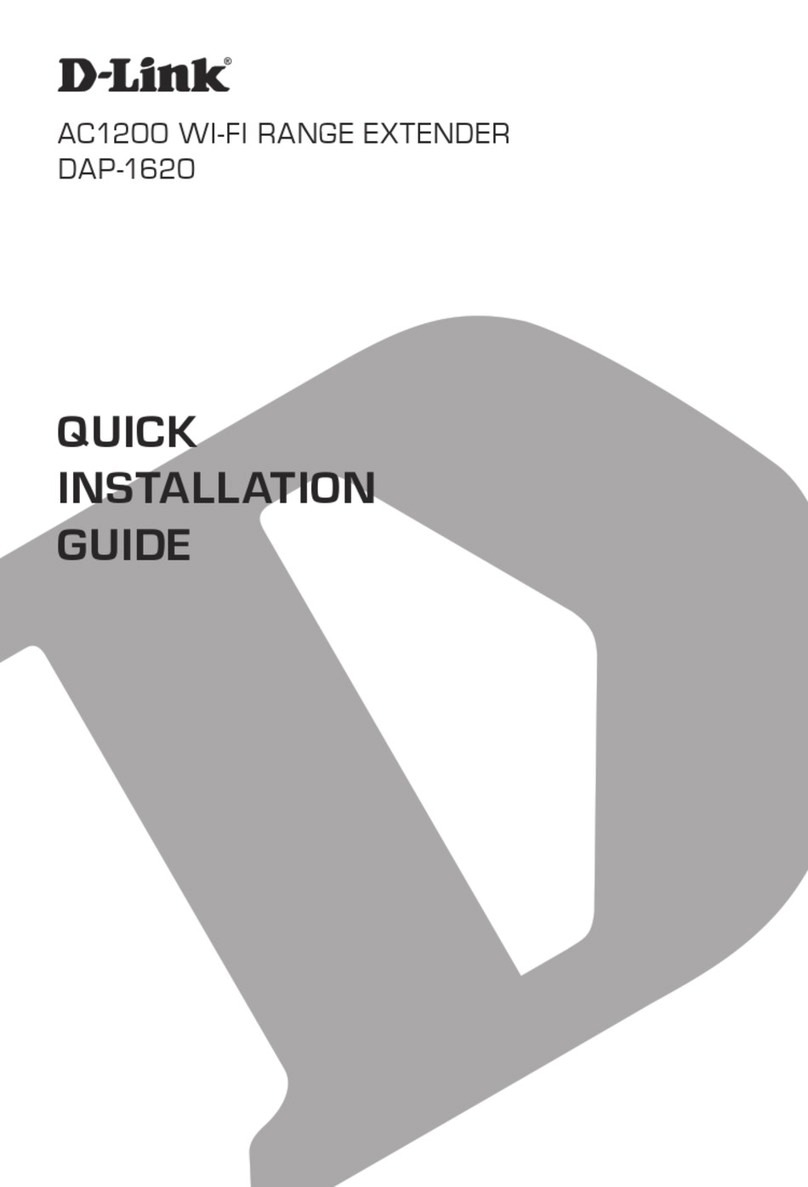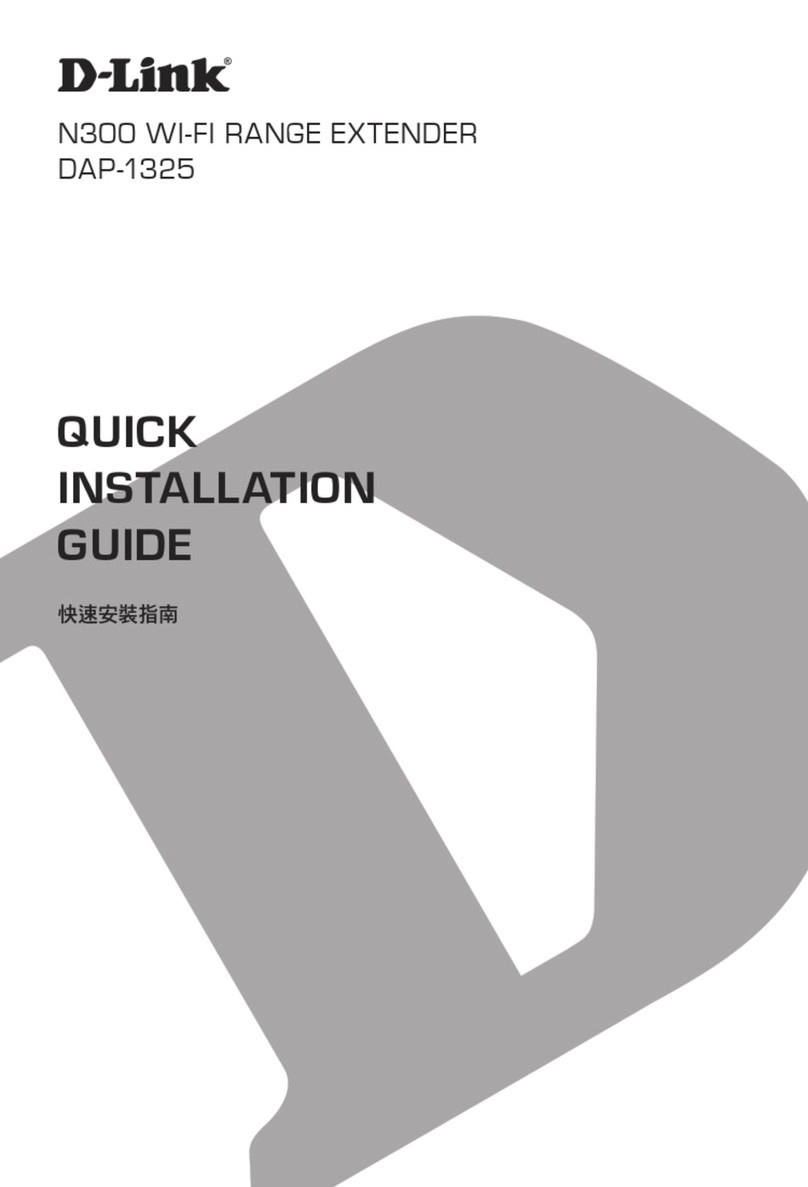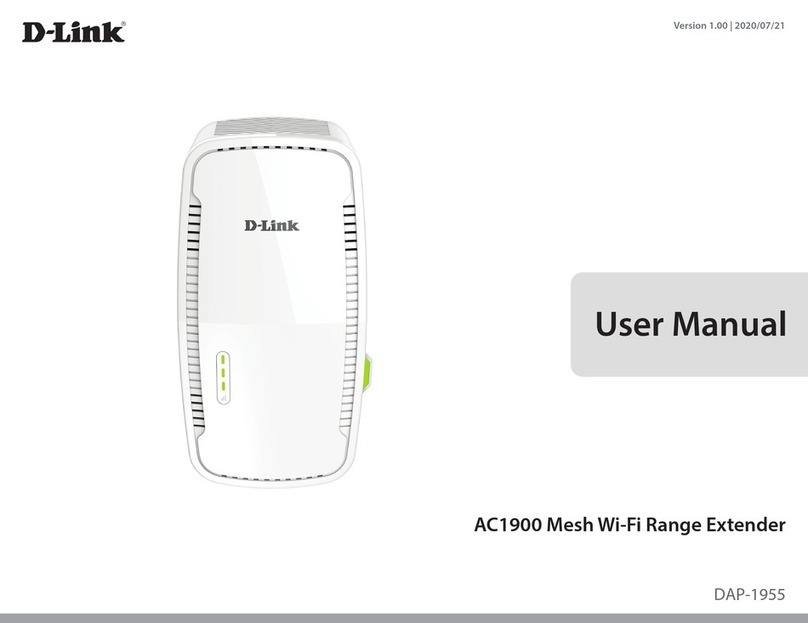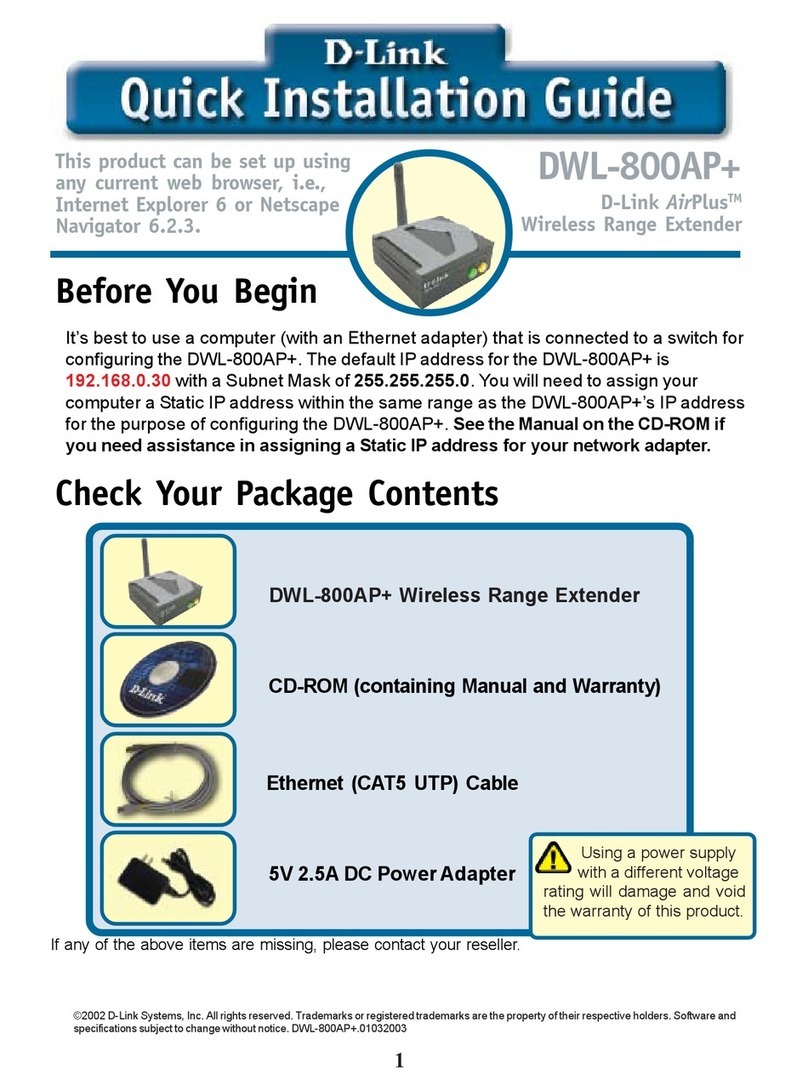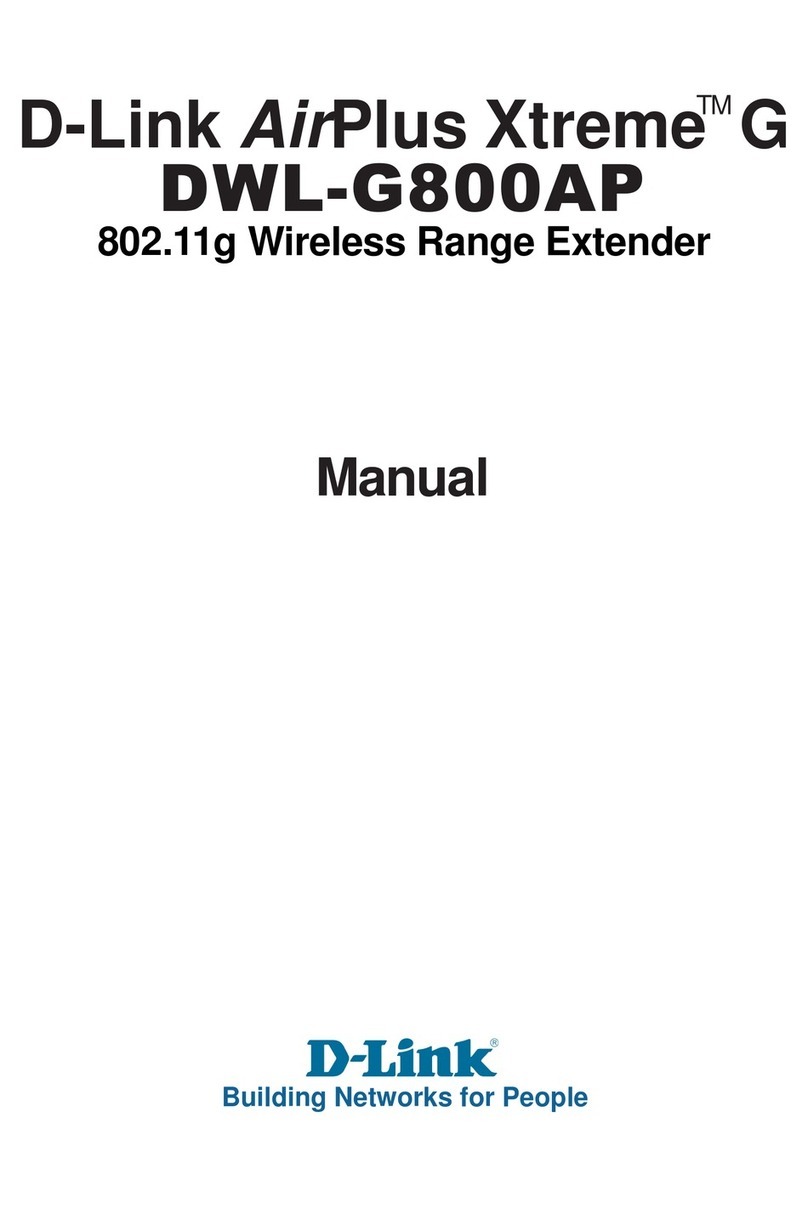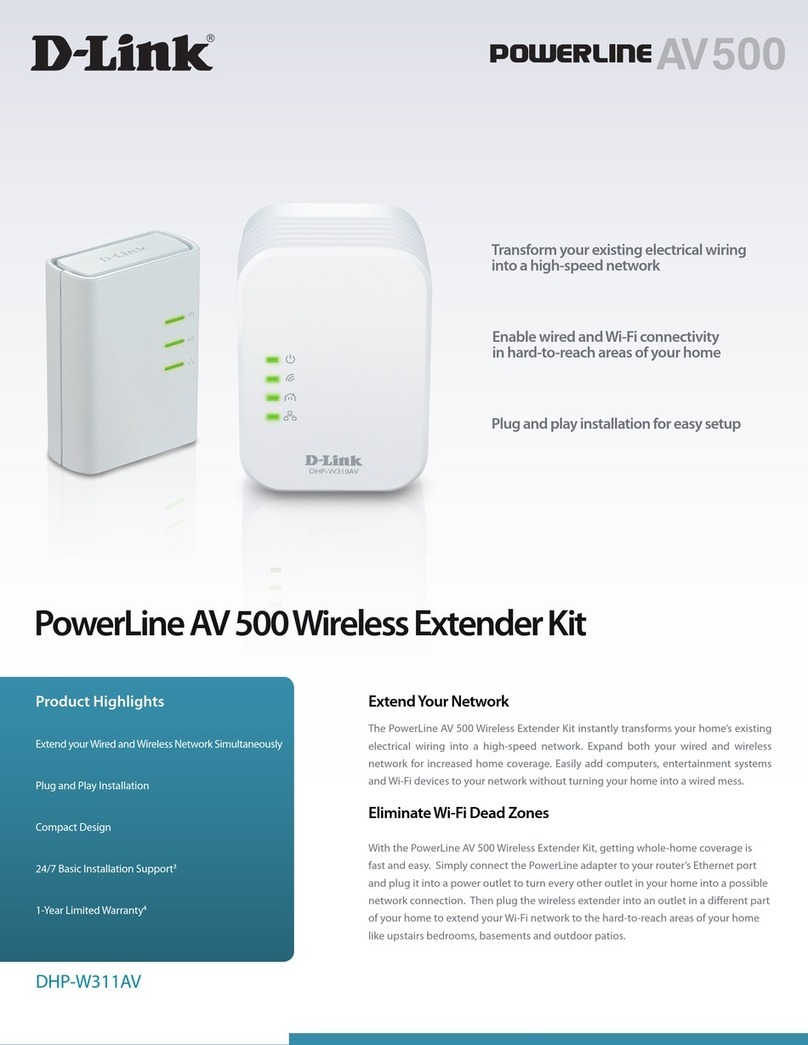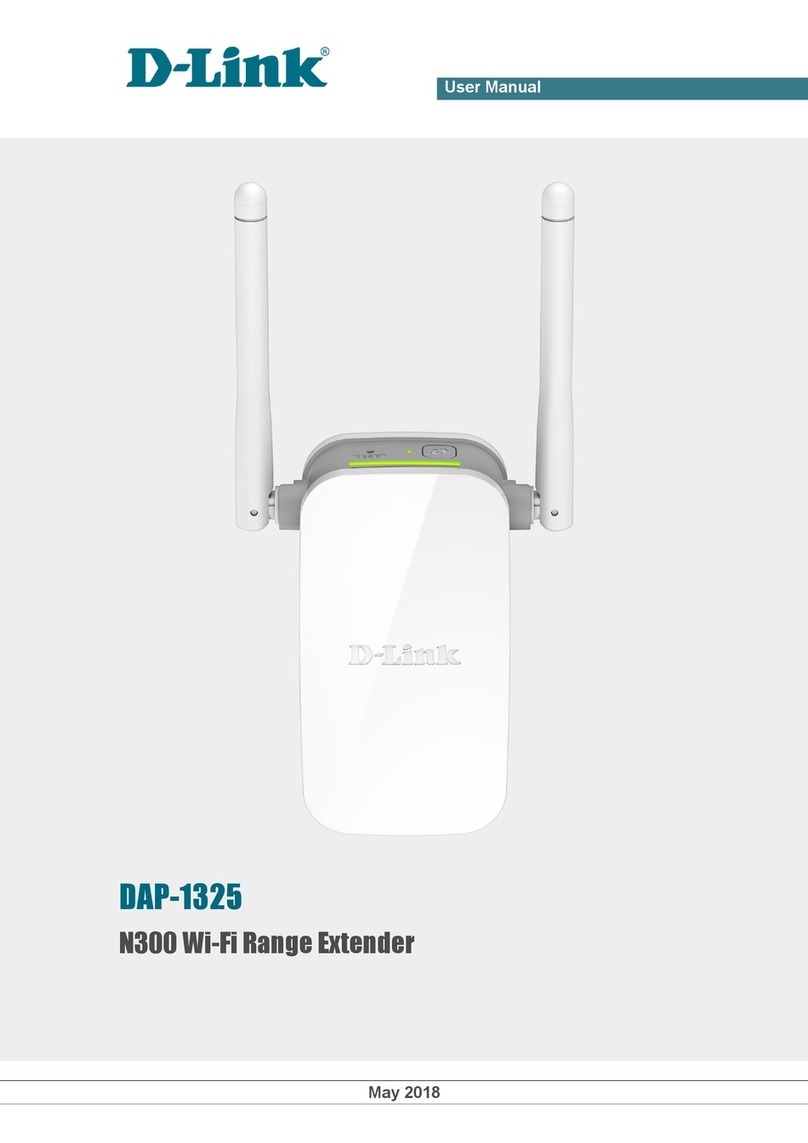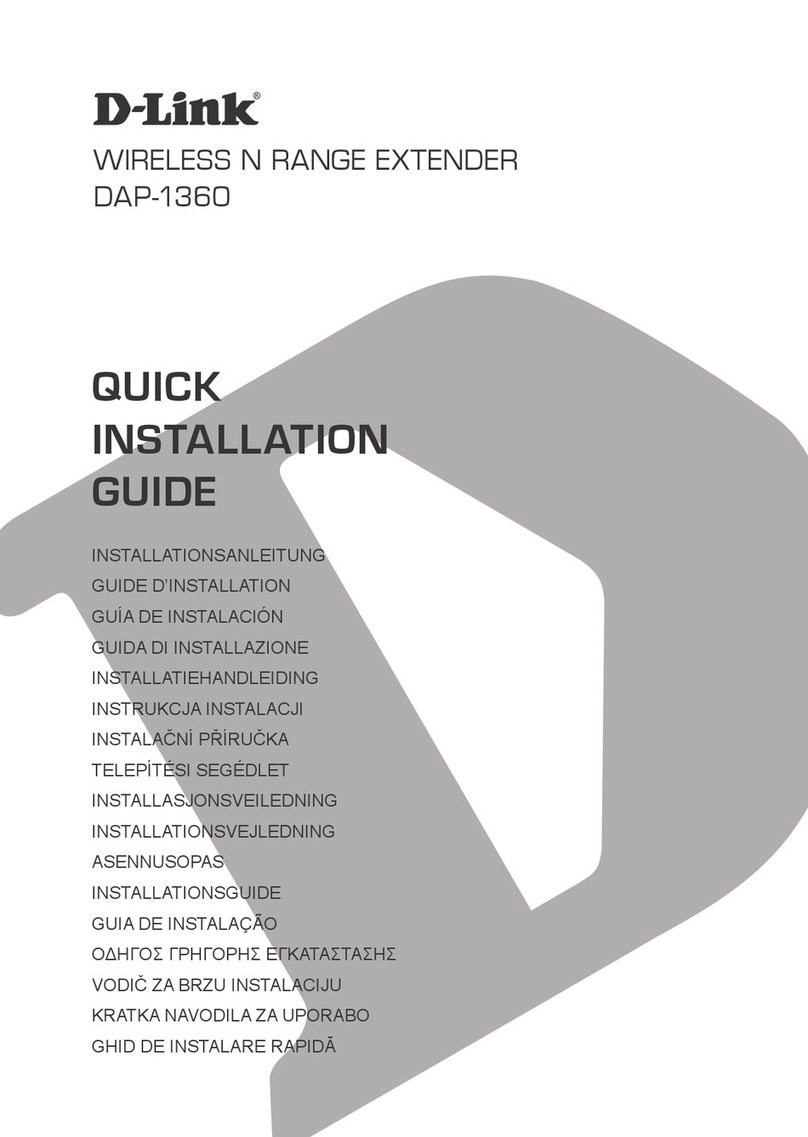2D-Link DHP-W311AV User Manual
Table of Contents
Product Overview..............................................................................4
Package Contents ........................................................................................... 4
System Requirements.................................................................................... 5
Introduction ...................................................................................................... 5
Hardware Overview........................................................................................ 7
DHP-W310AV ........................................................................................... 7
Connections ....................................................................................... 7
LEDs....................................................................................................... 9
DHP-308AV .............................................................................................10
Connections .....................................................................................10
LEDs.....................................................................................................11
Hardware Installation .....................................................................12
Wireless Installation Considerations ......................................................13
PowerLine Installation Considerations..................................................14
Safety.................................................................................................................15
DHP-W310AV Conguration...........................................................16
Setup..................................................................................................................16
Hybrid Link Setup ................................................................................17
Wireless Settings ..................................................................................18
LAN Settings ..........................................................................................19
LAN Settings - Static IP .................................................................20
PLC Settings ..........................................................................................21
Advanced .........................................................................................................22
MAC Address Filter...............................................................................22
Advanced Wireless...............................................................................23
User Limit................................................................................................24
Tools...................................................................................................................25
Admin.......................................................................................................25
System......................................................................................................26
Firmware..................................................................................................27
Time ..........................................................................................................28
System Check ........................................................................................29
Status.................................................................................................................30
Device Info..............................................................................................30
Logs...........................................................................................................31
Statistics...................................................................................................32
Wireless....................................................................................................33
IPv6............................................................................................................34
Support.............................................................................................................35
Wireless Security .............................................................................36
What is WEP?...................................................................................................36
What is WPA?...................................................................................................37
Conguring WEP ...........................................................................................38
Conguring WPA/WPA2 Personal............................................................39
Connecting to a Wireless Network .................................................40
Using Windows® 8.........................................................................................40
Using Windows®7..........................................................................................42
Using Windows Vista®..................................................................................45
Conguring Wireless Security..........................................................46
Using Windows®XP.......................................................................................48
Conguring WPA-PSK.........................................................................49
Table of Contents