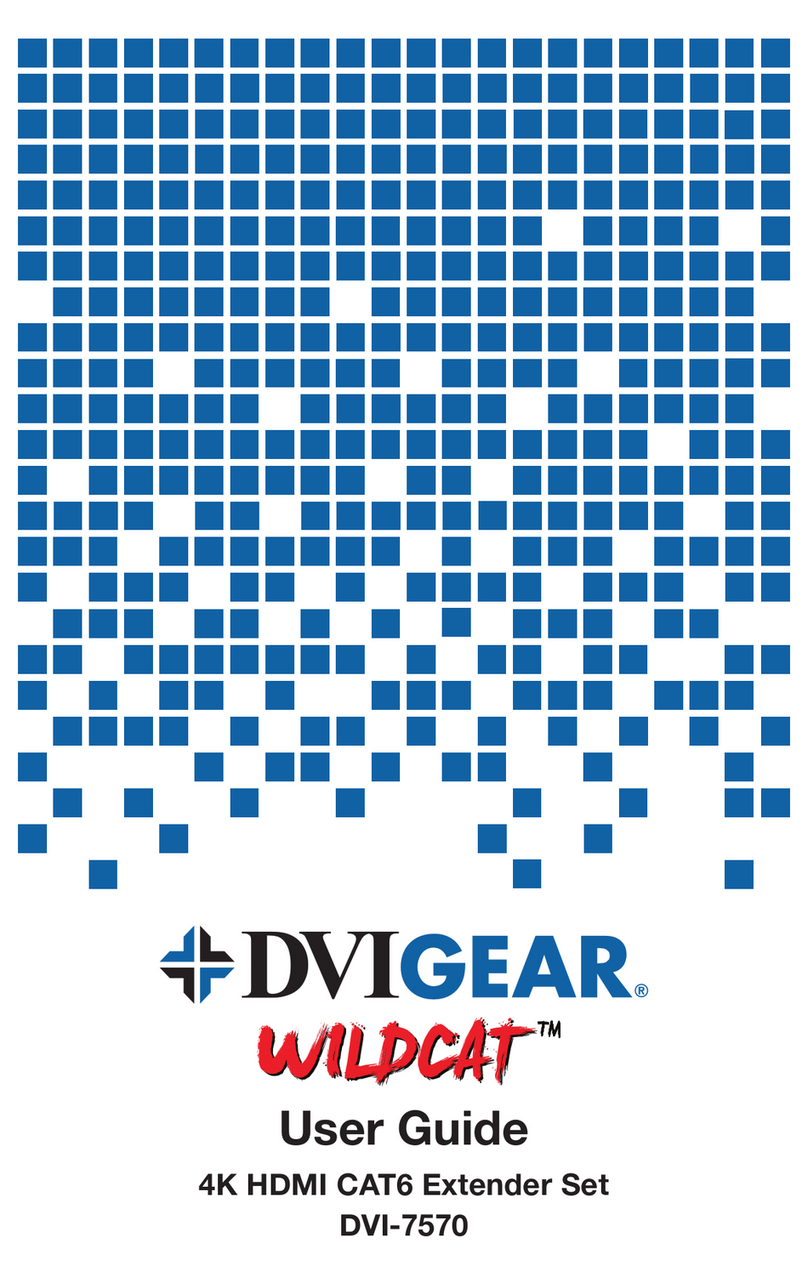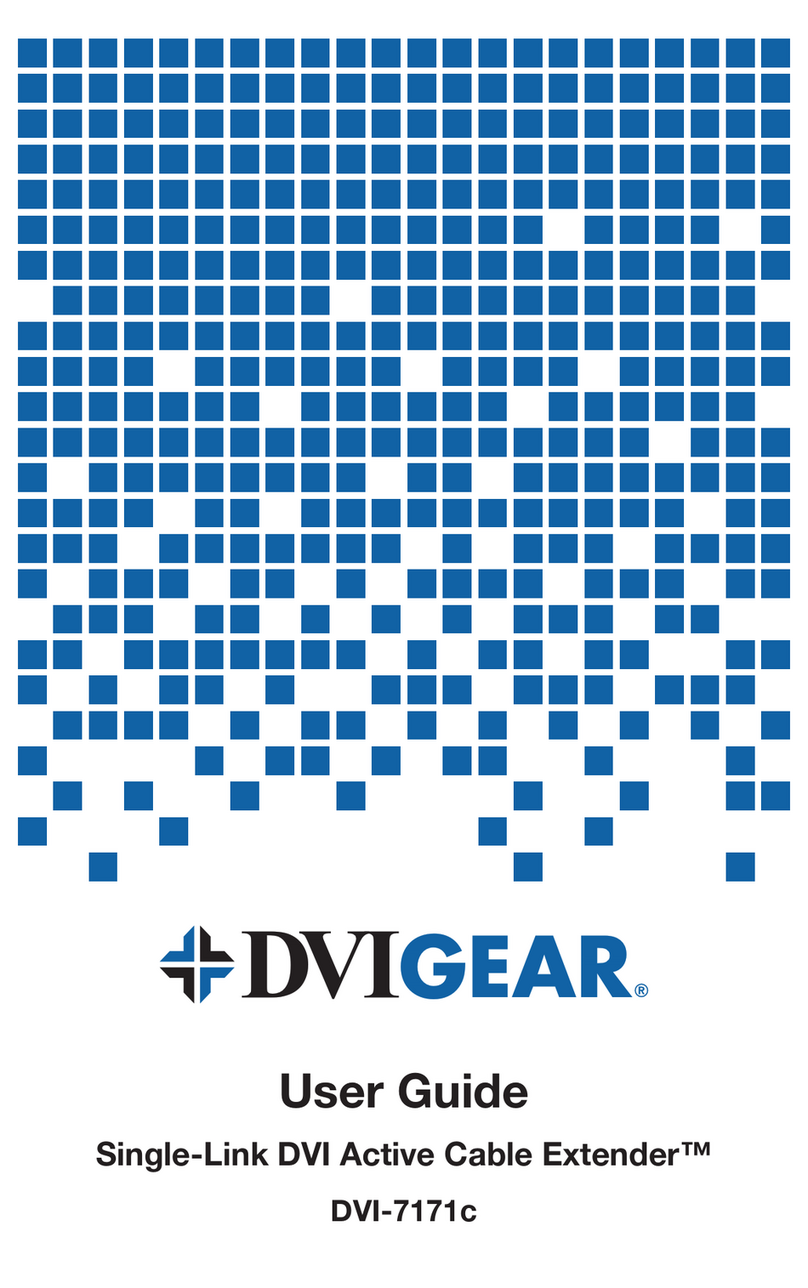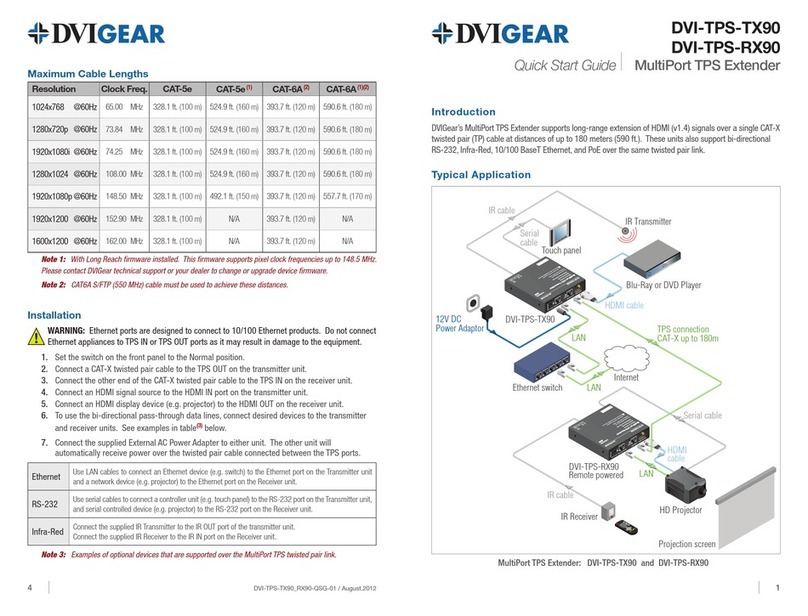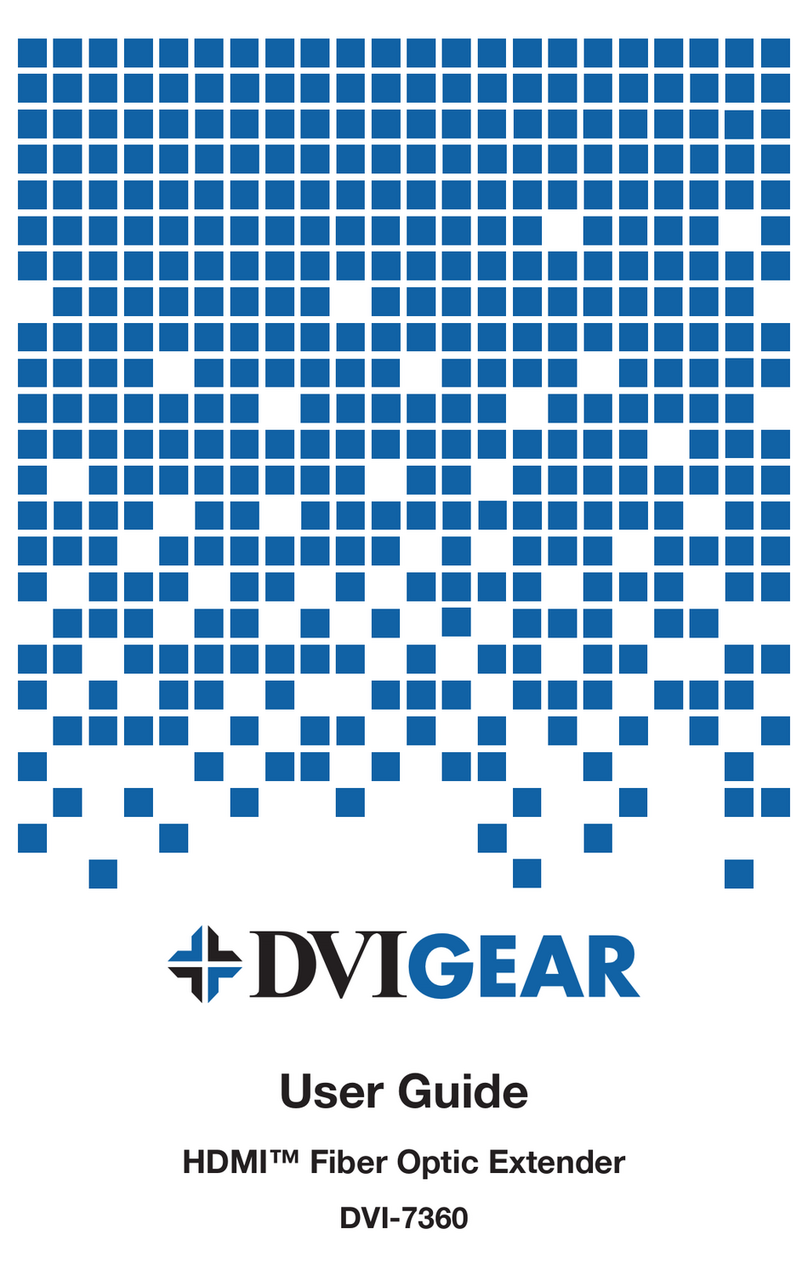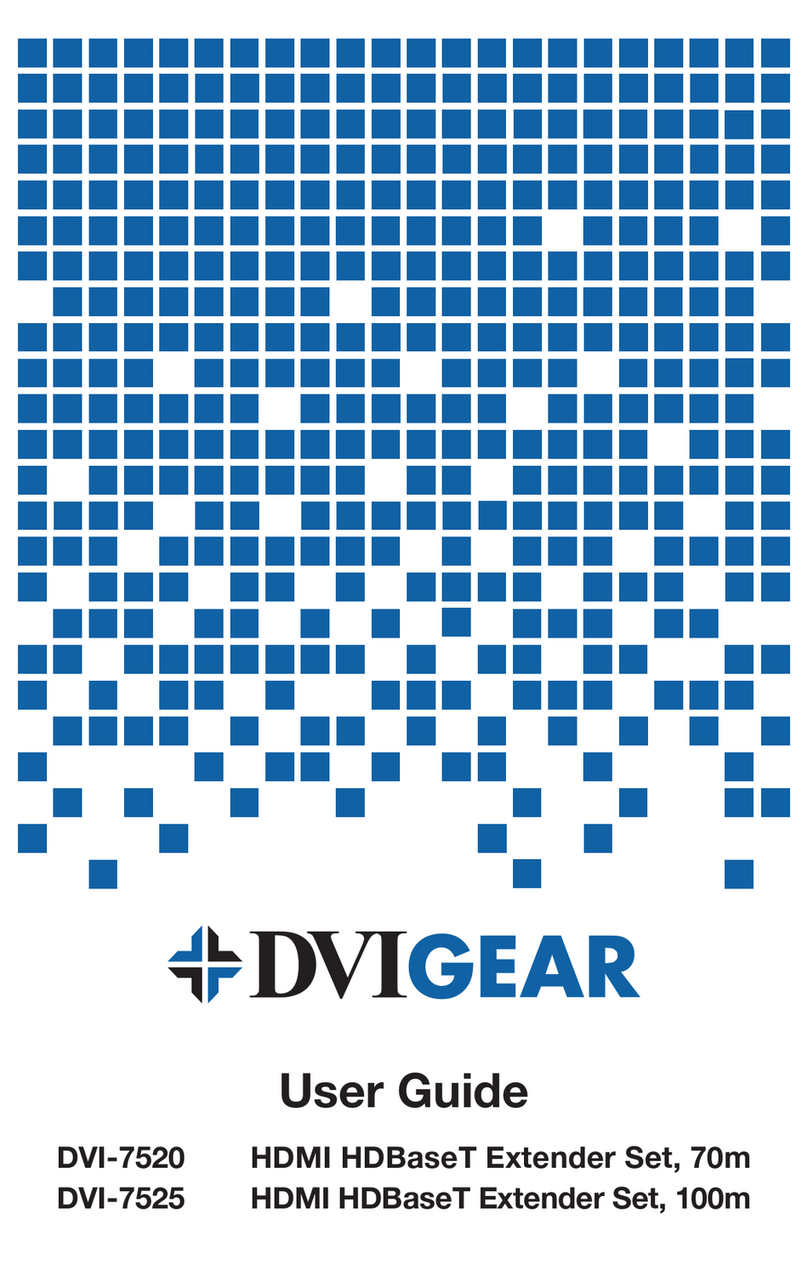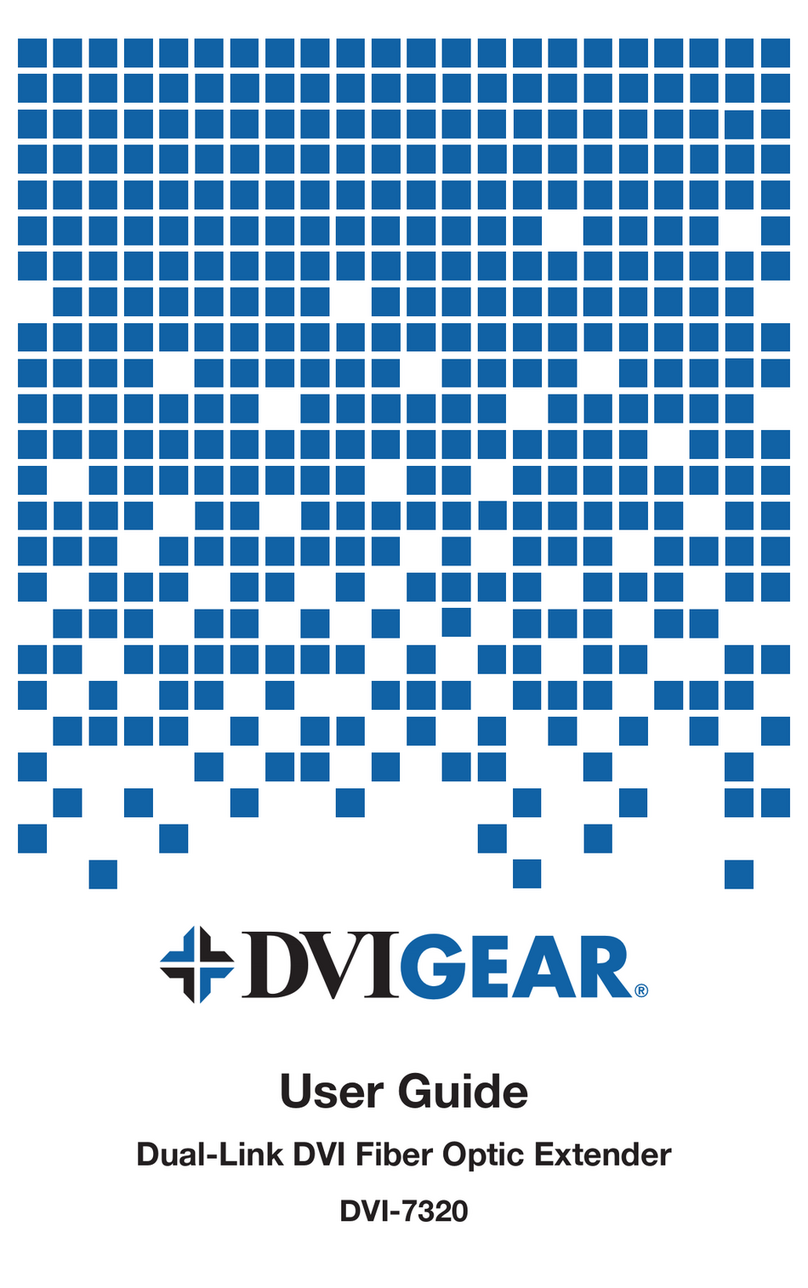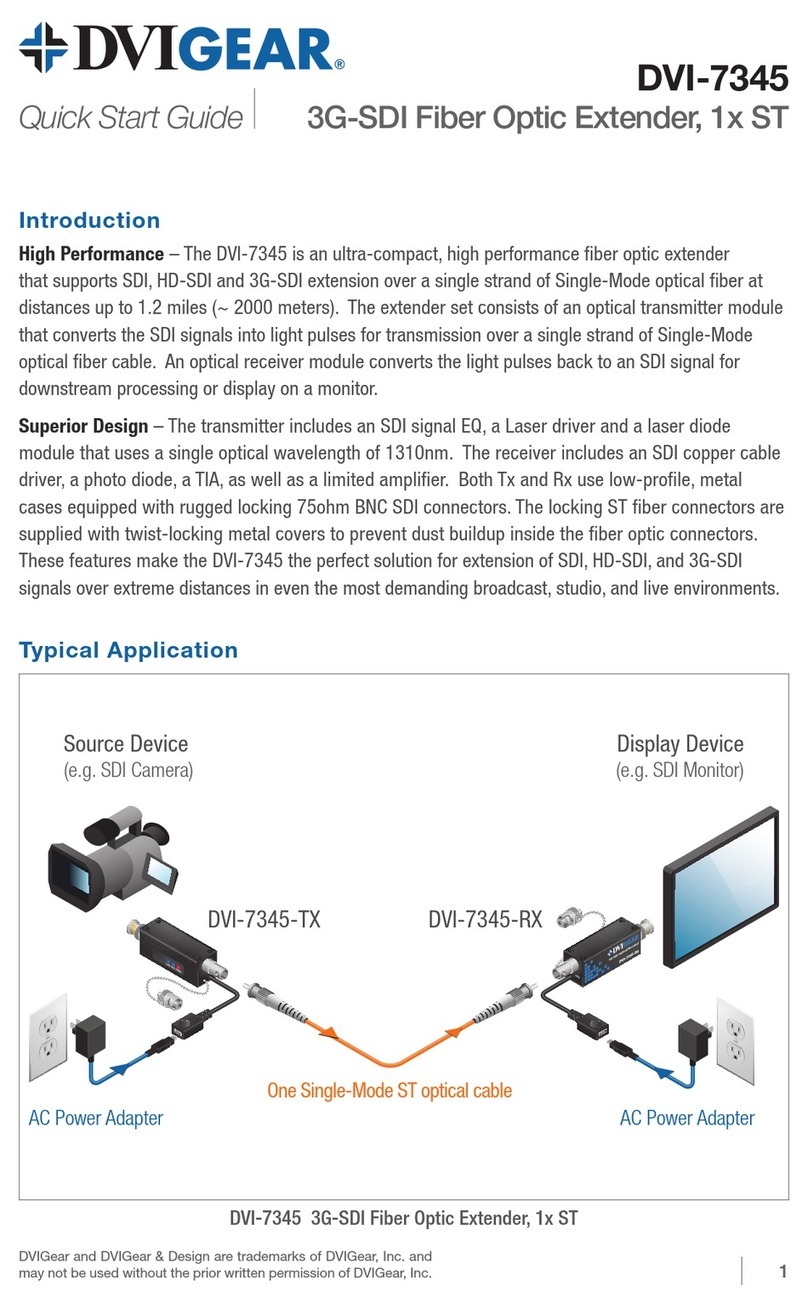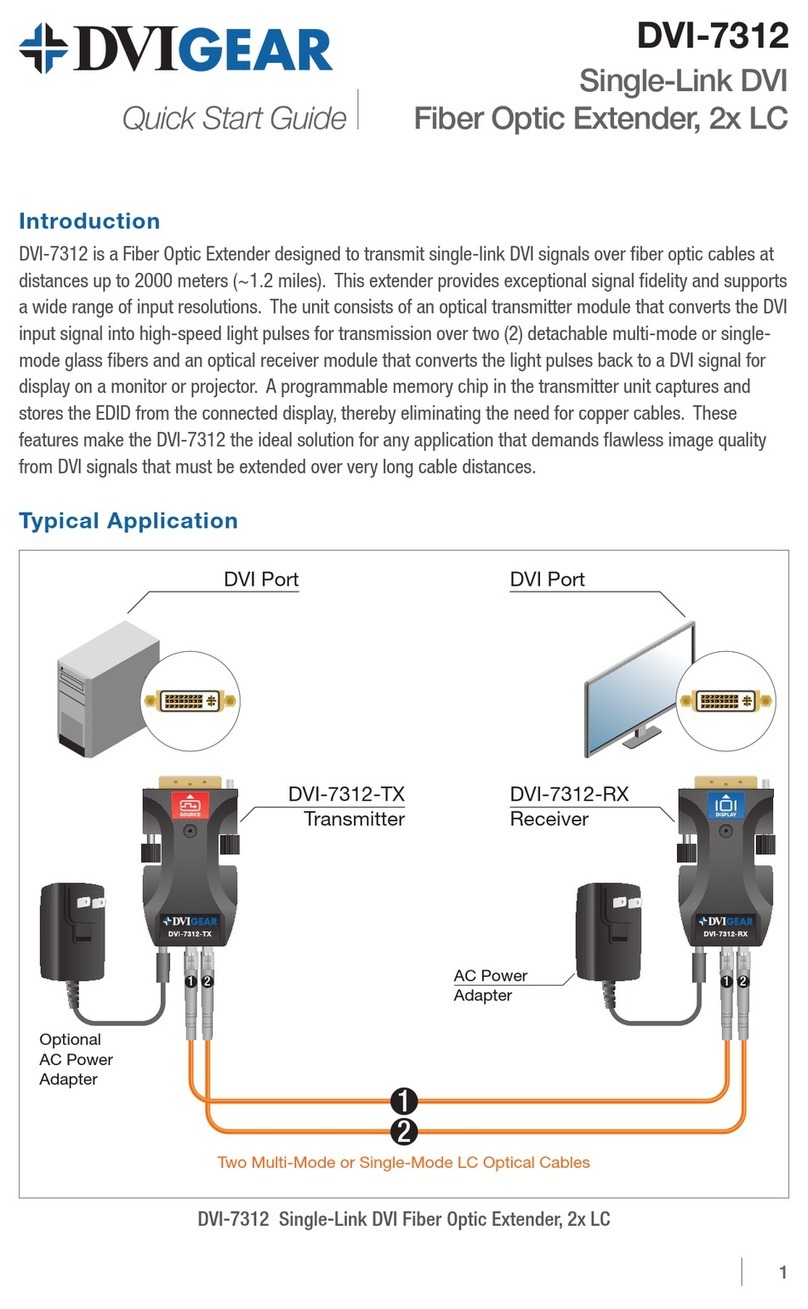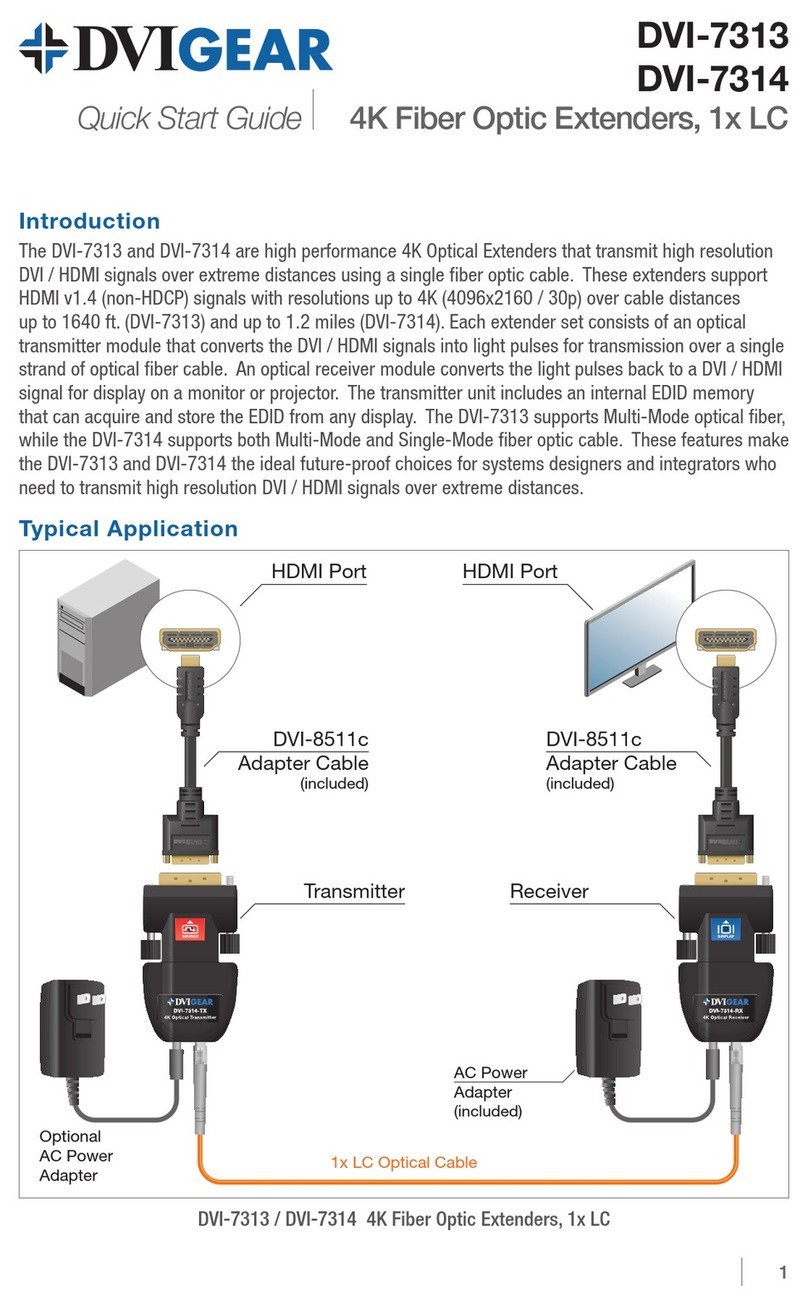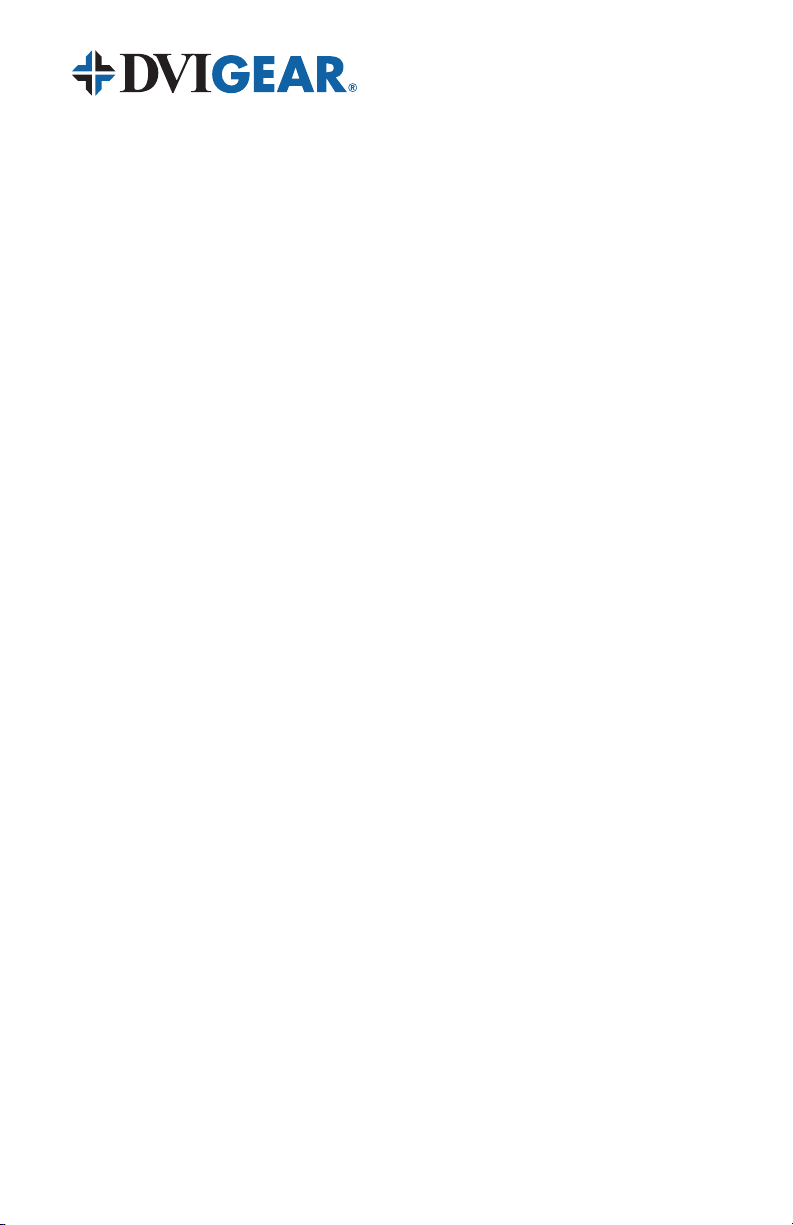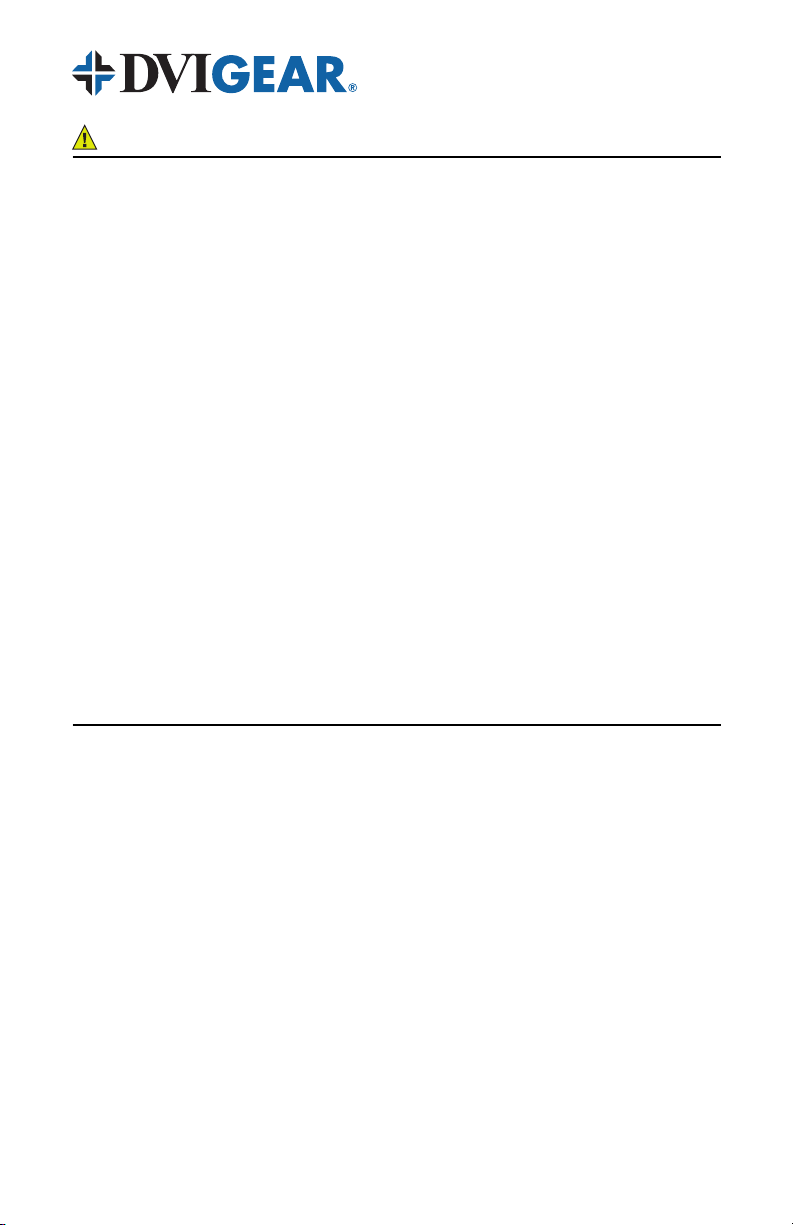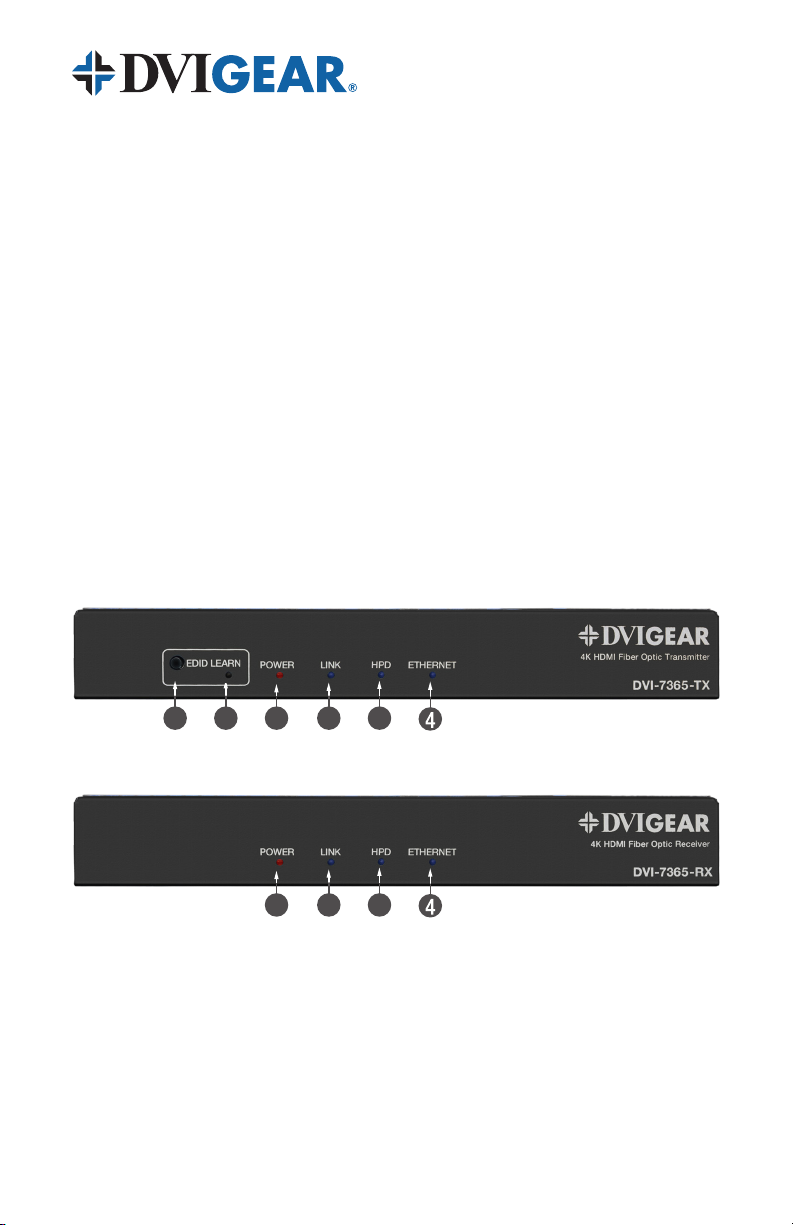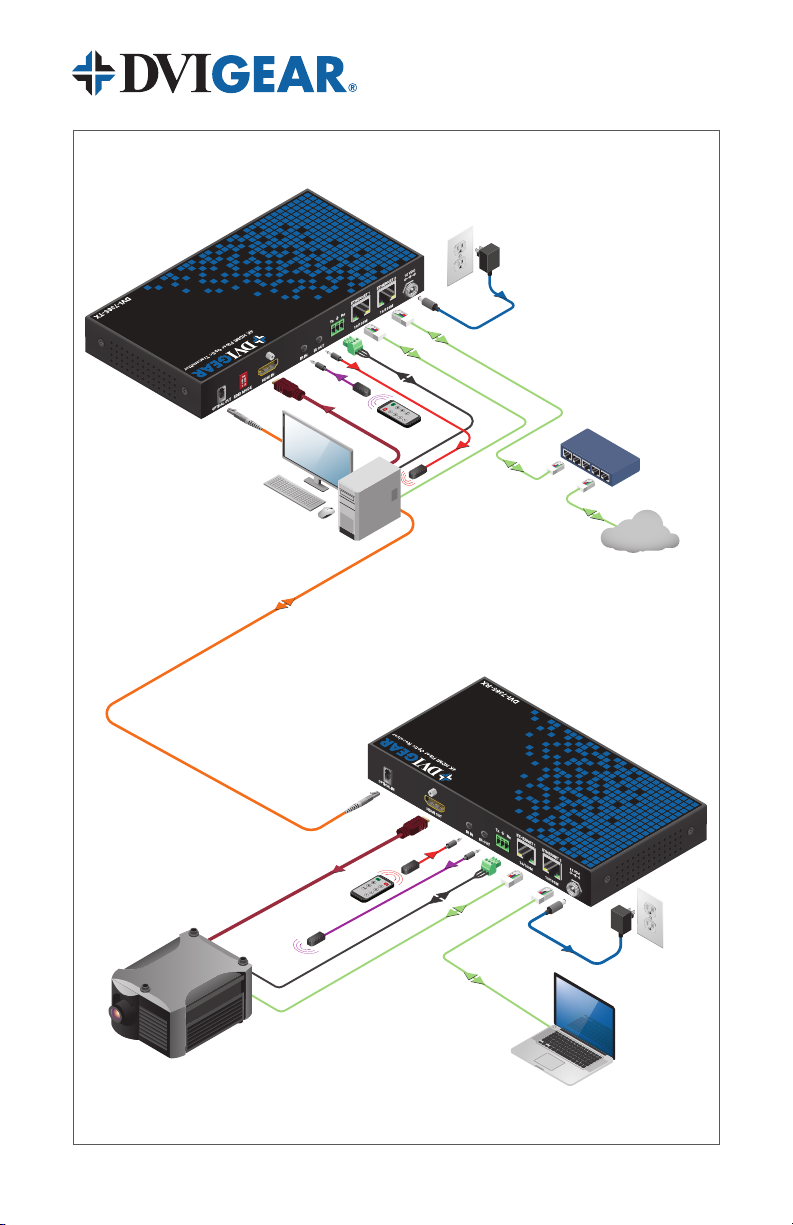-2-
1.0 INTRODUCTION
The DVI-7365 is a high-performance, cost-effective, 4K Multiport Optical
Extender designed to meet and exceed even the most demanding system
requirements. It supports a wide array of signal types with or without HDCP
content protection, provides long-distance extension over a single ber cable,
and supports ultra-high resolutions up to 4K (UHD) at 60Hz (4:4:4).
This multiport optical extender supports uncompressed HDMI 4K /60p,
embedded audio, bi-directional IR, RS 232 and two 10/100 BaseT Ethernet
ports, using only a single ber optic cable. It can extend these signals over cable
distances of up to 1.86 mi. (3,000 meters). For added versatility, these units
provide Advanced EDID Management with four operating modes: Pass-through,
Learn 1, Learn 2, and Factory Default.
Each extender set consists of an optical transmitter unit and an optical receiver
unit. The transmitter converts the AV signals into light pulses for transmission
over a single strand of Multi-Mode or Single-Mode ber optic cable. The
receiver converts the light pulses back to AV signals for the display, as well as
other downstream devices. By using advanced ber optic technology, without
any compression, this product provides superior picture quality over greater
distances than other extension methods, such as copper cables or CAT-X
extenders. Together, these features make the DVI-7365 the ideal, cost-effective
solution for system designers and integrators who need to support high
resolution HDMI signals over extreme distances with awless image quality.
1.1 Features
The DVI-7365 offers several exceptional features:
• Supports resolutions up to 4096x2160/60p (4:4:4), without using
compression
• Extends HDMI, Ethernet (10/100Base-T), RS-232, and bidirectional IR
over a single strand of ber optic cable
• HDCP 1.4 and HDCP 2.2 compliant
• Maximum extension distances:
Single-Mode Fiber: > 1.86 miles (~ 3,000 m)
OM3 Multi-Mode Fiber: > 1,000 feet (~ 300 m)
• Four Advanced EDID Management Modes: Pass-through, Learn 1,
Learn 2, and Factory Default
• Optical ber transmission is immune to environmental signal noise
• Low RFI / EMI prole for sensitive applications
• Locking DC power connectors for added security and reliability
• Heavy-duty mounting brackets are included