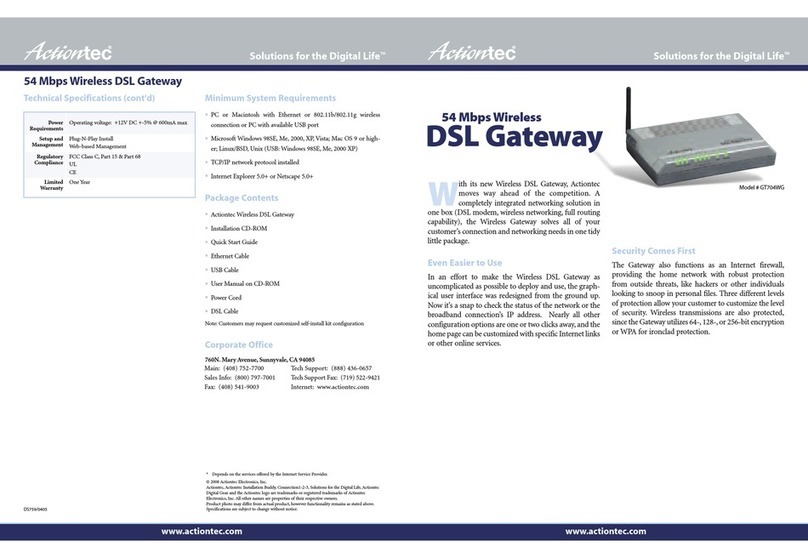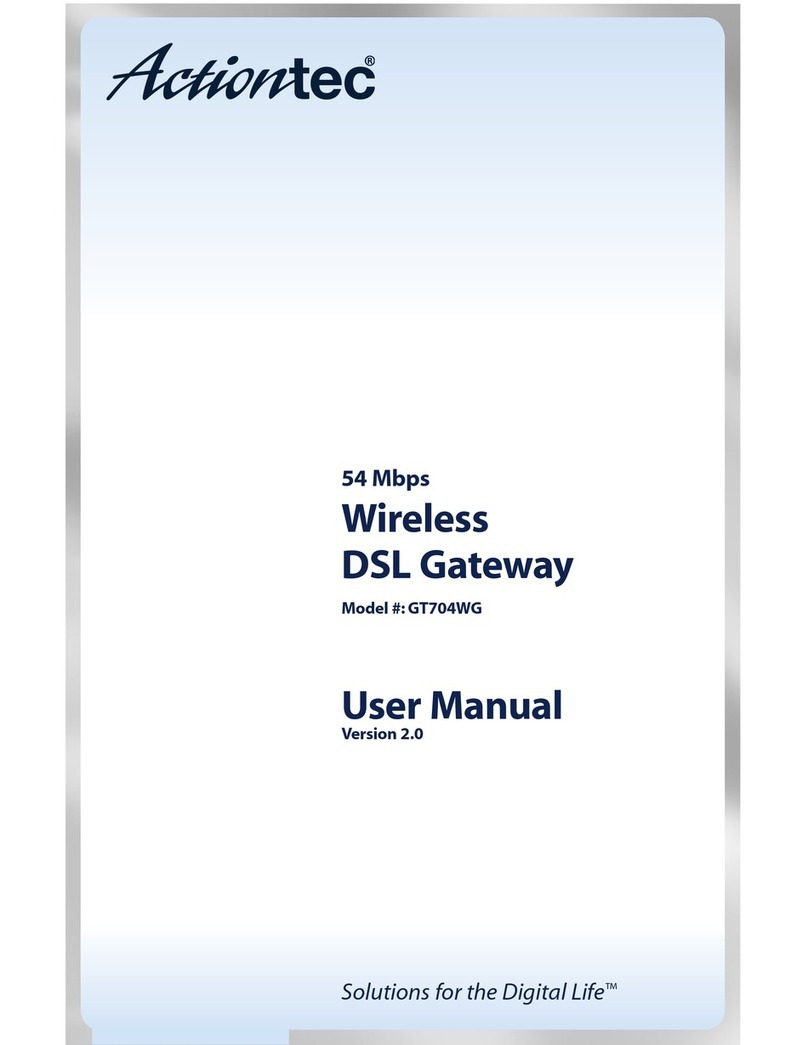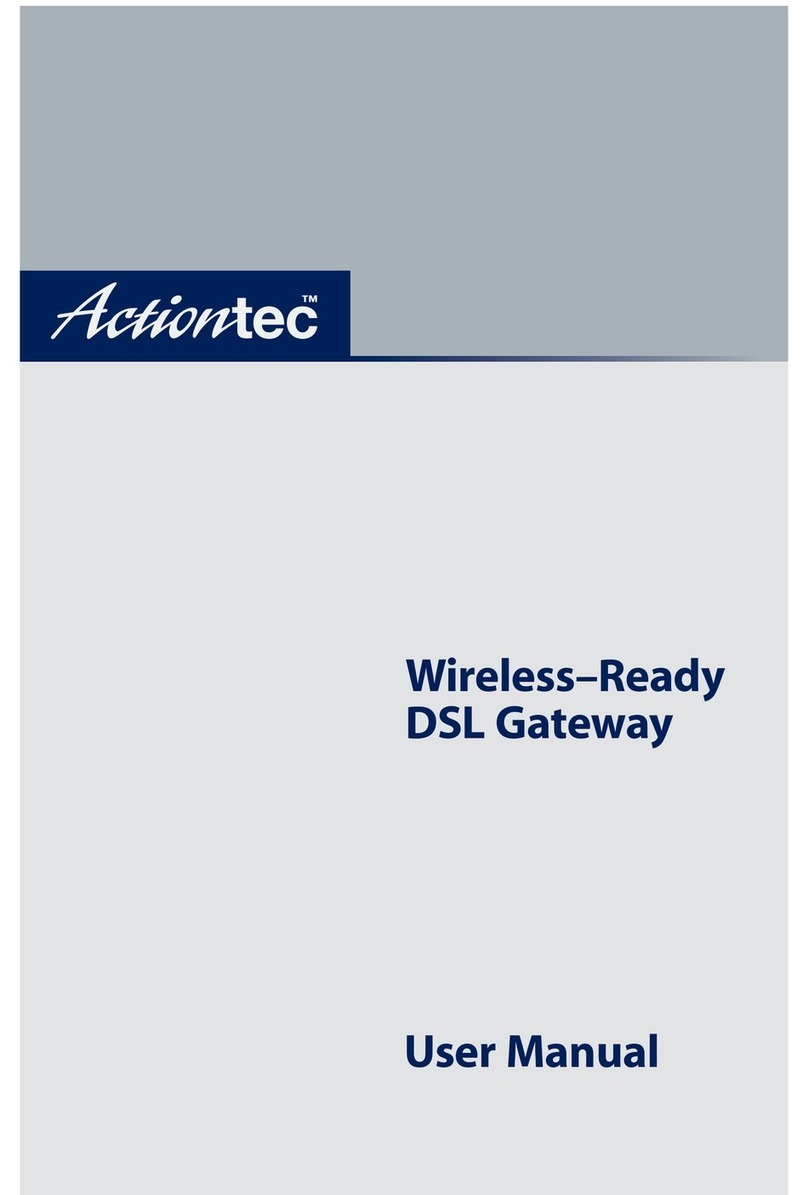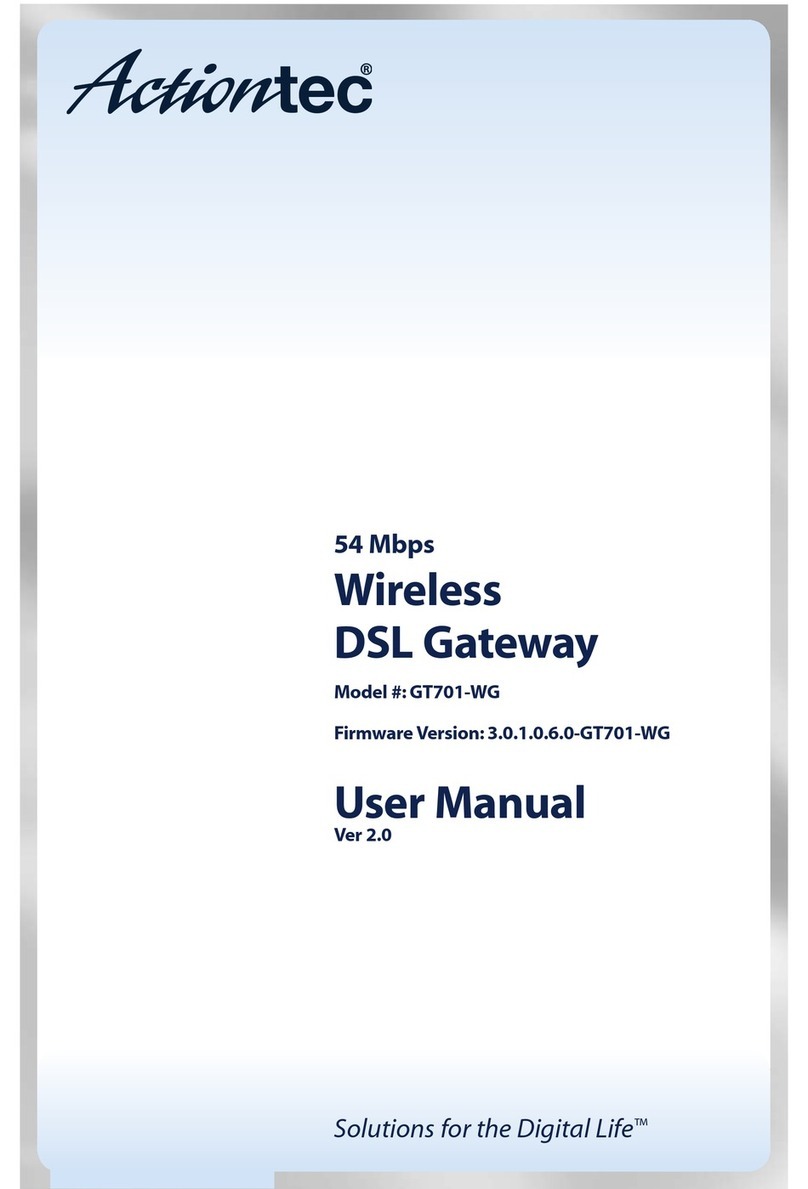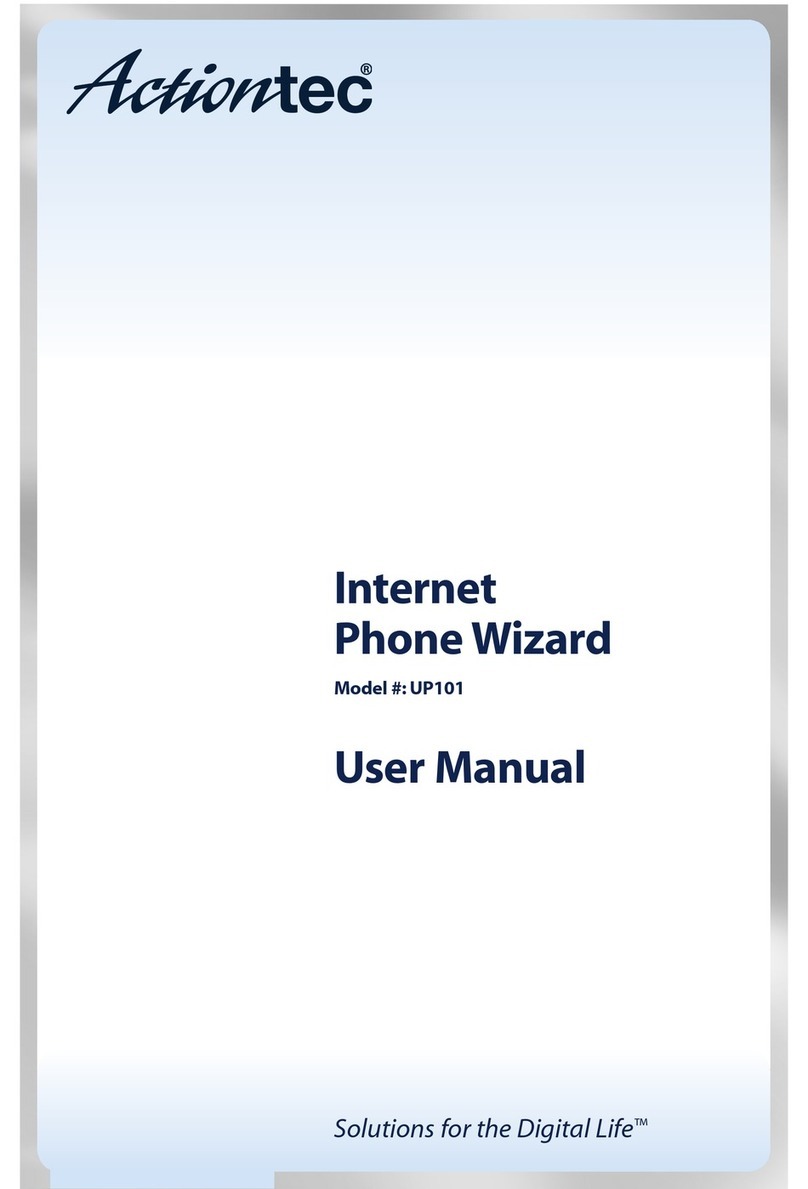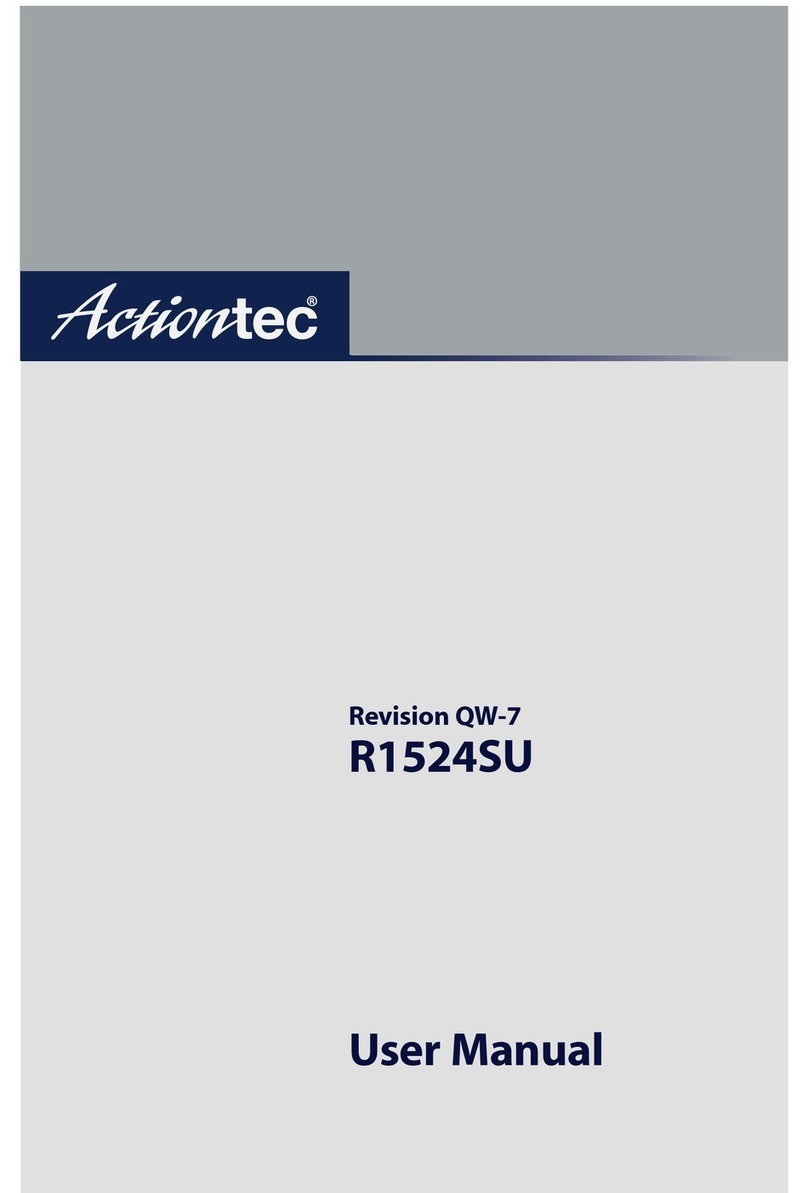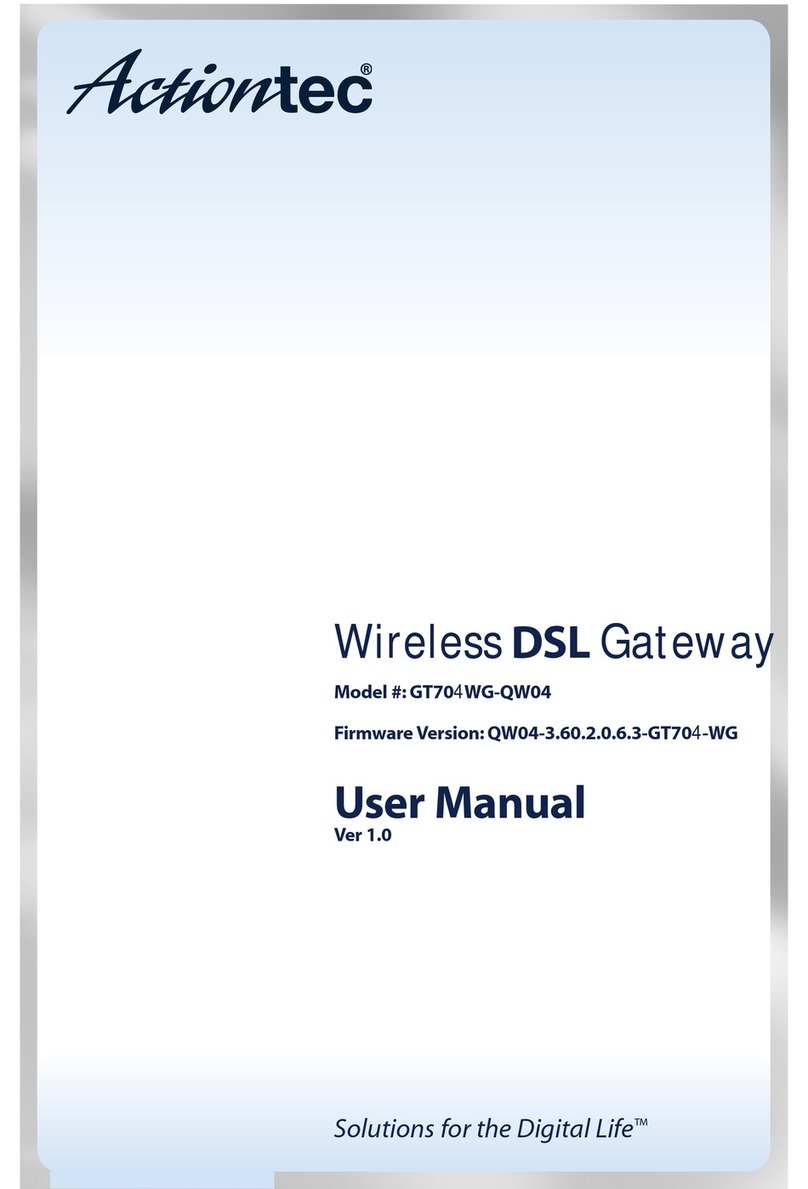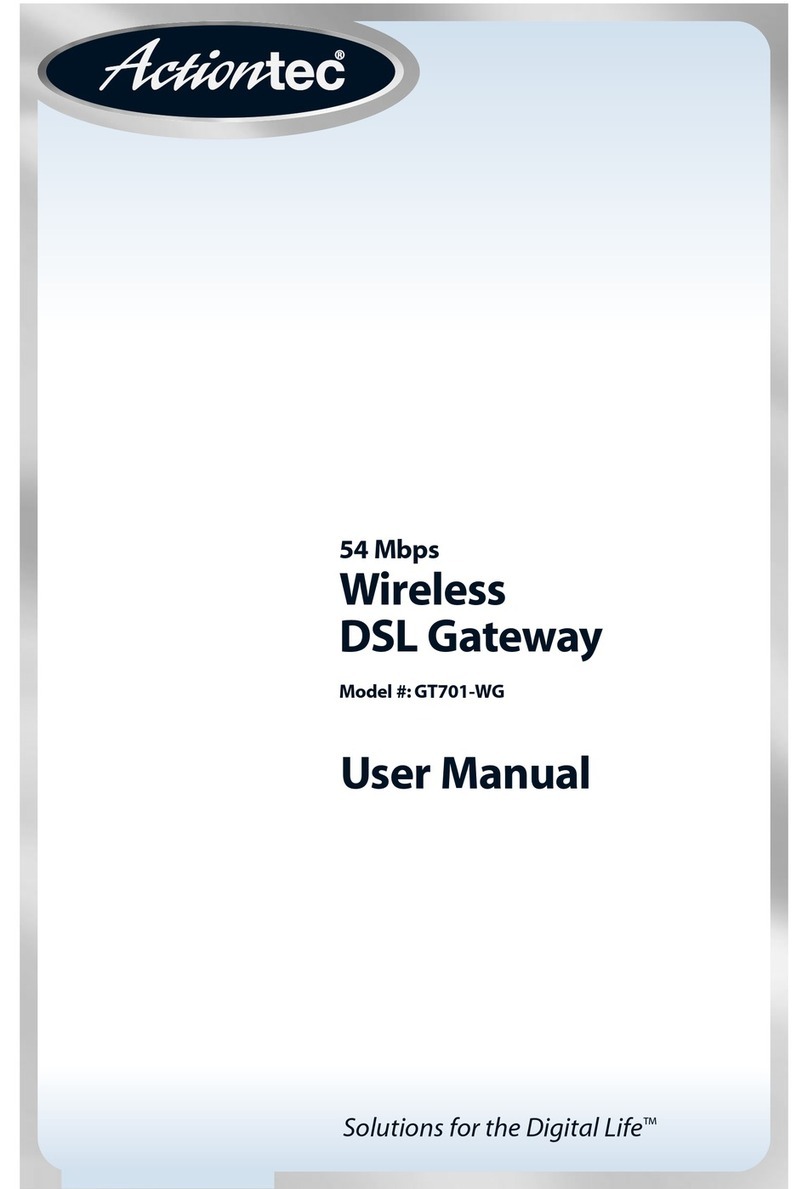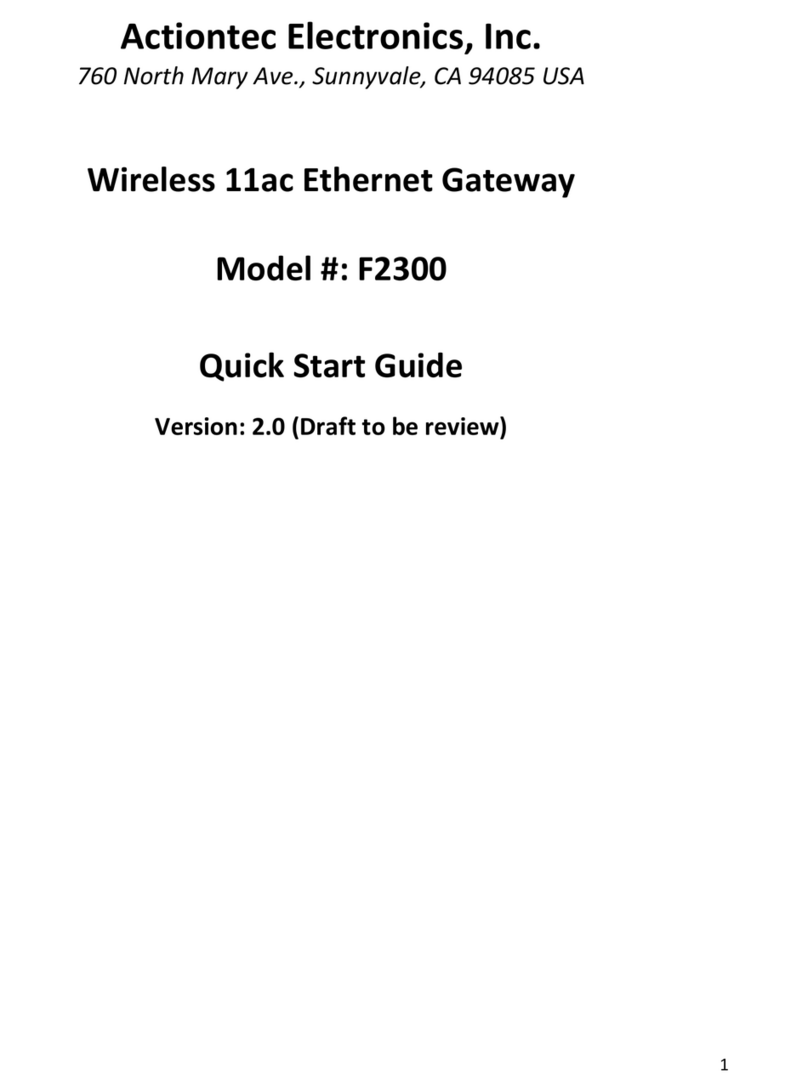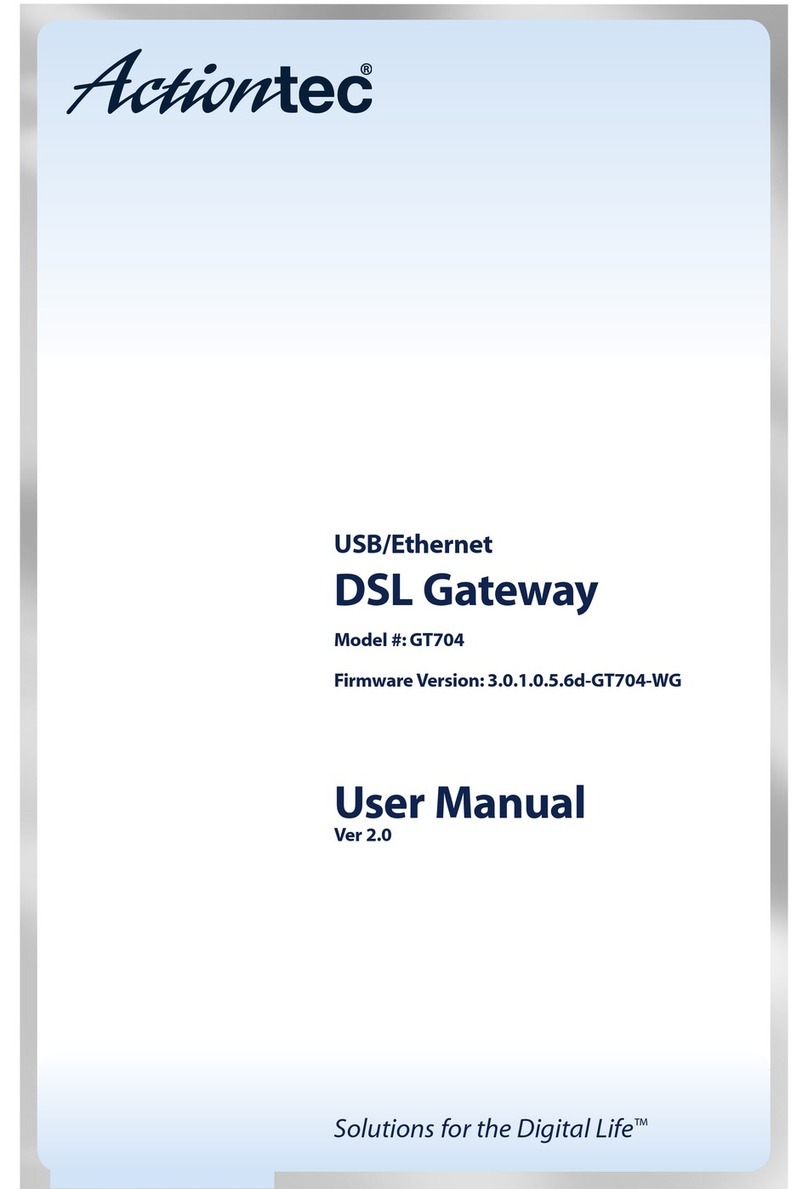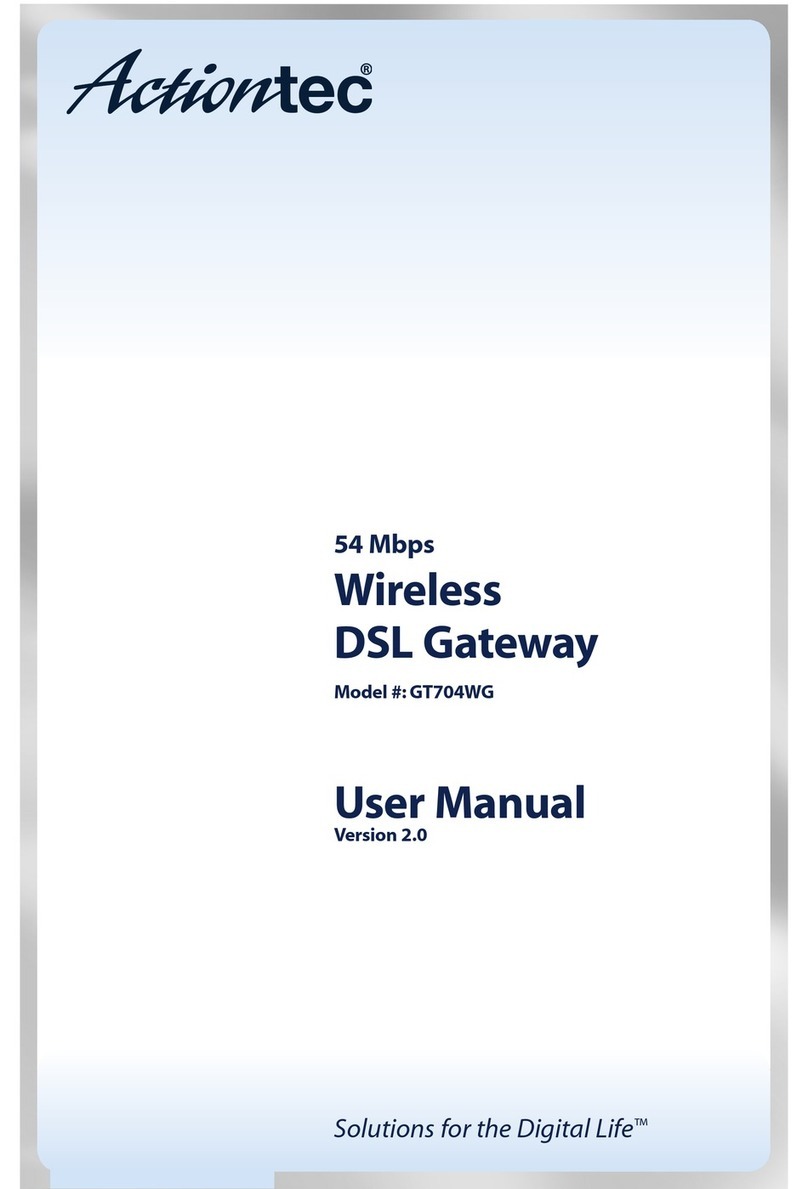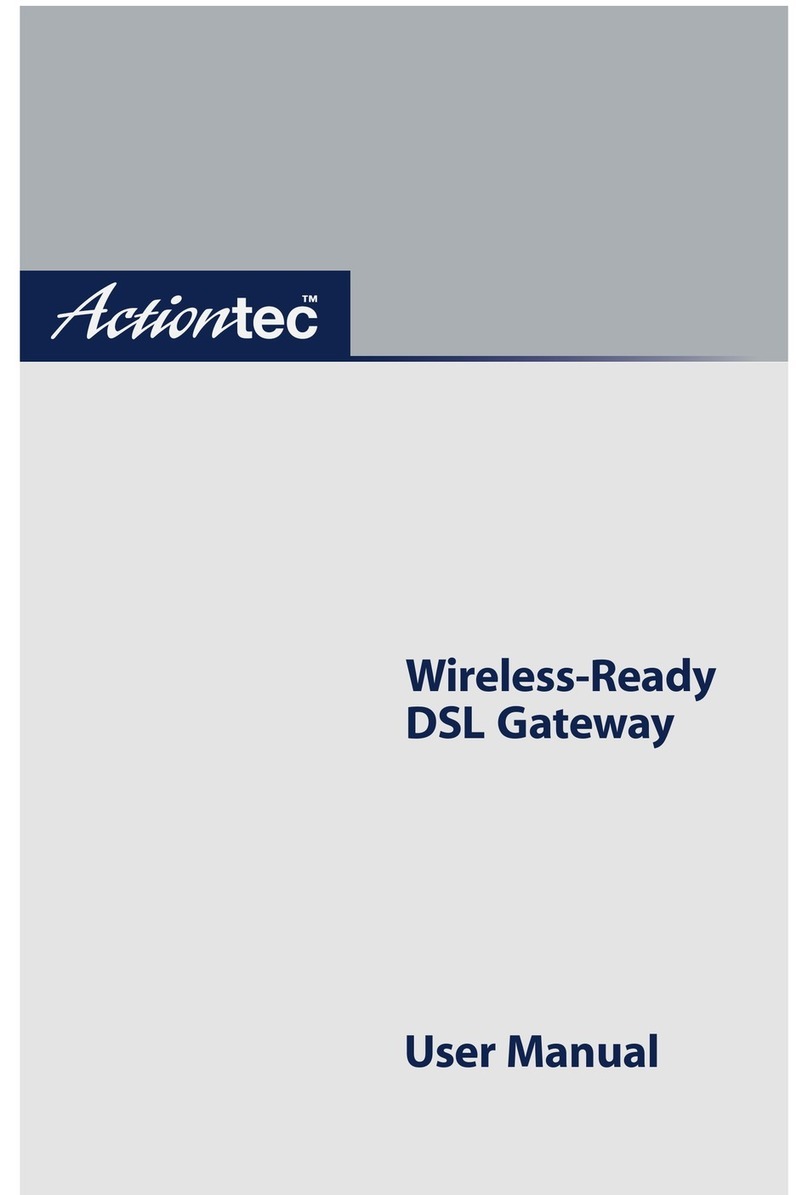1Connectthe Gateway toa Computer
Note: If you are a Macintosh® User, or other non-
Windows User, please use this Quick Start Guide.
This Quick Start Guide will walk you through the
easy steps to set up your Wireless DSL Gateway.
During this process,we’ll show you how to:
• Wireless DSL
Gateway
• Black Power
Cord
• Black or Gray
DSL Cable
• Yellow Cable
• Clear Bag NEXT
Quick Start Guide
Wireless DSL Gateway with Voice Model# GT704WGRV
You will need the following items from
your Actiontec Quick Start Kit:
2Installthe Phone Filters
3Configurethe Gateway
4Turn the Wireless Signal ON
Step 1 Open a Web browser
(Netscape Navigator or Internet
Explorer,for example). In the
address bar,enter
http://192.168.0.1,then press
Enter on the keyboard.
Step 2 The“Main Menu”screen
appears.Select
Setup/ Configuration.
3Configure the Gateway 4Turn the Wireless Signal ON
Step 3 Follow the instructions in
the“Set Up/Configuration”screen,
then click Begin Basic Setup.
Step 7 Click Save and Restart
in the“Save and Restart”screen.
Step 9 Go to the“Main Menu”
screen. Select Utilities.
Step 8 The“Congratulations”
screen appears. The Power
Light flashes rapidly while the
Gateway restarts, then glows
SOLID green when fully
operational.The DSL Light will
also glow SOLID green.Please
go to Section 4 to complete
the setup of this Gateway.
If your DSL Light flashes,please
go to Step 9.
Step 12 Click Save and
Restart in the“Saveand
Restart”screen.
Step 13 The“Congratulations”
screen appears. The Power Light
flashes rapidly while the Gateway
restarts, then glows SOLID green
when fully operational.The DSL
Light will also glow steadily green.Now go to Section 4.
Step 4 In the next window,
followtheonscreeninstructions,
then click Next.
Step 5 In the next window,select
thetype of connection by clicking
on the circle next to PPPoA or
PPPoE.If unsure about the selection
,
contact your ISP.Then click Next.
Step 6 Enter the User Name
and Password provided by
the ISP in the‘DSL Broadband
Connection - PPP’screen.
Click Next.
Step 10 Click on DSL
Settings.
Step 11 Input VPI/VCI settings
as provided by your ISP.Click
Save and Restart.This will
take you to the“Saveand
Restart”screen.
If an error stating the Web browser was unable to connect to
the Internet appears,check the configuration settings. Ensure
all the information required by the ISP is entered correctly.
YourWireless DSL Gateway has the capability to transmit a
wireless signal throughout your home.To turn theWireless
Signal ON, follow the instructions for steps 1-5 below.
Note: If this screen does not appear, make sure your Ethernet port is configured
for Dynamic IP.
Congratulations! You have successfully installed yourWireless
DSL Gateway.You can now access the Internet at high speed.
Part No: 0530-0466-000QS663/1203
Step 3 Click Begin Advanced
Setup.
Step4 SelectWirelessSettings
from the menu on the left.
Step 1 Go back to the“Main
Menu”screen.Select Setup/
Configuration.
Step 2 Select Advanced Setup
from the menu on the left.
Step 5 Make sure the circle next
to ON is selected.
Then click Save and Restart
from the menu on the left.