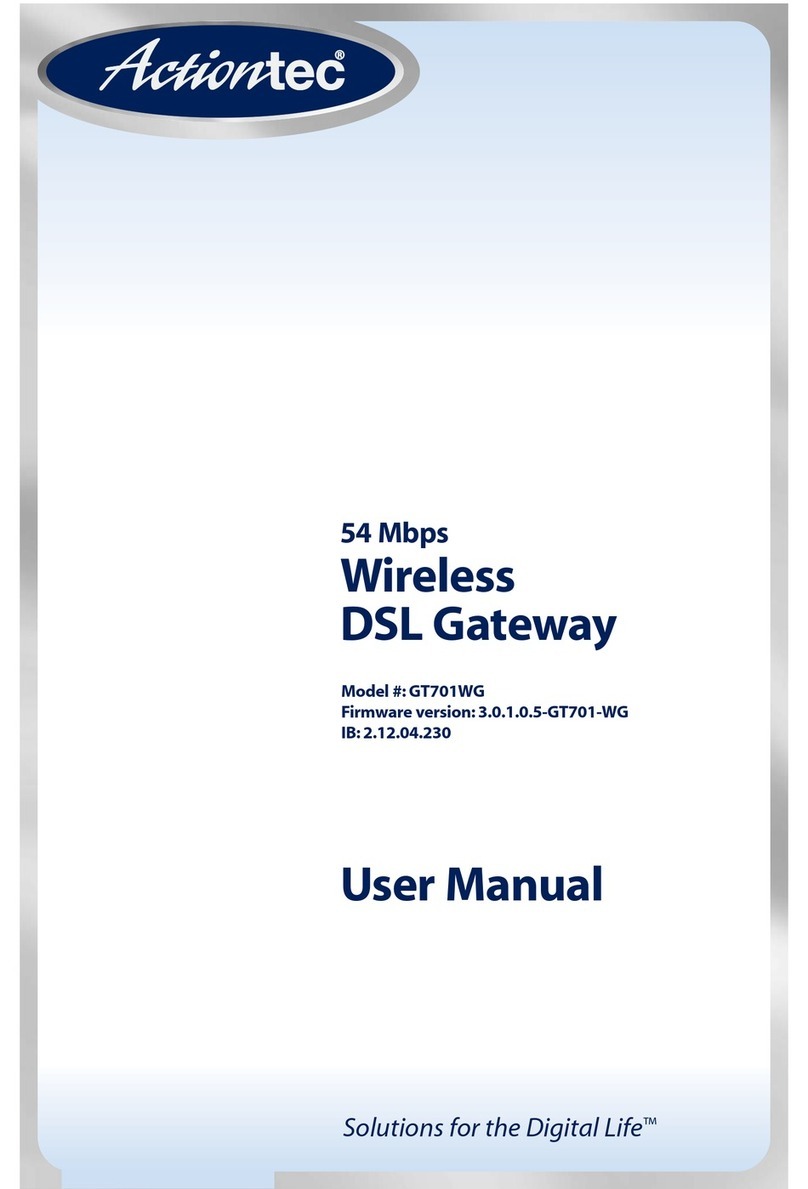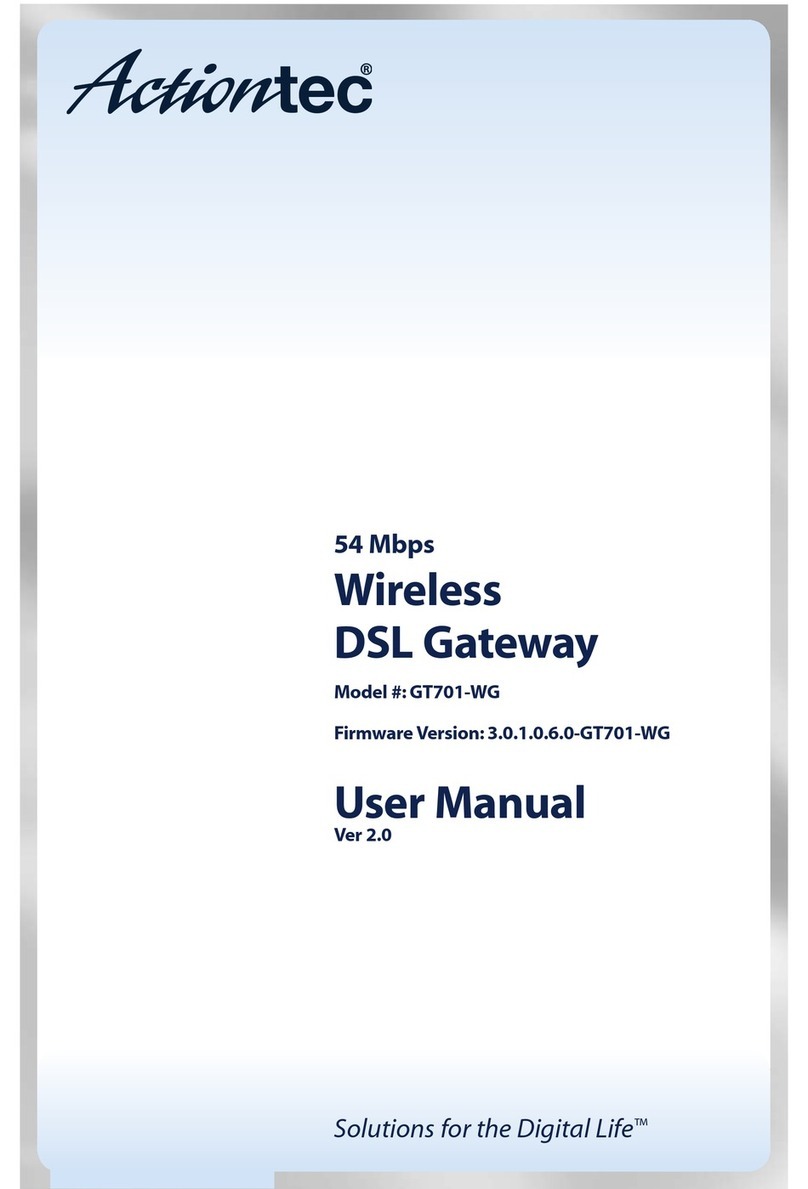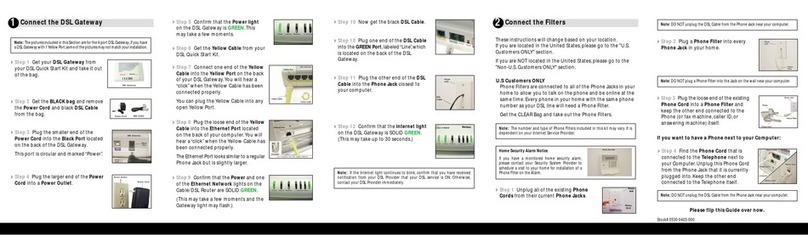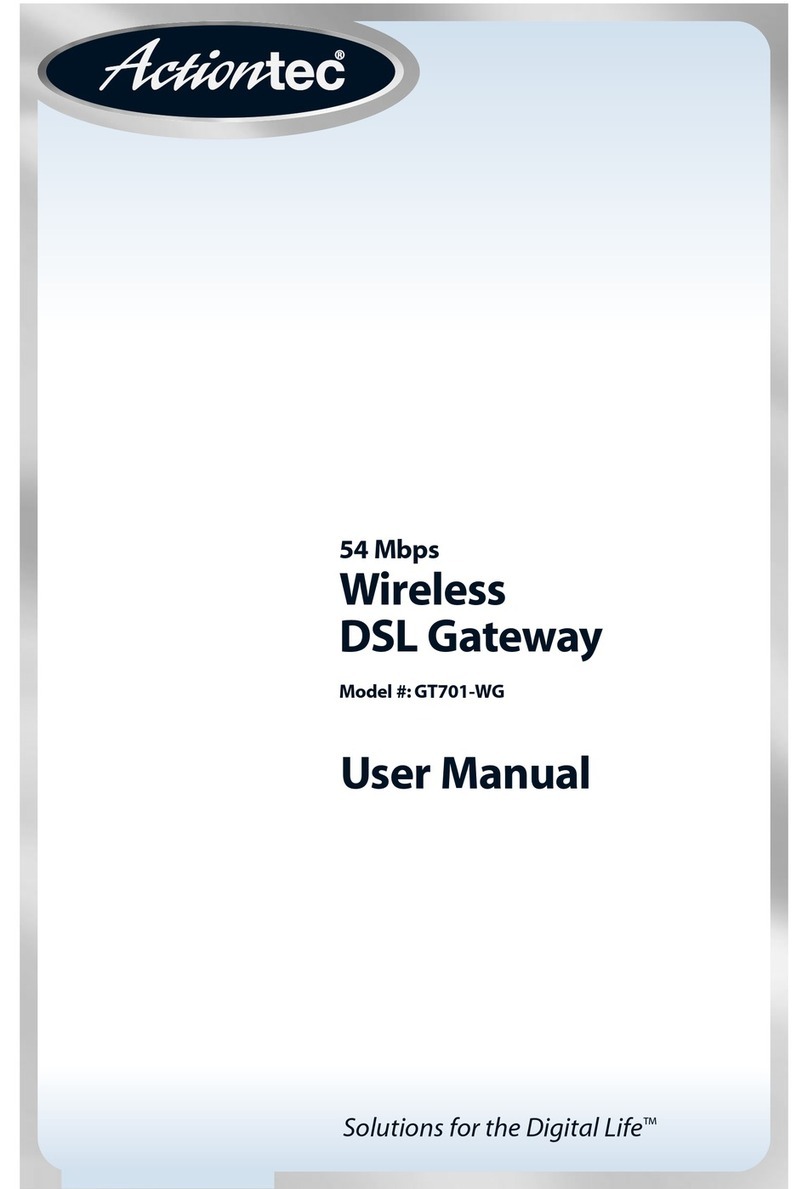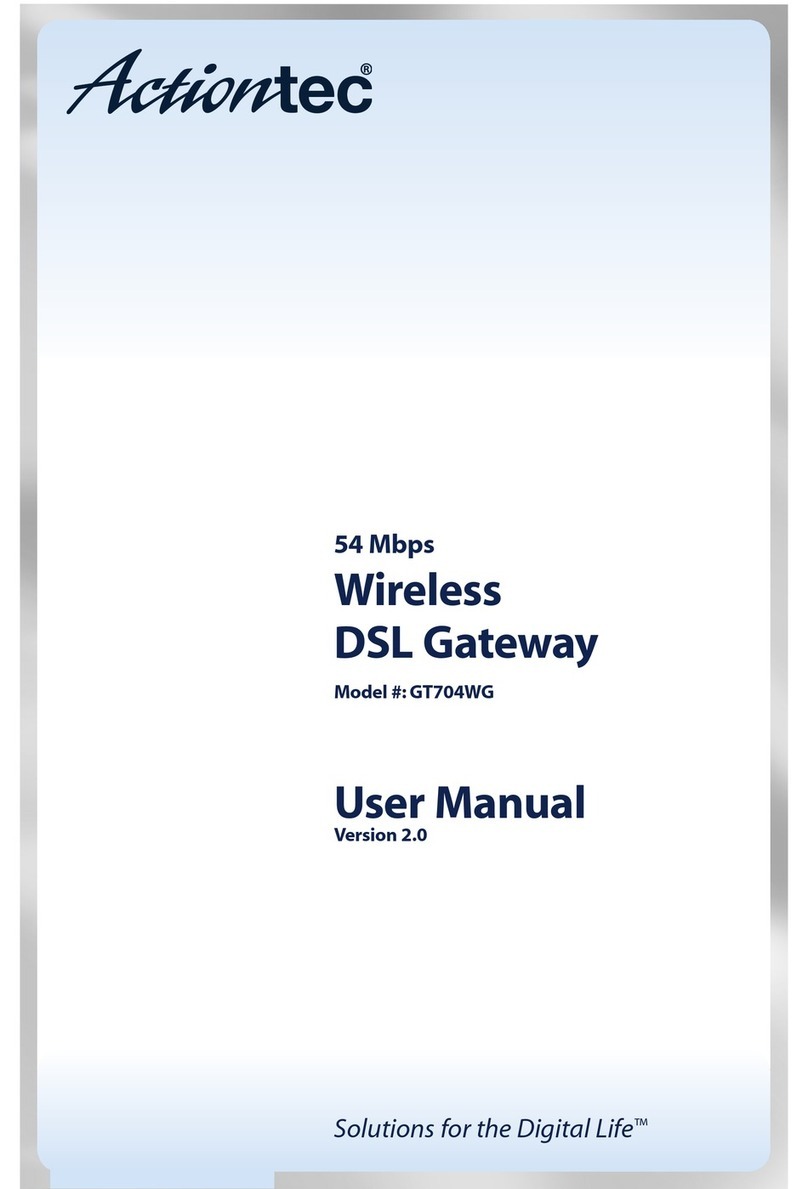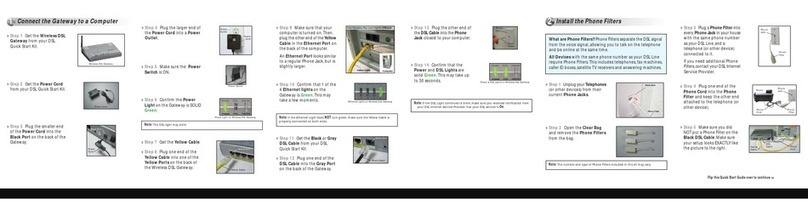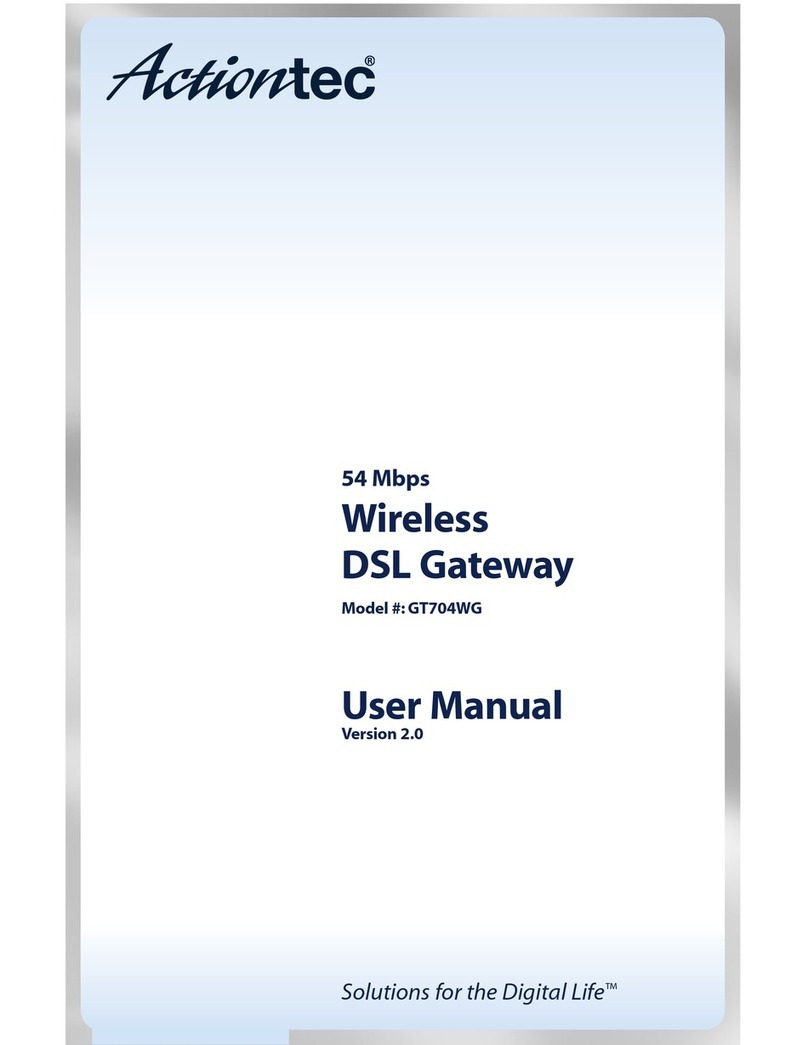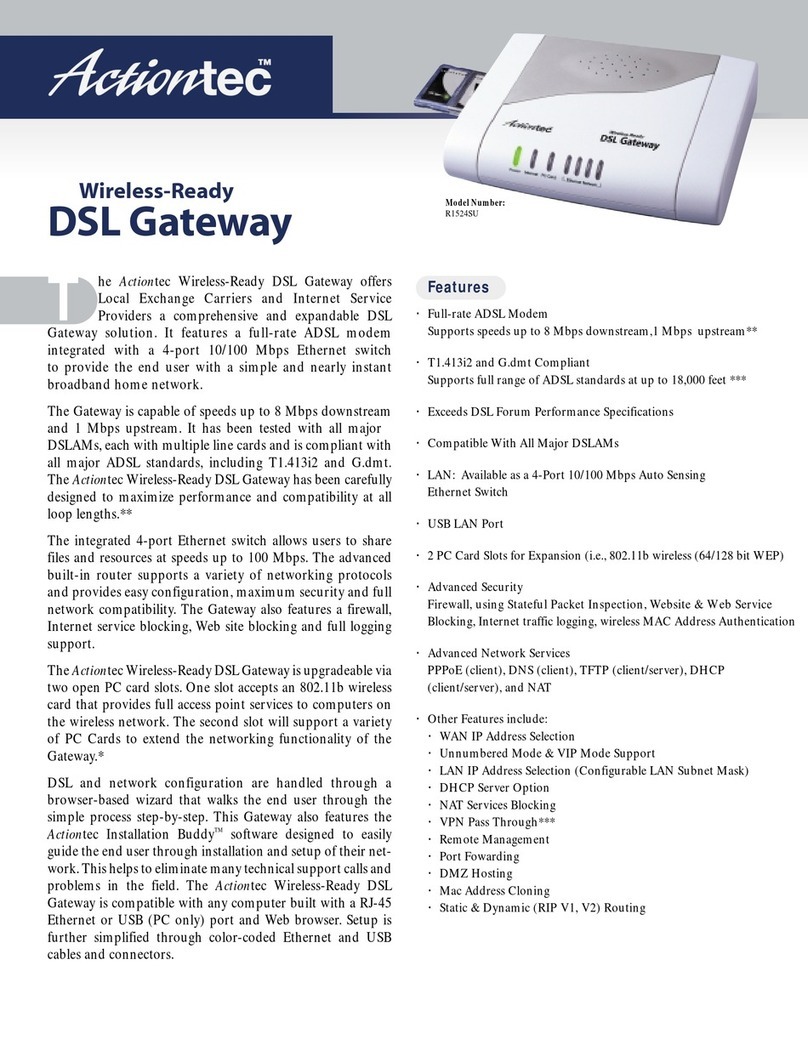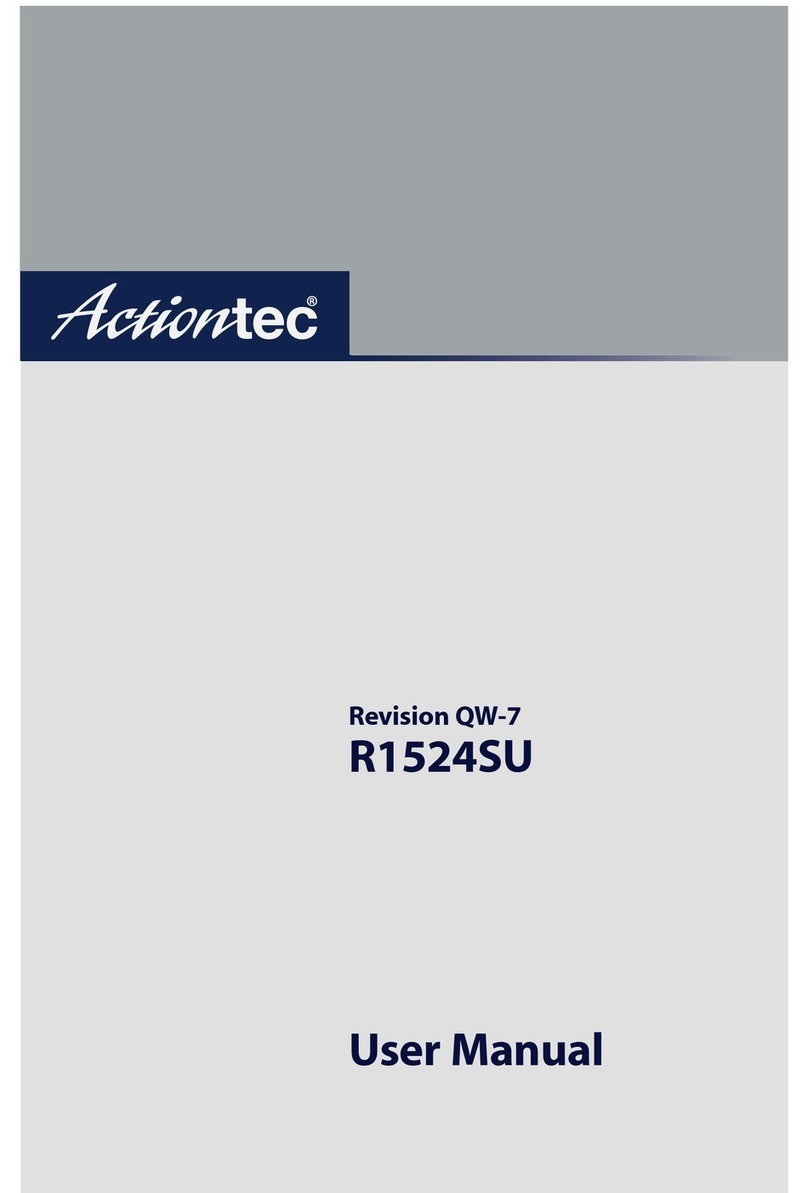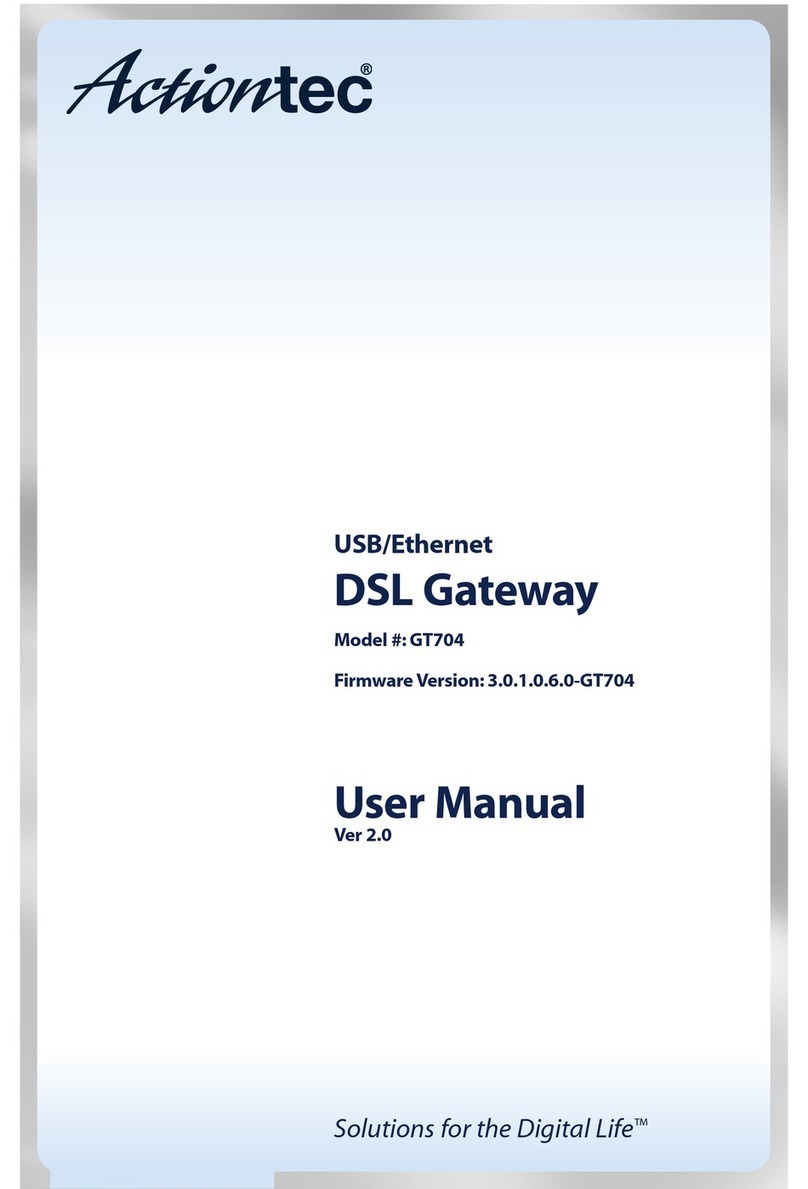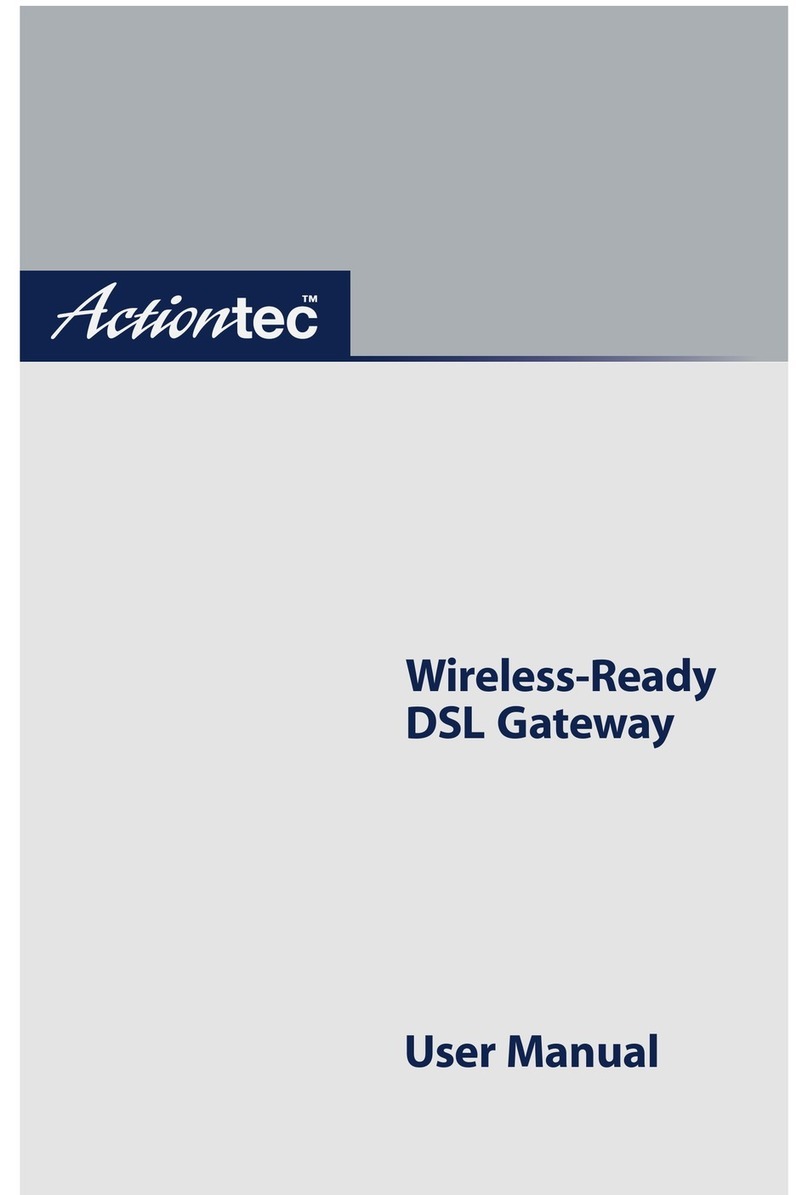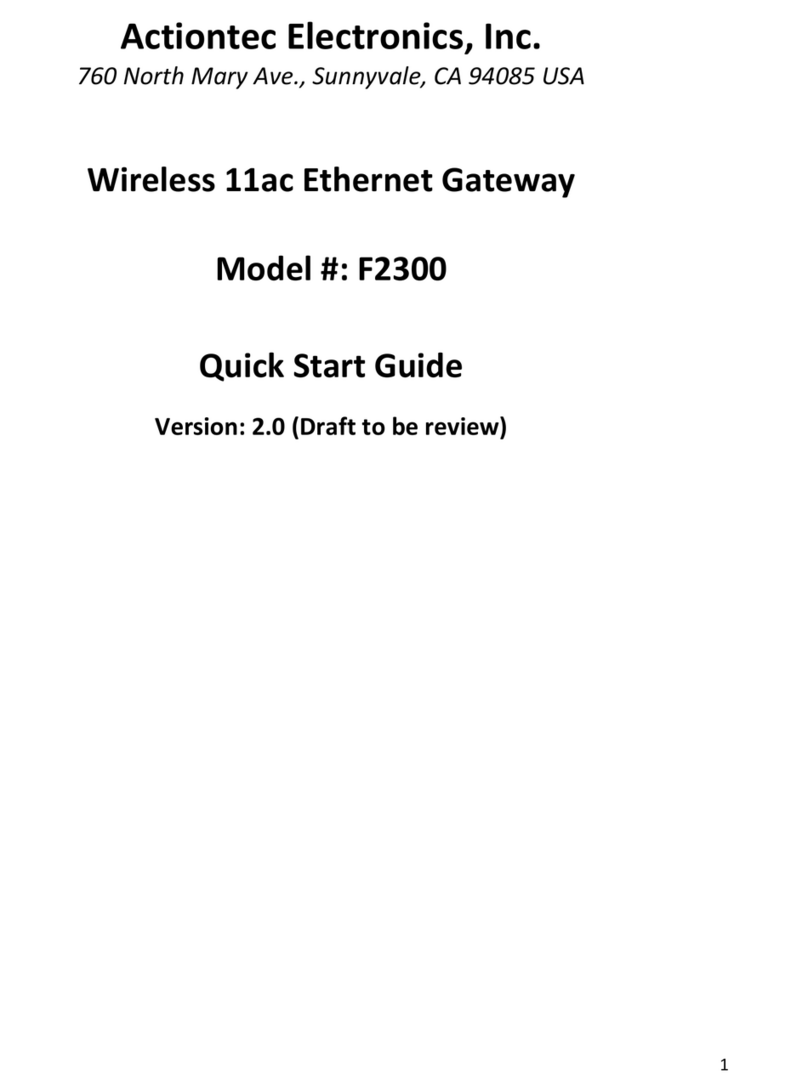9
10. Get the yellow Ethernet cable from the kit and plug one end into a yellow Ethernet port on the back
of the Gateway, then click Next.
11. Plug the other end of the yellow Ethernet cable into an Ethernet port on the back of the computer.
Click Next.
? Note: An Ethernet port looks similar to a phone jack, but is slightly larger.
13 Chapter 2 Setting Up the Gateway
12. Make sure one of the Ethernet lights on the front of the Gateway glows solid green. Click Next.
13. Get the black or gray DSL cable from the kit and plug one end into the gray Line port on the rear
panel of the Gateway. Click Next.
14 Actiontec 54 Mbps Wireless DSL Gateway User Manual
14. Plug the other end of the black or gray DSL cable into the phone jack closest to the computer. Click
Next.
The Gateway is connected to a computer via Ethernet. Next, install the filters as described in “Installing
Filters” on page 22.
Connecting Via USB
1. Insert the Installation CD in the CD-ROM drive of the computer. The Installation Buddy starts
automatically. Wait until the following screen appears, read the on-screen instructions, then click Next.
15 Chapter 2 Setting Up the Gateway
2. Read the instructions, select Initial Setup by clicking on the appropriate check box, then click Next.
3. Click the check box next to USB, then click Next.
16 Actiontec 54 Mbps Wireless DSL Gateway User Manual
4. Make sure the items needed to connect the Gateway to the first computer are included in the kit, then
click Next.
5. Get the Gateway from the kit, then click Next.
17 Chapter 2 Setting Up the Gateway
6. Get the Power cord and plug the smaller end into the black Power port on the rear panel of the
Gateway, then click Next.
7. Plug the larger end of the Power cord into a power outlet, then click Next.
18 Actiontec 54 Mbps Wireless DSL Gateway User Manual
8. Click the On/Off switch to its on position (as shown in the picture on-screen), then click Next.
9. Confirm the Power light on the front of the Gateway glows solid green, then click Next.
19 Chapter 2 Setting Up the Gateway
10. Get the blue USB cable from the kit and plug the square end into the blue USB port on the back of the
Gateway, then click Next.
11. Plug the rectangular end of the blue USB cable into an USB port on the front or back of the computer.
Click Next.