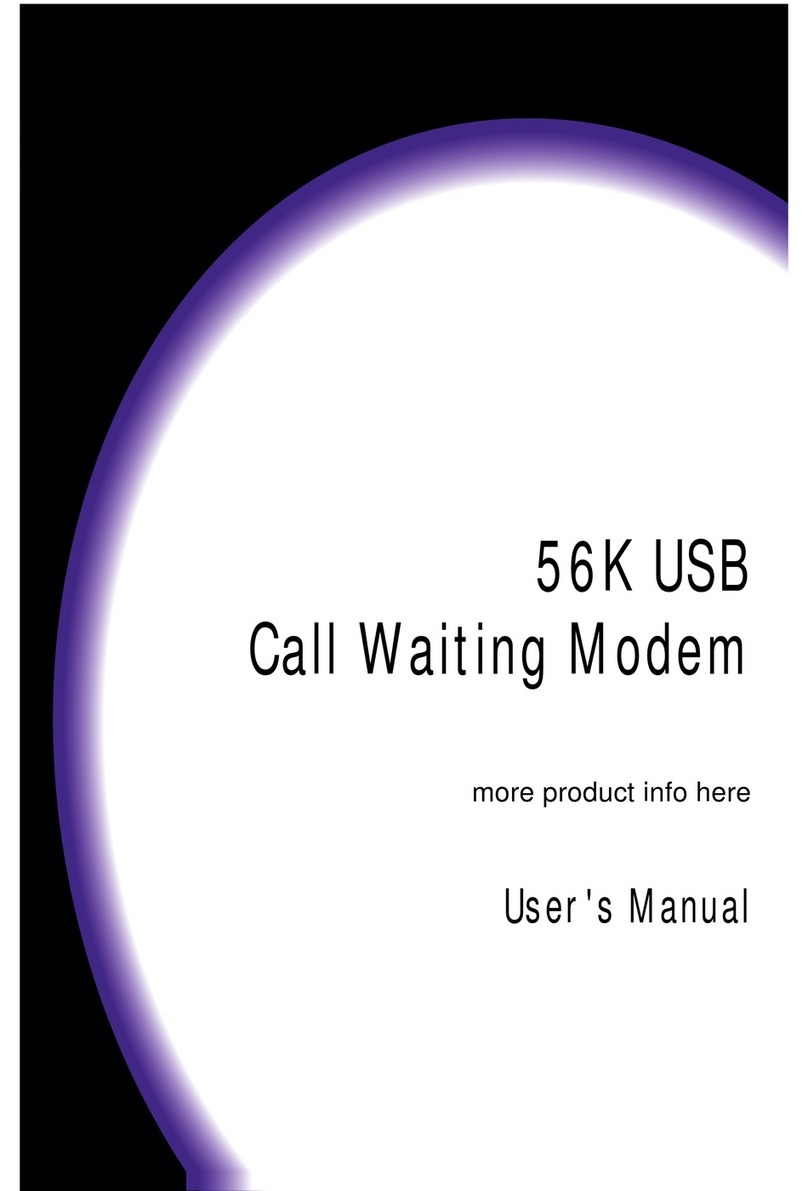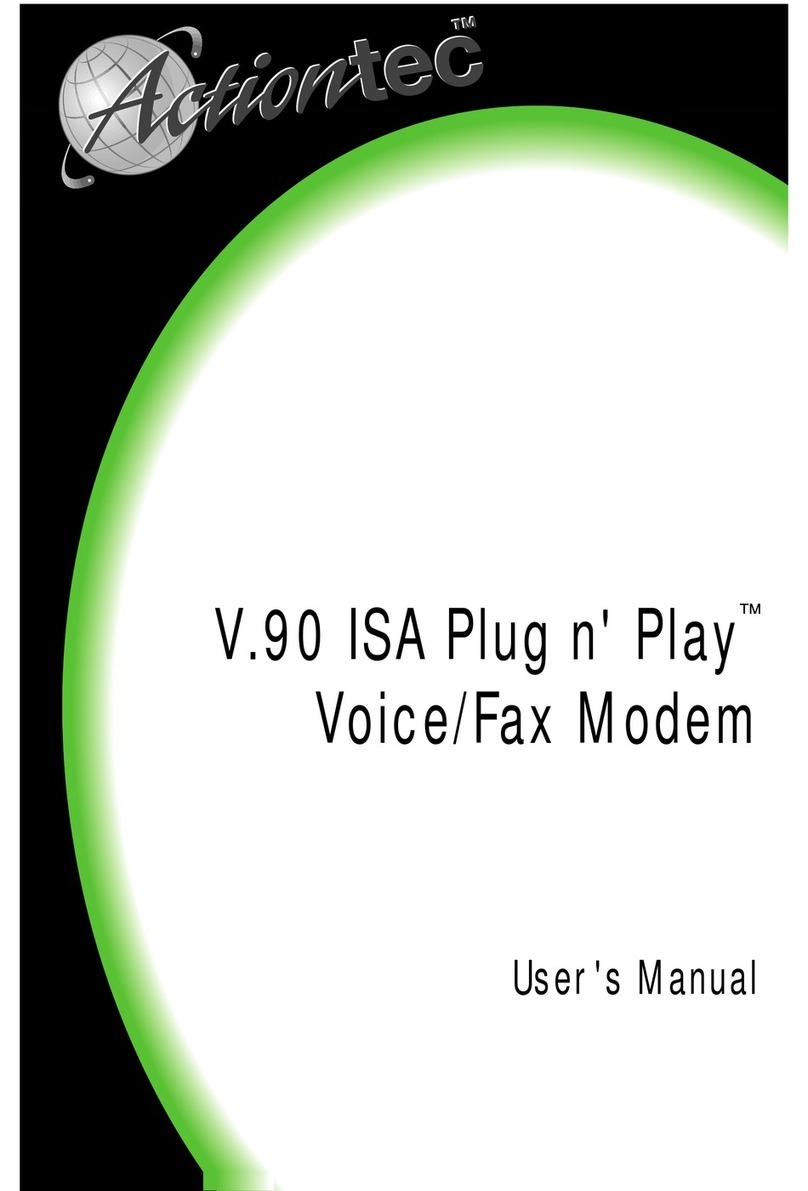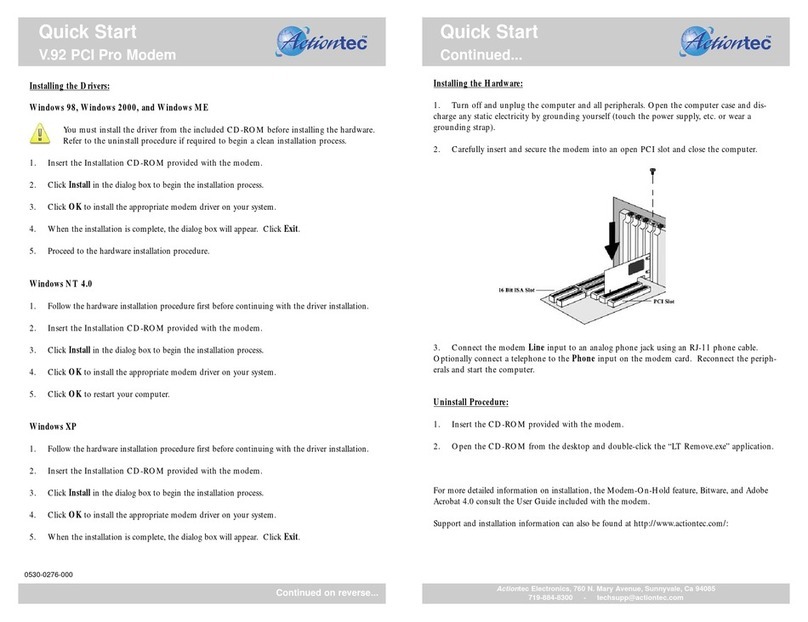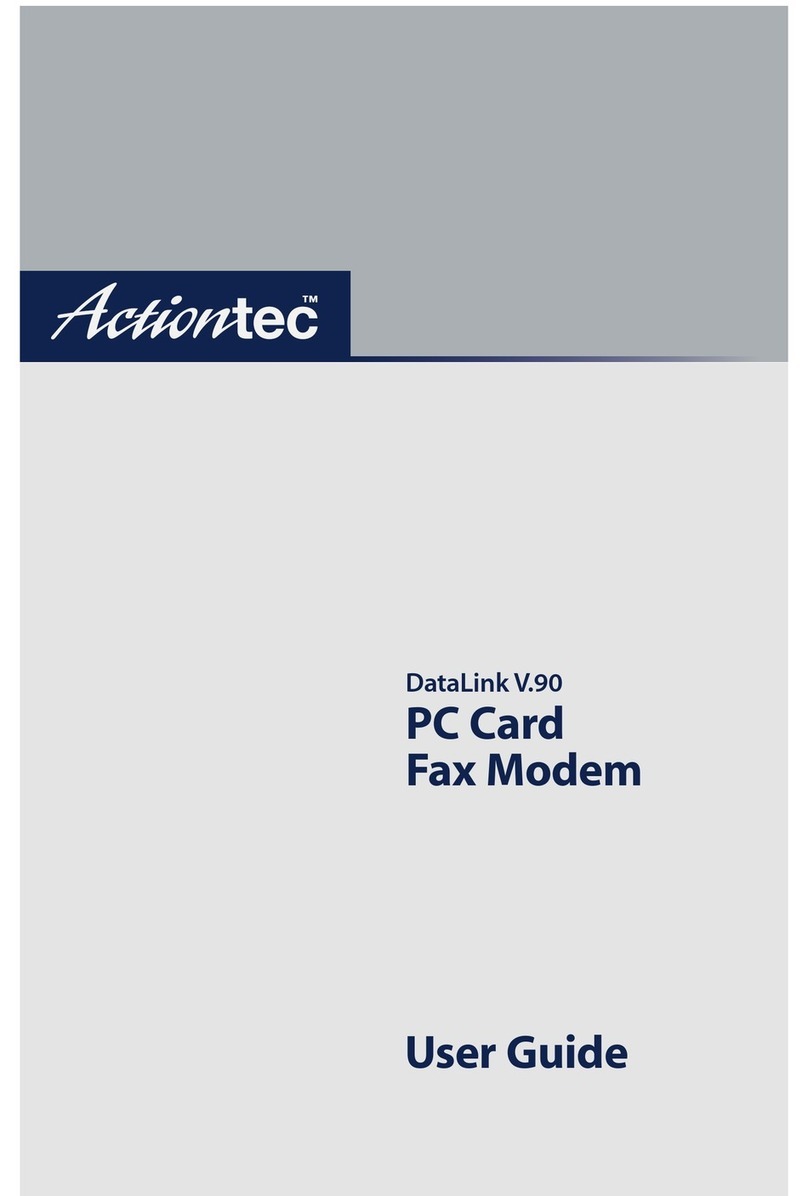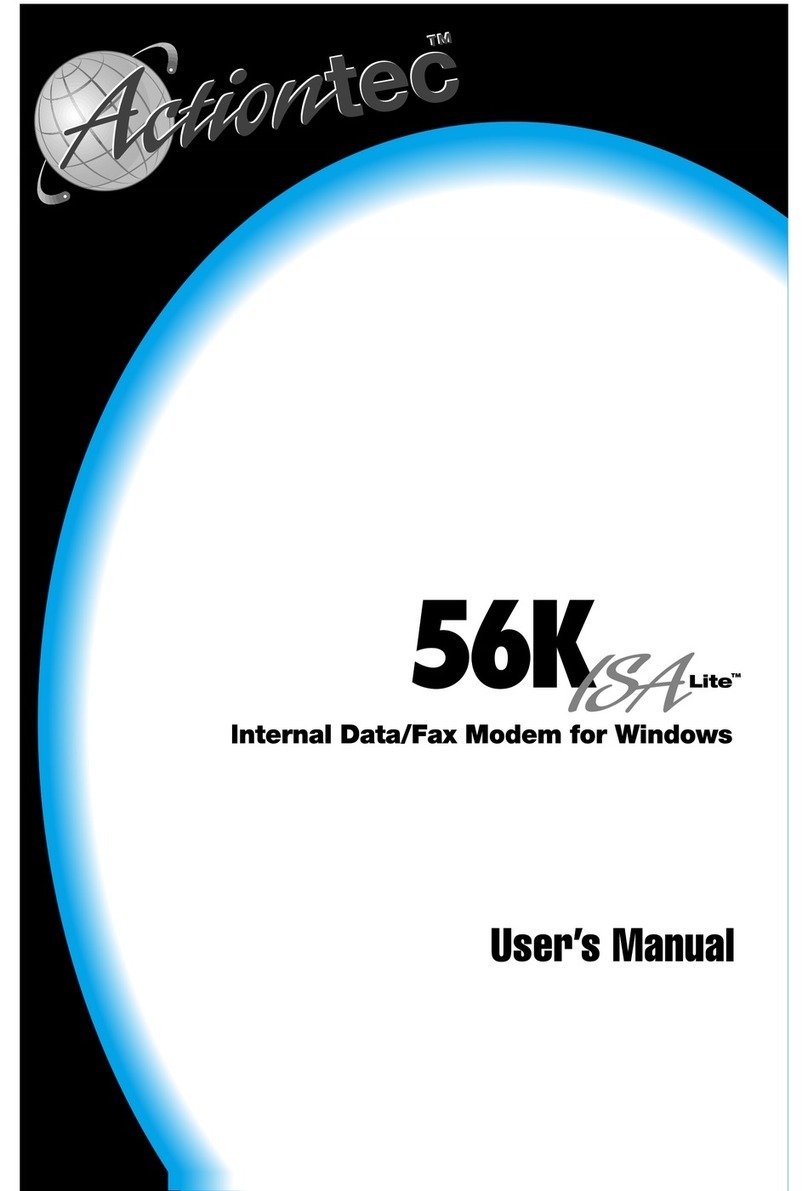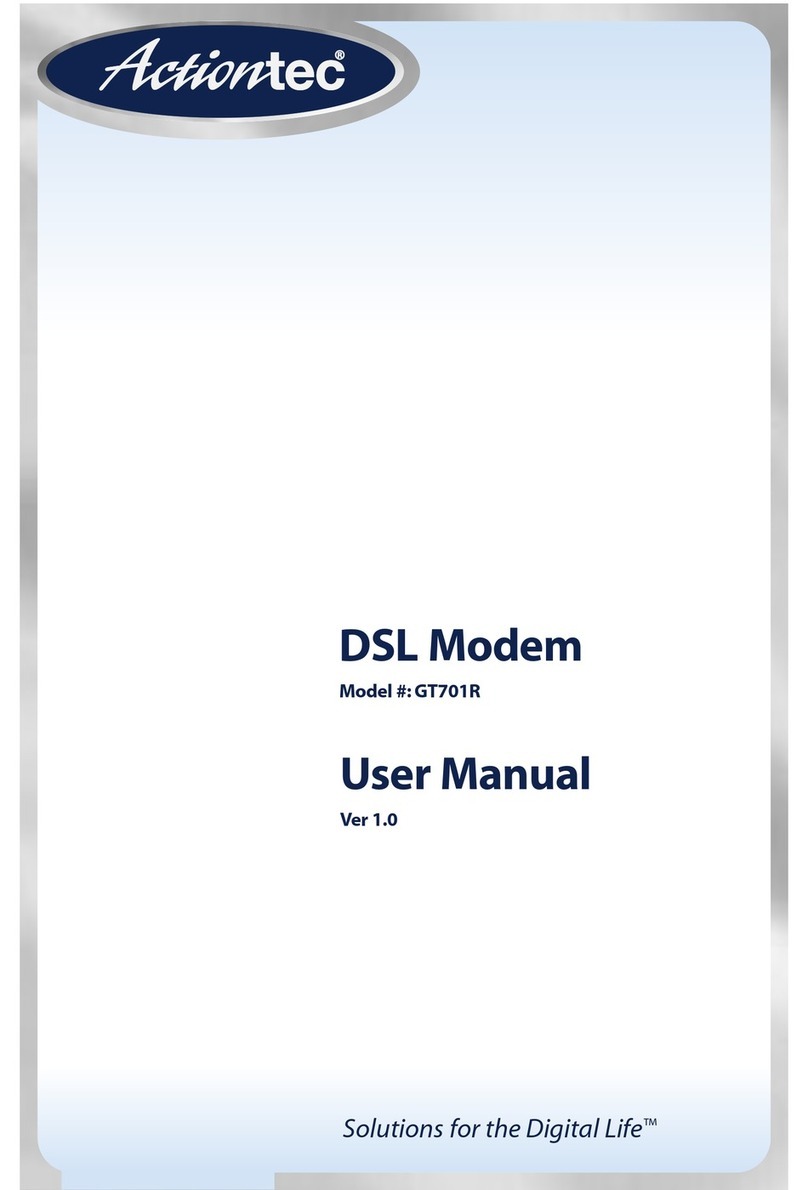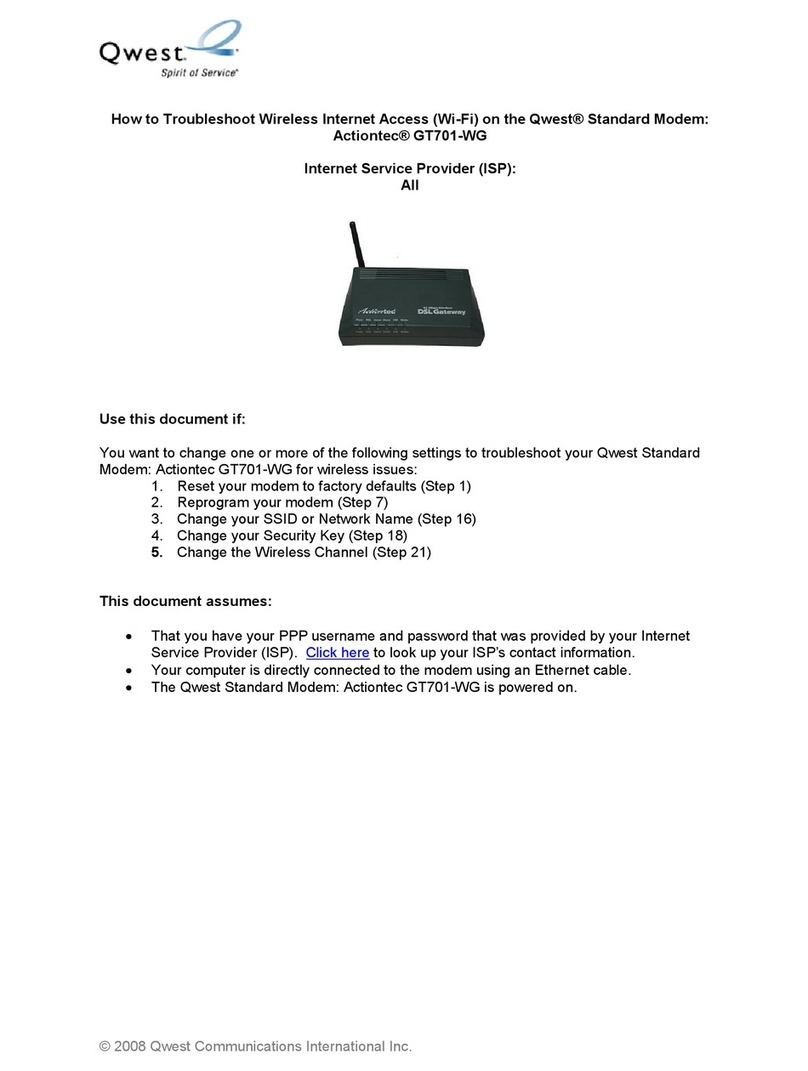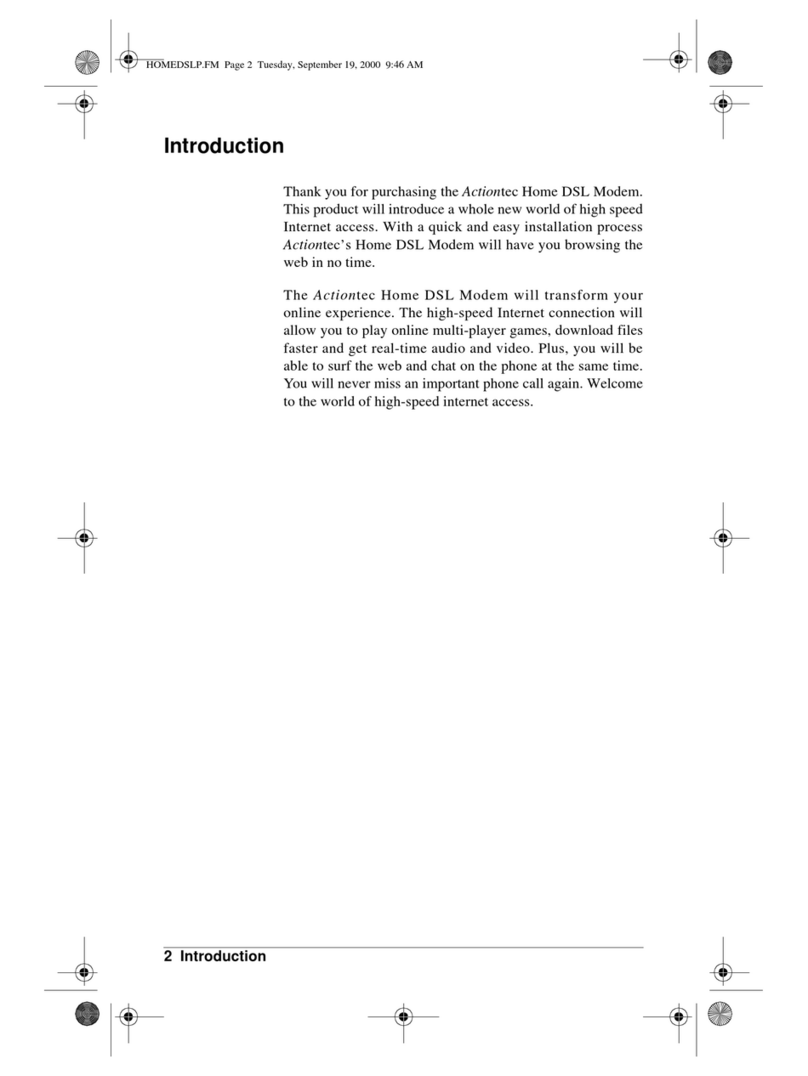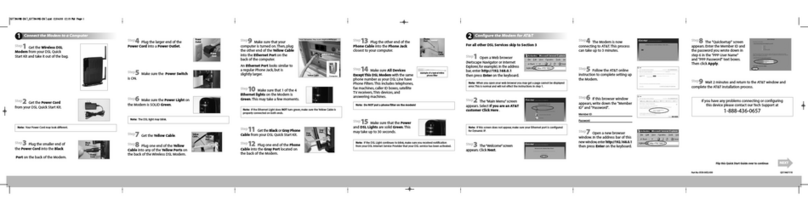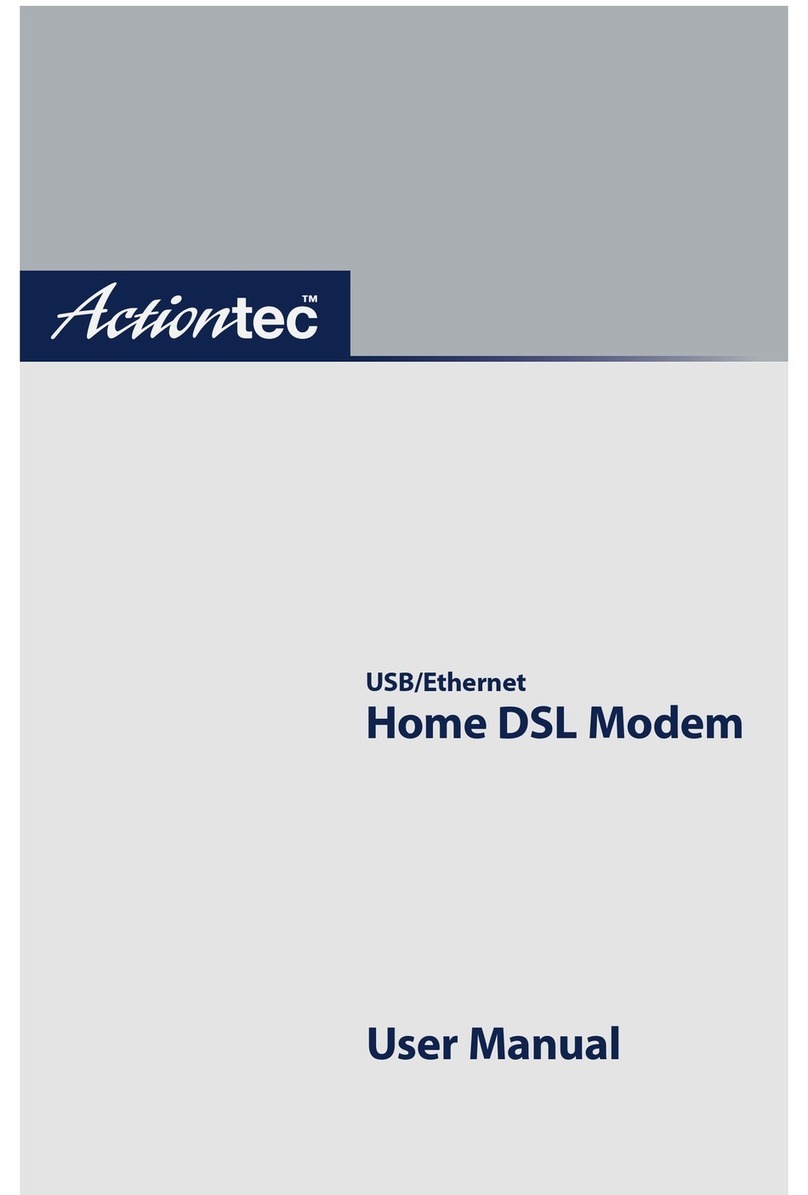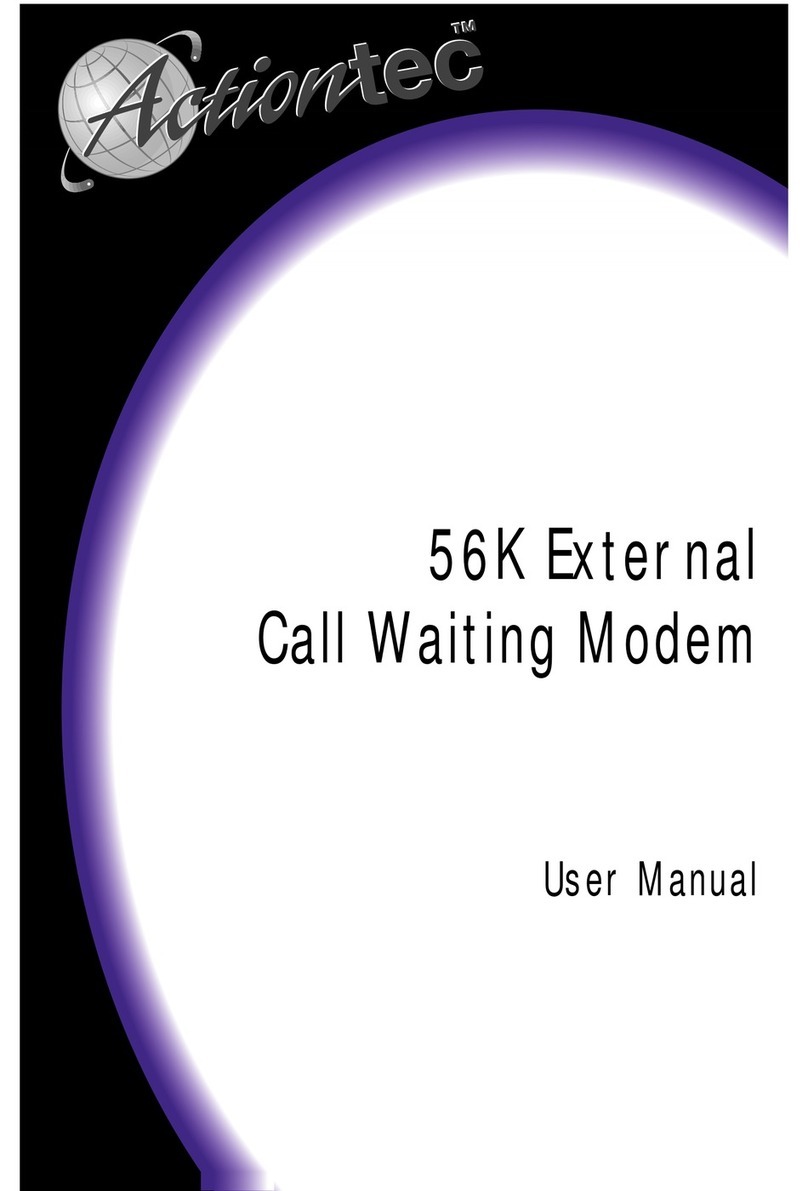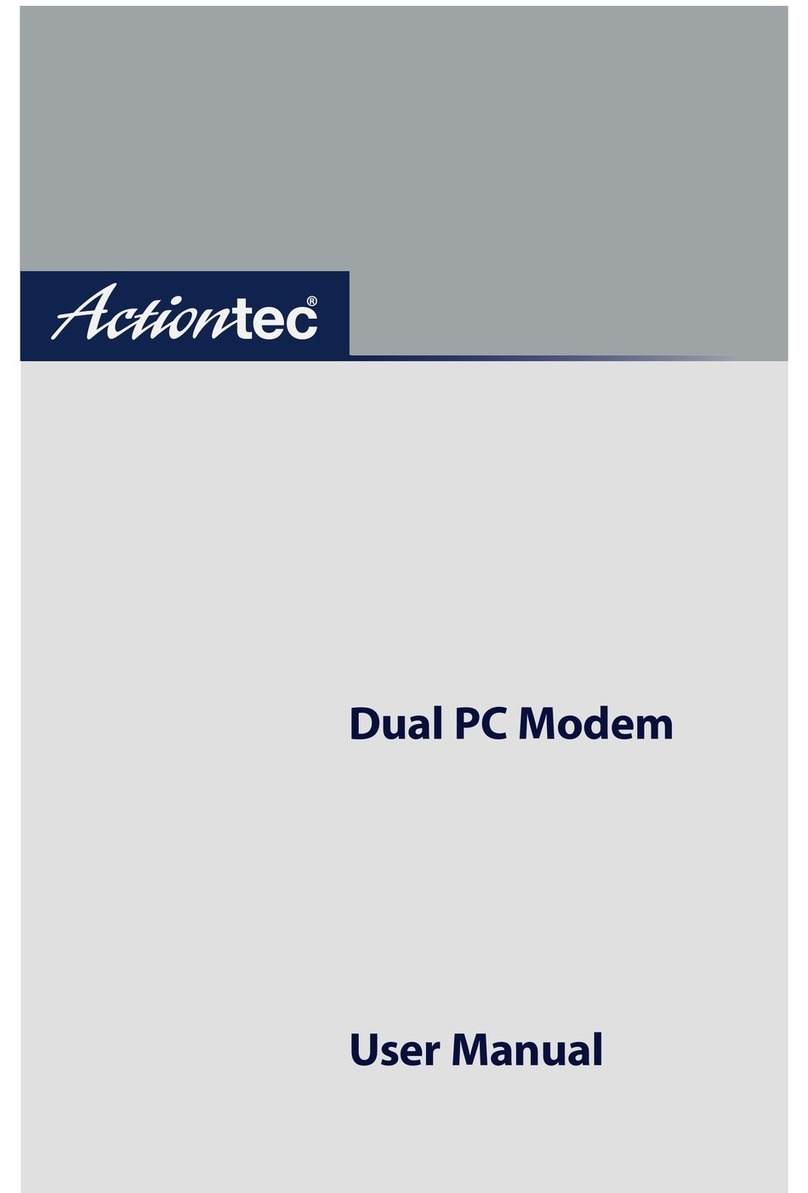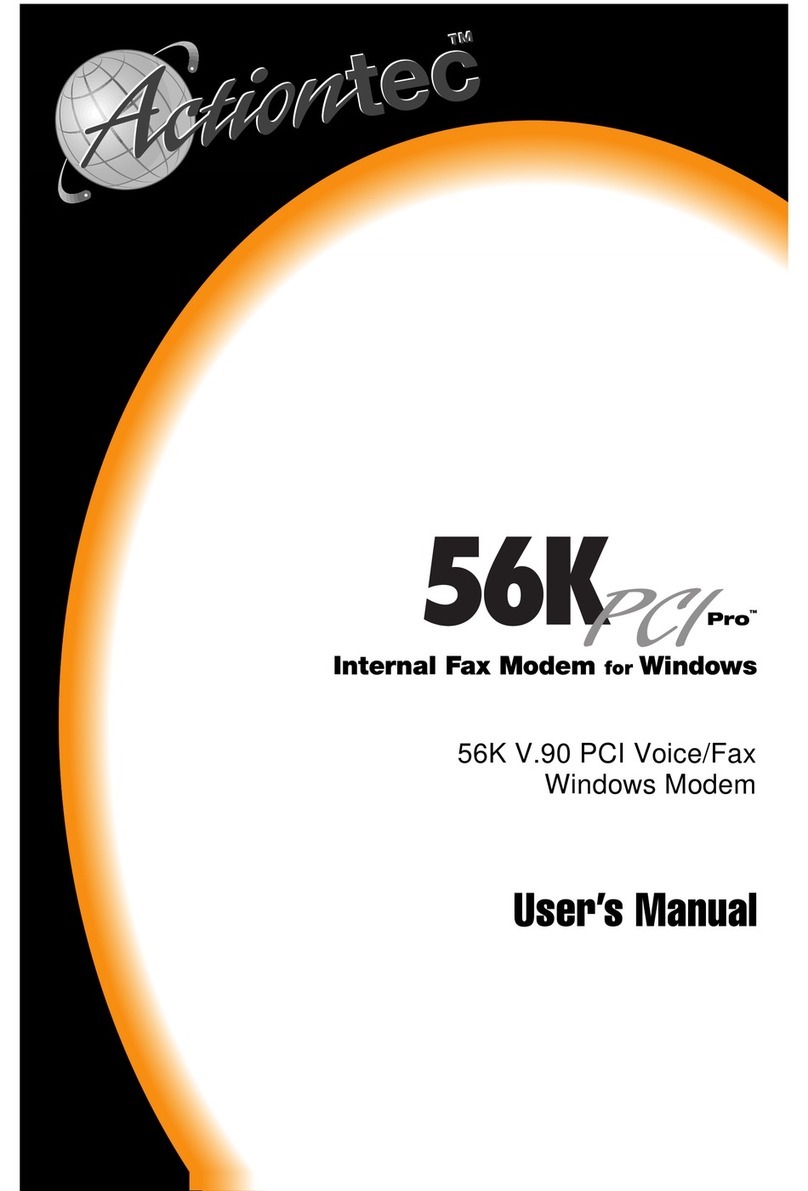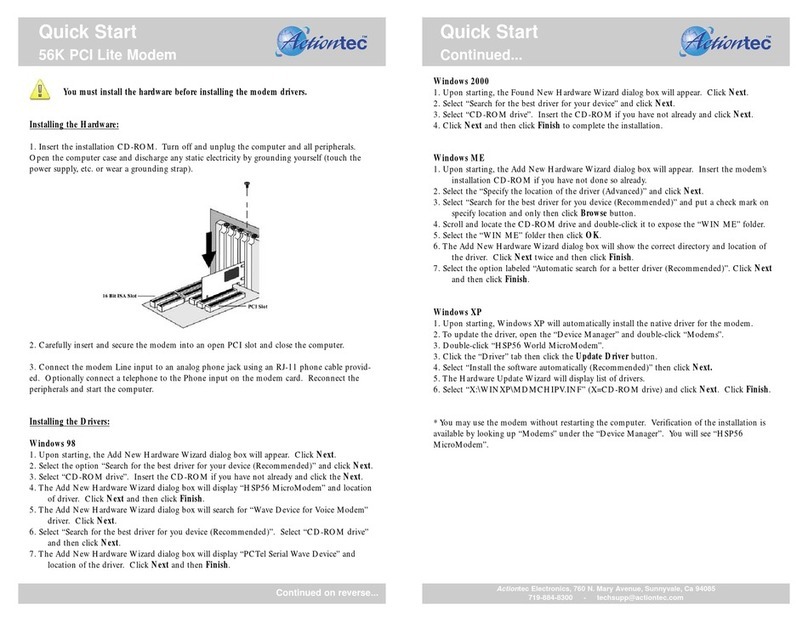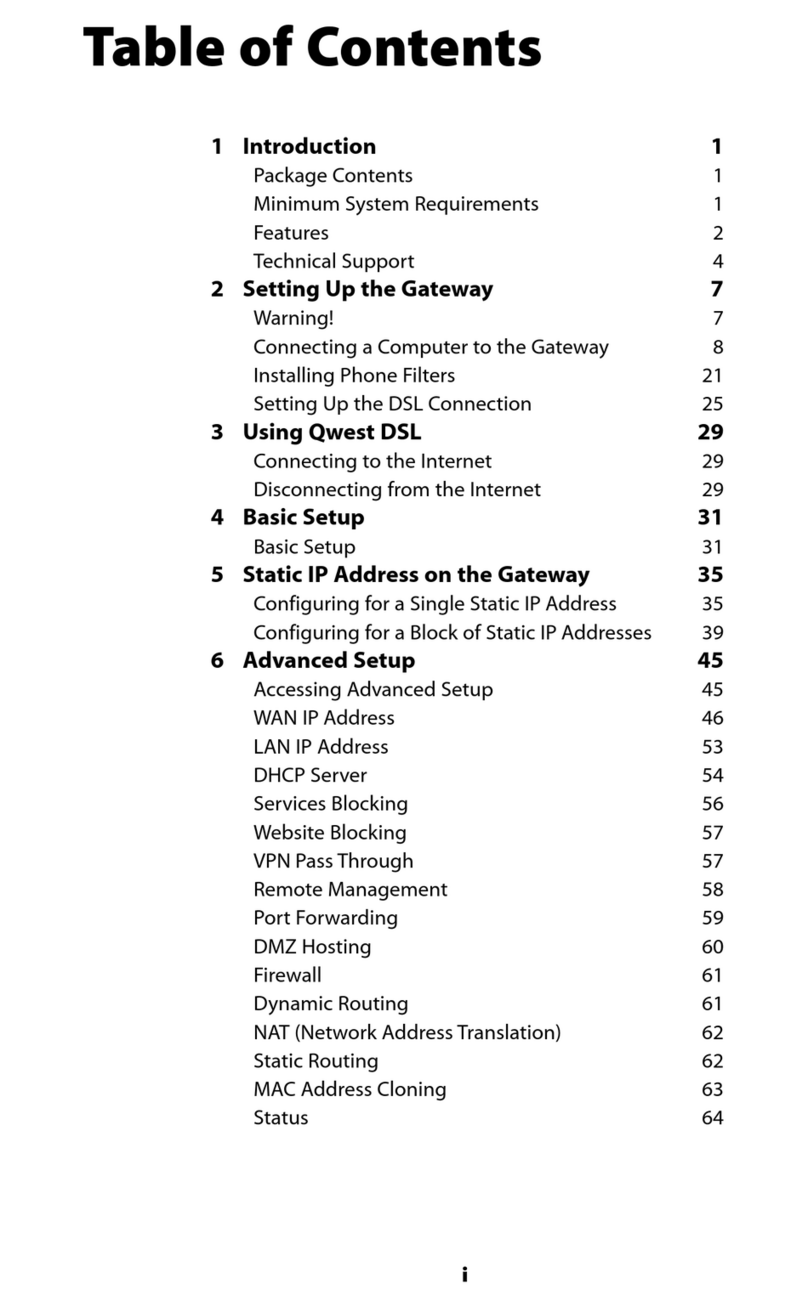Note: The DSL light may blink.
Note: If the Ethernet Light does NOT turn green, make sure the Yellow Cable is
properly connected on both ends.
1Connect the Modem to a Computer
Step1Get the Wireless DSL
Modem from your DSL Quick
Start Kit and take it out of the bag.
Step4Plug the larger end of the
Power Cord into a Power Outlet.
Step6ake sure the Power Light on
the odem is SOLID Green.
Step5ake sure the Power Switch
is ON.
Step7Get the Yellow Cable.
Step8Plug one end of the Yellow
Cable into any of the Yellow Ports on
the back of the Wireless DSL odem.
Flip this Quick Start Guide over to continue NEXT
Power
Outlet
Power
Cord
Step10 ake sure that 1 of the 4
Ethernet lights on the odem is
Green. This may take a few moments.
Yellow Port
Yellow
Cable
Step11 Get the Black or Gray DSL
Cable from your DSL Quick Start Kit.
Step12 Plug one end of the DSL
Cable into the Gray Port located on
the back of the odem.
Step9ake sure that your
computer is turned on. Then, plug
the other end of the Yellow Cable
into the Ethernet Port on the
back of the computer.
An Ethernet Port looks similar to
a regular Phone Jack, but is
slightly larger.
Step13 Plug the other end of the
DSL Cable into the Phone Jack closest
to your computer.
Gray Port
Black Cable
example of a typical inline
phone filter
Phone
Port
Black
Cable
Step14 ake sure All Devices with
the same phone number as your DSL
Line have Phone Filters. This includes
telephones, fax machines, caller ID
boxes, satellite TV receivers, TiVo devices,
and answering machines.
Note: Your Power Cord may look different.
Step2Get the Power Cord
from your DSL Quick Start Kit.
Step3Plug the smaller end of
the Power Cord into the Black
Port on the back of the odem.
Power
Cord
Black
Port
Note: If the DSL Light continues to blink, make sure you received notification
from your DSL Internet Service Provider that your DSL service has been activated.
Step15 ake sure that the Power
and DSL Lights are solid Green. This
may take up to 30 seconds.
2Configure the Modem
Step1Open a Web browser
(Netscape Navigator or Internet
Explorer, for example). In the address
bar, enter http://192.168.0.1
then press Enter on the keyboard.
Step2The “ ain enu” screen
appears.Select Auto Configure Your
Modem.
Step3The“Welcome”screen
appears. Click Next.
Note: If this screen does not appear, make sure your Ethernet port is configured
for Dynamic IP.
Note: When you open your web browser you may get a page cannot be displayed
error.This is normal and will not effect the instructions in step 1.
Part No: 0530-0576-003 QS922/1207