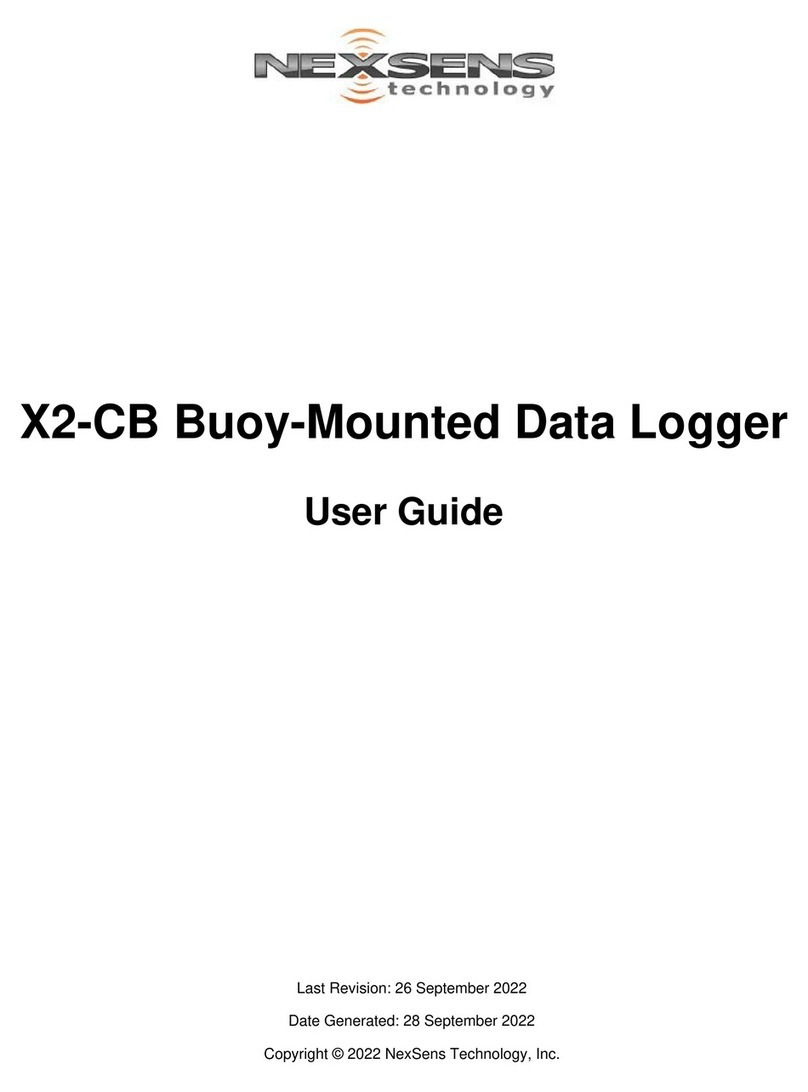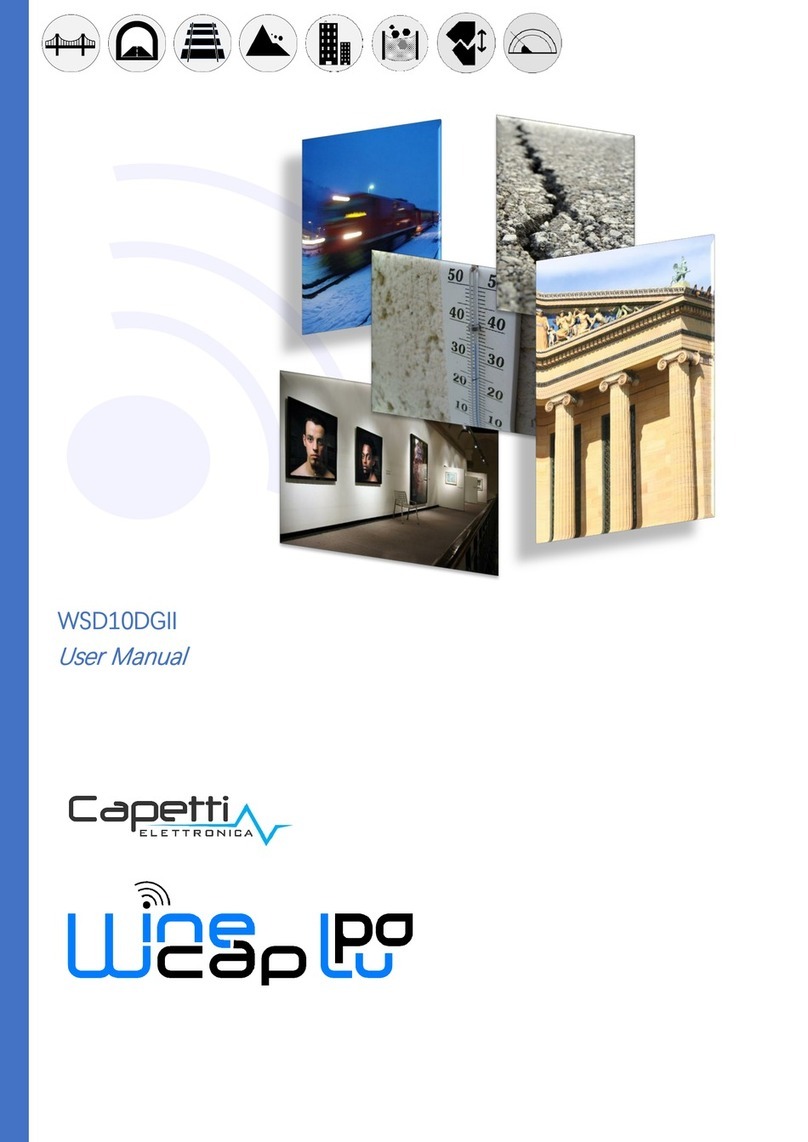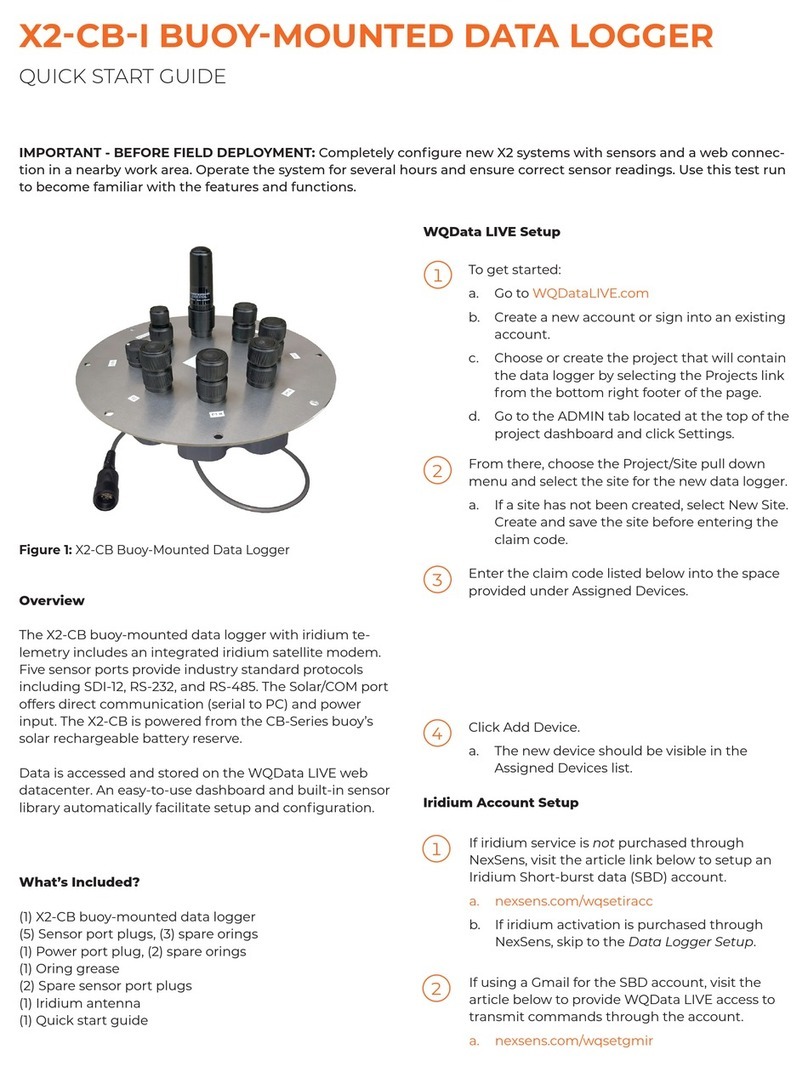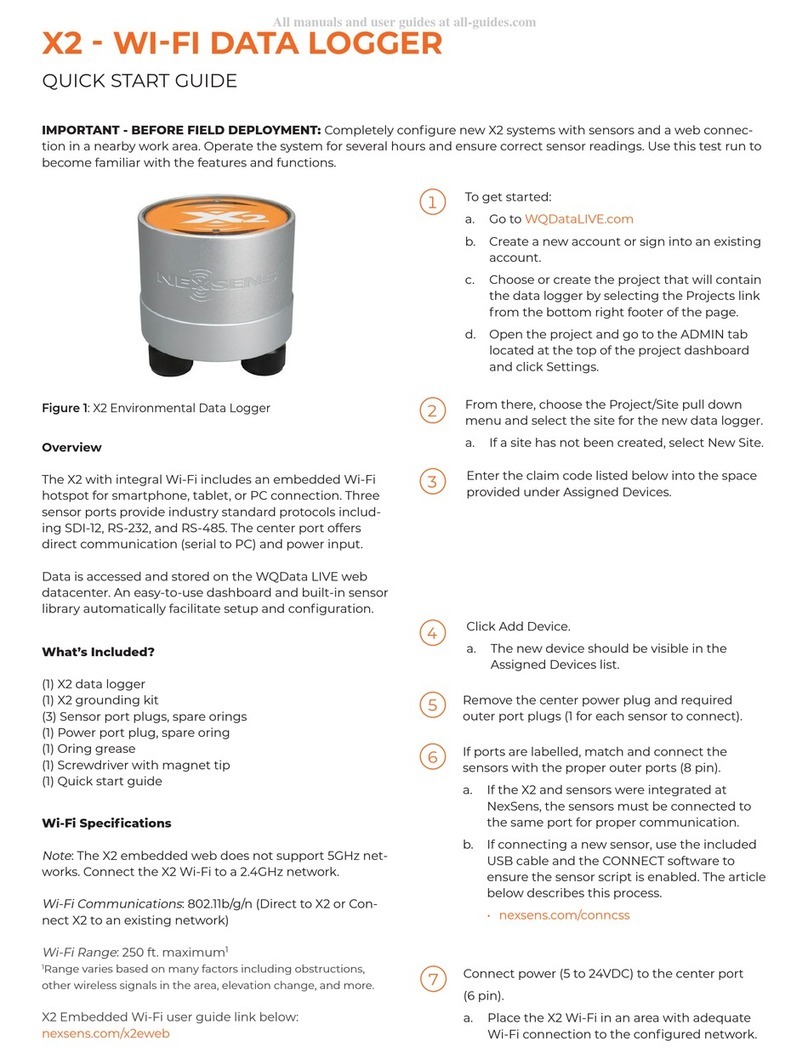Adafruit Industries Feather 32u4 Adalogger User manual

Adafruit Feather 32u4 Adalogger
Created by lady ada
https://learn.adafruit.com/adafruit-feather-32u4-adalogger
Last updated on 2021-11-15 06:34:25 PM EST
©Adafruit Industries Page 1 of 39

3
6
7
7
8
9
9
9
12
12
13
13
15
15
16
17
18
19
20
20
21
21
22
25
26
28
29
29
30
35
36
38
39
39
Table of Contents
Overview
Pinouts
• Power Pins
• Logic pins
• Micro SD Card + Green LED
• Other Pins!
Assembly
• Header Options!
• Soldering in Plain Headers
• Prepare the header strip:
• Add the breakout board:
• And Solder!
• Soldering on Female Header
• Tape In Place
• Flip & Tack Solder
• And Solder!
Power Management
• Battery + USB Power
• Power supplies
• Measuring Battery
• ENable pin
• Alternative Power Options
Arduino IDE Setup
Using with Arduino IDE
• Install Drivers (Windows 7 Only)
• Blink
• Manually bootloading
• Ubuntu& Linux Issue Fix
Feather HELP!
Using the SD Card
• Example logging sketch
Downloads
• Schematic
• Fabrication Print
©Adafruit Industries Page 2 of 39

Overview
Feather is the new development board from Adafruit, and like it's namesake it is thin,
light, and lets you fly! We designed Feather to be a new standard for portable
microcontroller cores.
This is the Adafruit Feather 32u4 Adalogger - our take on an 'all-in-one' datalogger (or
data-reader) with built in USB and battery charging. Its an Adafruit Feather 32u4 with
a microSD holderready to rock!
At the Feather 32u4's heart is at ATmega32u4 clocked at 8 MHz and at 3.3V logic, a
chip setup we've had tons of experience with as it's the same as the Flora(https://
adafru.it/dVl). This chip has 32K of flash and 2K of RAM, with built in USB so not only
does it have a USB-to-Serial program & debug capability built in with no need for an
FTDI-like chip, it can also act like a mouse, keyboard, USB MIDI device, etc.
©Adafruit Industries Page 3 of 39

To make it easy to use for portable projects, we added a connector for any of our 3.7V
Lithium polymer batteries and built in battery charging. You don't need a battery, it will
run just fine straight from the micro USB connector. But, if you do have a battery, you
can take it on the go, then plug in the USB to recharge. The Feather will automatically
switch over to USB power when its available. We also tied the battery thru a divider to
an analog pin, so you can measure and monitor the battery voltage to detect when
you need a recharge.
©Adafruit Industries Page 4 of 39

Here's some handy specs! Like all Feather 32u4's you get:
Measures 2.0" x 0.9" x 0.28" (51mm x 23mm x 8mm) without headers soldered in
Light as a (large?) feather - 5.1 grams
ATmega32u4 @ 8MHz with 3.3V logic/power
3.3V regulator with 500mA peak current output
USB native support, comes with USB bootloader and serial port debugging
You also get tons of pins - 20 GPIO pins
Hardware Serial, hardware I2C, hardware SPI support
7 x PWM pins
10 x analog inputs
Built in 100mA lipoly charger with charging status indicator LED
Pin #13 red LED for general purpose blinking
Power/enable pin
4 mounting holes
Reset button
The Feather 32u4 Adalogger uses the extra space left over to add MicroSD + a green
LED:
Pin #8 green LED for your blinking pleasure
MicroSD card holder for adding as much storage as you could possibly want, for
reading or writing.
•
•
•
•
•
•
•
•
•
•
•
•
•
•
•
•
©Adafruit Industries Page 5 of 39

Comes fully assembled and tested, with a USB bootloader that lets you quickly use it
with the Arduino IDE. We also toss in some header so you can solder it in and plug
into a solderless breadboard. Lipoly battery, MicroSD card and USB cable not
included (but we do have lots of options in the shop if you'd like!)
Check out our tutorial for all sorts of details, including schematics, files, IDE
instructions, and more!
Pinouts
©Adafruit Industries Page 6 of 39

Power Pins
GND - this is the common ground for all power and logic
BAT - this is the positive voltage to/from the JST jack for the optional Lipoly
battery
USB - this is the positive voltage to/from the micro USB jack if connected
EN - this is the 3.3V regulator's enable pin. It's pulled up, so connect to ground
to disable the 3.3V regulator
3V - this is the output from the 3.3V regulator, it can supply 500mA peak
Logic pins
This is the general purpose I/O pin set for the microcontroller. All logic is 3.3V
#0 / RX - GPIO #0, also receive (input) pin for Serial1 and Interrupt #2
#1 / TX - GPIO #1, also transmit (output) pin for Serial1 and Interrupt #3
•
•
•
•
•
•
•
©Adafruit Industries Page 7 of 39

#2 / SDA- GPIO #2, also the I2C (Wire) data pin. There's no pull up on this pin
by default so when using with I2C, you may need a 2.2K-10K pullup. Also
Interrupt #1
#3 / SCL - GPIO #3, also the I2C (Wire) clock pin. There's no pull up on this pin
by default so when using with I2C, you may need a 2.2K-10K pullup. Can also do
PWM output and act as Interrupt #0.
#5 - GPIO #5, can also do PWM output
#6 - GPIO #6, can also do PWM output and analog input A7
#9 - GPIO #9, also analog input A9and can do PWM output. This analog input is
connected to a voltage divider for the lipoly battery so be aware that this pin
naturally 'sits' at around 2VDC due to the resistor divider
#10 - GPIO #10, also analog input A10 and can do PWM output.
#11 - GPIO #11, can do PWM output.
#12 - GPIO #12, also analog input A11
#13 - GPIO #13, can do PWM output and is connected to the red LED next to the
USB jack
A0 thru A5 - These are each analog input as well as digital I/O pins.
SCK/MOSI/MISO - These are the hardware SPI pins, used by the microSD card
too! You can use them as everyday GPIO pins if the SD card is not inserted.
However, we really recommend keeping them free as they should be kept
available for the SD. If they are used, make sure its with a device that will kindly
share the SPI bus! Also used to reprogram the chip with an AVR programmer if
you need.
Micro SD Card + Green LED
Since not all pins can be brought out to breakouts, due to the small size of the
Feather, we use these to control the SD card!
#4 - used as the MicroSD card CS (chip select) pin
•
•
•
•
•
•
•
•
•
•
•
•
©Adafruit Industries Page 8 of 39

#7 - used as the MicroSD card CD (card detect) pin. If you want to detect when a
card is inserted/removed, configure this pin as an input with a pullup. When the
pin reads low (0V) then there is no card inserted. When the pin reads high, then
a card is in place. It will not tell you if the card is valid, its just a mechanical
switch
#8 - This pin was also left over, so we tied it to a green LED, its next to the SD
card. It might be handy to blink this LED when writing / reading valid data or
some other user-alert!
Other Pins!
RST - this is the Reset pin, tie to ground to manually reset the AVR, as well as
launch the bootloader manually
ARef - the analog reference pin. Normally the reference voltage is the same as
the chip logic voltage (3.3V) but if you need an alternative analog reference,
connect it to this pin and select the external AREF in your firmware. Can't go
higher than 3.3V!
Assembly
We ship Feathers fully tested but without headers attached - this gives you the most
flexibility on choosing how to use and configure your Feather
Header Options!
Before you go gung-ho on soldering, there's a few options to consider!
•
•
•
•
©Adafruit Industries Page 9 of 39

The first option is soldering in plain male
headers, this lets you plug in the Feather
into a solderless breadboard
Another option is to go with socket
female headers. This won't let you plug
the Feather into a breadboard but it will
let you attach featherwings very easily
©Adafruit Industries Page 10 of 39

We also have 'slim' versions of the
female headers, that are a little shorter
and give a more compact shape
Finally, there's the "Stacking Header"
option. This one is sort of the best-of-
both-worlds. You get the ability to plug
into a solderless breadboard and plug a
featherwing on top. But its a little bulky
©Adafruit Industries Page 11 of 39

Add the breakout board:
Place the breakout board over the pins
so that the short pins poke through the
breakout pads
And Solder!
Be sure to solder all pins for reliable
electrical contact.
(For tips on soldering, be sure to check
out our Guide to Excellent
Soldering(https://adafru.it/aTk)).
©Adafruit Industries Page 13 of 39

Battery + USB Power
We wanted to make the Feather easy to power both when connected to a computer
as well as via battery. There's two ways to power a Feather. You can connect with a
MicroUSB cable (just plug into the jack) and the Feather will regulate the 5V USB
down to 3.3V. You can also connect a 4.2/3.7V Lithium Polymer (Lipo/Lipoly) or Lithium
Ion (LiIon) battery to the JST jack. This will let the Feather run on a rechargable
battery. When the USB power is powered, it will automatically switch over to USB for
power, as well as start charging the battery (if attached) at 100mA. This happens
'hotswap' style so you can always keep the Lipoly connected as a 'backup' power that
will only get used when USB power is lost.
The above shows the Micro USB jack (left), Lipoly JST jack (top left), as well as the
3.3V regulator and changeover diode (just to the right of the JST jack) and the Lipoly
charging circuitry (to the right of the Reset button). There's also a CHG LED, which will
light up while the battery is charging. This LED might also flicker if the battery is not
connected.
The JST connector polarity is matched to Adafruit LiPoly batteries. Using wrong
polarity batteries can destroy your Feather
The charge LED is automatically driven by the Lipoly charger circuit. It will try to
detect a battery and is expecting one to be attached. If there isn't one it may
flicker once in a while when you use power because it's trying to charge a (non-
existant) battery. It's not harmful, and its totally normal!
©Adafruit Industries Page 19 of 39

Power supplies
You have a lot of power supply options here! We bring out the BAT pin, which is tied
to the lipoly JST connector, as well as USB which is the +5V from USB if connected.
We also have the 3V pin which has the output from the 3.3V regulator. We use a
500mA peak AP2112. While you can get 500mA from it, you can't do it continuously
from 5V as it will overheat the regulator. It's fine for, say, powering an ESP8266 WiFi
chip or XBee radio though, since the current draw is 'spiky' & sporadic.
Measuring Battery
If you're running off of a battery, chances are you wanna know what the voltage is at!
That way you can tell when the battery needs recharging. Lipoly batteries are 'maxed
out' at 4.2V and stick around 3.7V for much of the battery life, then slowly sink down
to 3.2V or so before the protection circuitry cuts it off. By measuring the voltage you
can quickly tell when you're heading below 3.7V
To make this easy we stuck a double-100K resistor divider on the BAT pin, and
connected it to D9 (a.k.a analog #7 A7). You can read this pin's voltage, then double it,
to get the battery voltage.
#define VBATPIN A9
float measuredvbat = analogRead(VBATPIN);
measuredvbat *= 2; // we divided by 2, so multiply back
measuredvbat *= 3.3; // Multiply by 3.3V, our reference voltage
measuredvbat /= 1024; // convert to voltage
Serial.print("VBat: " ); Serial.println(measuredvbat);
©Adafruit Industries Page 20 of 39
Table of contents
Popular Data Logger manuals by other brands
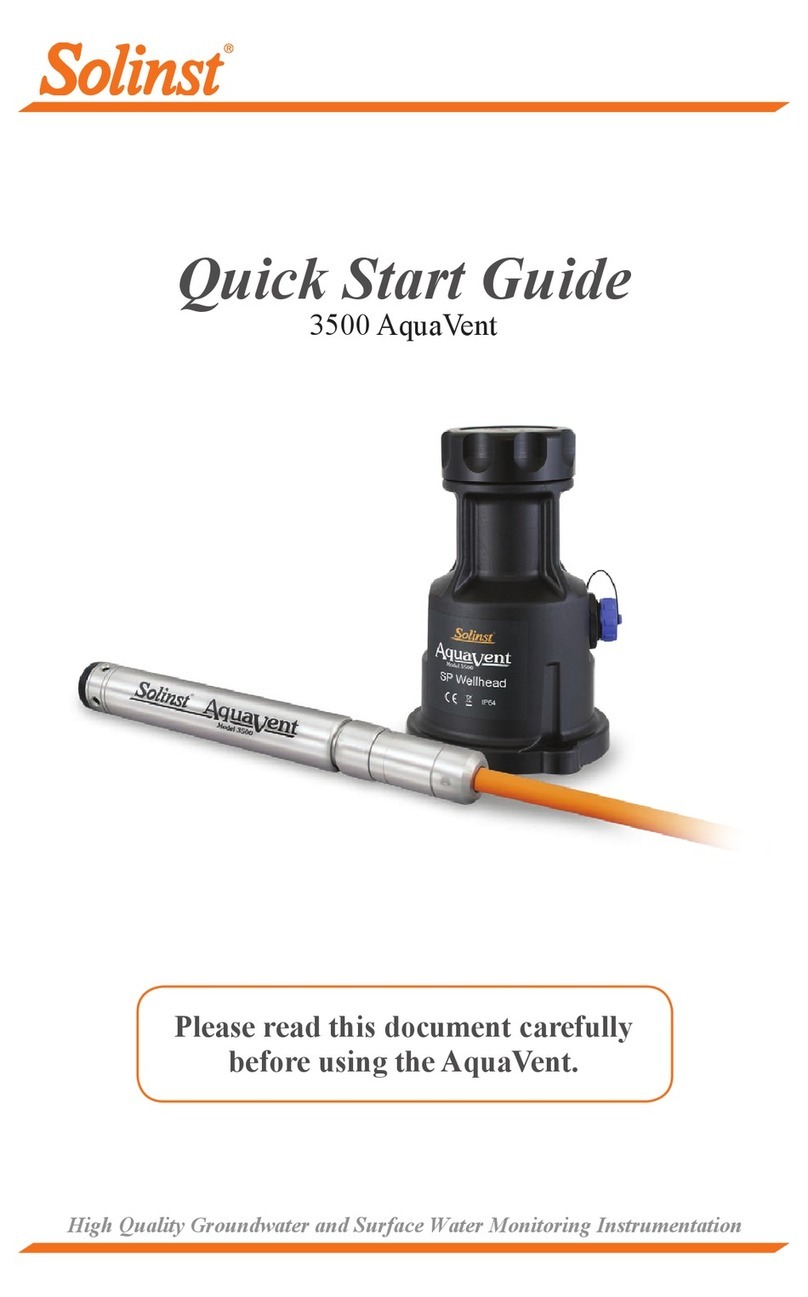
Solinst
Solinst AquaVent M5 quick start guide
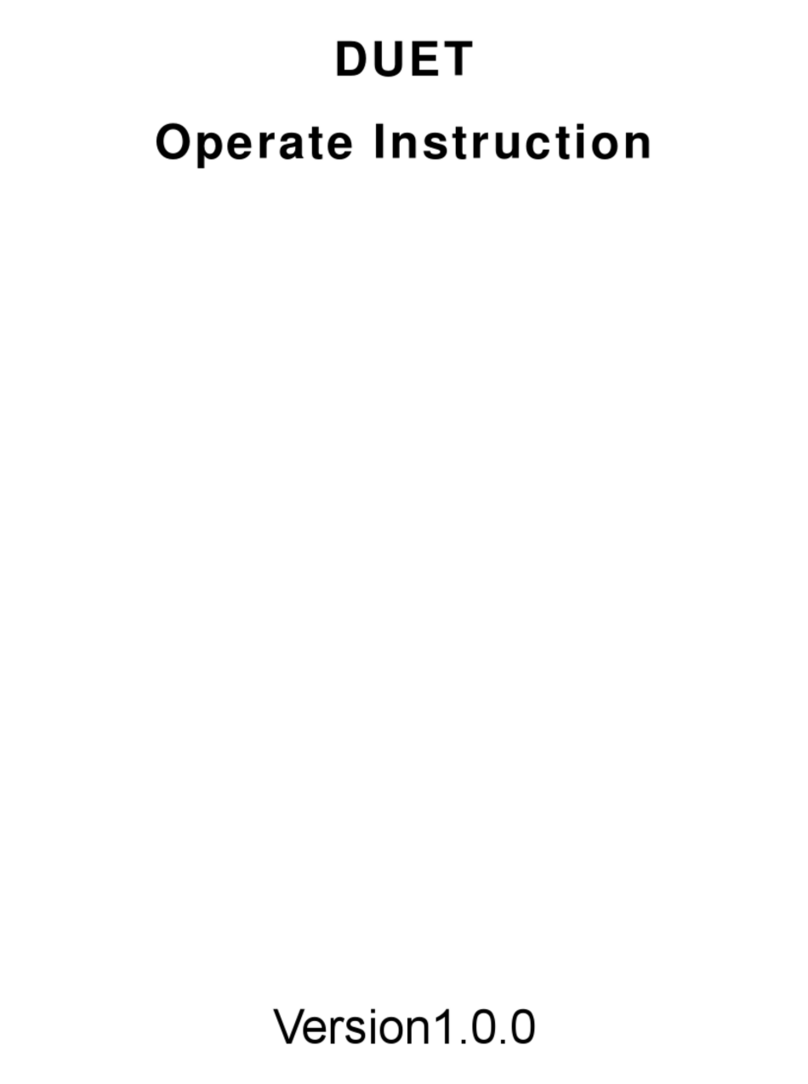
ARTECH
ARTECH AR120 DUET Operate Instruction

MONARCH INSTRUMENT
MONARCH INSTRUMENT Track-It XT Series instruction manual

ADAPT LOGGERS
ADAPT LOGGERS KELVIN M300 user manual

Kvaser
Kvaser Memorator R SemiPro user guide

CHCNAV
CHCNAV LT50 Series Getting started guide