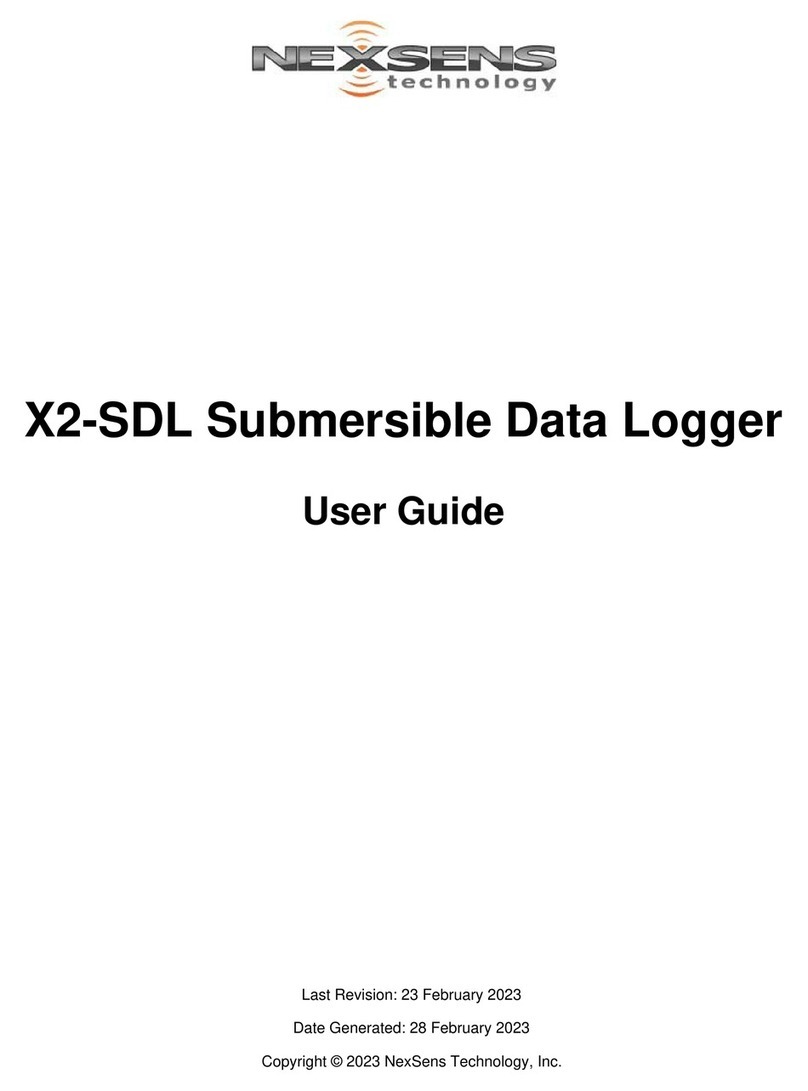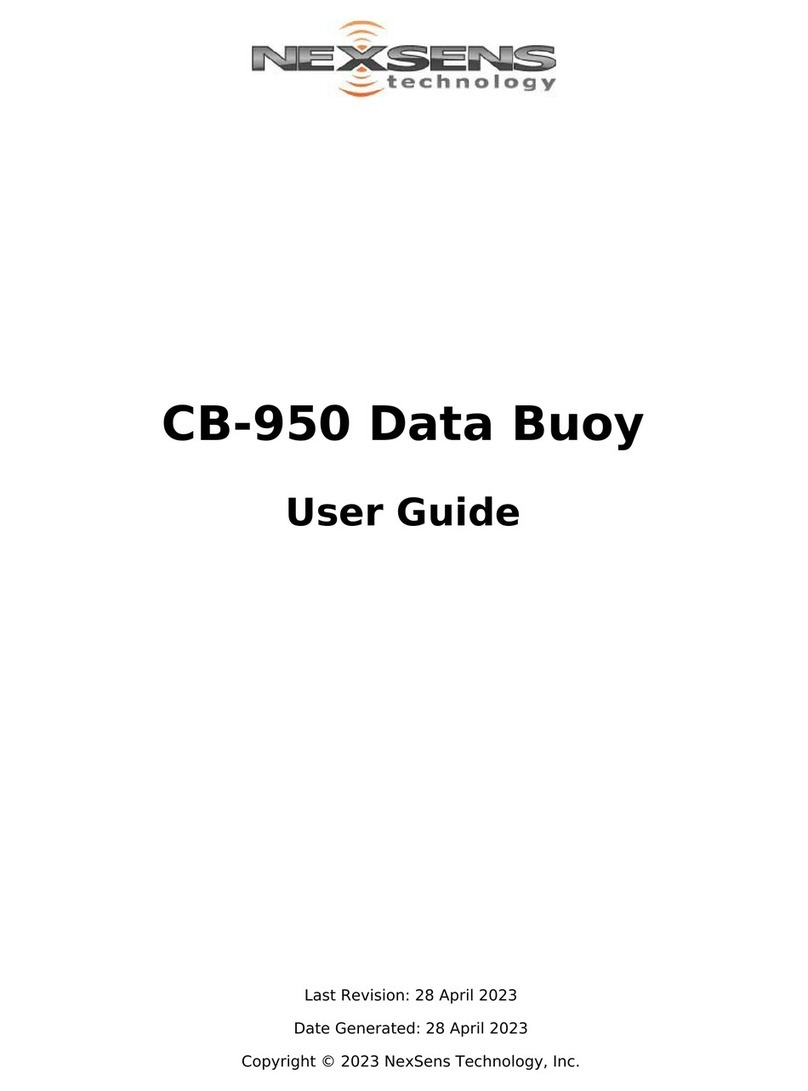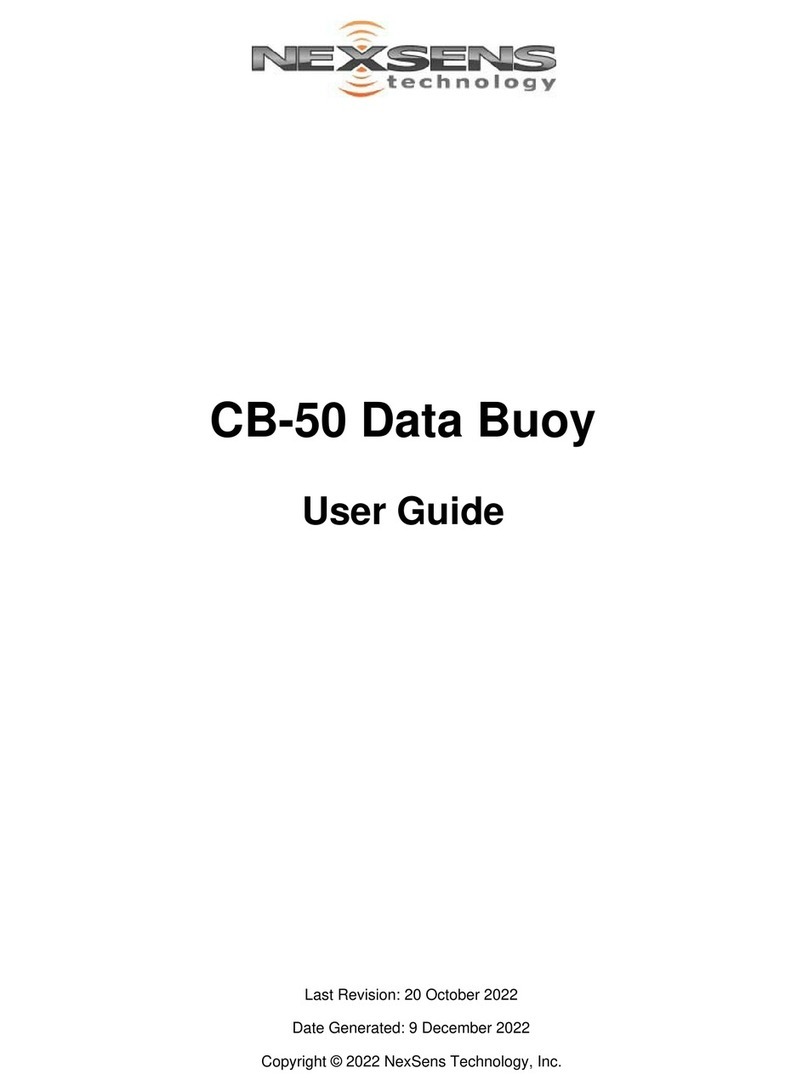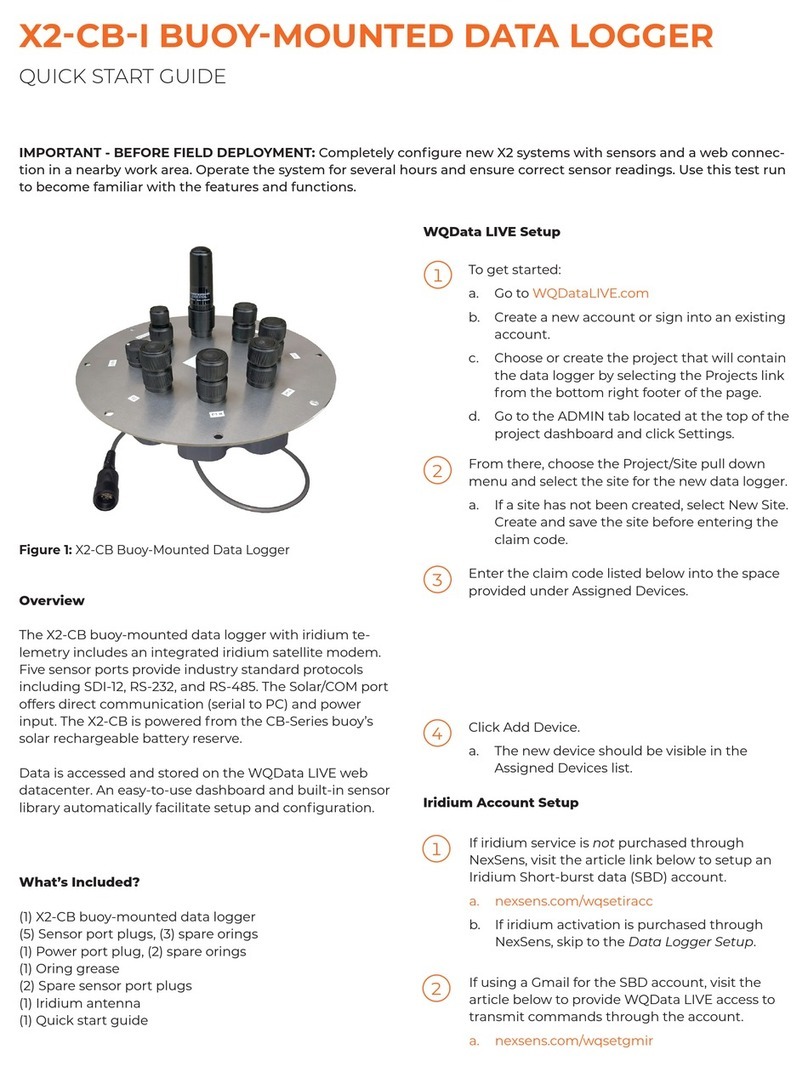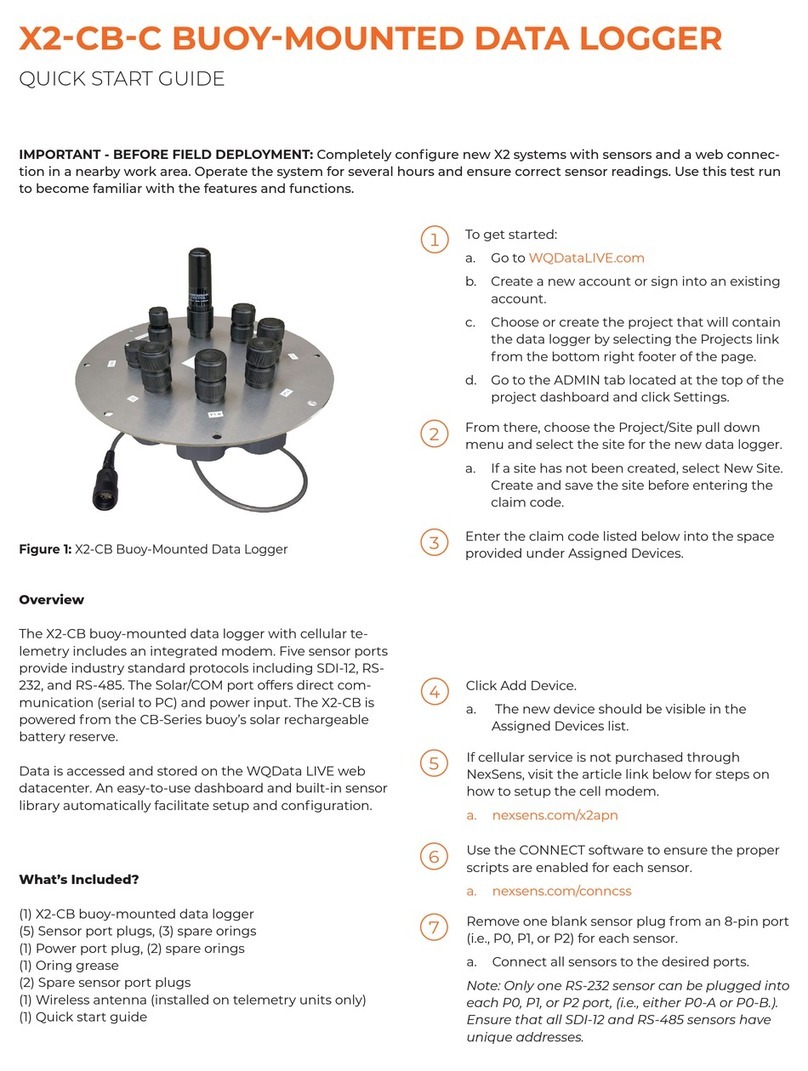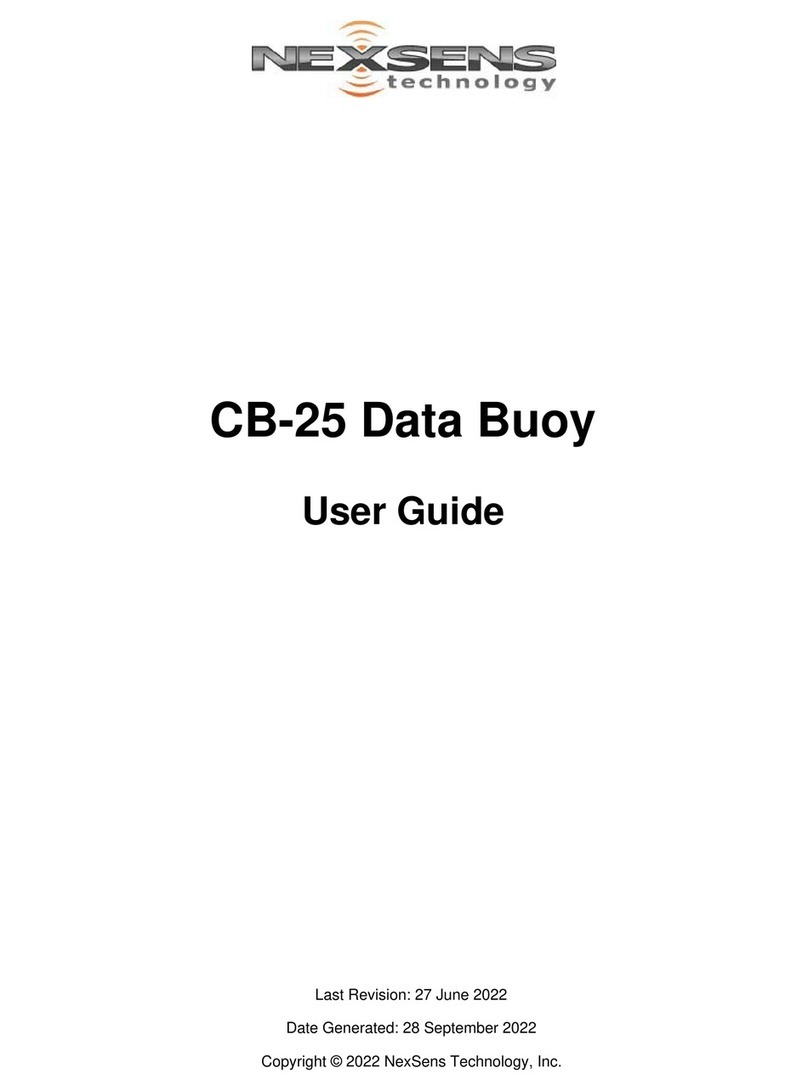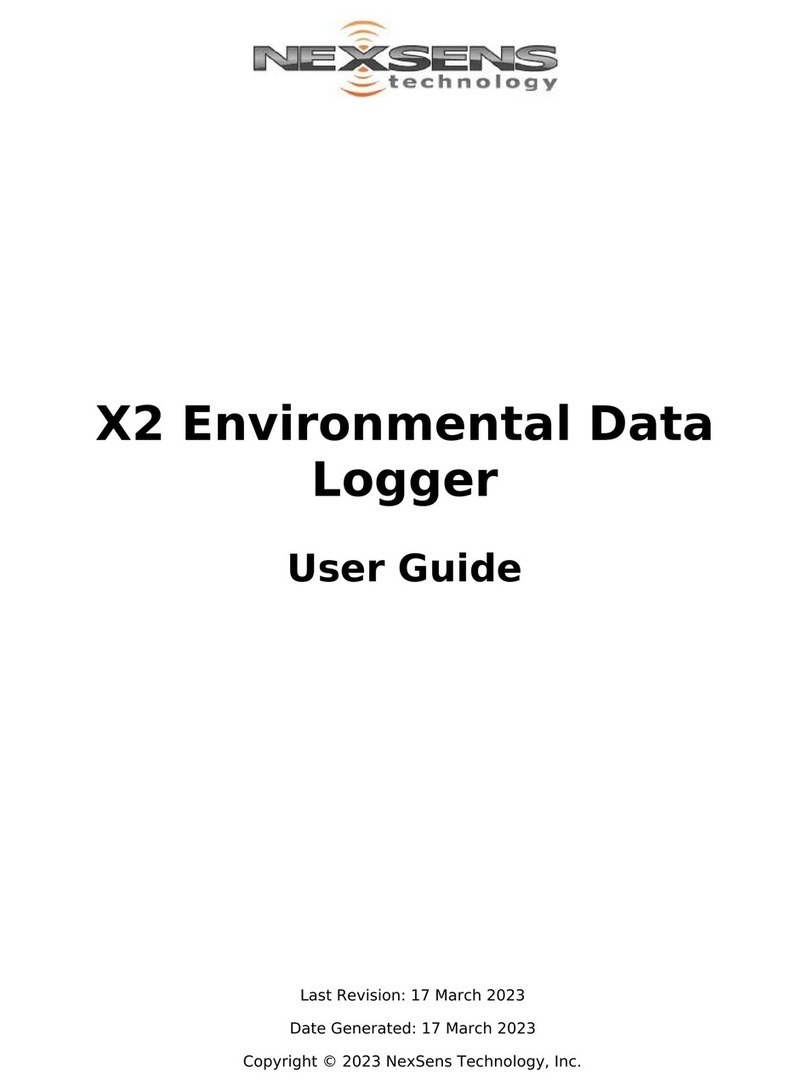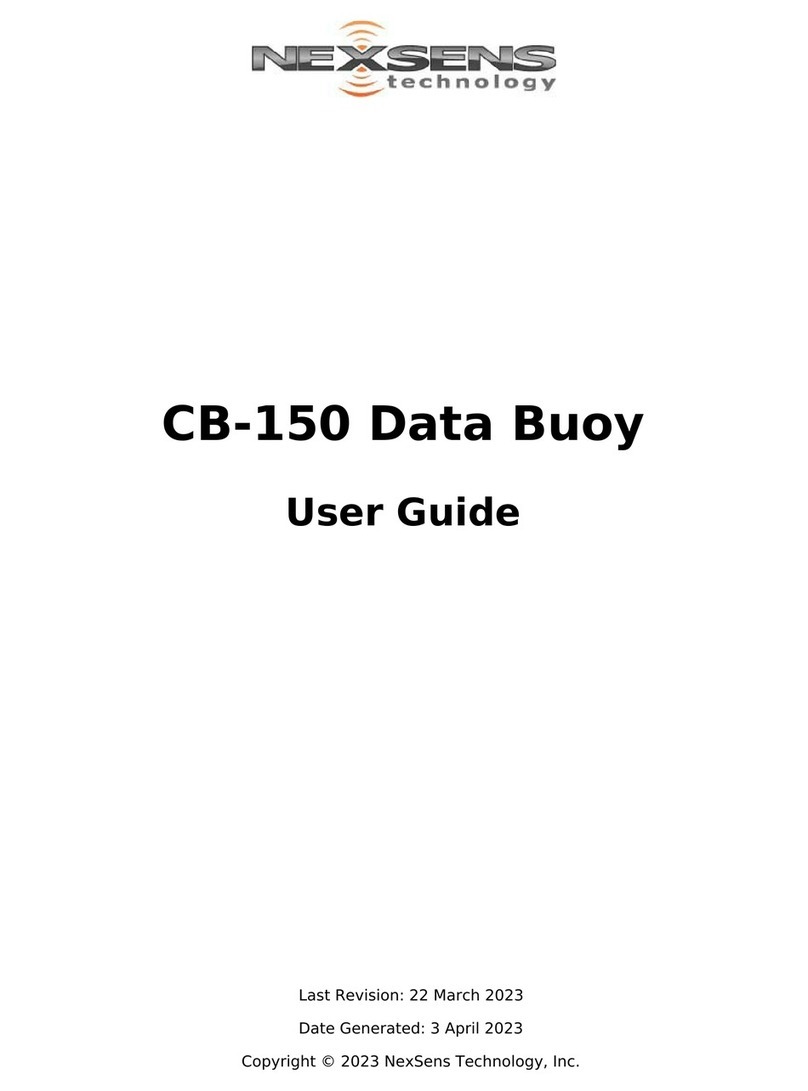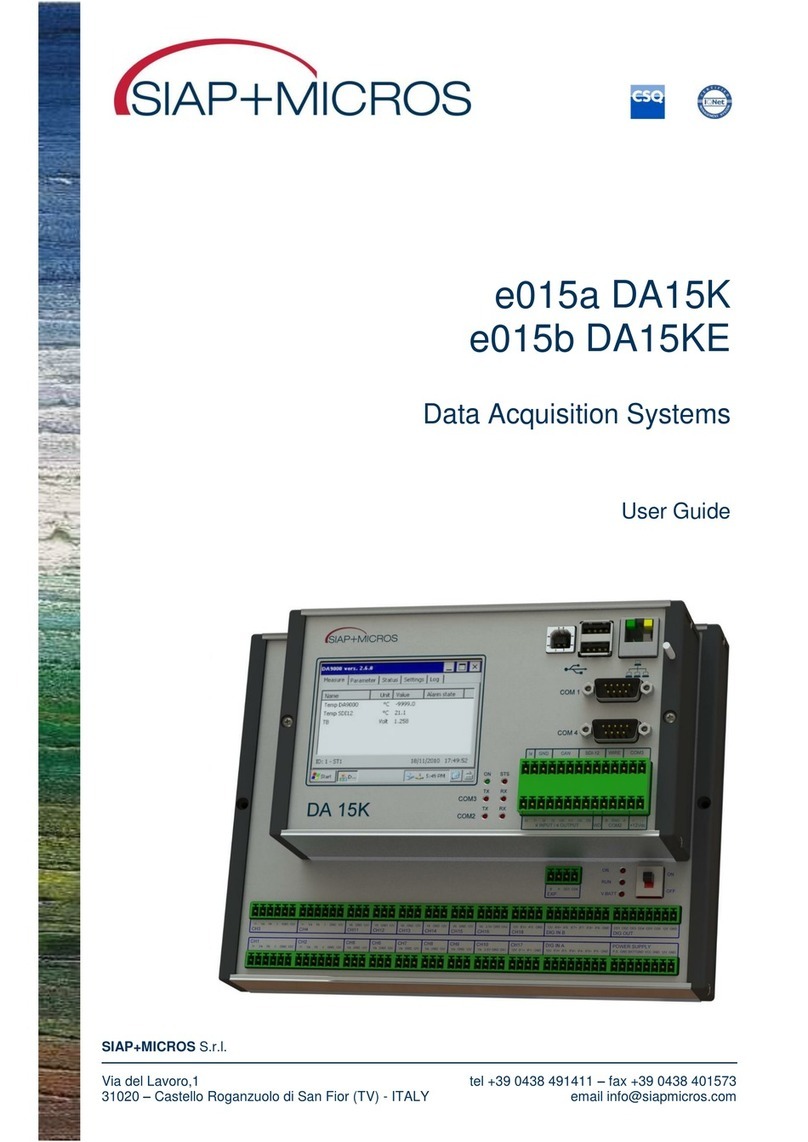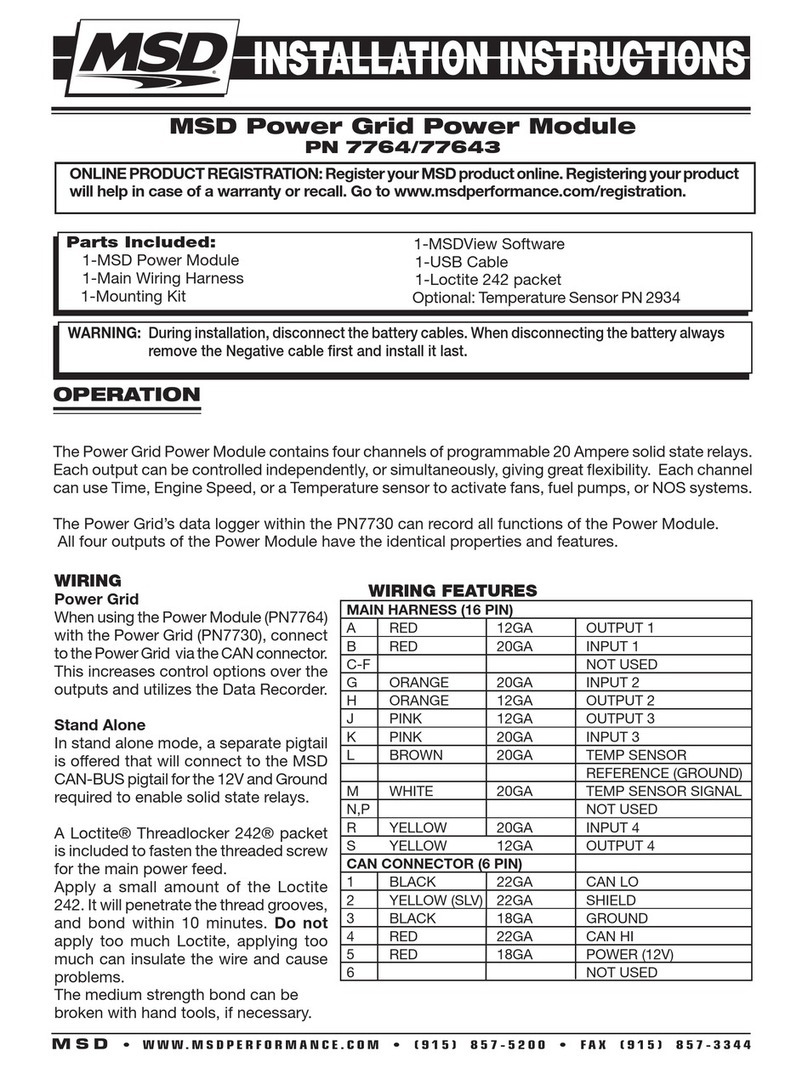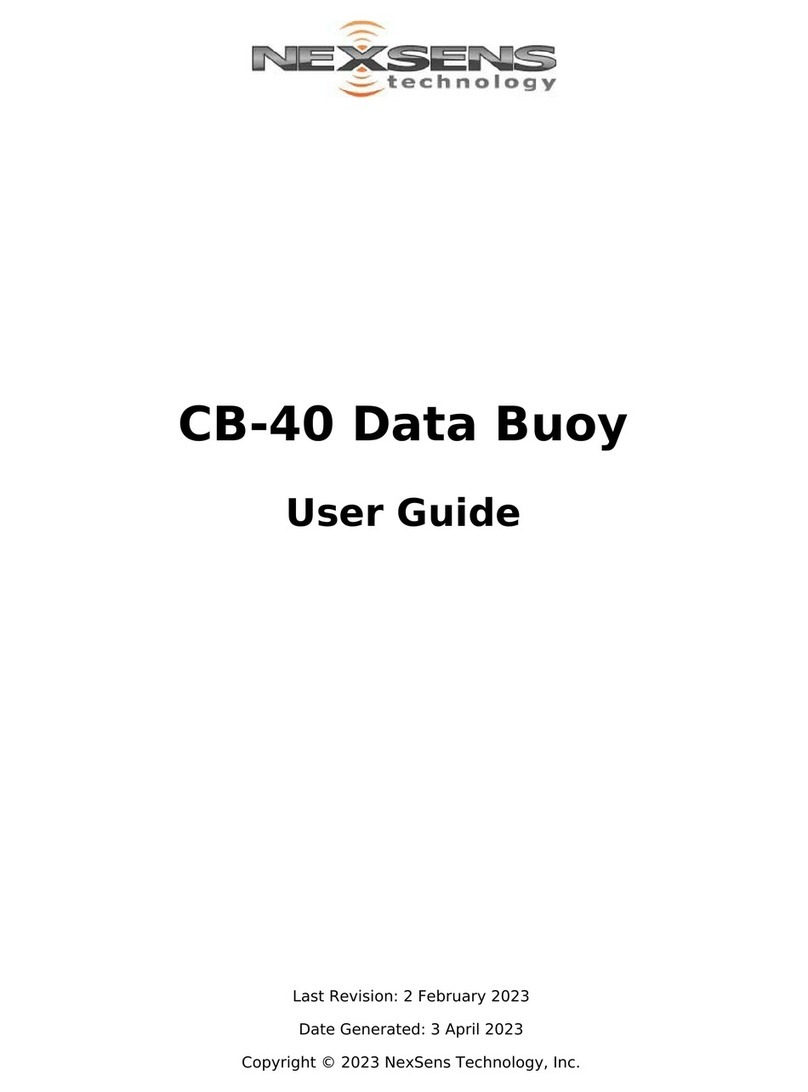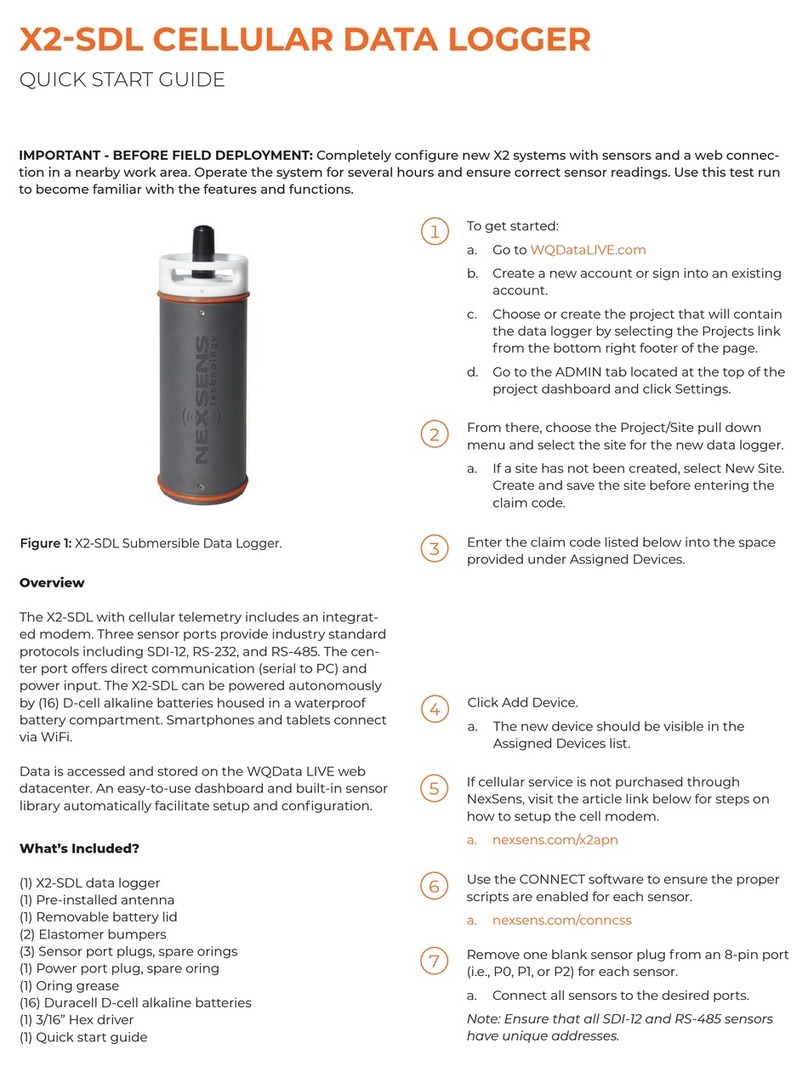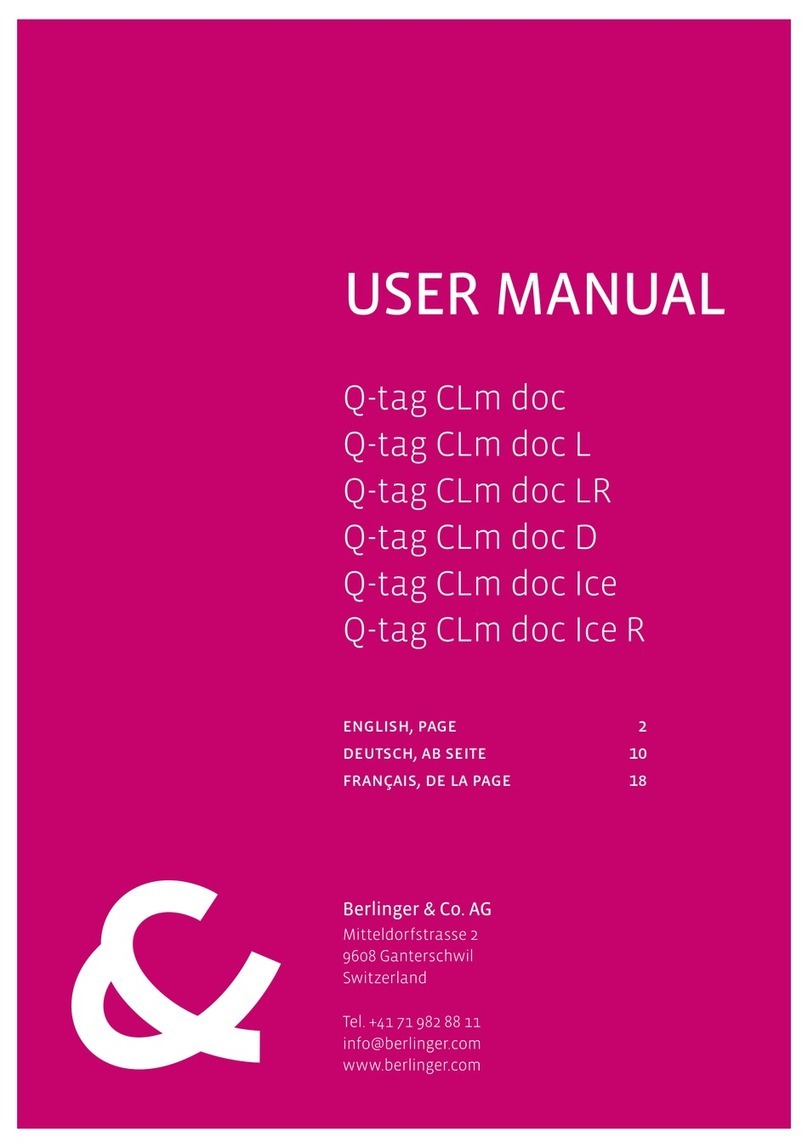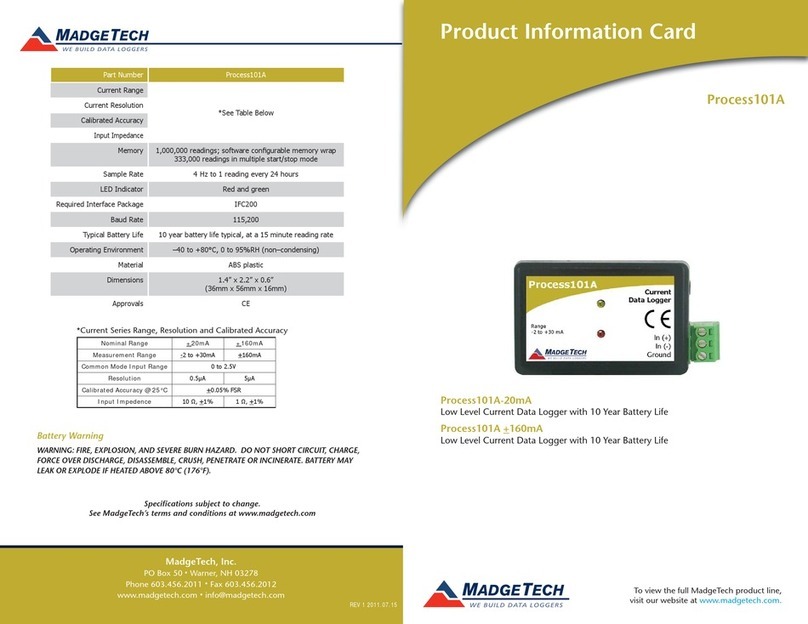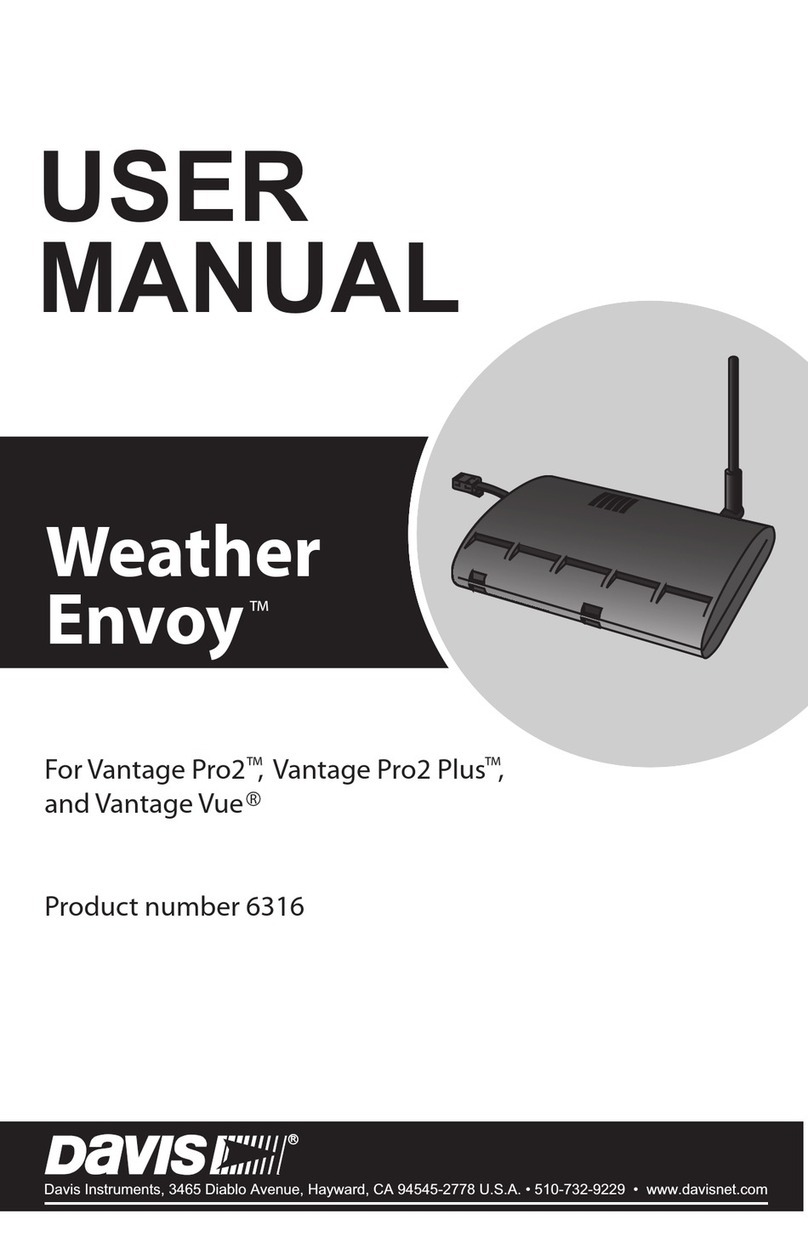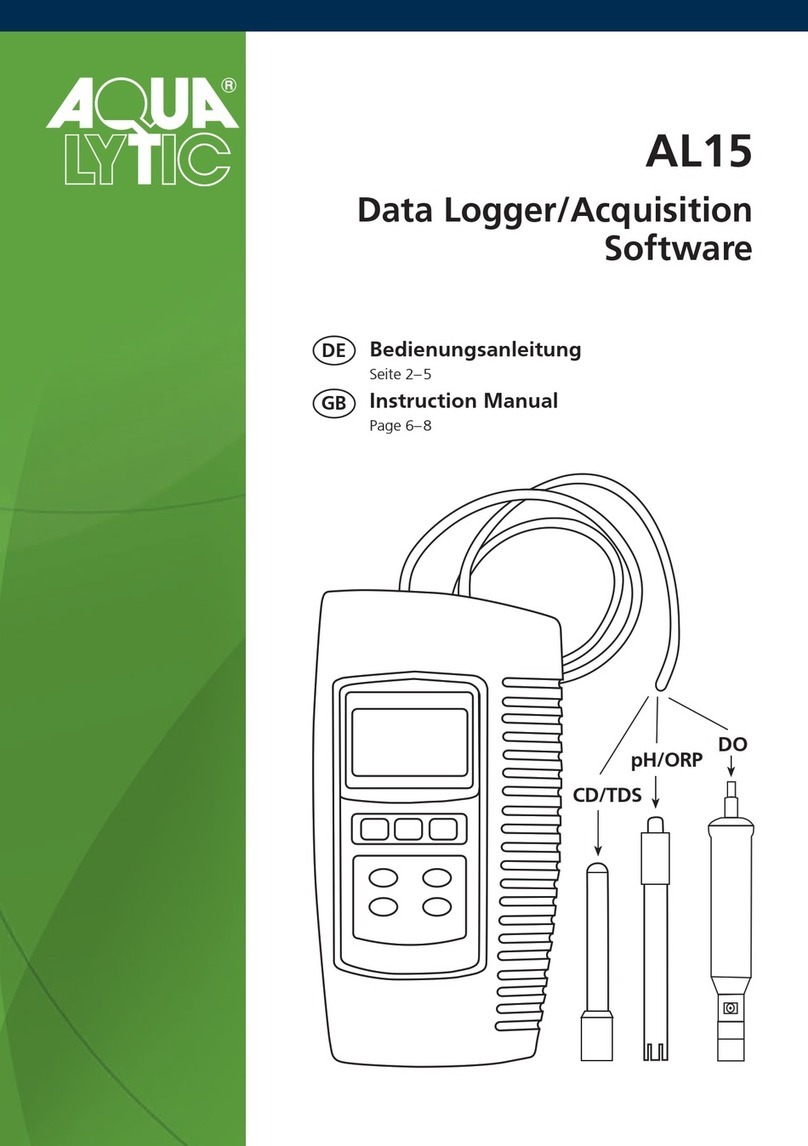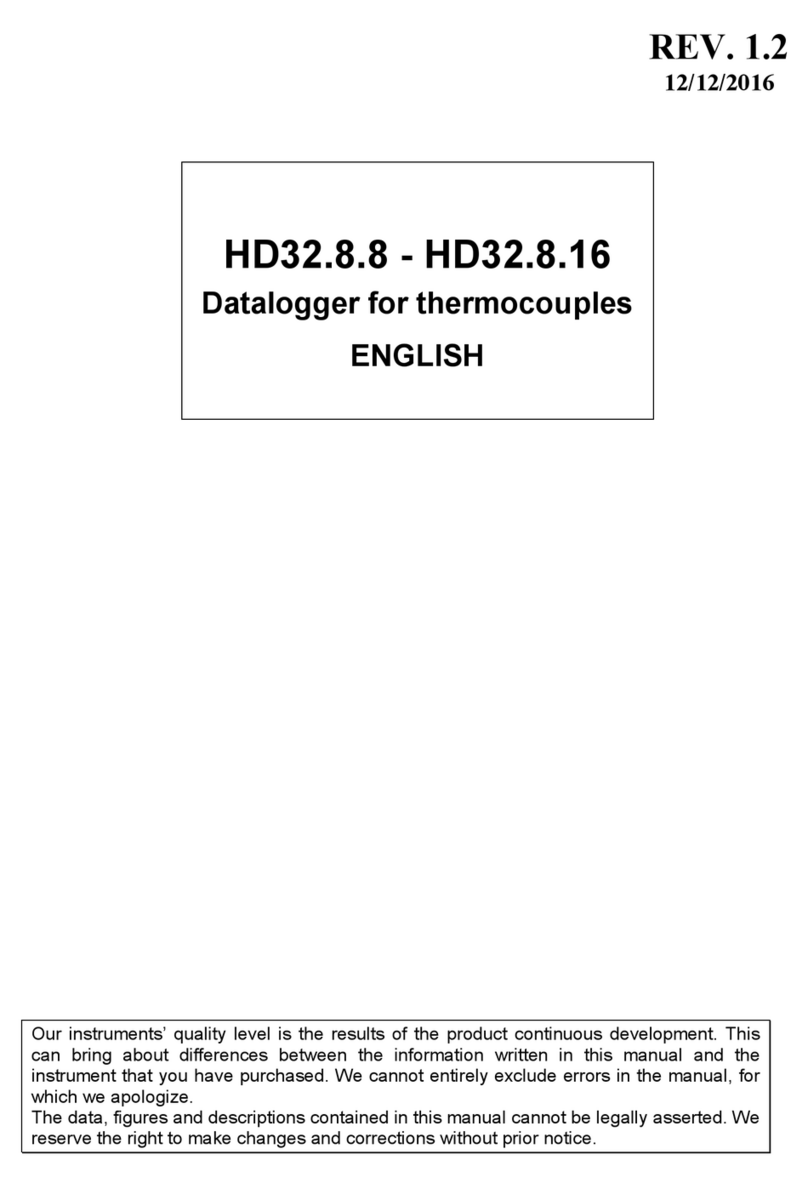a. Reserve Days refers to how long the system could operate if starting with near 100% battery charge
during an extended period without solar charging, or how long a system without any solar charging can
be expected to operate. For solar-charged systems, a rule of thumb is to target at least two weeks (14
days) of reserve power.
b. Panels Available refers to how many individual panels are available in a solar array. CB-Series buoys
normally have three panels on the solar tower. Since these are oriented such that all three cannot
receive sunlight simultaneously, this is accounted for in the power budget by efficiency factors built into
the calculation. It is therefore not necessary to change this value.
c. Panels Required refers to the calculated result for solar charge capacity needed to support the given
configuration. It must be less than the Panels Available in order for the system to support the
application as defined.
d. Sufficient Power provides a yes/no answer for whether the selected hardware, logging and transmit
configuration is supportable. If it is not, it displays how many additional panels would theoretically be
required. Adjustments can be made to the system design until a viable result is achieved.
Advanced Custom User Entry
Because flexibility for use with user-supplied loggers, batteries, sensors and other electronics is a basic design
principle of NexSens CB-Series data buoys, the power budget calculator also facilitates user entry of data for all
components.
Besides just the Custom sensor data entry noted in step 3 above, the Custom User Entry tab supports input of
user-supplied data loggers, solar panels, telemetry systems and battery packs, as well as solar insolation for the
exact deployment location.
These fields can be activated by selecting the Custom entry option for equipment type, telemetry type, extra
battery, sensors, and/or deployment location as illustrated below.
Disclaimer
The NexSens power budget calculator is intended as a helping tool for correct system design. It integrates
efficiency factors and other conservative estimates of power consumption in order to provide a best possible
approximation of system power performance and viability. However, real-world conditions may vary, and field
testing is the only way to ensure that a system will perform adequately. NexSens does not assume liability for
any system that does not perform in accordance with power budget estimates.
Custom user entry options.