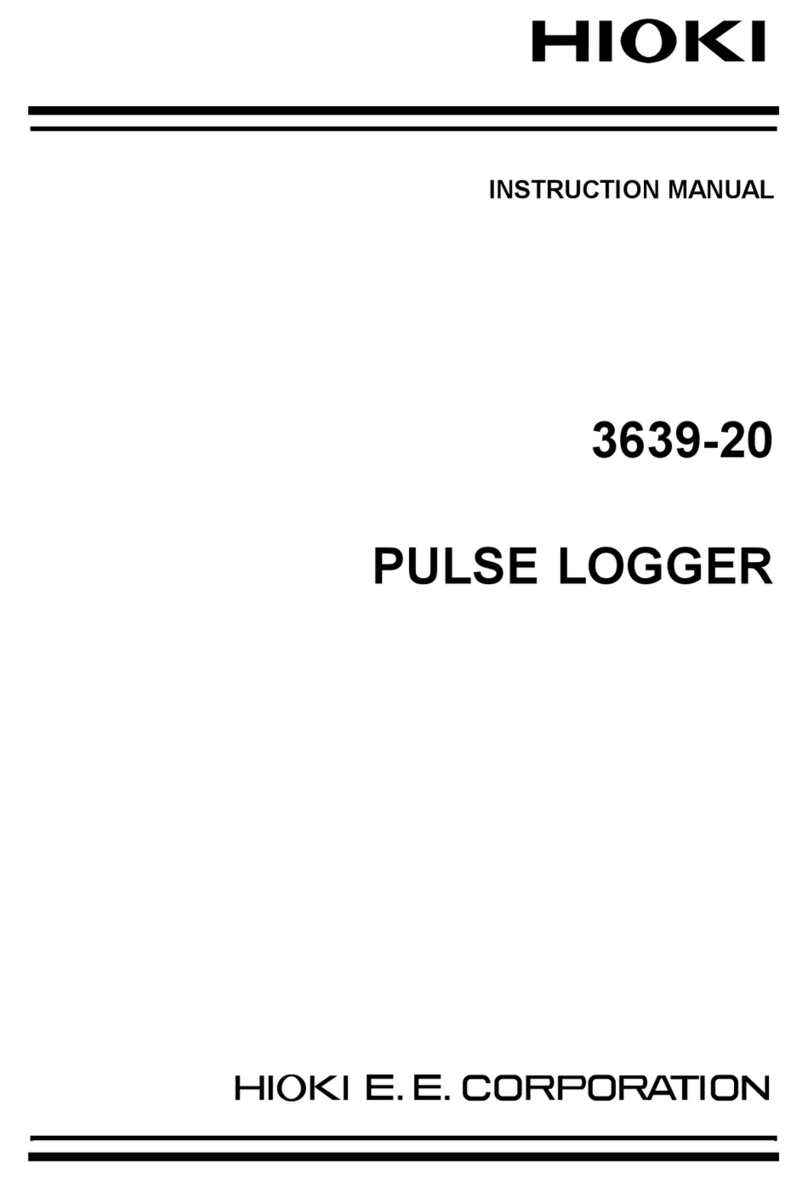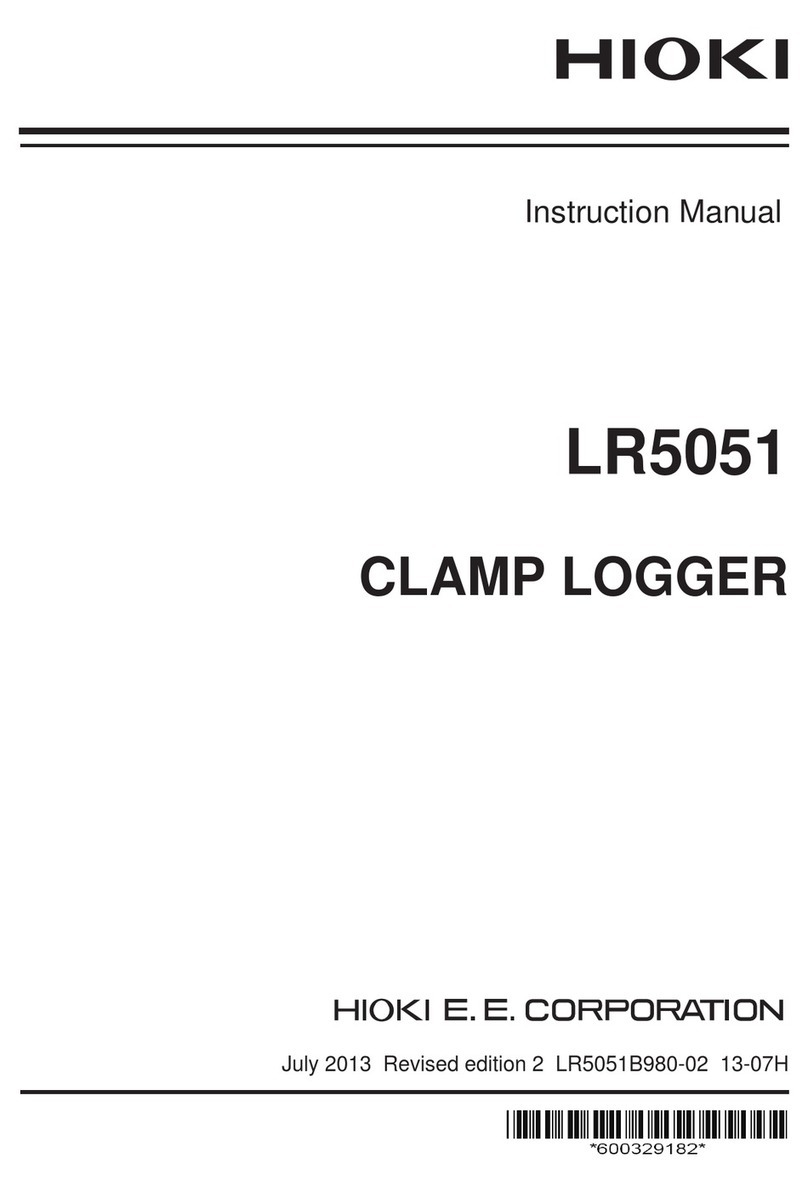Contents
i
1
2
3
4
5
6
7
8
9
A
Contents
Introduction __________________________________ 1
Notation .................................................................................2
Overview _____________________________________ 3
Specifications ........................................................................4
Interfaces ____________________________________ 5
RS-232C Communications ...................................................5
RS-232C Connection ..........................................................5
RS-232 Settings ..................................................................6
10BASE-T LAN Communications .........................................7
LAN Connections ................................................................7
LAN Settings .......................................................................9
LAN Connection Examples ...............................................14
Communication Problems .................................................16
LAN Setting Items .............................................................18
PPP (RS-232C + Modem) Communications .......................23
RS-232C Cable Connection ..............................................23
PPP Settings .....................................................................25
Communication Functions __________________31
Take Measurements with Communication Commands ......31
Communication Preparation .............................................31
Sending Communication Commands ...............................34
Remote Measurement Using HTTP Server ........................35
Communication Preparation .............................................35
Control with the Web Browser ..........................................38
Receiving Email when there is a Warning ..........................45
Communication Preparation .............................................45
Receiving Warning Email ..................................................49
Measurement Data to an FTP Server ................................52
Communication Preparation .............................................53
Automatic Data Transfer ...................................................58
Receiving Measurement Data from an FTP Server ............60
Communication Preparation .............................................60