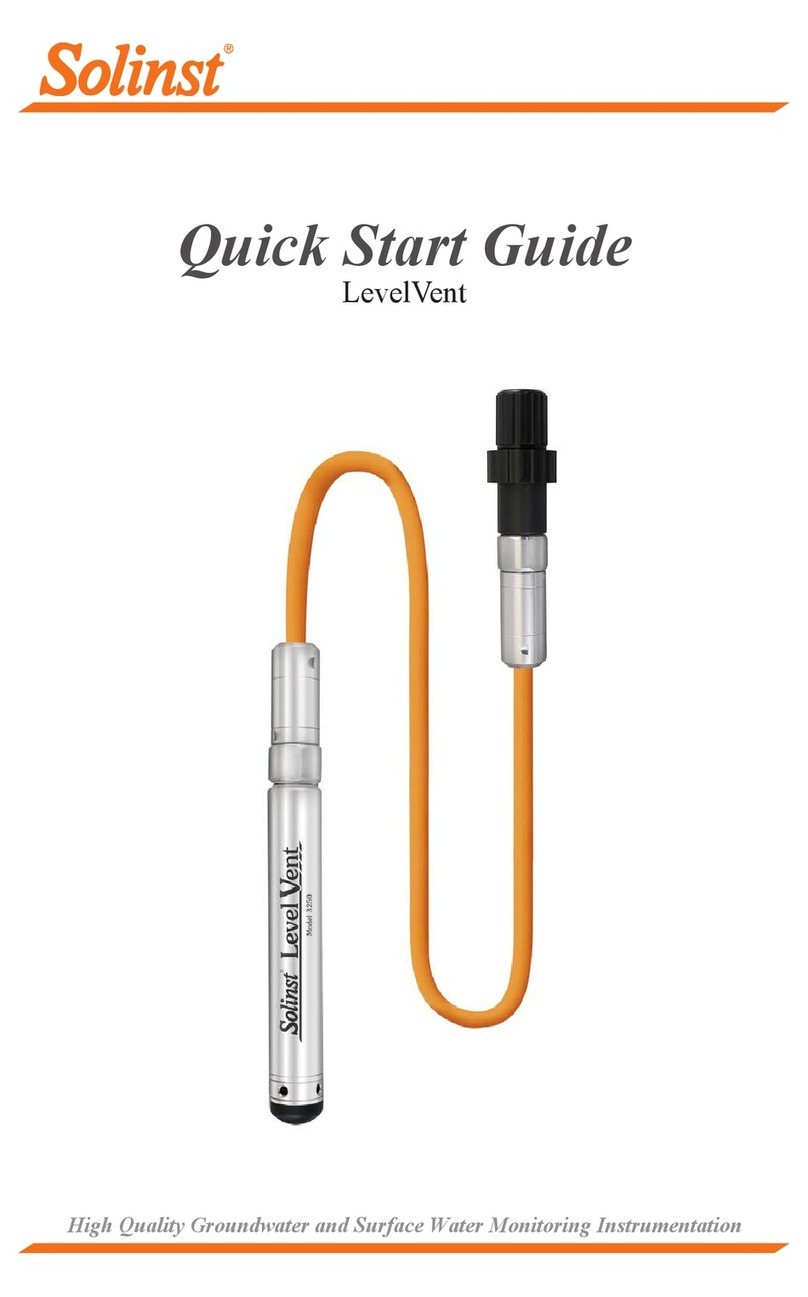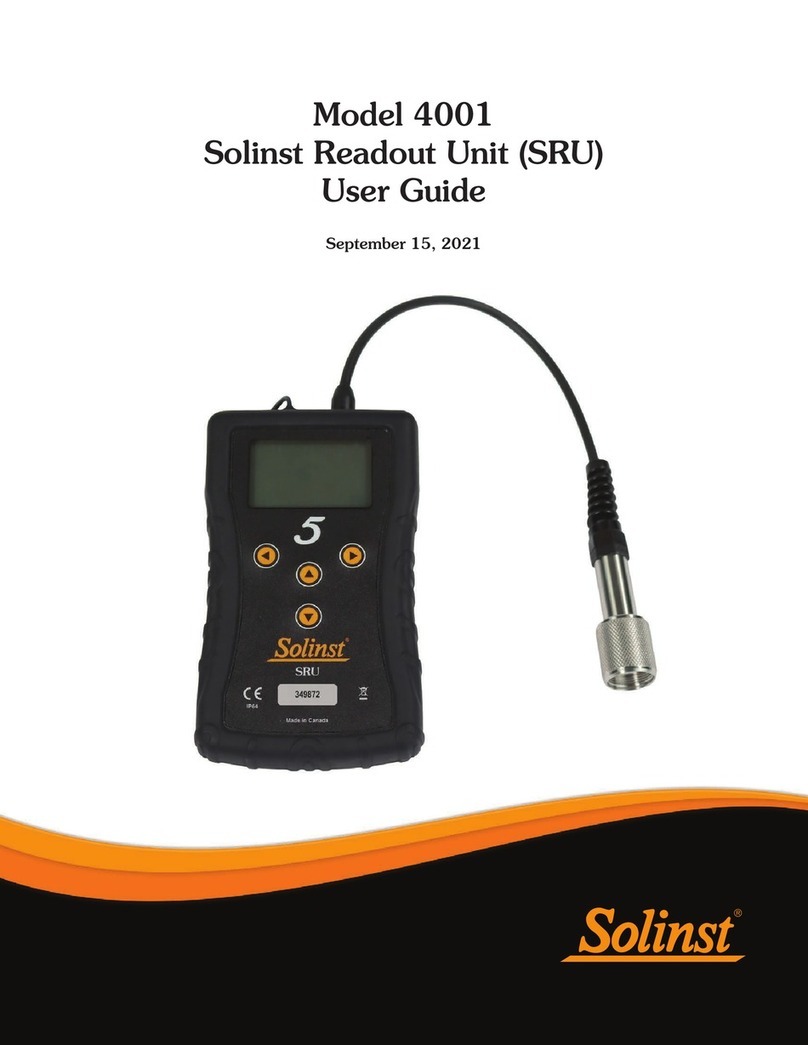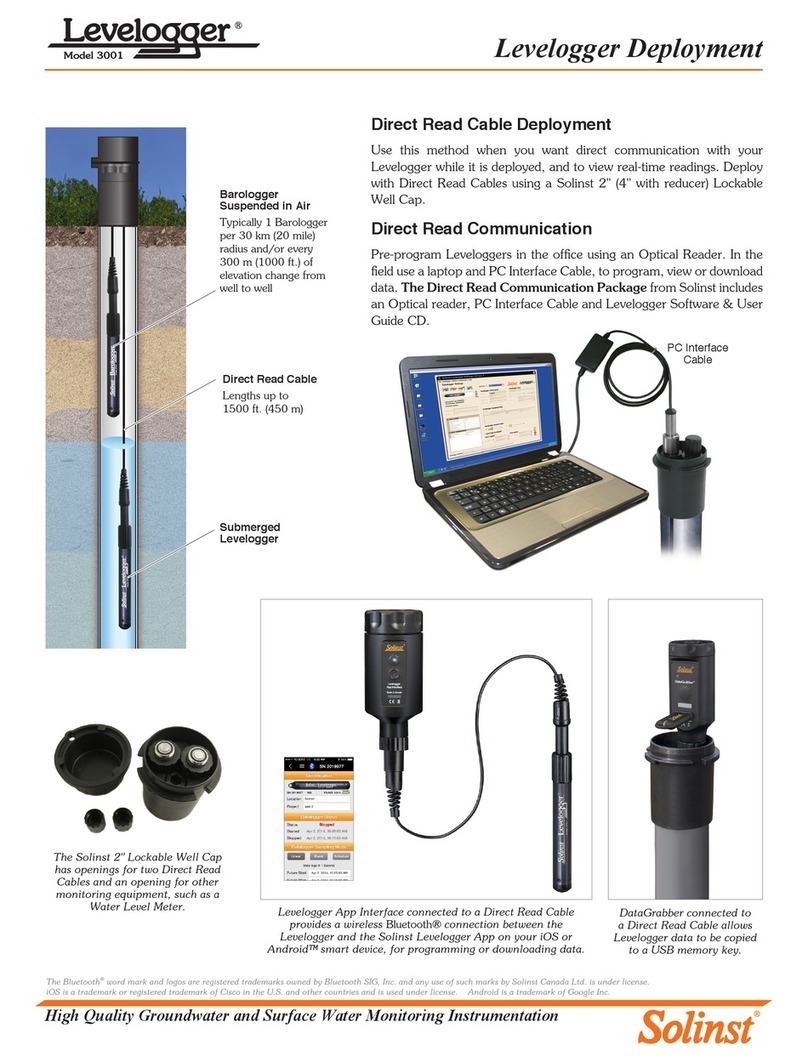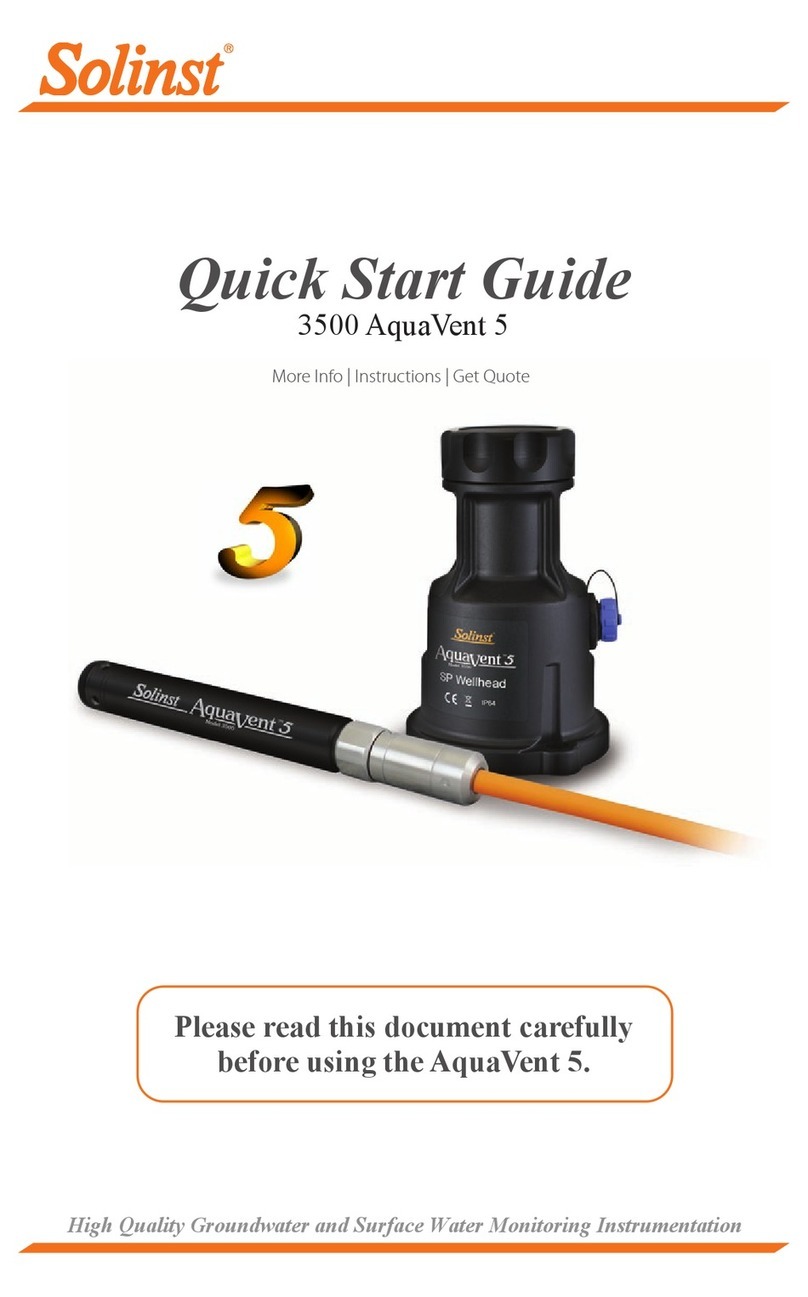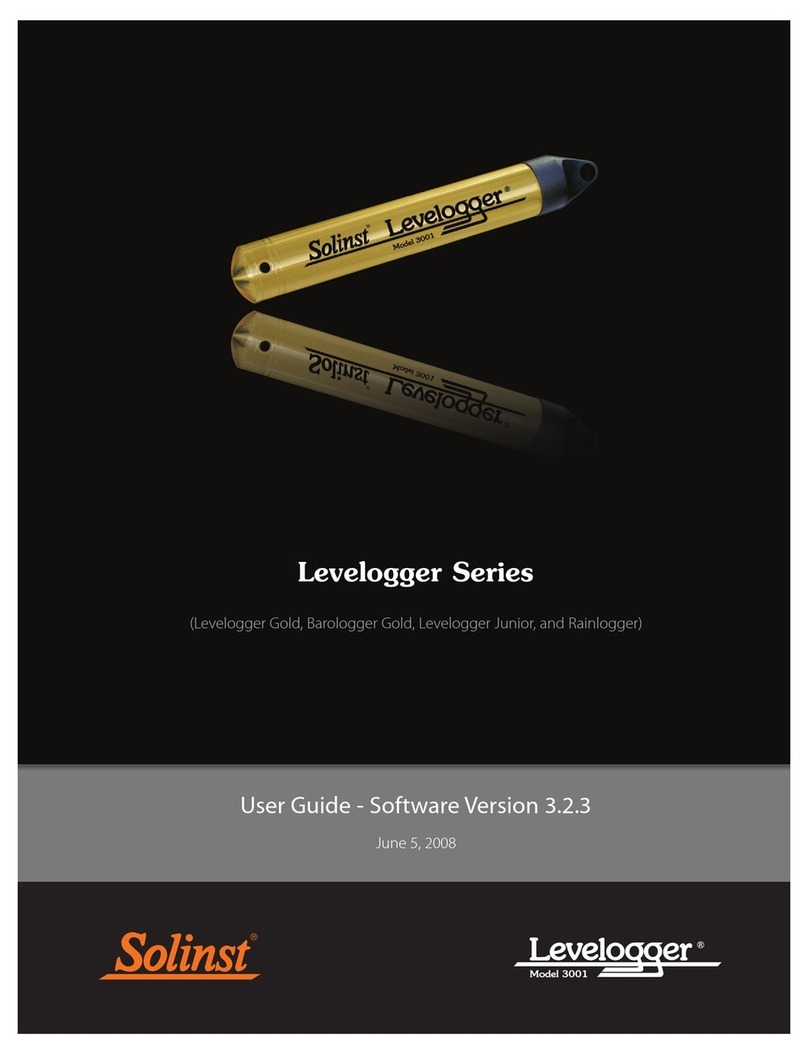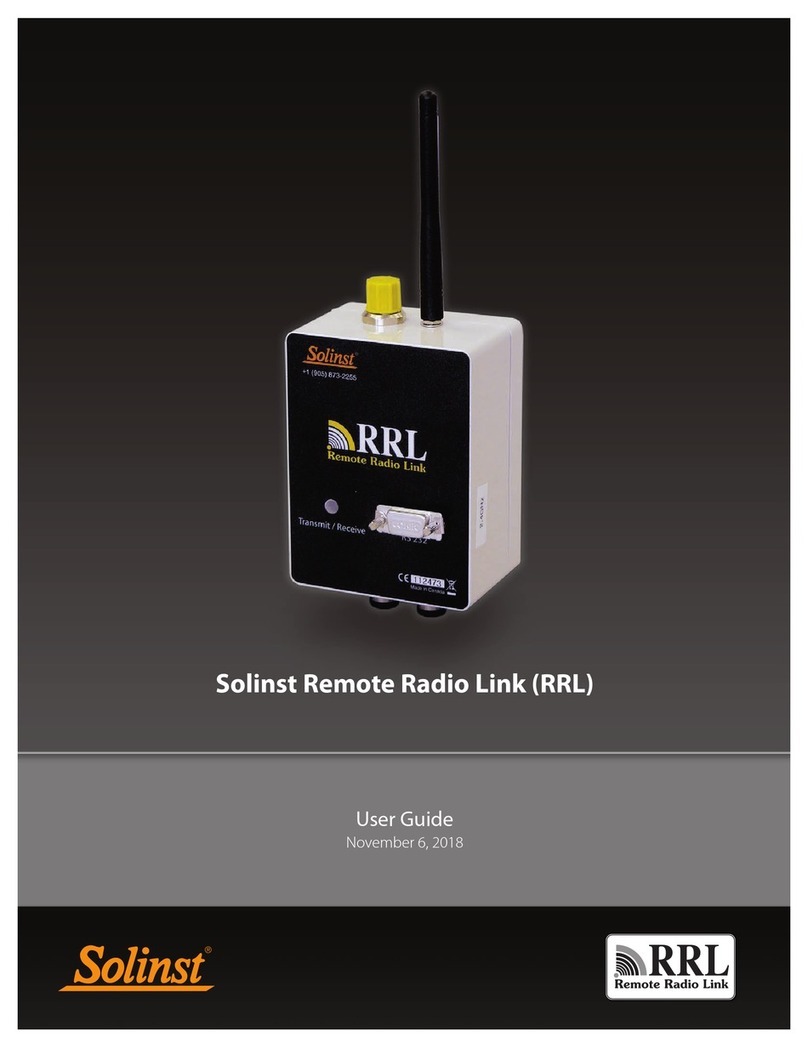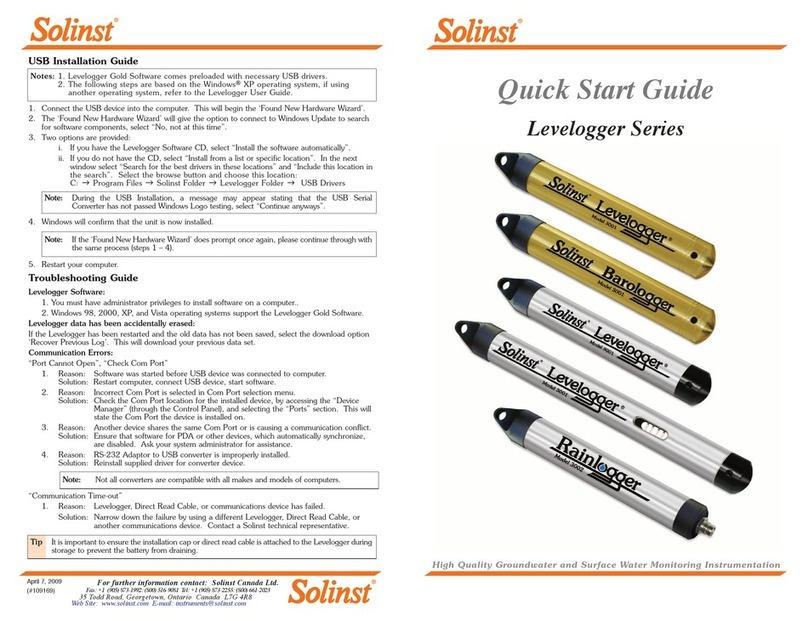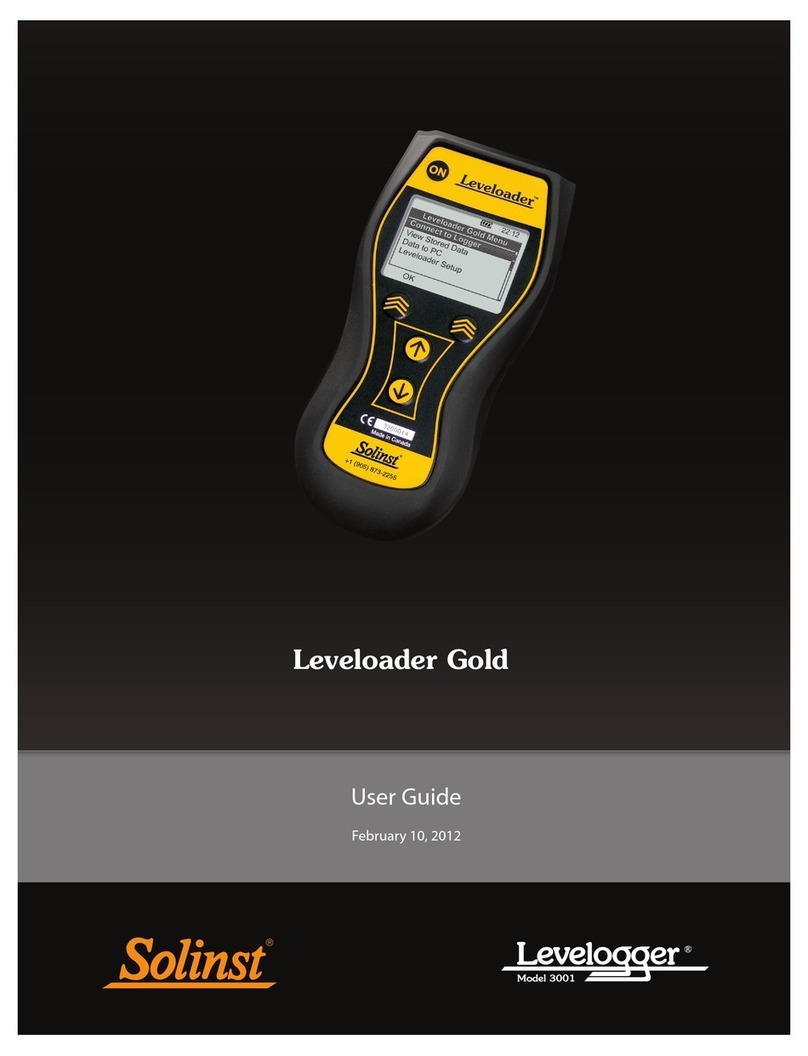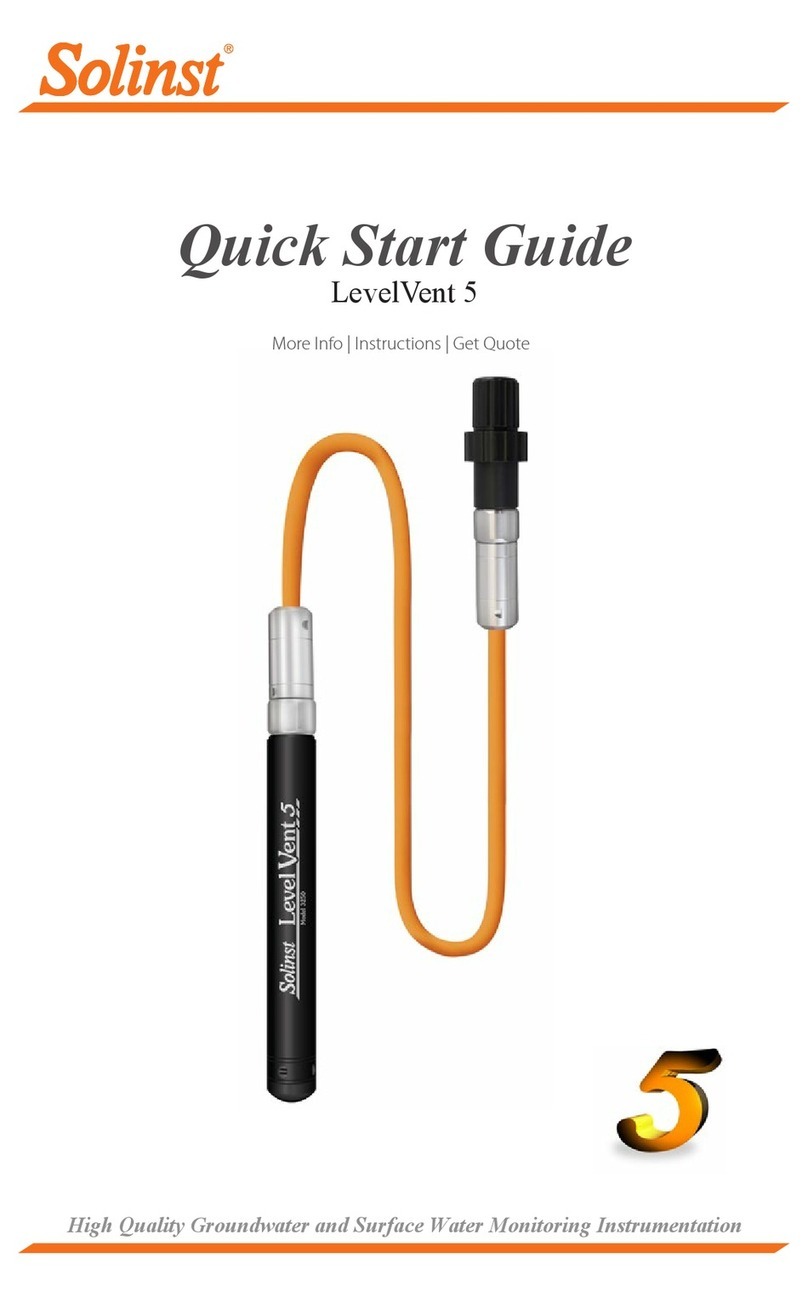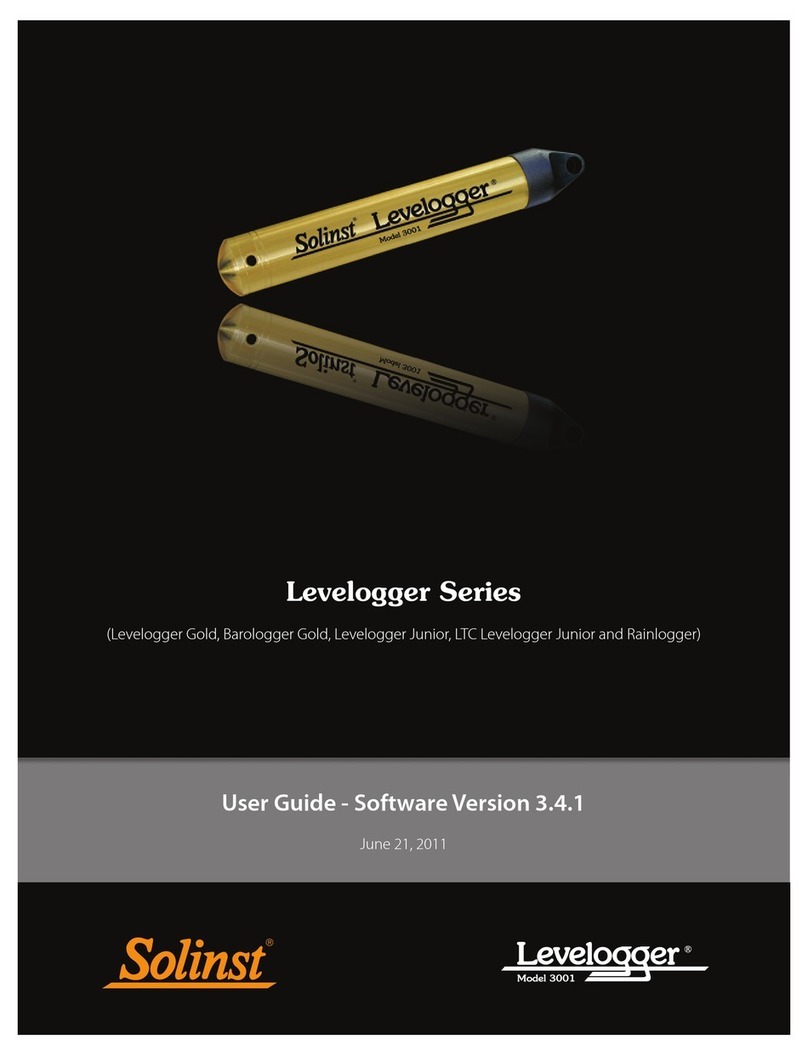- 6 -
Before Deployment
Before deployment, make sure you do the following:
• Program your AquaVent logger, using Levelogger Software, with the
correct project identification, memory mode, sampling regime, time, etc.
• Set a future start time in the office, or start the AquaVent logger in
the field using Levelogger PC Software and a laptop, or the Solinst
Levelogger App & Interface.
• Determine borehole depth to ensure AquaVent logger does not touch
the bottom of the well (avoid submergence in sediment)
• Record the deployment depth of your AquaVent logger.
After Deployment
After deployment, make sure you do the following:
• Take a manual depth to water measurement after the well has stabilized
(approximately 10 minutes))
• Take another manual depth to water measurement just before removing
the AquaVent logger from the well
AquaVent Field Notes
Note: It is useful to synchronize the times of all AquaVent loggers being
used for the same project.
Note: For tips, precautions, and more information on installations in
different environments and applications, see the latest AquaVent
User Guide.
Deployment
• The AquaVent system is designed to be conveniently installed on a
2" well casing (4" using an adaptor). However, other installations are
acceptable, if proper precautions and recommendations are followed.
• Leave at least 2" (50 mm) of slack in the Vented Cable at surface to
allow you to lift the AquaVent Wellhead from the well cap base to
provide access for manual depth to water measurements, without
disturbing the AquaVent logger from its down hole position.
• The Wellheads have a rating of IP 64 (dust and splash resistant), so
should not be submerged at anytime. They can be secured inside an
enclosure, however, it must be vented to equalize atmospheric pressure.
• Do not drop the AquaVent logger into the water, carefully lower it into
place. Avoid installing in areas where “water hammer” or hydraulic
jump” (very sudden, large increases in pressure) may occur.
• Be careful not to nick or bend the Vented Cable during installation (use a
maximum 1" (25 mm) bend radius as a precaution).
Note: The length of the Vented Cable should not be assumed as the
deployment depth, as there may be some slack in the cable,
especially when using the hanger bracket
• Use a Solinst Model 101 or 102 Water Level Meter to take a manual
depth to water measurement that will be used to verify AquaVent
readings
• Determine the minimum and maximum expected water levels, as
AquaVent loggers must remain submerged for the entire monitoring
period.
Support Hanger
Bracket Installation