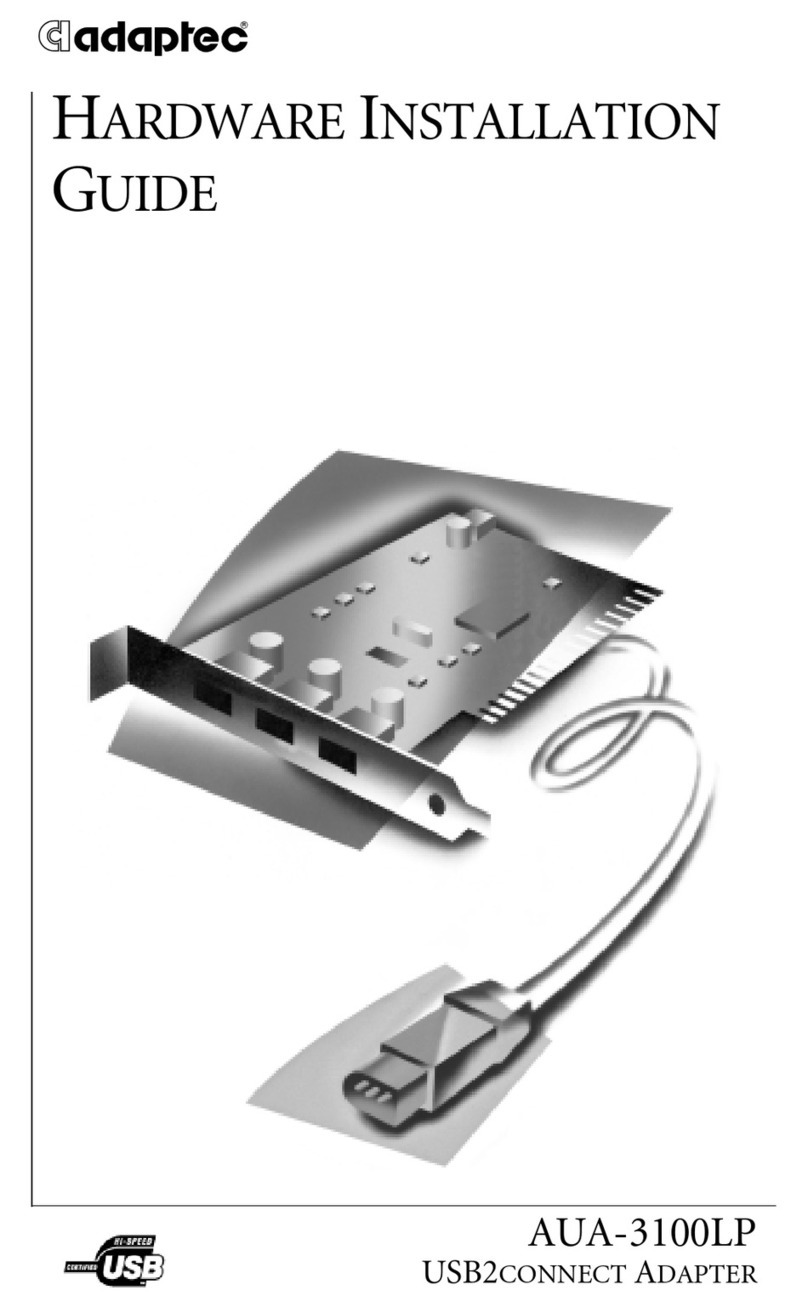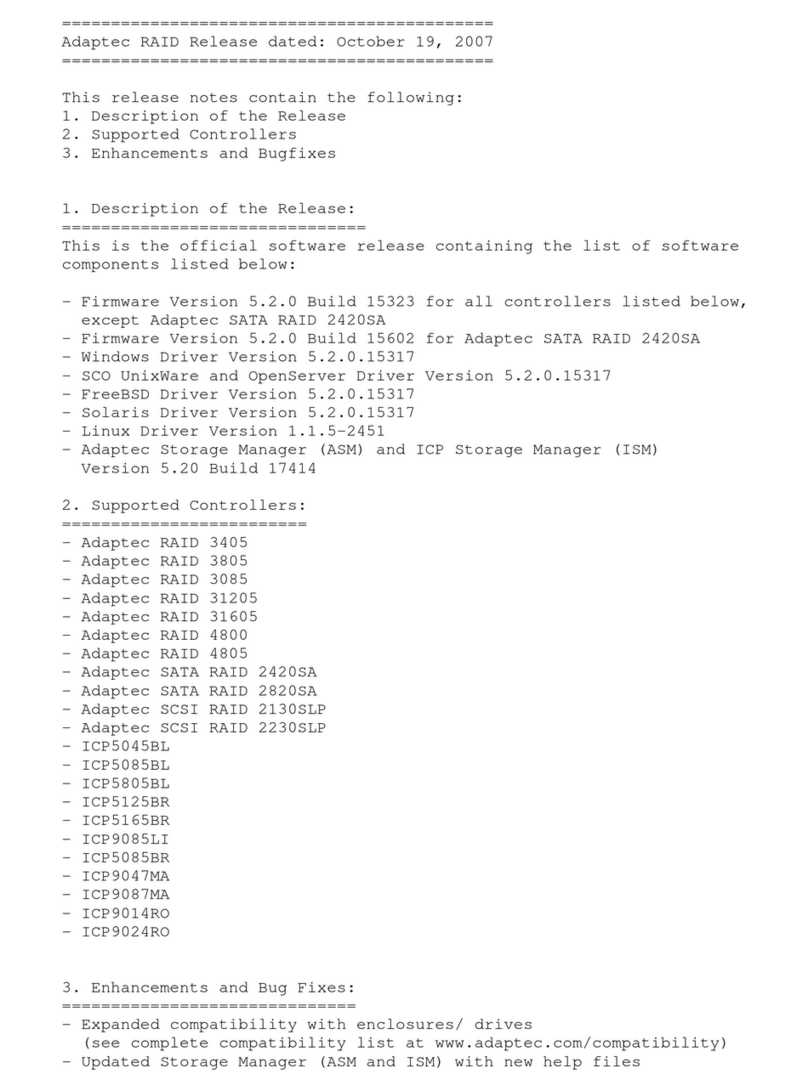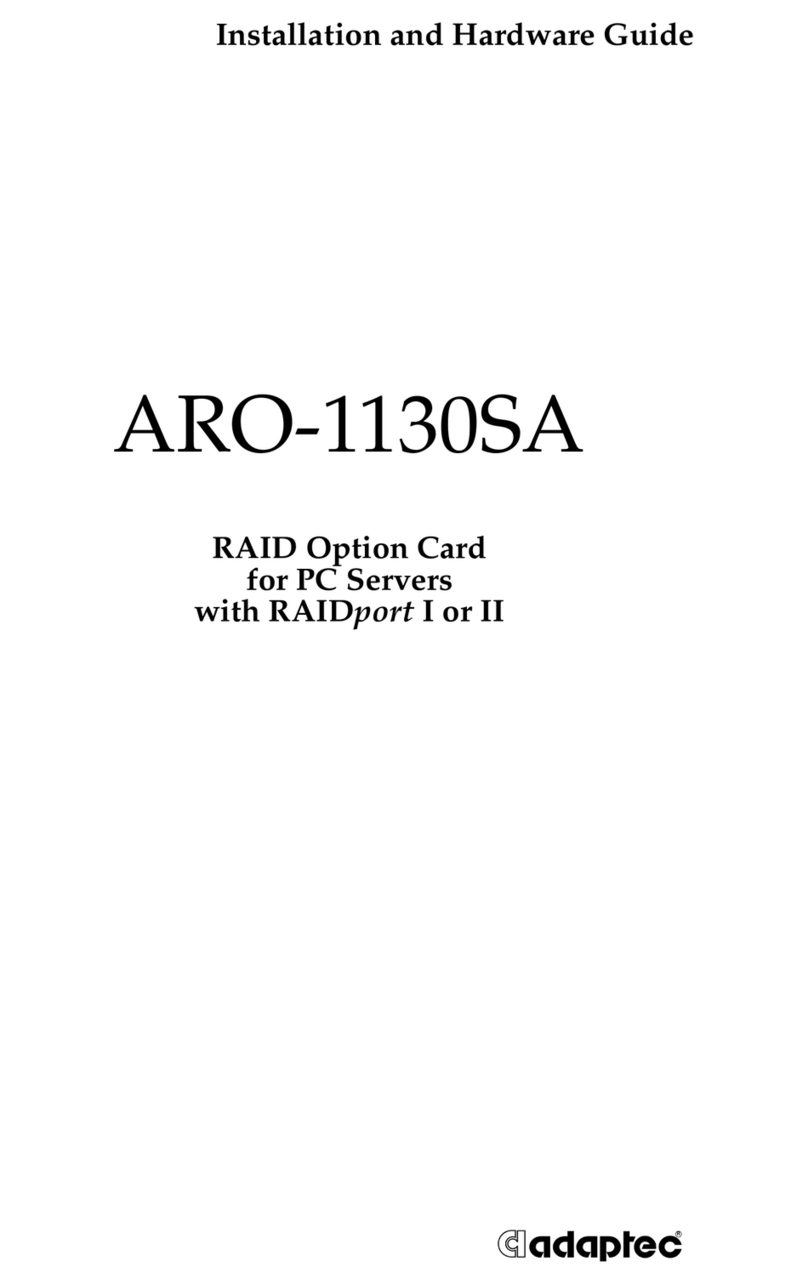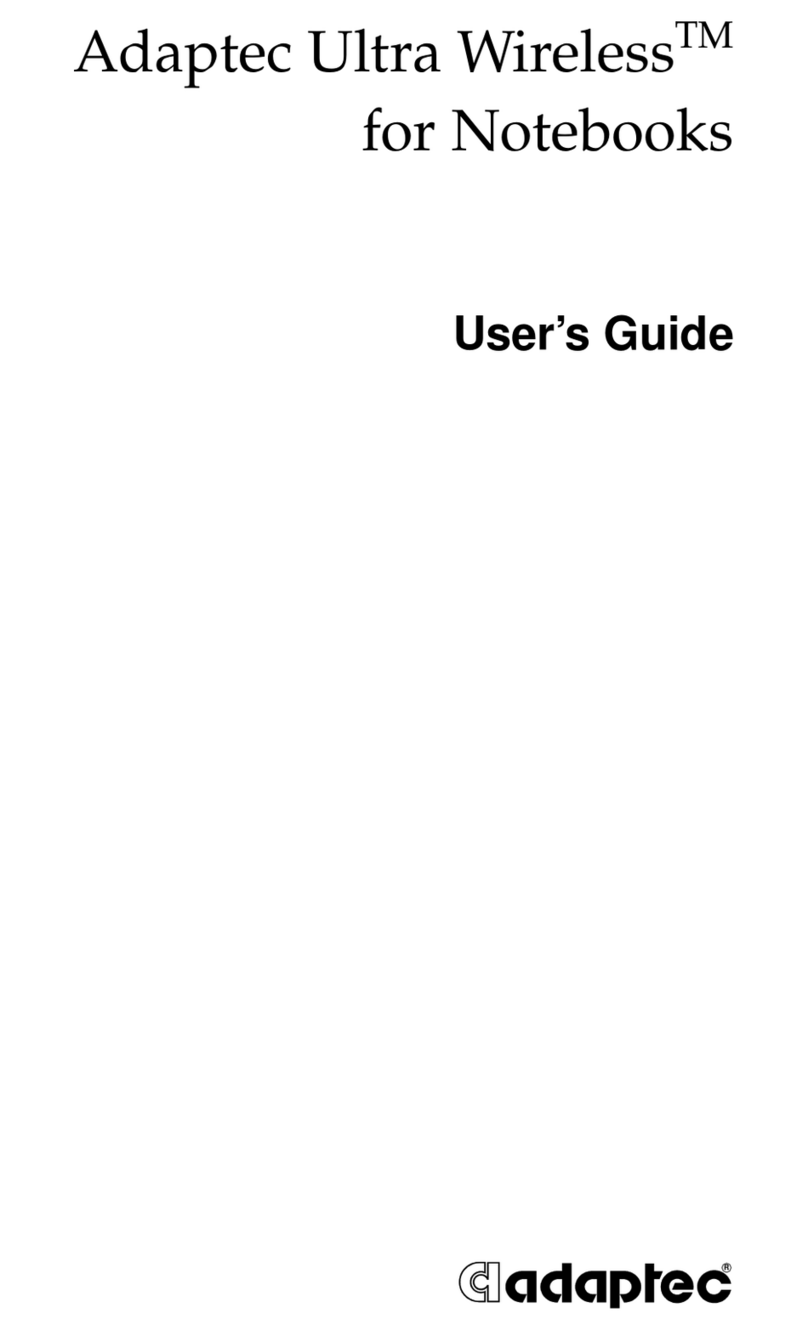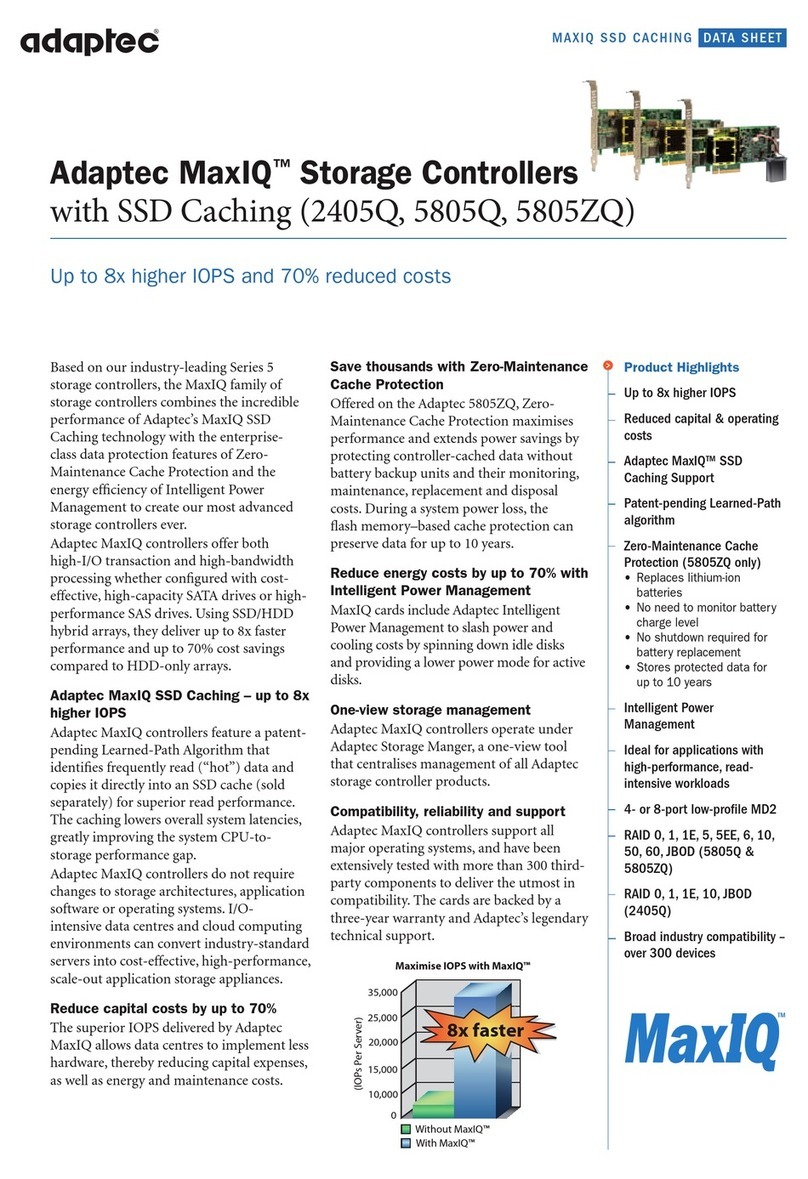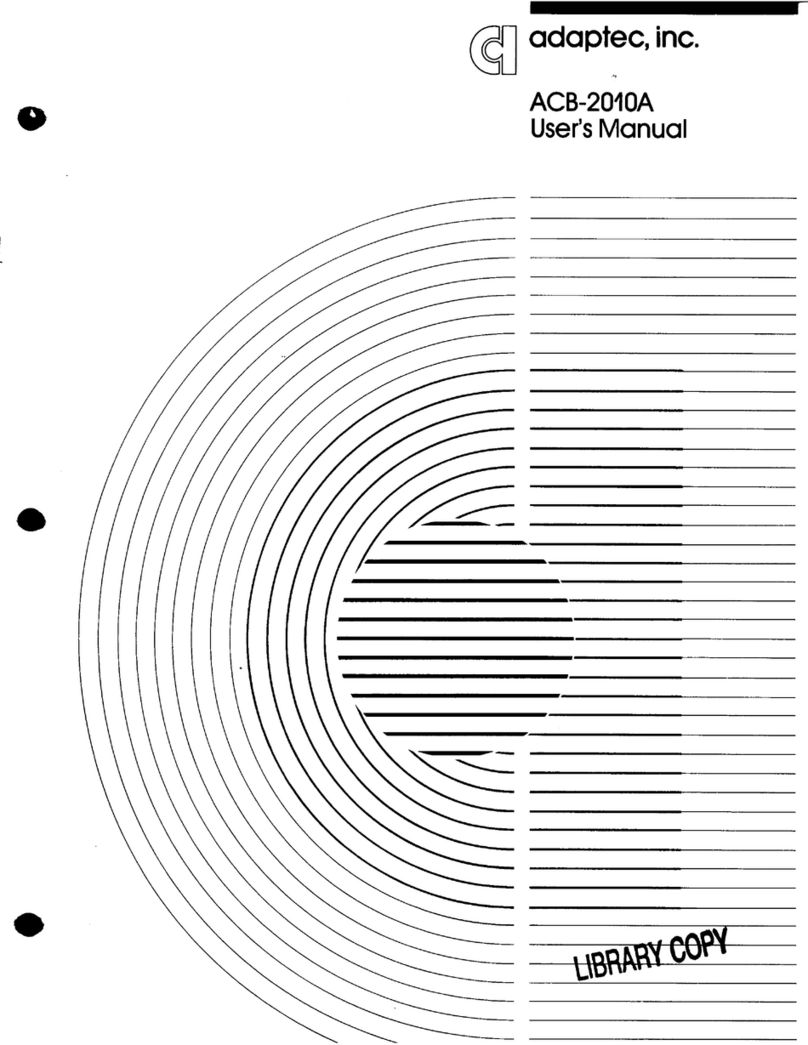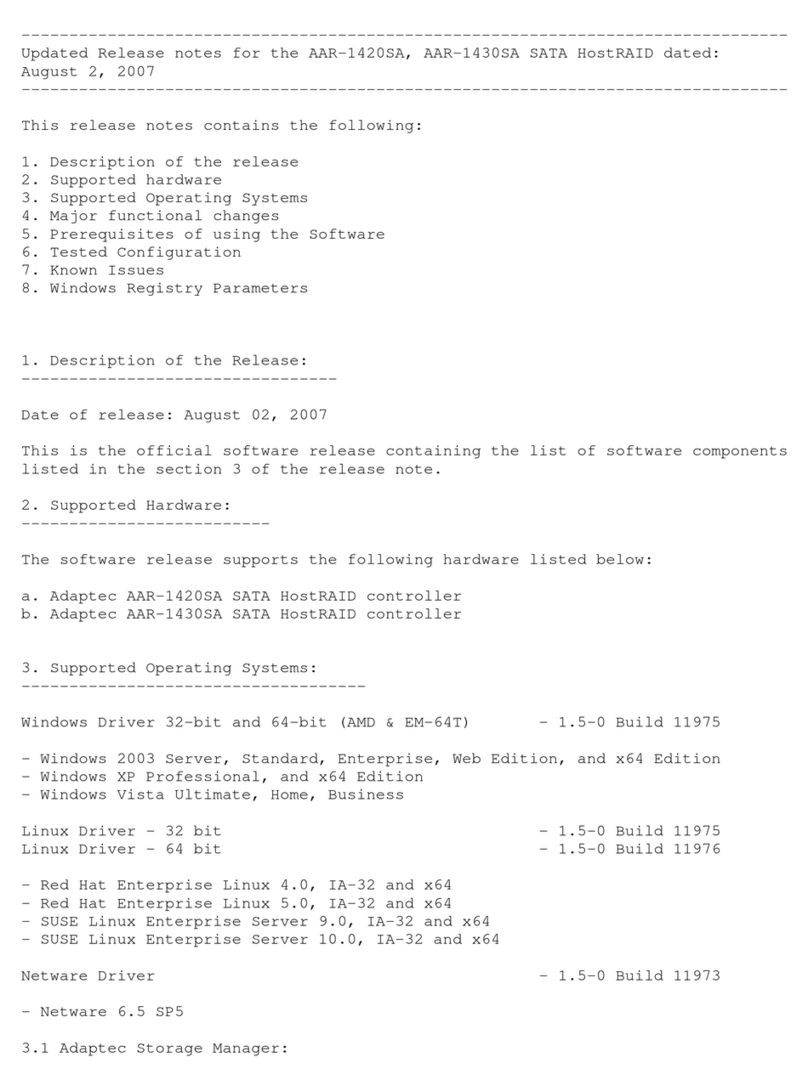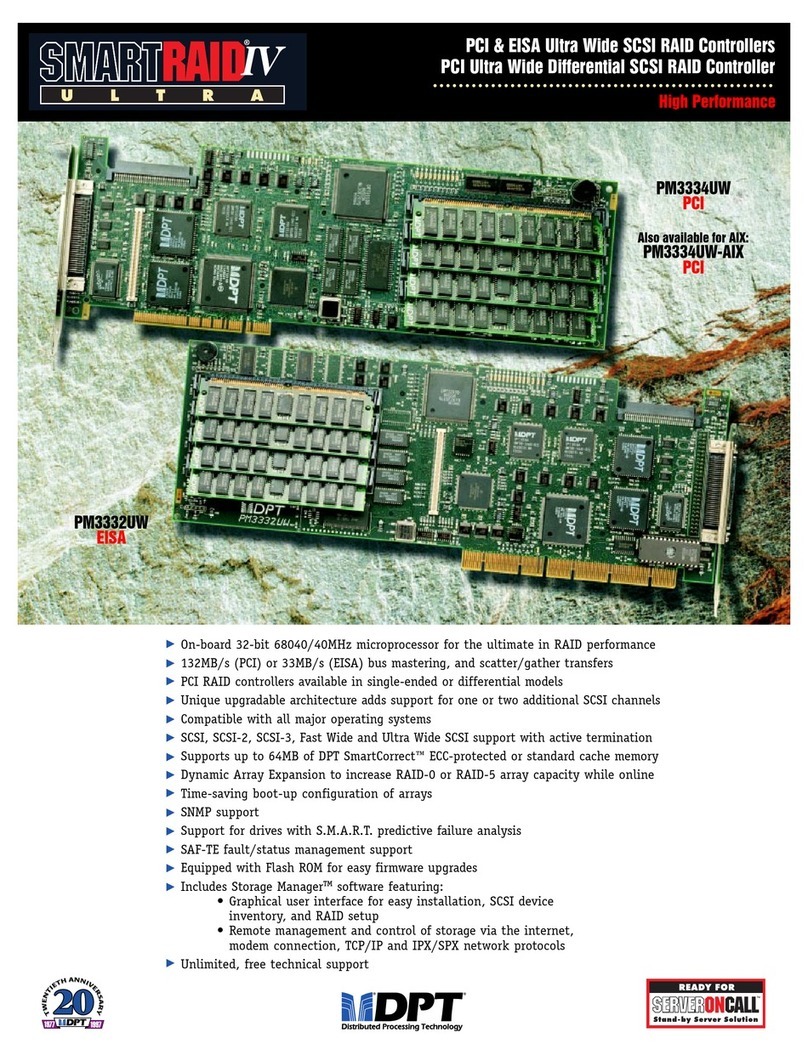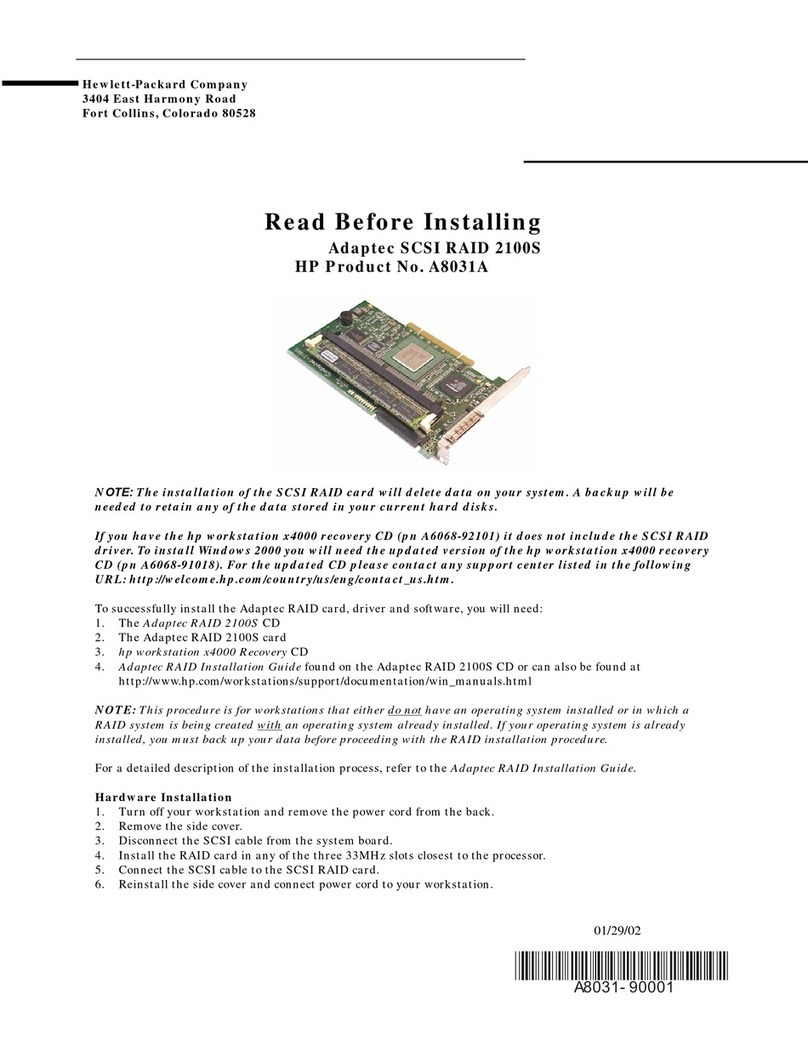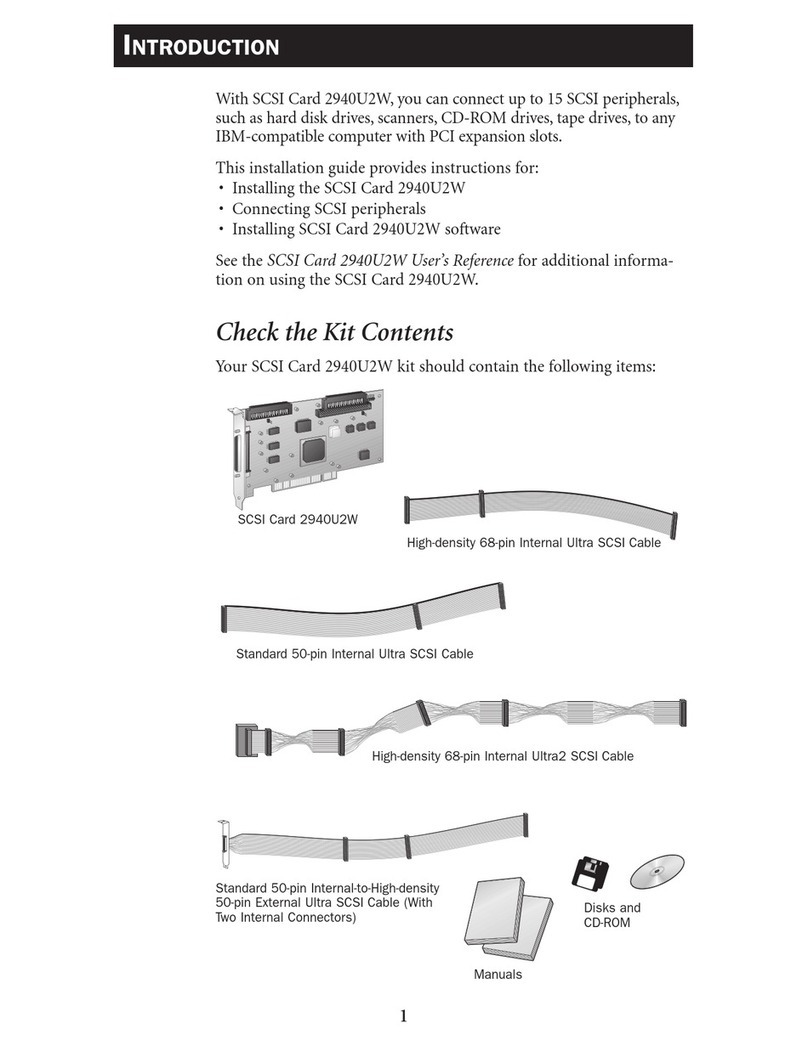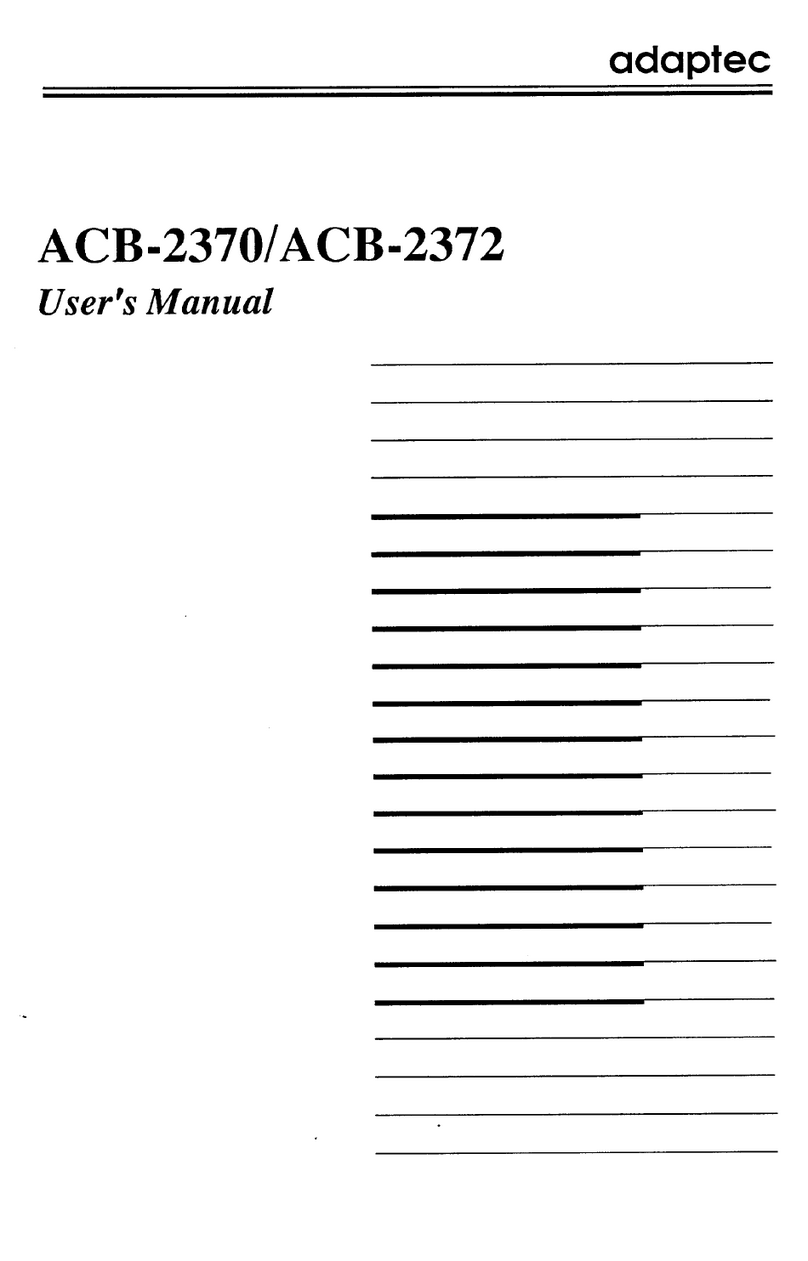&KDSWHU%*'78VHUV0DQXDO
%%66&&66,,77HHUUPPLLQQDDWWLLRRQQ
In order to ensure a flawless and interference-free signal transmission on the SCSI bus and
to minimize the detrimental effects of external noise generators, both ends of the SCSI ca-
ble have to be terminated. The SCSI specification prescribes two alternative termination
modes for Single-Ended SCSI bus systems: the passive termination and the active termina-
tion, also known as Alternative-2 termination. The passive termination consists of a 220
Ohm pull-up and a 330 Ohm pull-down resistor for each signal. Today, the passive termina-
tion is mostly used in systems with synchronous data transfer rates not exceeding 5 MB/sec,
which is rather slow. The active termination circuit consists of a 110 Ohm precision-resistor
per signal and a common 2.85Volt voltage regulator. Thus, all signals are actively pulled up
to a certain level. The active termination provides much better signal quality and signifi-
cantly reduced liability to noise. All ICP Controllers are equipped with an active SCSI bus
termination. The voltage for the termination circuitry (passive and active) is supplied either
by the SCSI device itself, or by the TERMPWR line of the SCSI bus. Every SCSI device, re-
gardless of whether it is a hard disk, a printer, or a ICP Controller, must have a SCSI bus
termination. In addition, it must be possible to enable and disable the SCSI bus termina-
tion (on some devices, resistor array packs or a jumper have to be removed, on others, like
the ICP Controllers, soft-switches allow a very comfortable setting of the SCSI bus termina-
tion). Furthermore, on each SCSI device it must be possible (for example through a jumper)
to switch the voltage on the terminator power line (TERMPWR) of the SCSI cable on or off.
For all configurations with ICP Controllers, we recommend that you use exclusively SCSI
devices with an active SCSI bus termination:
Always use active SCSI bus termination.
Do not use SCSI devices with passive SCSI bus termination (e.g., CD-ROMs) for the ter-
mination of the SCSI cable.
Always terminate only the two ends of a SCSI cable.
The TERMPWR jumpers on the ICP Controller PCB (per channel, one) should always be set.
In this way, it is the ICP Controller which supplies the termination power on the SCSI cable
and no other SCSI device may supply termination power on the cable.
With regard to a proper termination in SCSI configurations comprising of ICP Controllers,
SCSI devices, and SCSI cables, it is appropriate to go into further detail.
This already difficult topic is further complicated by the fact that for each SCSI channel, the
1, 2, and 3 channel Wide SCSI or Wide & Ultra SCGDTICP Controllers have a dual connector
system. ICP provides both a standard 50 pin header and a 68 pin receptacle. This is an
enormous advantage of ICP products; firstly, because you do not have to spend your money
on expensive adapters, second, because it offers you more connections. To make things
even more sophisticated, there is an external 68 pin connector for channel A (in fact, there
are three connectors for channel A on the controller !). The only secure way of finding out
which particular connector to use and which terminator to enable is by analyzing the table
below.
Note: To enable the option Auto (available for channel A only), or toggle between the ON
and OFF termination settings for a ICP Controller SCSI channel, use the Configure Controller
menu in GDTSETUP.
The connections listed in the table below are the only valid connections allowed. Any other
connection setup, even if physically possible, is not allowed as it will cause serious mal-
functions or even the destruction of the SCSI devices and/or the ICP Controller.