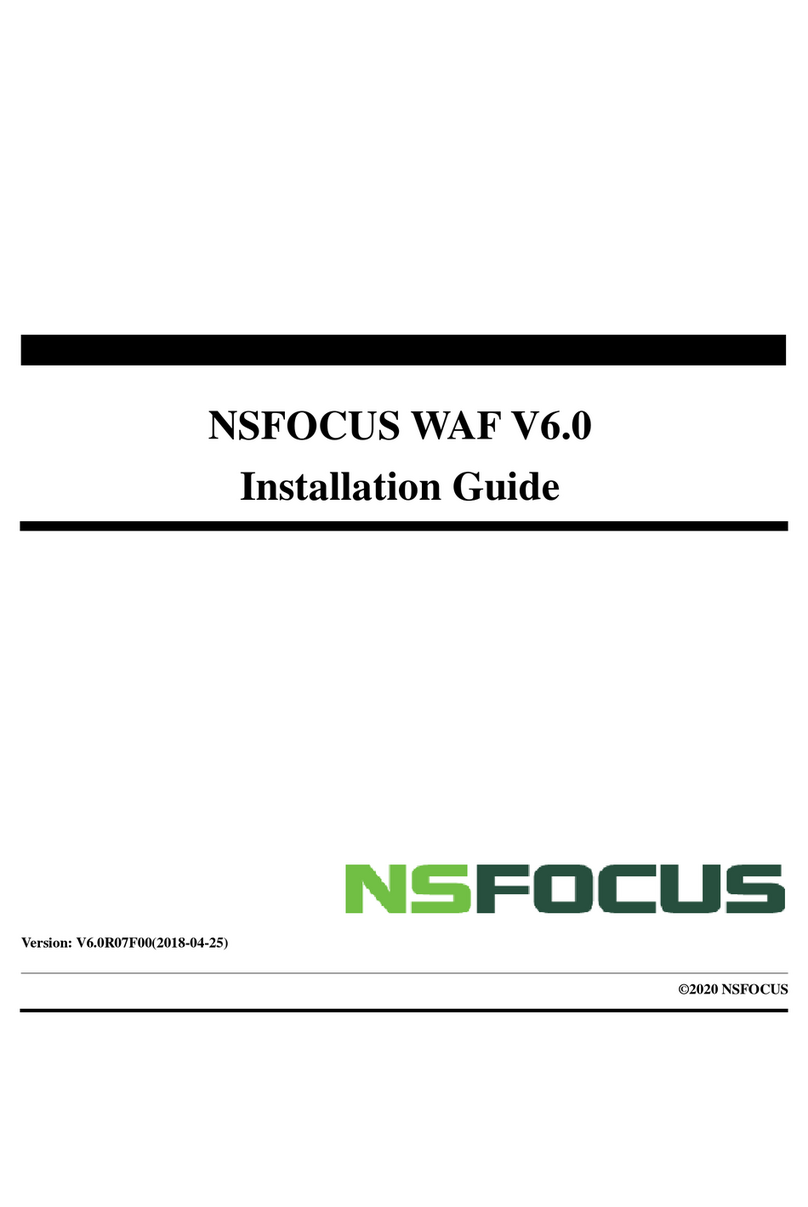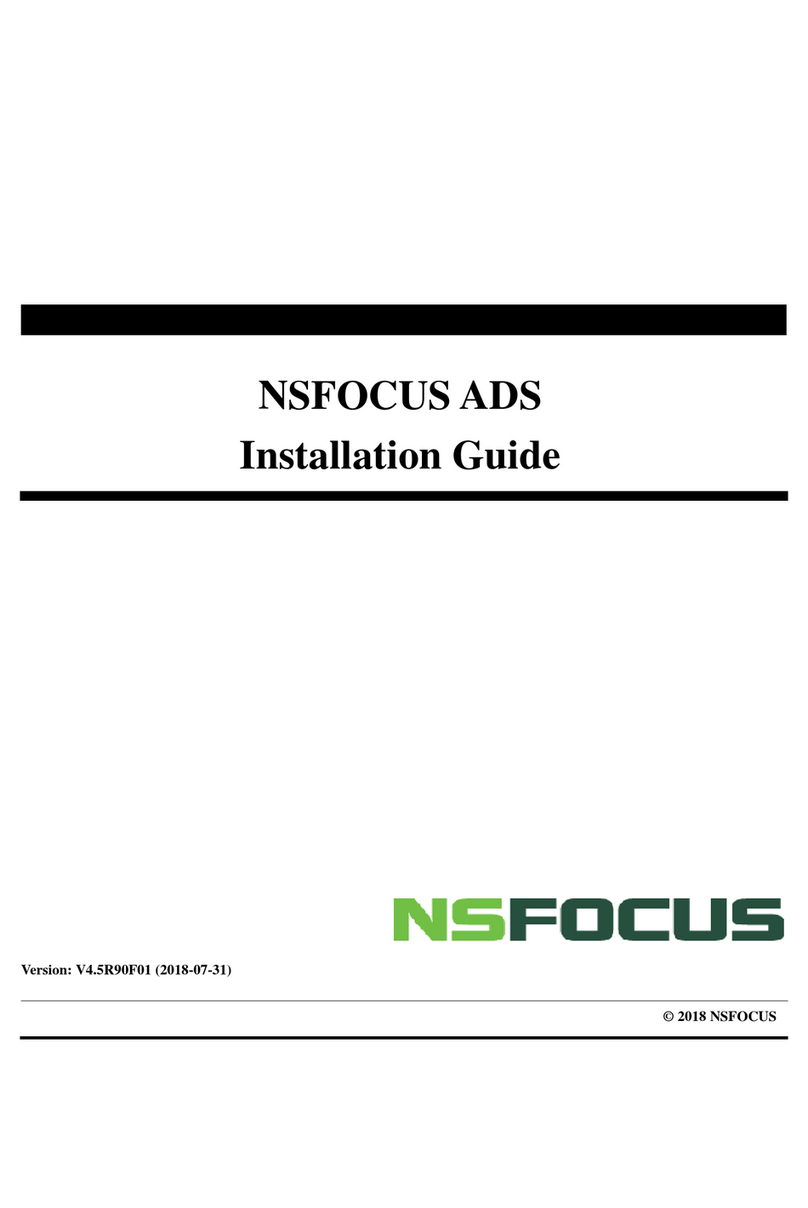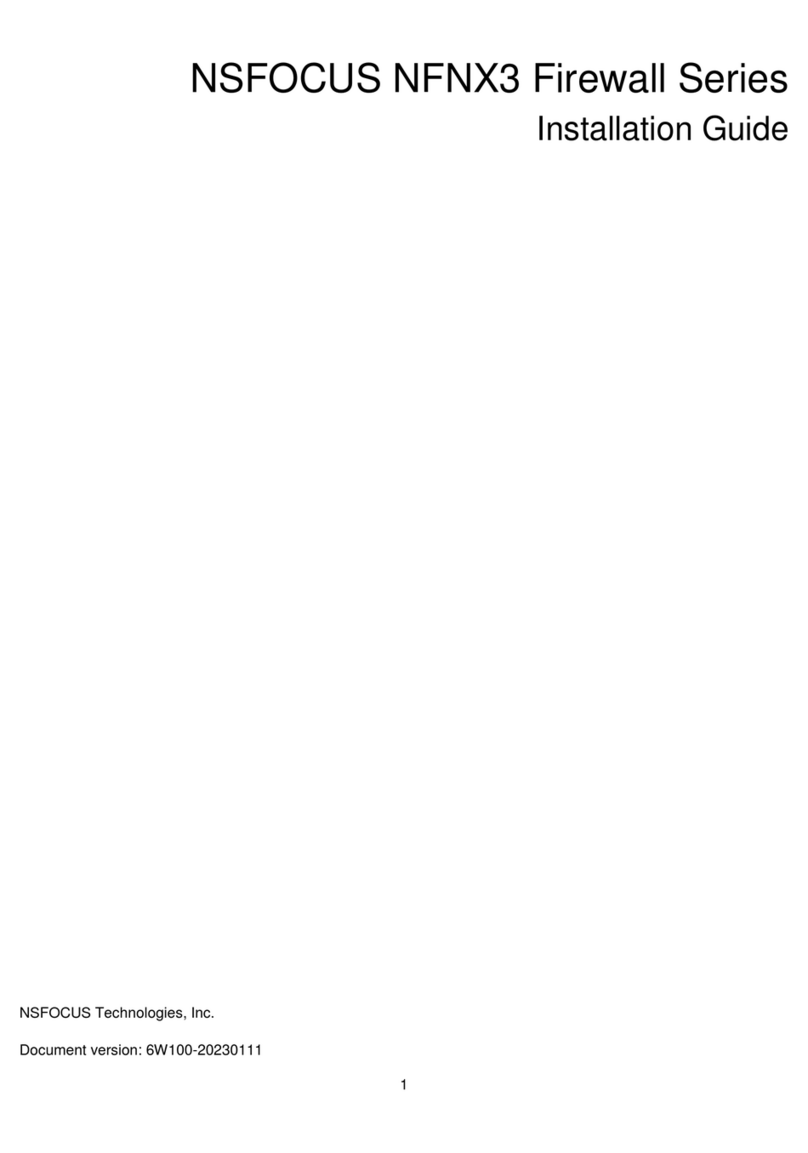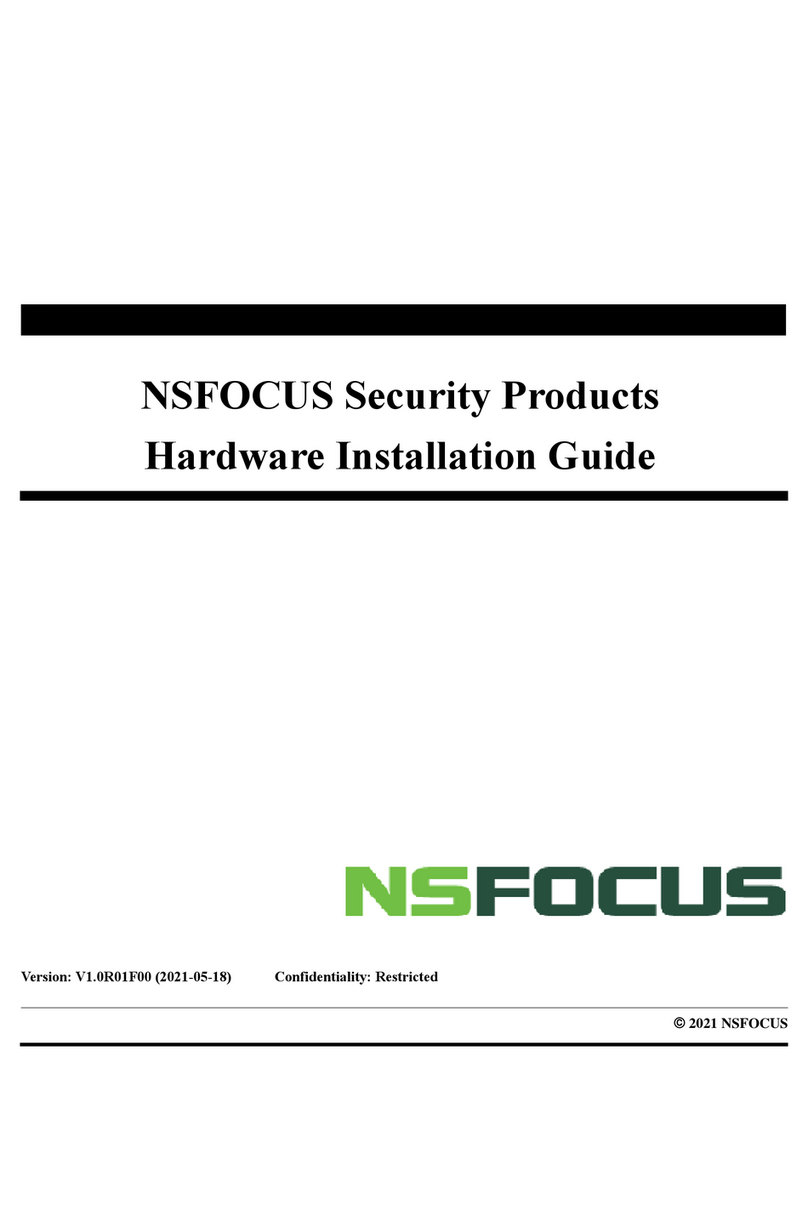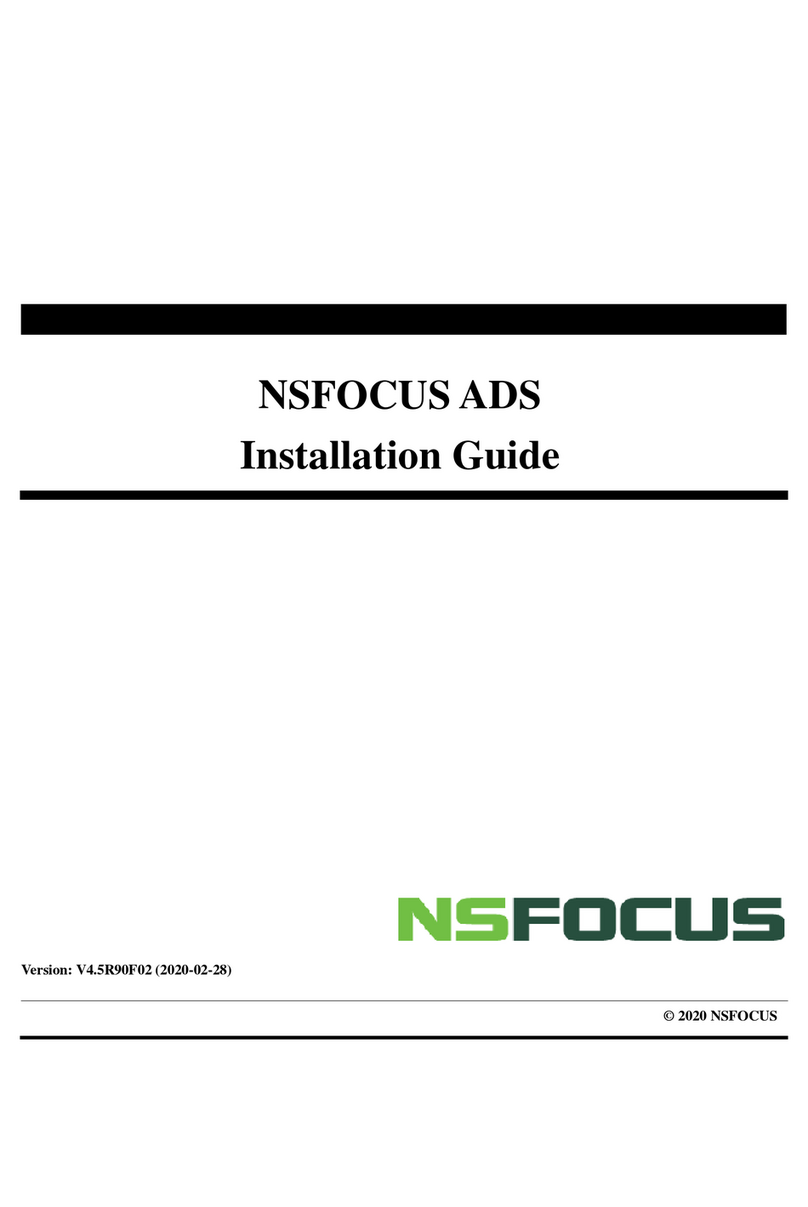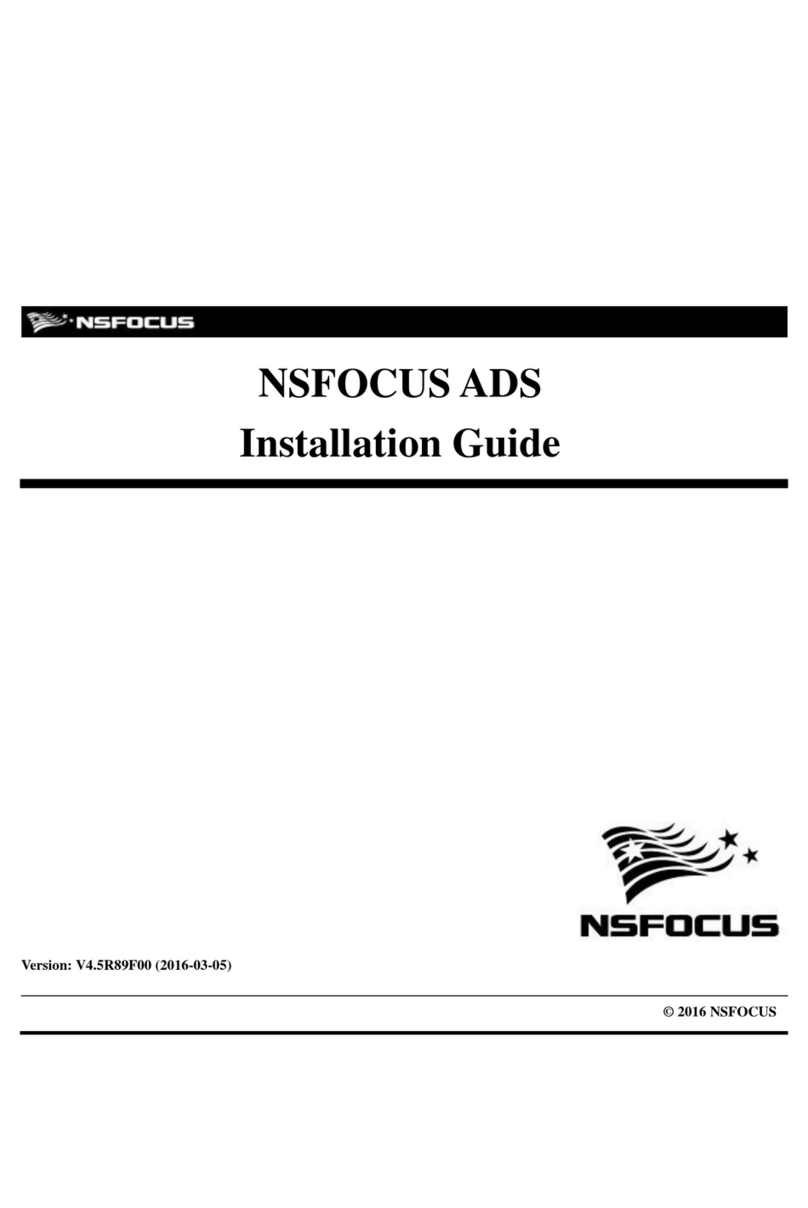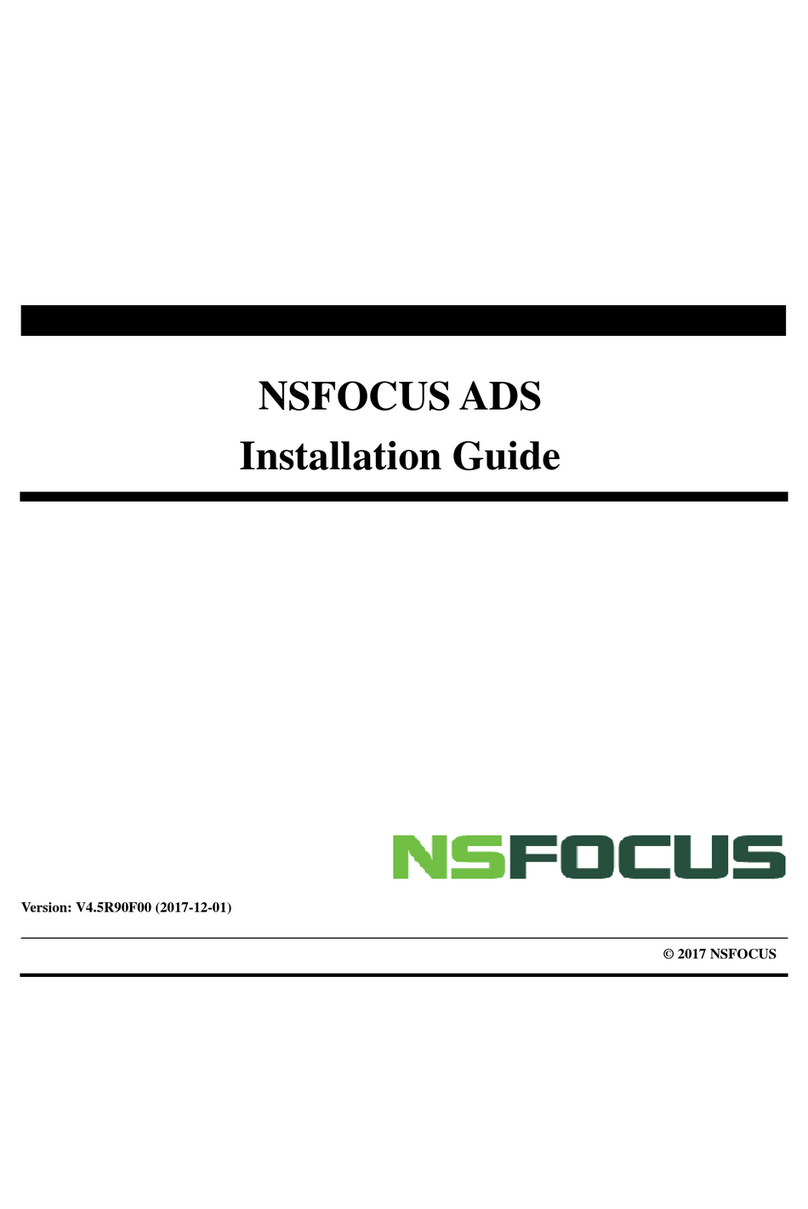NSFOCUS ADS M Installation Guide
Contents
Preface ................................................................................................................................................1
Scope......................................................................................................................................................................1
Audience ................................................................................................................................................................1
Organization...........................................................................................................................................................1
Conventions ...........................................................................................................................................................2
Customer Support...................................................................................................................................................2
1 Overview.........................................................................................................................................3
1.1 Introduction......................................................................................................................................................3
1.2 Product Appearance..........................................................................................................................................3
1.2.1 ADS NX3-M1600E.................................................................................................................................3
1.2.2 ADS-M NX3-HD2700............................................................................................................................4
1.3 Basic Information.............................................................................................................................................5
1.4 LEDs ................................................................................................................................................................6
2 Preparation .....................................................................................................................................8
2.1 Accessories Supplied with the Device..............................................................................................................8
2.2 User-Provided Tools.........................................................................................................................................9
2.3 Others...............................................................................................................................................................9
3 Installation....................................................................................................................................10
3.1 Installation Procedure.....................................................................................................................................10
3.2 Connecting to the Power Supply....................................................................................................................10
3.2.1 AC Power Supply.................................................................................................................................. 11
3.2.2 DC Power Supply ................................................................................................................................. 11
3.3 Connecting to the Network ............................................................................................................................12
3.4 Rack-mounting...............................................................................................................................................13
3.5 Shutdown .......................................................................................................................................................13
4 Basic Configuration ....................................................................................................................14
4.1 Login to the Console......................................................................................................................................14
4.2 Network Configuration on the Console..........................................................................................................15
4.3 Login to the Web-based Manager...................................................................................................................16
4.4 Network Configuration on the Web-based Manager......................................................................................19
A Default Parameters ....................................................................................................................21
A.1 Default Parameters for the Communication Interface ...................................................................................21