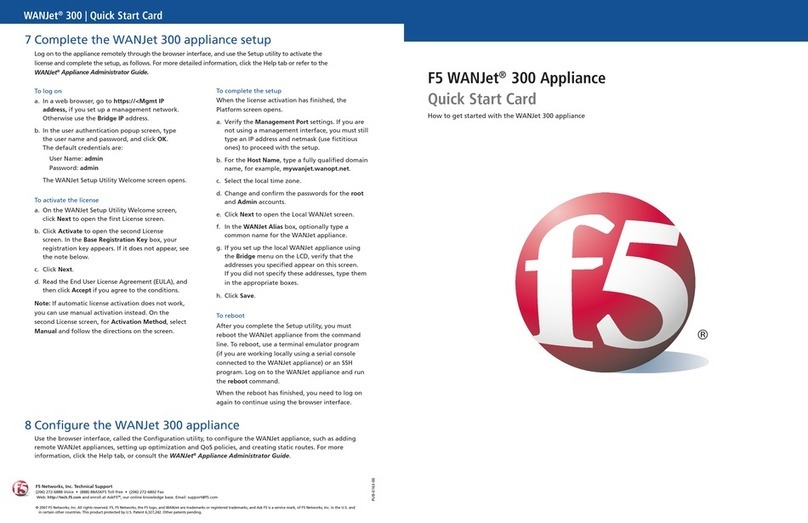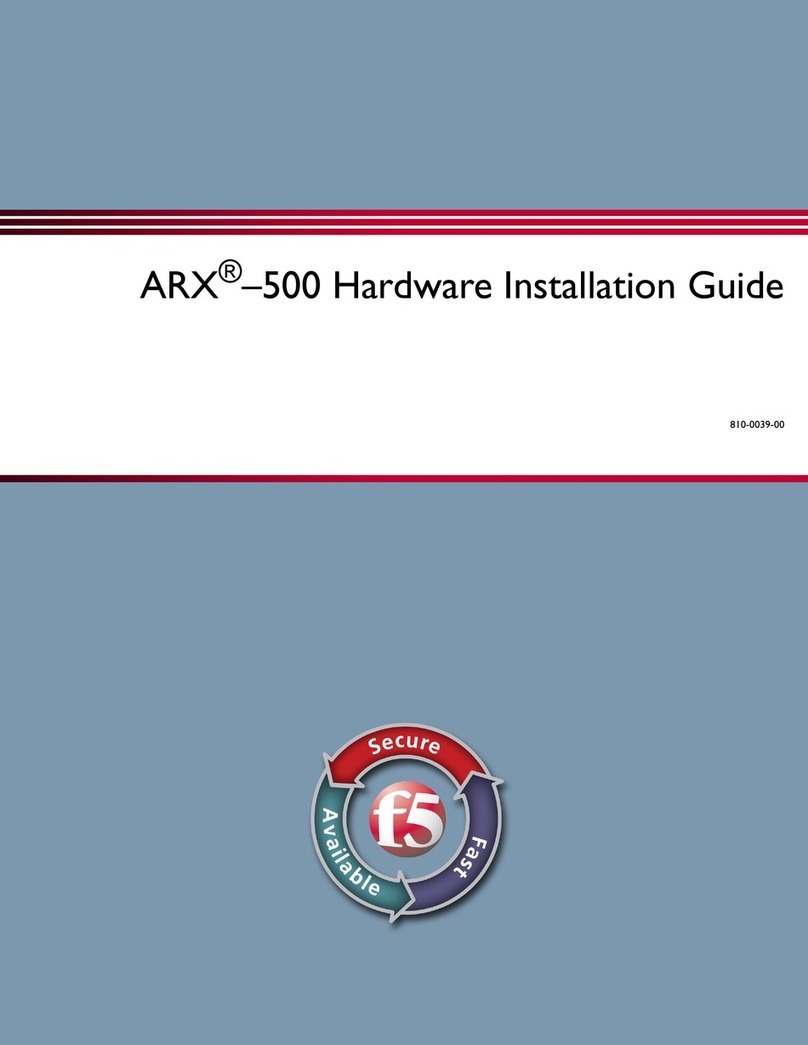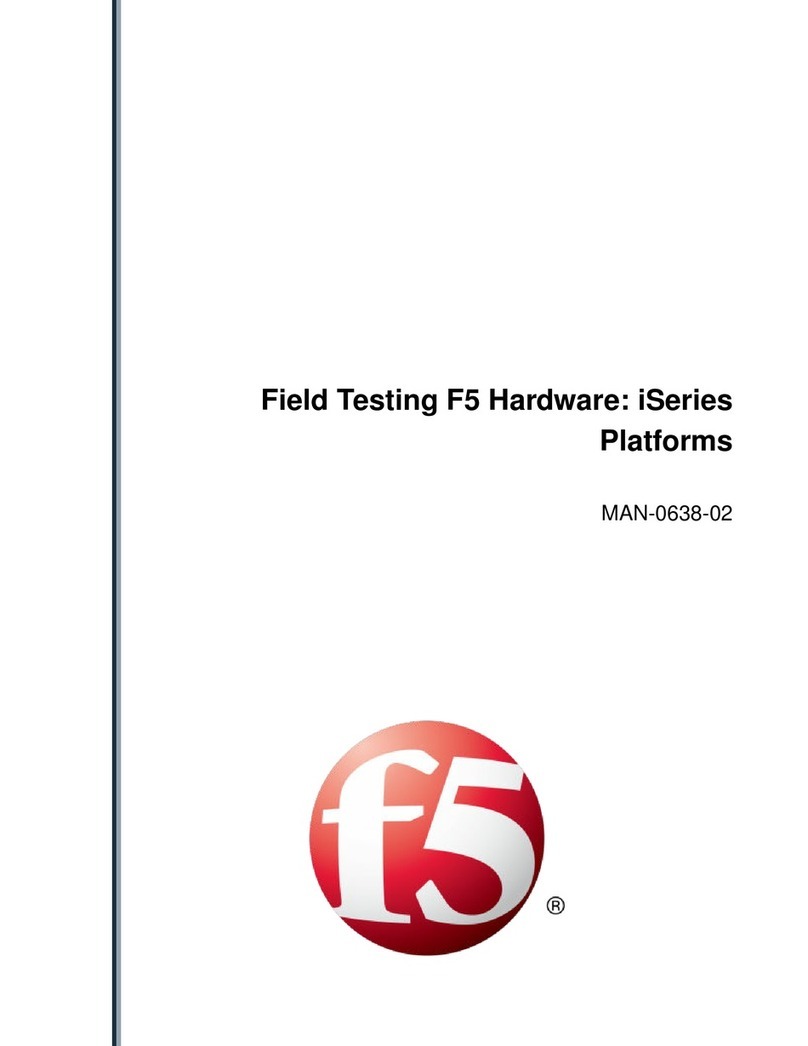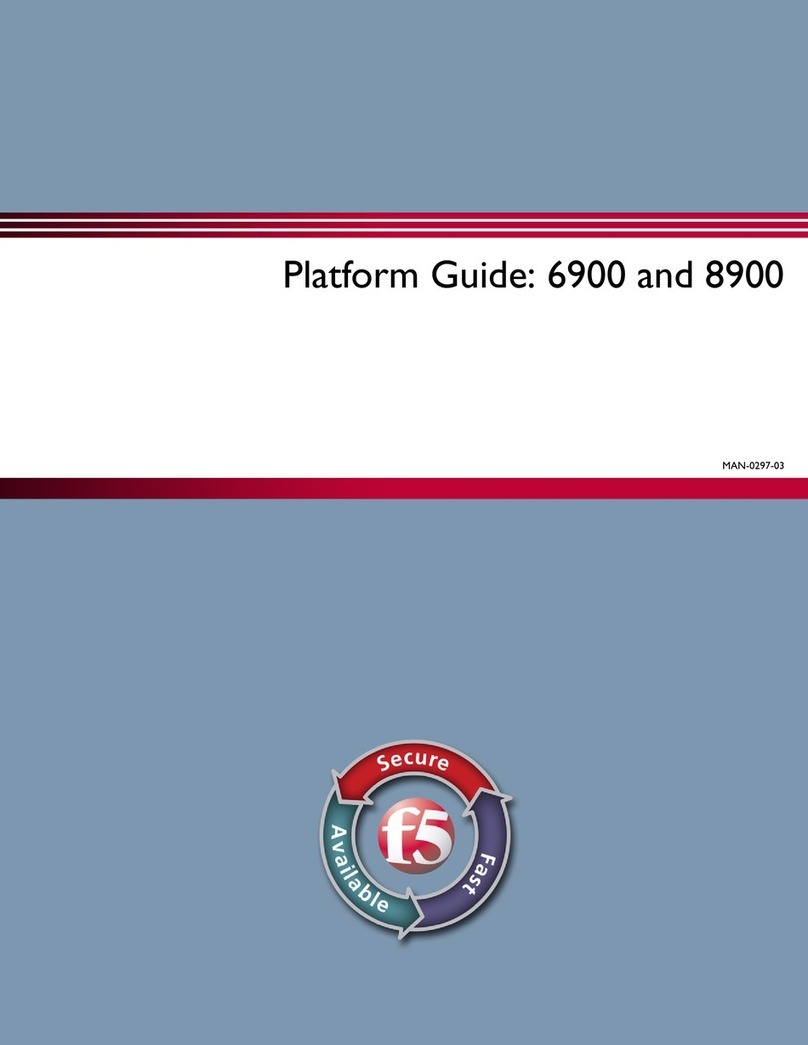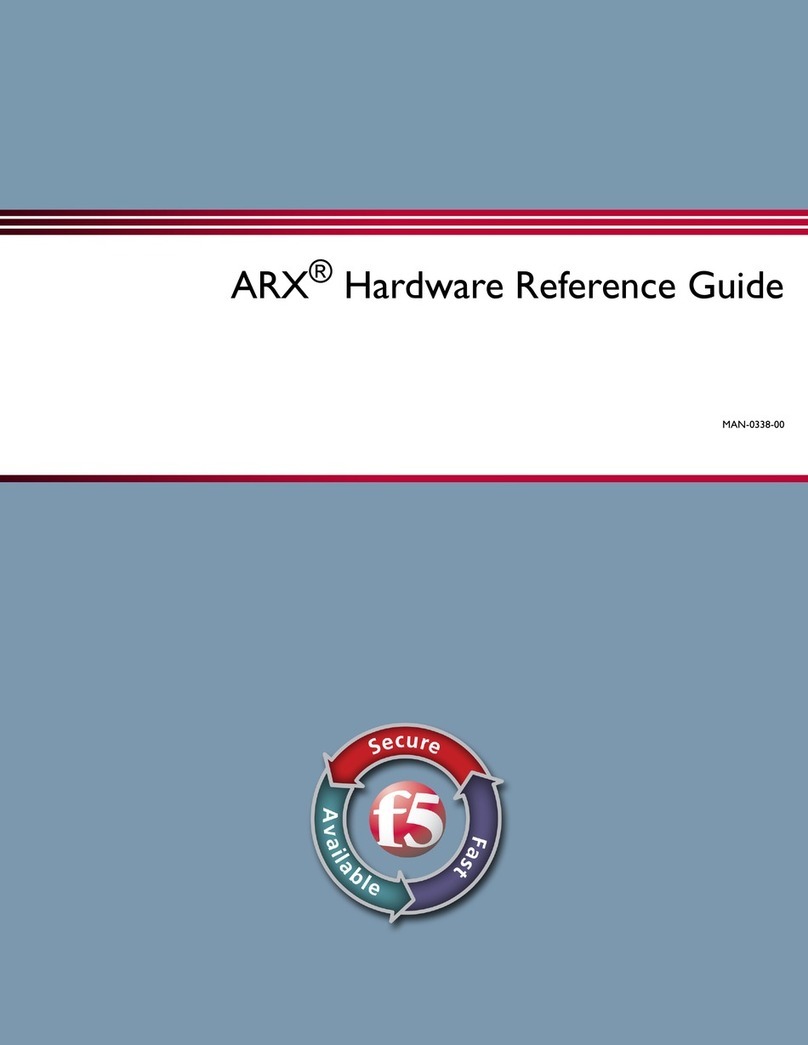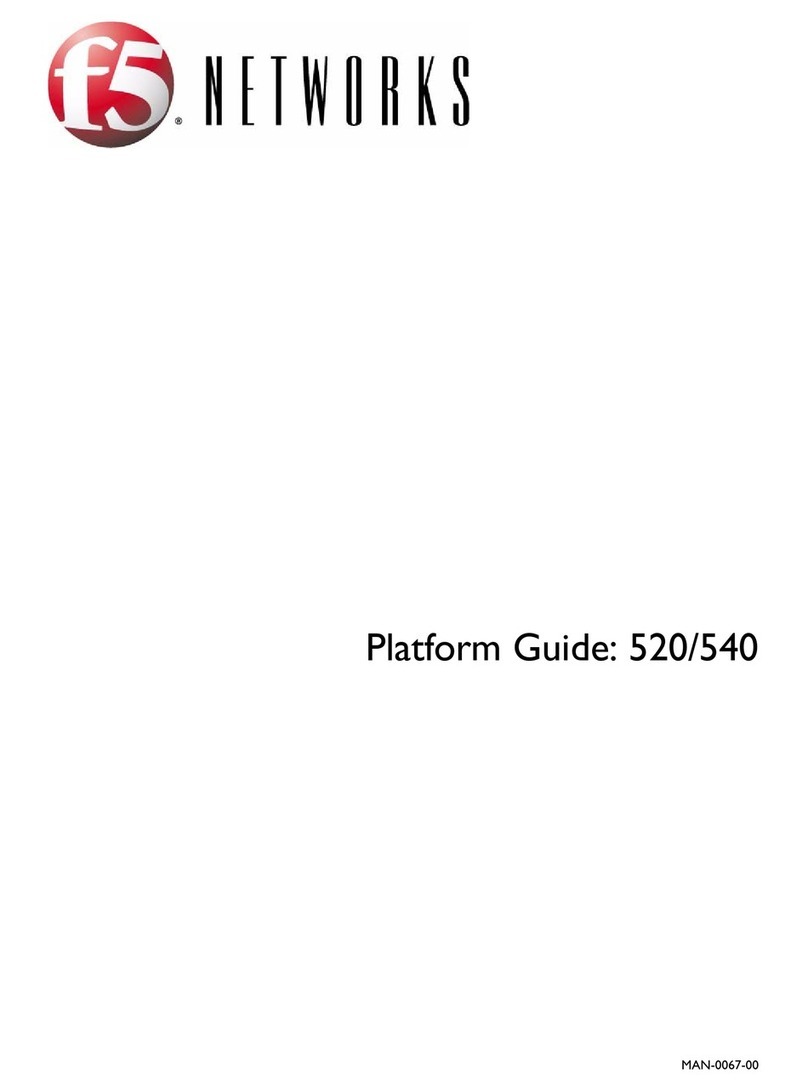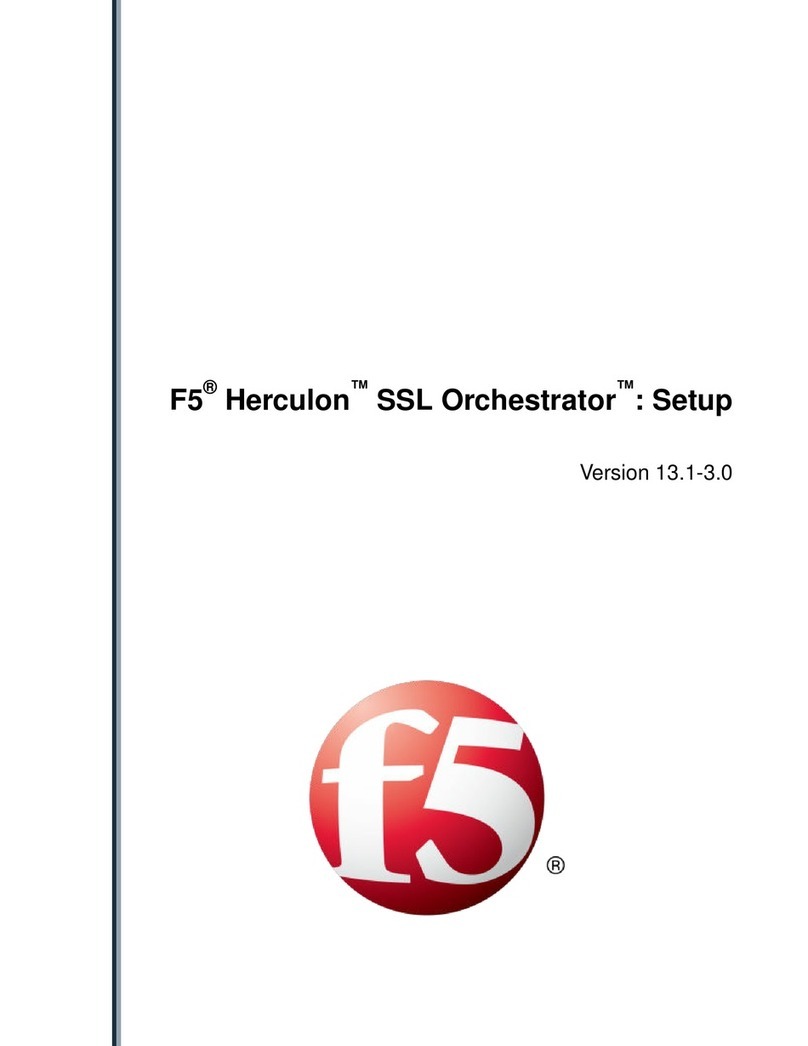Legal Notices
Publication Date
This document was published on October 28, 2013.
Publication Number
MAN-0322-03
Copyright
Copyright ©2013, F5 Networks, Inc. All rights reserved.
F5 Networks, Inc. (F5) believes the information it furnishes to be accurate and reliable. However, F5 assumes
no responsibility for the use of this information, nor any infringement of patents or other rights of third
parties which may result from its use. No license is granted by implication or otherwise under any patent,
copyright, or other intellectual property right of F5 except as specically described by applicable user
licenses. F5 reserves the right to change specications at any time without notice.
Trademarks
AAM, Access Policy Manager, Advanced Client Authentication, Advanced Firewall Manager, Advanced
Routing, AFM, APM, Application Acceleration Manager, Application Security Manager, ARX, AskF5,
ASM, BIG-IP, BIG-IQ, Cloud Extender, CloudFucious, Cloud Manager, Clustered Multiprocessing, CMP,
COHESION, Data Manager, DevCentral, DevCentral [DESIGN], DNS Express, DSC, DSI, Edge Client,
Edge Gateway, Edge Portal, ELEVATE, EM, Enterprise Manager, ENGAGE, F5, F5 [DESIGN], F5 Certied
[DESIGN], F5 Networks, Fast Application Proxy, Fast Cache, FirePass, Global Trafc Manager, GTM,
GUARDIAN, iApps, IBR, Intelligent Browser Referencing, Intelligent Compression, IPv6 Gateway,
iControl, iHealth, iQuery, iRules, iRules OnDemand, iSession, L7 Rate Shaping, LC, Link Controller, Local
Trafc Manager, LTM, LineRate, LineRate Systems [DESIGN], LROS, Message Security Manager, MSM,
OneConnect, Packet Velocity, PEM, Policy Enforcement Manager, Protocol Security Manager, PSM, Real
Trafc Policy Builder, ScaleN, Signalling Delivery Controller, SDC, SSL Acceleration, StrongBox, SuperVIP,
SYN Check, TCP Express, TDR, TMOS, Trafc Management Operating System, Trafx Systems, Trafx
Systems (DESIGN), Transparent Data Reduction, UNITY, VAULT, VIPRION, vCMP, VE F5 [DESIGN],
Virtual Clustered Multiprocessing, WA, WAN Optimization Manager, WebAccelerator, WOM, and
ZoneRunner, are trademarks or service marks of F5 Networks, Inc., in the U.S. and other countries, and
may not be used without F5's express written consent.
All other product and company names herein may be trademarks of their respective owners.
Export Regulation Notice
This product may include cryptographic software. Under the Export Administration Act, the United States
government may consider it a criminal offense to export this product from the United States.
RF InterferenceWarning
This is a Class A product. In a domestic environment this product may cause radio interference, in which
case the user may be required to take adequate measures.
FCC Compliance
This equipment has been tested and found to comply with the limits for a Class A digital device pursuant
to Part 15 of FCC rules. These limits are designed to provide reasonable protection against harmful