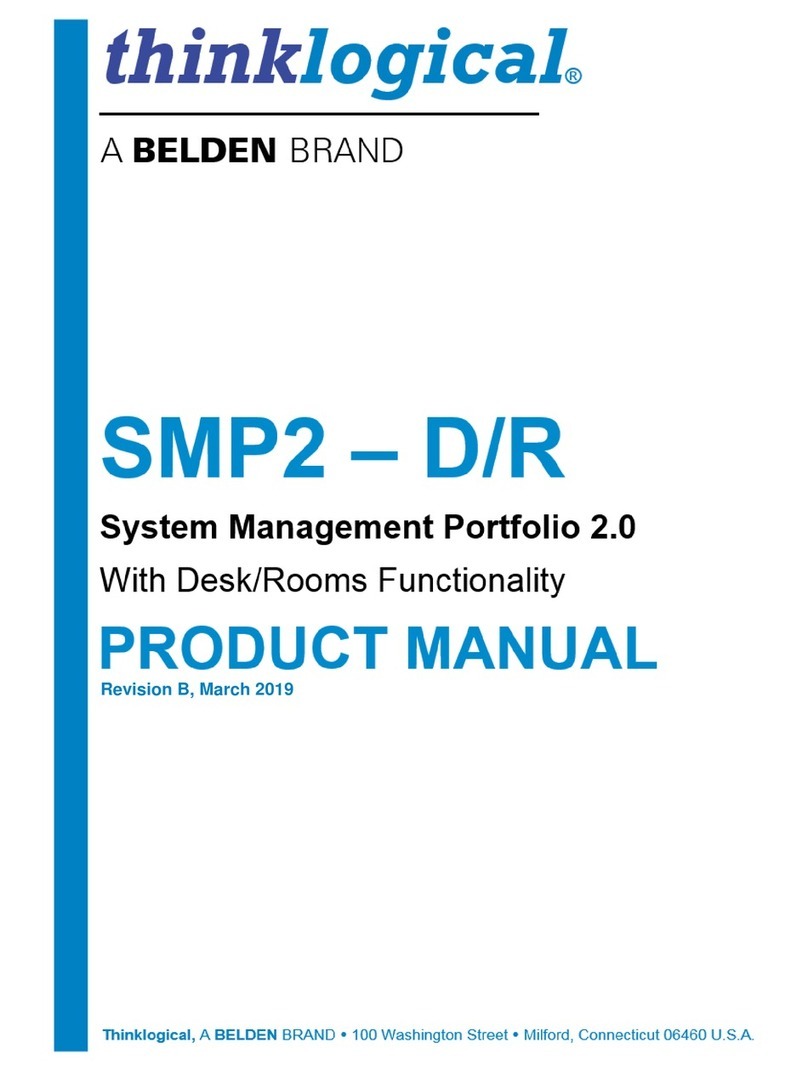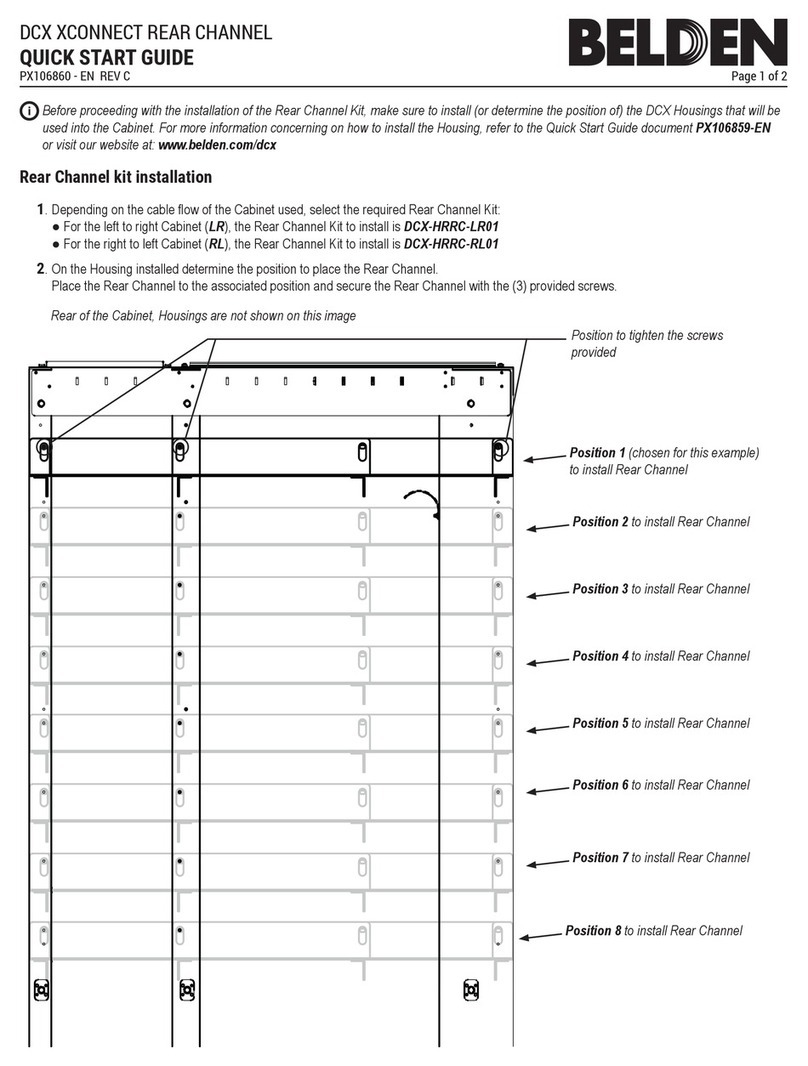THE SYSTEM MANAGEMENT PORTFOLIO 2.0
▪The SMP2 Software Package
Thinklogical’s System Management Portfolio 2.0 includes a specialized software package that provides
powerful remote management and maintenance capabilities, making it easier for users to configure,
operate and update Thinklogical signal extension and switching systems of any size.
Among the key enhancements of SMP2:
•The ability of the OSD to recognize the number of connected monitors (pg. 13).
•The ability to create Pools (pg. 37).
•Configurable security classification levels (pg. 45).
•Includes Dashboard, a software package used to configure the network interfaces, manage
services and to enable and manage redundancy and file synchronization (pg. 57).
The intuitive graphical user interface enables fast set-up and control of each Matrix Switch (also called
a Switch or Router) in the system. Tabs along the bottom of the screen allow users to navigate
effortlessly through the Drag N Drop, Connection and Macros pages.
The Drag N Drop Graphical User Interface makes it easy for users to visualize their workstations on-
screen and switch Sources and Destinations by simply moving an icon. As room configurations
evolve over time, icons representing Sources and Destinations can be added or removed from
the layout as required, making it simple to adapt to changing requirements without moving a single
cable or wire. (See more on pg. 52.)
Four Sources (NUC-1, Mac-1 and Tower-1 HD1 and HD2) and three Destinations (WS-1.1, WS-2.1
and WS-2.2) are graphically depicted above in the Drag N Drop GUI, with Sources on the left,
Destinations on the right, plus one Audio Output and two Macros (START UP and CLEAR ALL).
Connections can be made or changed simply by clicking on an icon and dragging it to a desired location.
Macros can be executed, or cleared, with a single click.