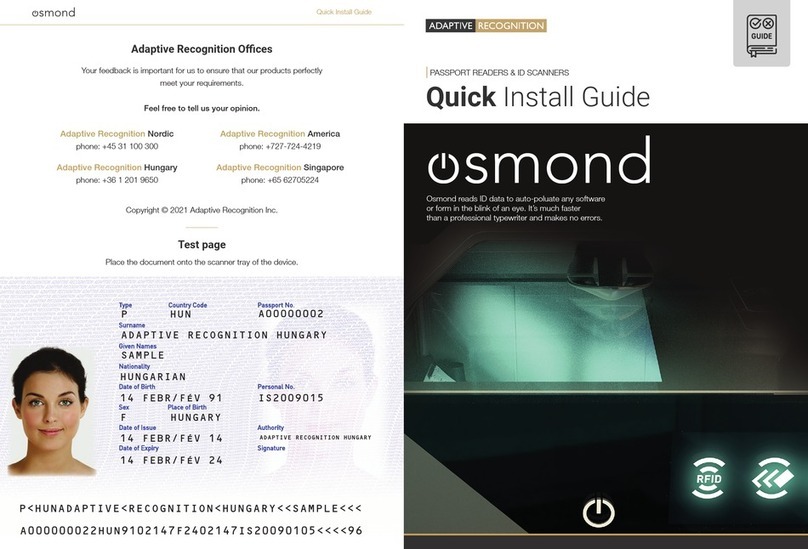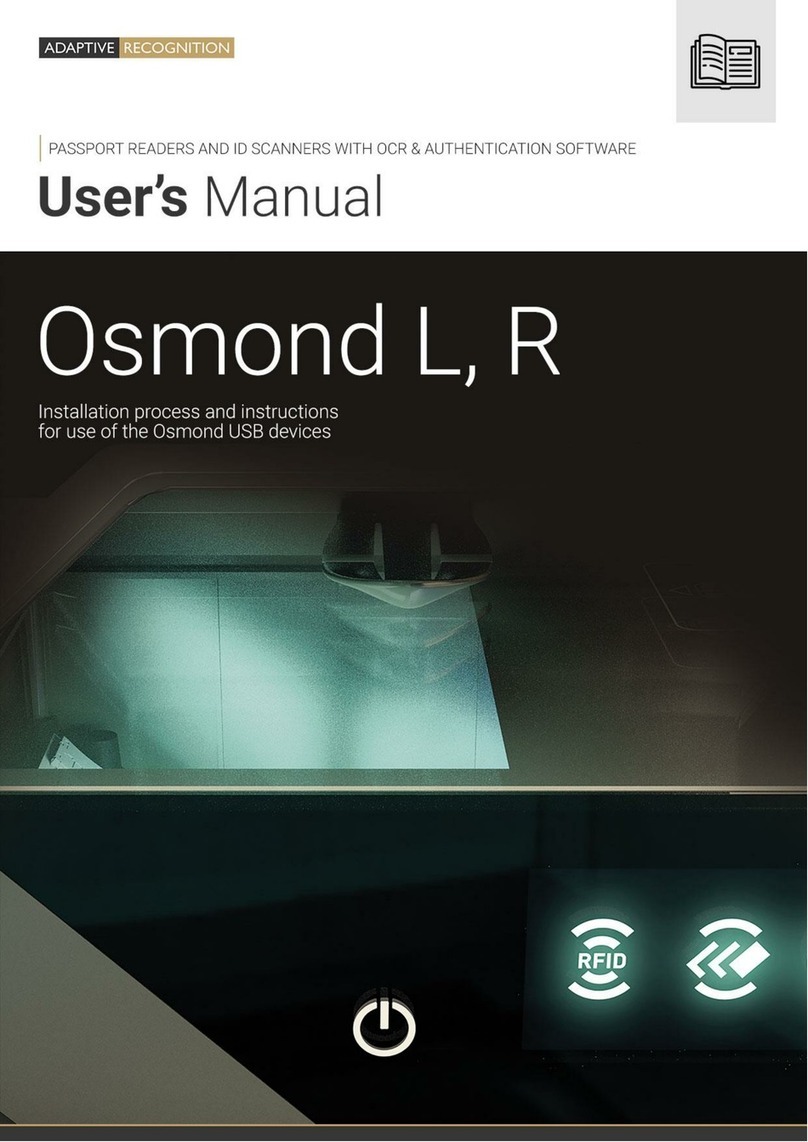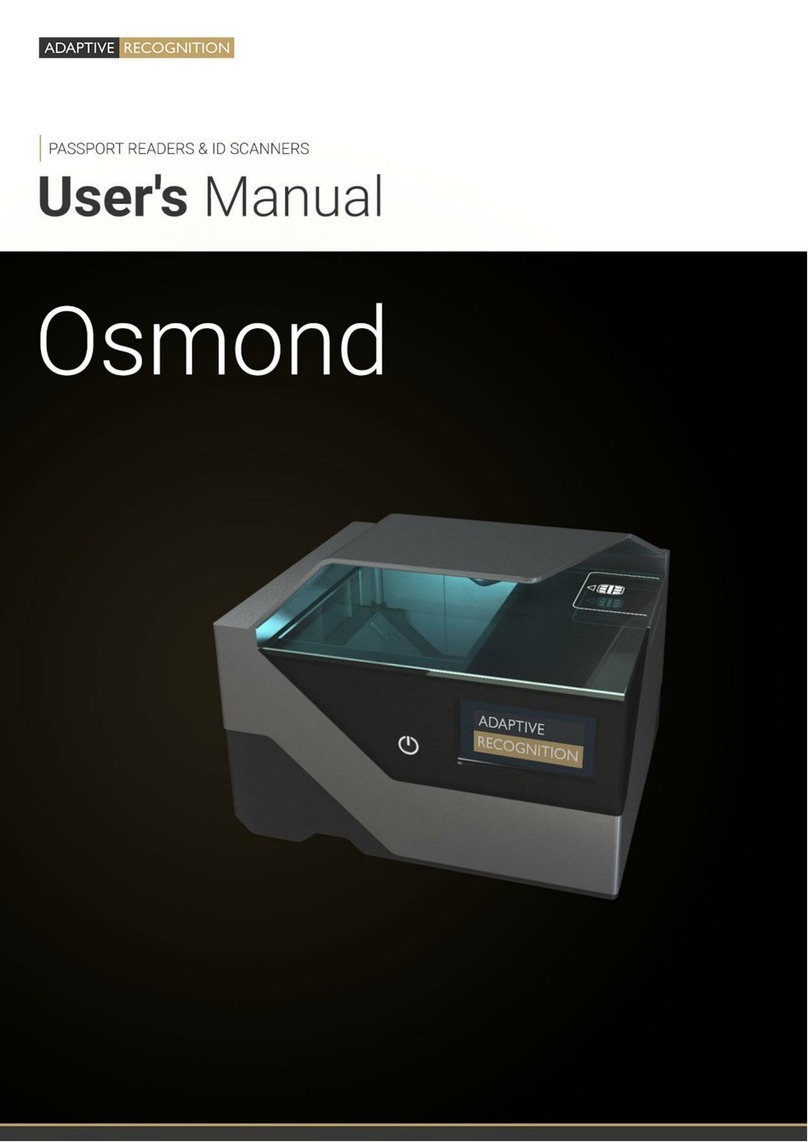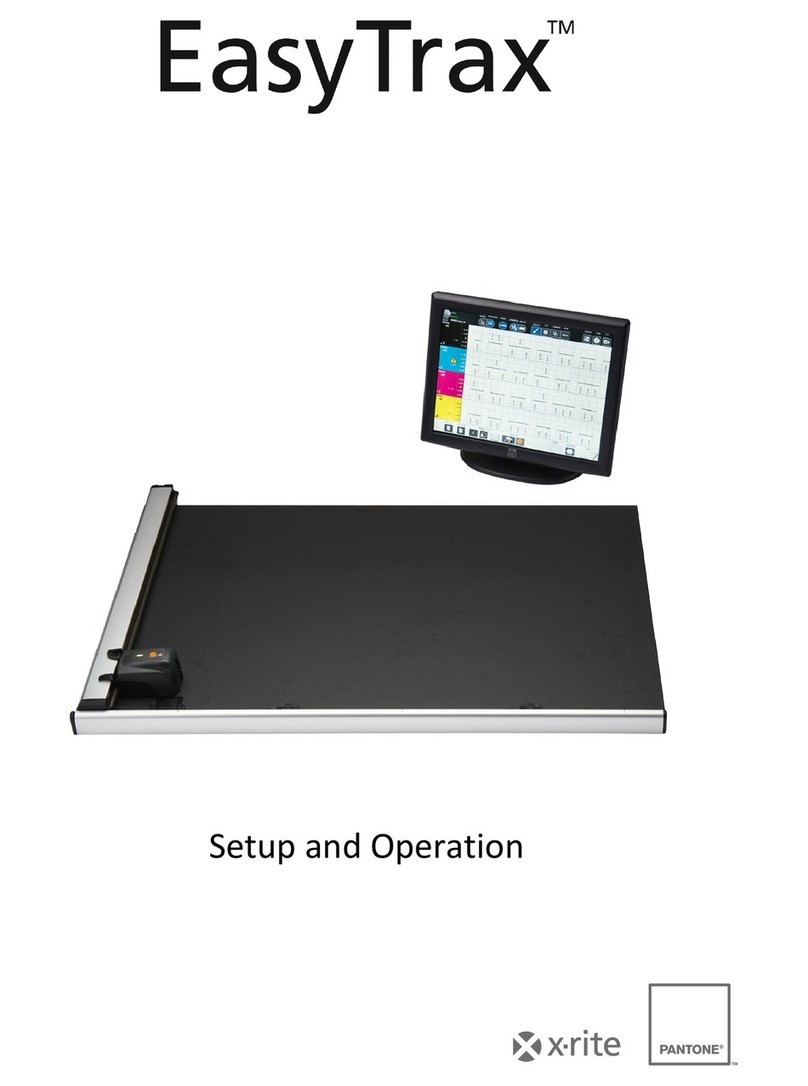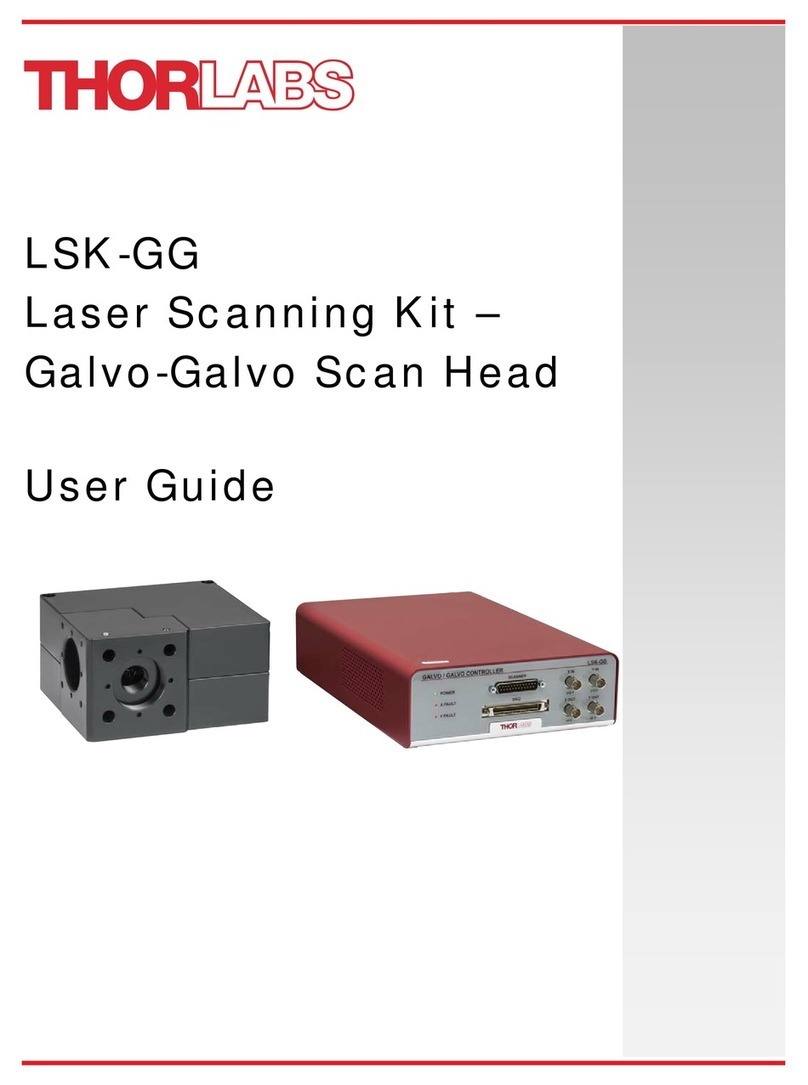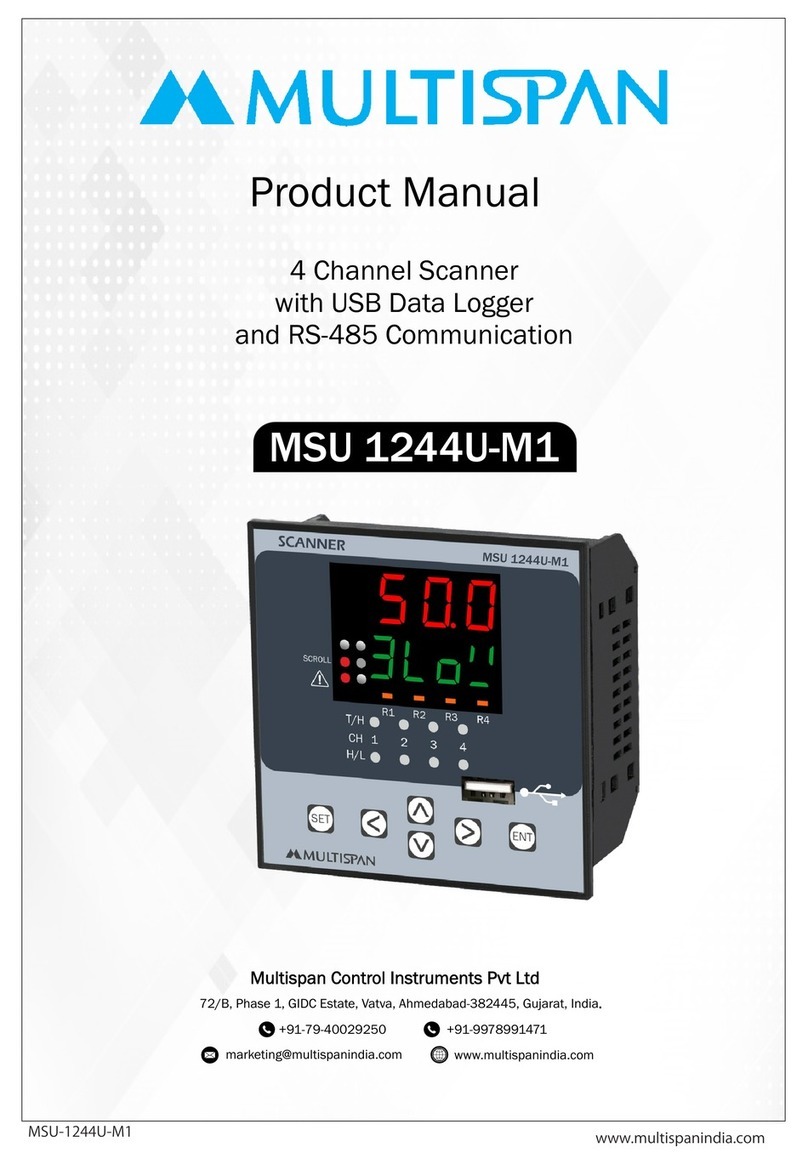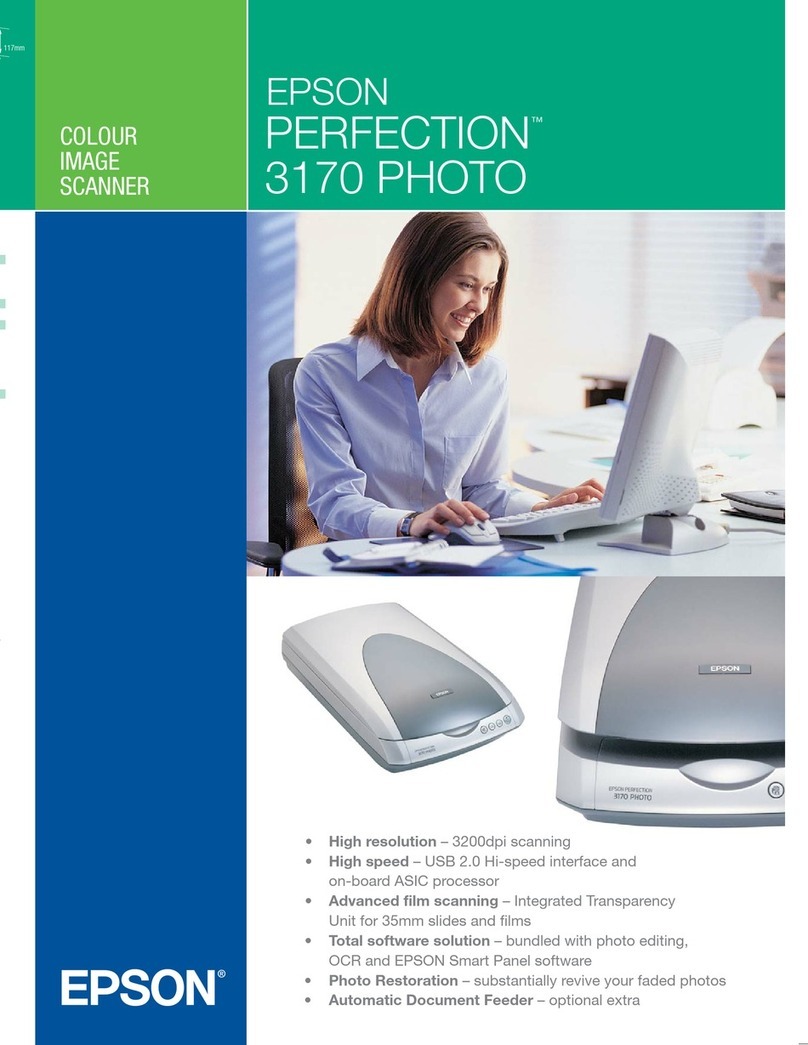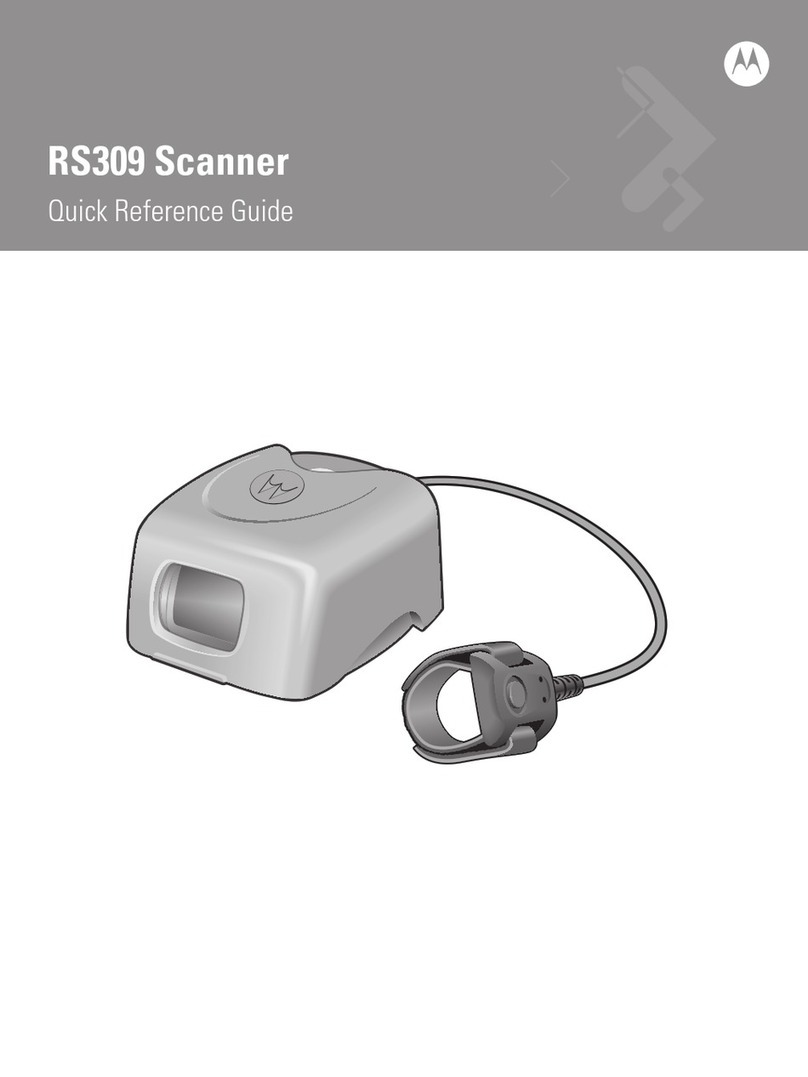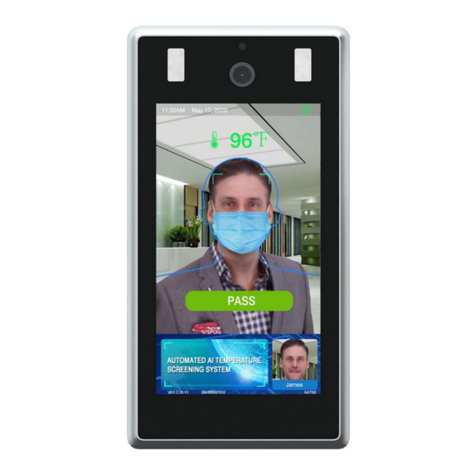Adaptive Recognition Combo Scan User manual


Page 2/31
Combo Scan User’s Manual
Adaptive Recognition America
Adaptive Recognition Hungary
Adaptive Recognition Nordic
Adaptive Recognition Singapore
SENDINFO@ADAPTIVERECOGNITION.COM
WWW.ADAPTIVERECOGNITION.COM
Combo Scan User’s Manual
Document version: 2021-09-07
Table of Contents
INTRODUCTION .....................................................................................................................................................4
1. Package Contents .....................................................................................................................................4
2. Parts and Components............................................................................................................................. 5
3. Maintenance...............................................................................................................................................6
ACCESSING THE DEVICE .....................................................................................................................................7
1. LED Statuses of the Combo Scan Device.............................................................................................8
USING THE DEVICE ............................................................................................................................................... 9
1. Correct Positioning of the Documents ..................................................................................................9
2. Using the Device with Full Page Reader..............................................................................................10
2.1. How to Get Started..........................................................................................................................10
2.2. Basic Settings ..................................................................................................................................11
2.2.1. General......................................................................................................................................12
2.2.2. Capture .....................................................................................................................................13
2.2.3. OCR............................................................................................................................................14
2.2.4. Barcode.....................................................................................................................................15
2.3. Scanning ...........................................................................................................................................16
2.3.1. IMAGE .......................................................................................................................................17

Page 3/31
Combo Scan User’s Manual
Adaptive Recognition America
Adaptive Recognition Hungary
Adaptive Recognition Nordic
Adaptive Recognition Singapore
SENDINFO@ADAPTIVERECOGNITION.COM
WWW.ADAPTIVERECOGNITION.COM
2.3.2. MRZ ...........................................................................................................................................18
2.3.3. VIZ..............................................................................................................................................19
2.3.4. BCR............................................................................................................................................20
2.3.5. ALL.............................................................................................................................................21
2.3.6. SUMMARY................................................................................................................................21
2.4. Save ...................................................................................................................................................22
3. Using the Device with Authentication Checker ..................................................................................24
3.1. How to Get Started..........................................................................................................................24
3.2. Basic Settings ..................................................................................................................................25
3.3. Scanning ...........................................................................................................................................27
3.3.1. VIEWER.....................................................................................................................................27
3.3.2. VALIDITY...................................................................................................................................28
3.3.3. SUMMARY................................................................................................................................29
3.3.4. ALL DATA .................................................................................................................................30
3.4. Certificates .......................................................................................................................................30
CONTACT INFORMATION..................................................................................................................................31

Page 4/31
Combo Scan User’s Manual
Adaptive Recognition America
Adaptive Recognition Hungary
Adaptive Recognition Nordic
Adaptive Recognition Singapore
SENDINFO@ADAPTIVERECOGNITION.COM
WWW.ADAPTIVERECOGNITION.COM
INTRODUCTION
Combo Scan is a compact, fast and fully automated ID and passport scanner designed for data entry
applications. Its accuracy and efficiency are combined with ease of use: the scanning process
automatically starts when the document is placed in the reader. The high-resolution images are
captured under LED based visible white, IR and/or UV (available in type L models) illuminations.
The OVD visualization, Reflection Removal (RR) and Adaptive Light Control technology aid OCR and
verification processes. The device reads barcode data as well. Maintenance-free operation is ensured
by the no moving parts design. The scanner operates on a single USB, no external power supply is
required.
1. PACKAGE CONTENTS
•Combo Scan ID and passport scanner device
•USB cable
•1 pc of glass cleaning wipe

Page 5/31
Combo Scan User’s Manual
Adaptive Recognition America
Adaptive Recognition Hungary
Adaptive Recognition Nordic
Adaptive Recognition Singapore
SENDINFO@ADAPTIVERECOGNITION.COM
WWW.ADAPTIVERECOGNITION.COM
2. PARTS AND COMPONENTS
The device is produced in a plastic body (1). The object-plate (2) is protected from the external
light-striking by the cover (3). The status LEDs (4), indicating the various states of the device, are
installed on the left of the cover. The pictograms (5) on the glass surface are indicating the correct
positioning of the documents.
The Kensington®security slot (6) and the USB socket (7) are located on the back of the device.

Page 6/31
Combo Scan User’s Manual
Adaptive Recognition America
Adaptive Recognition Hungary
Adaptive Recognition Nordic
Adaptive Recognition Singapore
SENDINFO@ADAPTIVERECOGNITION.COM
WWW.ADAPTIVERECOGNITION.COM
3. MAINTENANCE
The Combo Scan do not need special maintenance: the device has no motorized moving parts which
ensures maximum reliability and low maintenance. However, in order to ensure that the device
remains in a satisfactory operating condition, regular maintenance is required. The window of the
device should be regularly cleaned with a soft cleaning wipe. The package contains 1 pc of glass
cleaning wipe, but you can use any other type of soft cleaning wipe and standard glass cleaner liquid
as well.
To clean the device, do the following:
1. Disconnect the USB cable from the device.
2. Clean the document window with a clean cloth. For stains that cannot be wiped off with a cloth,
use a mild glass cleaner or a lightly dampened cloth (alcohol).
3. Verify that there are no streaks or smudge spots remaining on the document window.
4. Clean the body of the reader with a lightly dampened cloth (water).
Do not use abrasive cleaners or solvents. These may scratch the glass or damage the plastic.
The device should not be operated with its object-plate exposed to direct sunlight.

Page 7/31
Combo Scan User’s Manual
Adaptive Recognition America
Adaptive Recognition Hungary
Adaptive Recognition Nordic
Adaptive Recognition Singapore
SENDINFO@ADAPTIVERECOGNITION.COM
WWW.ADAPTIVERECOGNITION.COM
ACCESSING THE DEVICE
The PC connection is provided by the USB 2.0 port.
Connect the USB cable to the computer. Next, connect the cable to the USB socket of the reader.
Supported operating systems:
•Windows: 10, 8.1, 8, 7, Vista (32/64 bit, WHQL certified), 32/64 bit Server 2008 R2 and Server
2003
•Linux: Ubuntu, Debian, OpenSUSE, CentOS
The device is compatible with both USB 2.0 and USB 3.0 ports as well.
Once the device is connected, the status LEDs flash, then the green LED will stay on.

Page 8/31
Combo Scan User’s Manual
Adaptive Recognition America
Adaptive Recognition Hungary
Adaptive Recognition Nordic
Adaptive Recognition Singapore
SENDINFO@ADAPTIVERECOGNITION.COM
WWW.ADAPTIVERECOGNITION.COM
1. LED STATUSES OF THE COMBO SCAN DEVICE
The following table summarizes the meaning of the LED statuses, which represent the several states
of the device.
Device Status
Green LED
Orange LED
Red LED
Boot seq. + powered
Connected
Copying calibration file
Detecting motion
Image processing
Ready to scan
Suspended

Page 9/31
Combo Scan User’s Manual
Adaptive Recognition America
Adaptive Recognition Hungary
Adaptive Recognition Nordic
Adaptive Recognition Singapore
SENDINFO@ADAPTIVERECOGNITION.COM
WWW.ADAPTIVERECOGNITION.COM
USING THE DEVICE
1. CORRECT POSITIONING OF THE DOCUMENTS
In the case of ID1 size cards (like national ID cards, driver licenses, EHIC (European Health Insurance
Card), name/business cards or any other 86 x 54 mm = 3.4” x 2.1” sized (or smaller) printed
documents), place them in the middle of the scanning surface according to the pictogram on the
device.
In the case of passports, place them in the upper right corner of the scanning surface according to
the pictogram on the device.

Page 10/31
Combo Scan User’s Manual
Adaptive Recognition America
Adaptive Recognition Hungary
Adaptive Recognition Nordic
Adaptive Recognition Singapore
SENDINFO@ADAPTIVERECOGNITION.COM
WWW.ADAPTIVERECOGNITION.COM
2. USING THE DEVICE WITH FULL PAGE READER
2.1. HOW TO GET STARTED
1. Open Full Page Reader (FPR) app.
2. Check the DEVICES list in the OPTIONS tab at GENERAL layer. Connect your Combo Scan device
by clicking on the product name (e.g., COMBOSCAN181116) in the DEVICES list or clicking on the
[CONNECT] button.
3. If your reader is displayed in the DEVICES list highlighted in grey and in the PROCESSING LOG field
you get "The device is calibrated." message, your reader is connected and ready to use.
In this manual the most important parts of the Full Page Reader will be mentioned.
For more information on Full Page Reader, please check the Full Page Reader User’s Manual.
If you have not installed FPR yet, please read the appropriate sections of the Passport Reader
Install Guide.

Page 11/31
Combo Scan User’s Manual
Adaptive Recognition America
Adaptive Recognition Hungary
Adaptive Recognition Nordic
Adaptive Recognition Singapore
SENDINFO@ADAPTIVERECOGNITION.COM
WWW.ADAPTIVERECOGNITION.COM
2.2. BASIC SETTINGS
After connecting the device, open the vertical layers in the OPTIONS tab and enable/disable filters to
customize the operation of the FPR app according to your needs.

Page 12/31
Combo Scan User’s Manual
Adaptive Recognition America
Adaptive Recognition Hungary
Adaptive Recognition Nordic
Adaptive Recognition Singapore
SENDINFO@ADAPTIVERECOGNITION.COM
WWW.ADAPTIVERECOGNITION.COM
2.2.1. General
OPTIONS / GENERAL
•Enable DOCUMENT VIEW by filling in the checkbox to crop and rotate the scanned images of the
documents into upright position automatically.
•Enable DOCUMENT DETECTION by filling in the checkbox to turn on the automatic document
presence detection mode (motion detection).
•Select ENABLE EASY SAVE and set the filename and path to make frequent document saving
simpler. Enable AUTOSAVE to save the results of all scanning processes automatically.
Automatic document rotation is performed properly if the DOCUMENT VIEW mode and
ADVANCED OCR MODE are both selected before the starting of the scanning process.

Page 13/31
Combo Scan User’s Manual
Adaptive Recognition America
Adaptive Recognition Hungary
Adaptive Recognition Nordic
Adaptive Recognition Singapore
SENDINFO@ADAPTIVERECOGNITION.COM
WWW.ADAPTIVERECOGNITION.COM
2.2.2. Capture
OPTIONS / CAPTURE
Activate CAPTURE layer for scanning documents by filling in the checkbox and set the illumination
types you wish to apply:
•Enable illumination sources (White, Infra, UV, OVD) according to your preferences.
•Enable REFLECTION REMOVAL on White and/or Infra images by filling in the checkbox(es) to
provide better quality images for OCR processing.
•Enable ADAPTIVE LIGHT CONTROL on White, Infra,UV and/or OVD images by filling in the
checkbox(es) to improve OCR processing.
UV illumination is available in Combo Scan L models.

Page 14/31
Combo Scan User’s Manual
Adaptive Recognition America
Adaptive Recognition Hungary
Adaptive Recognition Nordic
Adaptive Recognition Singapore
SENDINFO@ADAPTIVERECOGNITION.COM
WWW.ADAPTIVERECOGNITION.COM
2.2.3. OCR
OPTIONS / OCR
Activate OCR layer by filling in the checkbox. Select your OCR MODE and OCR ENGINE (if you have
several installed engines) for performing character recognition:
•Select MRZ ONLY mode to get the data of the MRZ field from any ICAO-9303 standard document.
•Select ADVANCED mode to read data from MRZ and VIZ fields too.
•Select your OCR ENGINE, if you have several installed engines.
ADVANCED mode increases processing time.

Page 15/31
Combo Scan User’s Manual
Adaptive Recognition America
Adaptive Recognition Hungary
Adaptive Recognition Nordic
Adaptive Recognition Singapore
SENDINFO@ADAPTIVERECOGNITION.COM
WWW.ADAPTIVERECOGNITION.COM
2.2.4. Barcode
OPTIONS / BARCODE
Activate BARCODE layer by filling in the checkbox to read barcode(s) from documents. If you expect
certain barcode types, you can set an order according to your needs and disable the unnecessary ones
for shorter processing time.
If the barcode recognition is not needed, disable this option to speed up processing.

Page 16/31
Combo Scan User’s Manual
Adaptive Recognition America
Adaptive Recognition Hungary
Adaptive Recognition Nordic
Adaptive Recognition Singapore
SENDINFO@ADAPTIVERECOGNITION.COM
WWW.ADAPTIVERECOGNITION.COM
2.3. SCANNING
Start scanning by pressing the [START] button or by using the DOCUMENT DETECTION mode.
After the scanning process is completed, the extracted data is displayed in the tabs, that have been
enabled by filling in the checkboxes on the vertical grey layers in the OPTIONS tab.

Page 17/31
Combo Scan User’s Manual
Adaptive Recognition America
Adaptive Recognition Hungary
Adaptive Recognition Nordic
Adaptive Recognition Singapore
SENDINFO@ADAPTIVERECOGNITION.COM
WWW.ADAPTIVERECOGNITION.COM
2.3.1. IMAGE
On the IMAGE layer, the scanned and/or selected images are displayed. Navigate among images by
clicking on the thumbnail view on top or double clicking on the ones at details of the document field.
Zoom in by left-clicking inside the image and dragging your mouse over the area you wish to enlarge.
Zoom out by double-clicking inside the image.

Page 18/31
Combo Scan User’s Manual
Adaptive Recognition America
Adaptive Recognition Hungary
Adaptive Recognition Nordic
Adaptive Recognition Singapore
SENDINFO@ADAPTIVERECOGNITION.COM
WWW.ADAPTIVERECOGNITION.COM
2.3.2. MRZ
Displays processed MRZ data and a photo of each field.
This tabulator option is displayed when OCR checkbox is filled in OPTIONS /OCR (vertical) layer and
MRZ ONLY or ADVANCED mode is selected.

Page 19/31
Combo Scan User’s Manual
Adaptive Recognition America
Adaptive Recognition Hungary
Adaptive Recognition Nordic
Adaptive Recognition Singapore
SENDINFO@ADAPTIVERECOGNITION.COM
WWW.ADAPTIVERECOGNITION.COM
2.3.3. VIZ
Displays processed VIZ data and a photo of each field.
To see this tab, fill in OCR checkbox on OPTIONS / OCR layer and select ADVANCED filter therefore
MRZ and VIZ tabs are enabled.

Page 20/31
Combo Scan User’s Manual
Adaptive Recognition America
Adaptive Recognition Hungary
Adaptive Recognition Nordic
Adaptive Recognition Singapore
SENDINFO@ADAPTIVERECOGNITION.COM
WWW.ADAPTIVERECOGNITION.COM
2.3.4. BCR
BCR displays barcode data and a photo of the barcode itself.
To see this option, enable barcode recognition on OPTIONS / BARCODE layer by filling in the checkbox
on the vertical layer.
Table of contents
Other Adaptive Recognition Scanner manuals
Popular Scanner manuals by other brands
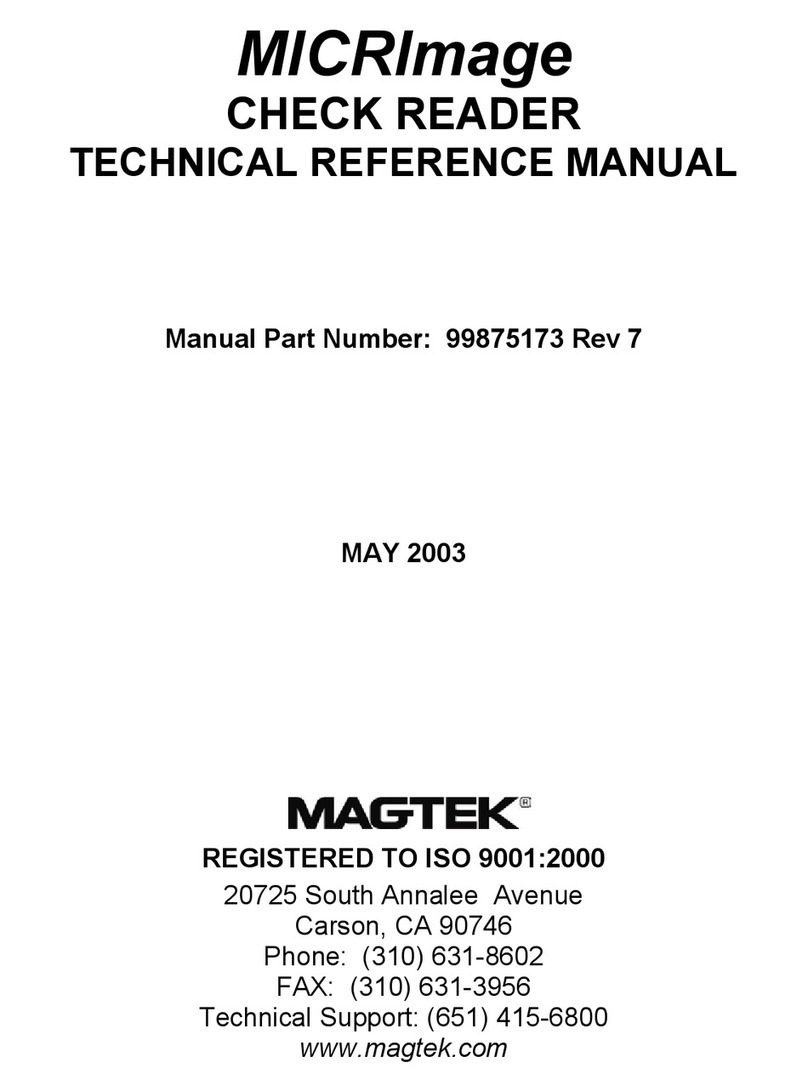
Magtek
Magtek MICRImage Technical reference manual
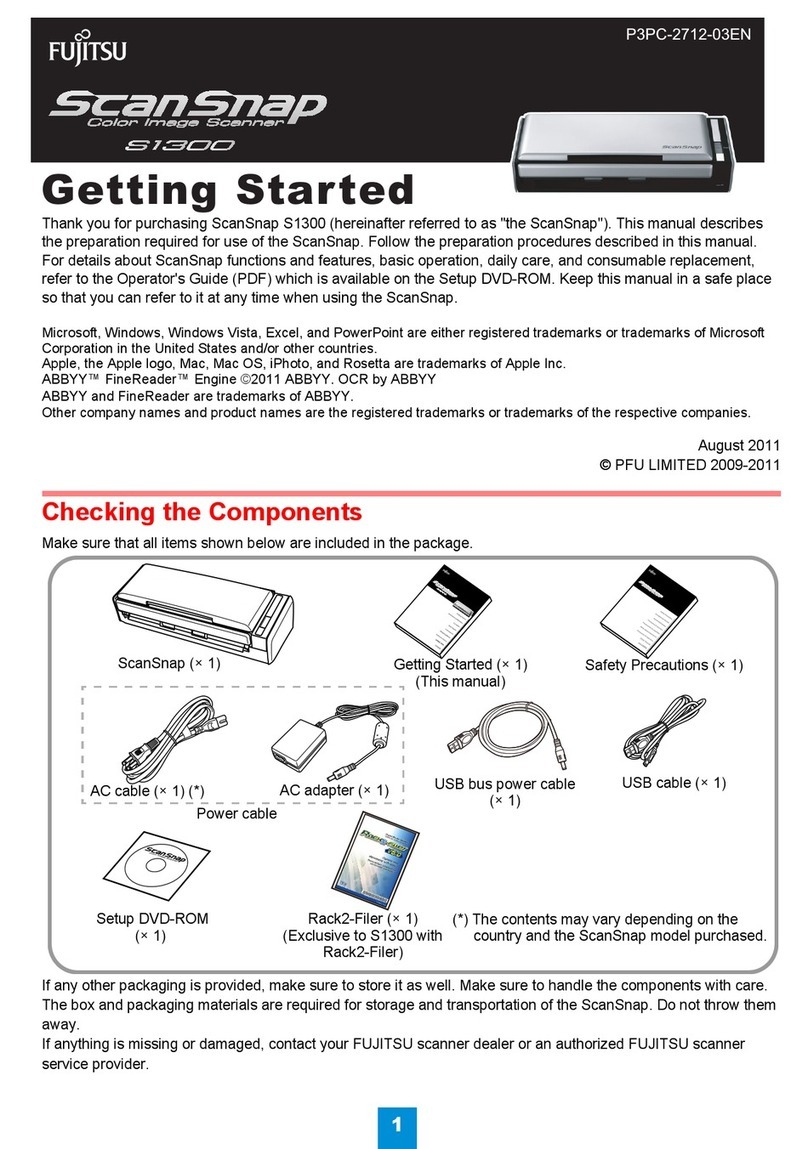
Fujitsu
Fujitsu ScanSnap S1300 Getting started guide

chinavasion
chinavasion CVSE-G309 instruction manual

Radio Shack
Radio Shack PRO-94 manual
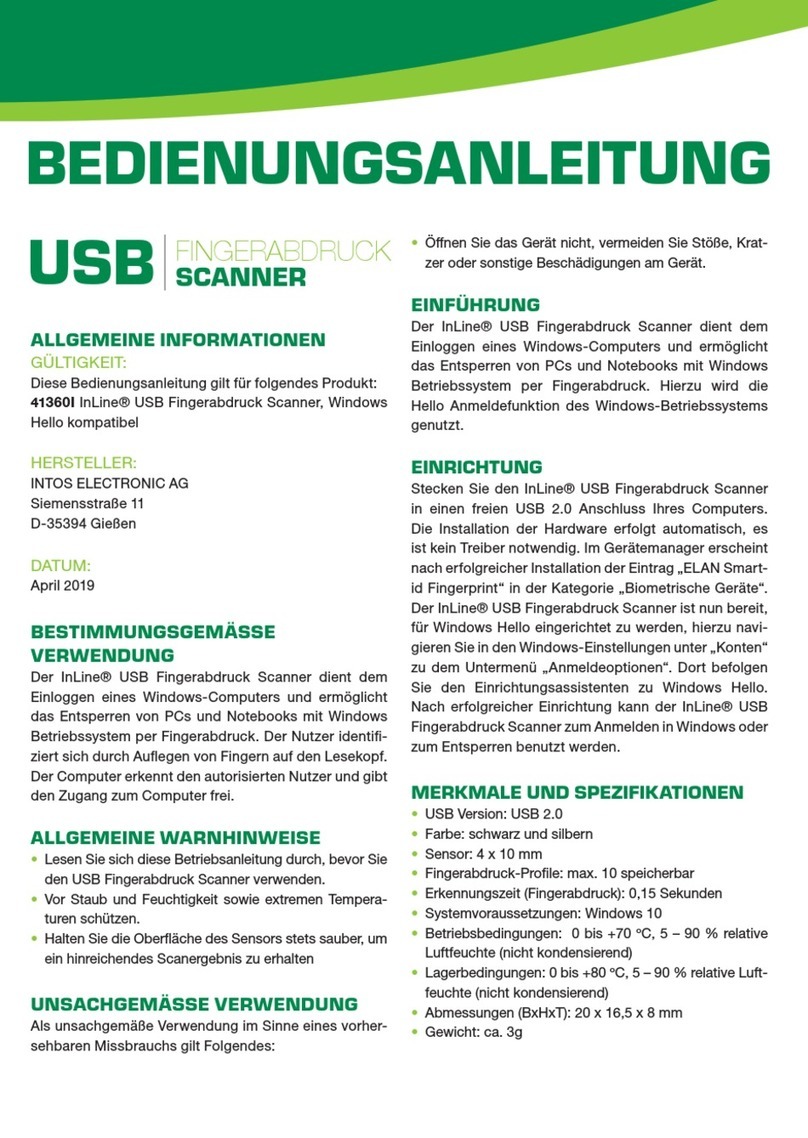
Inline
Inline 41360I instruction manual
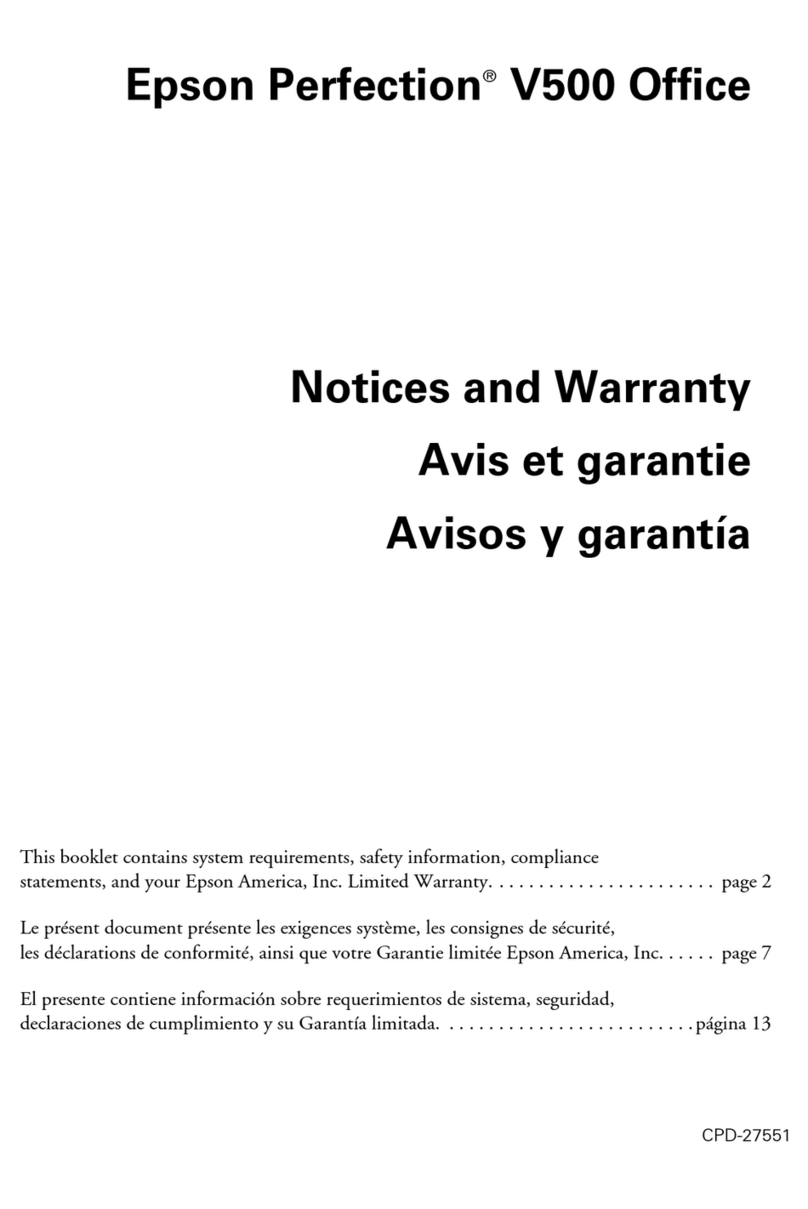
Epson
Epson B11B189071 - Perfection V500 Office Color... Notices and warranty