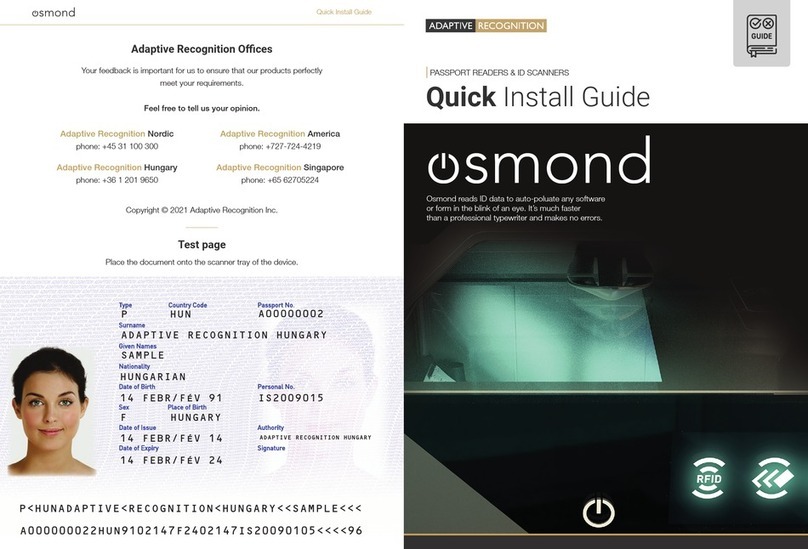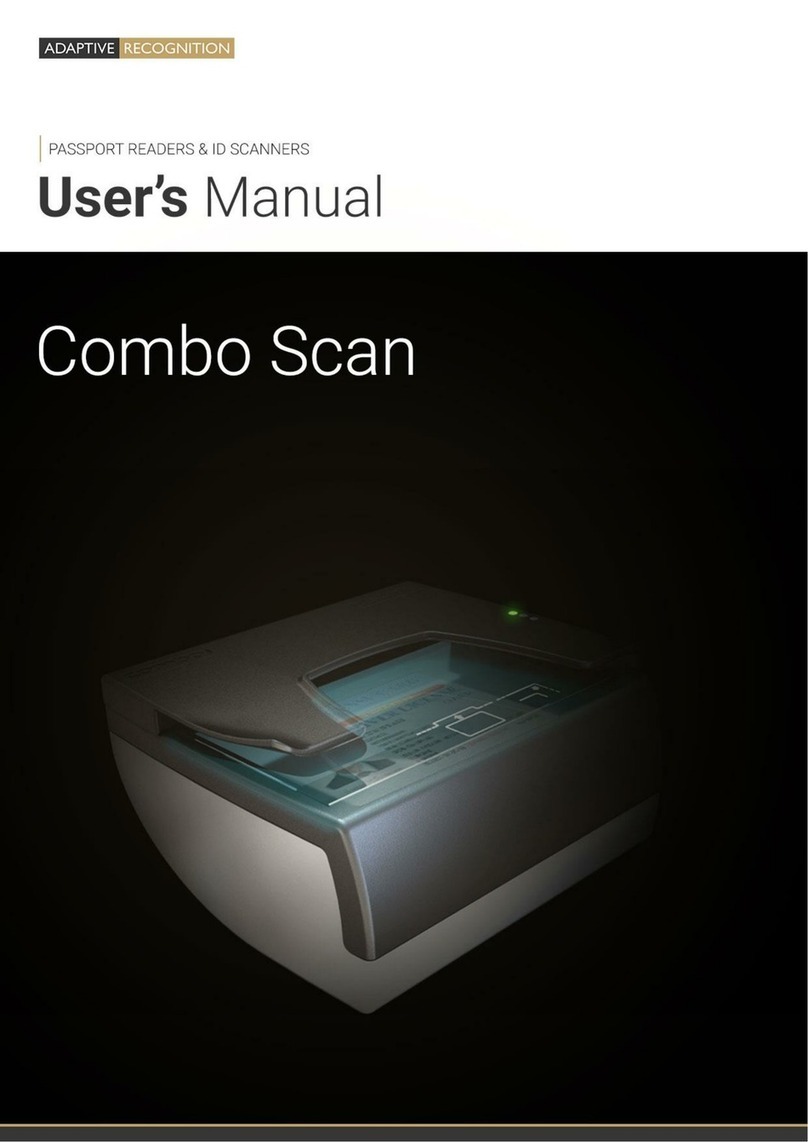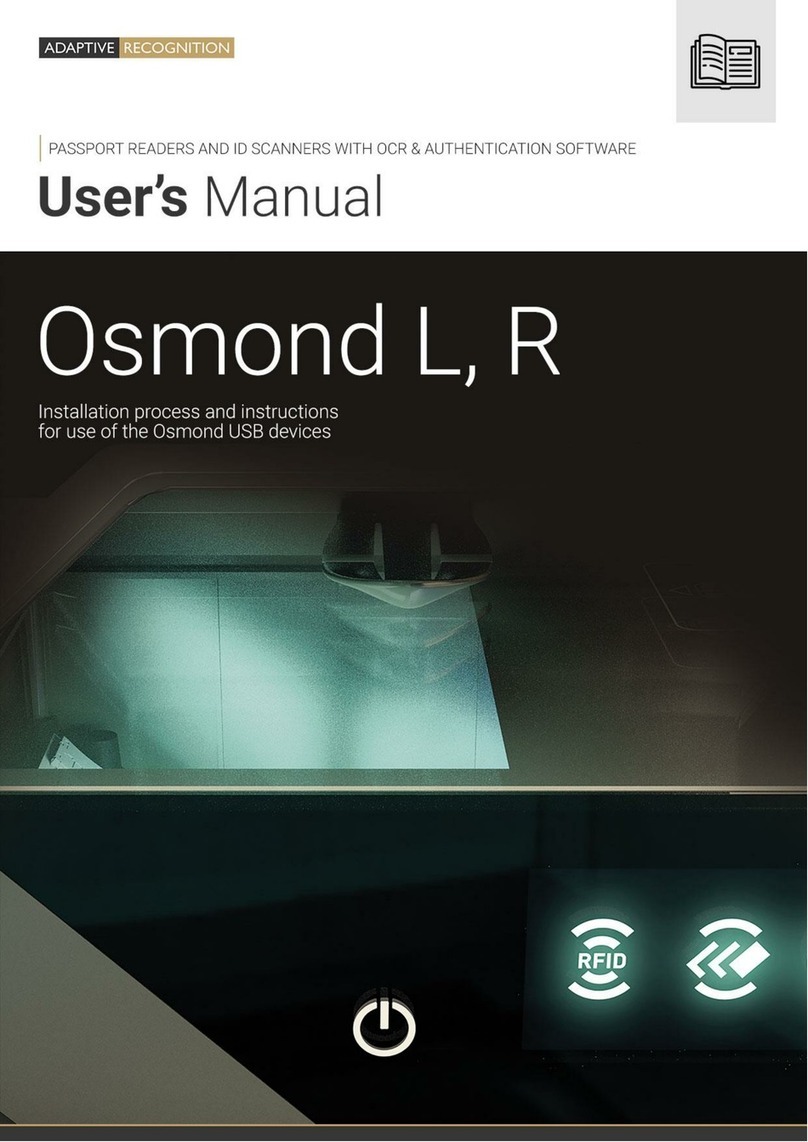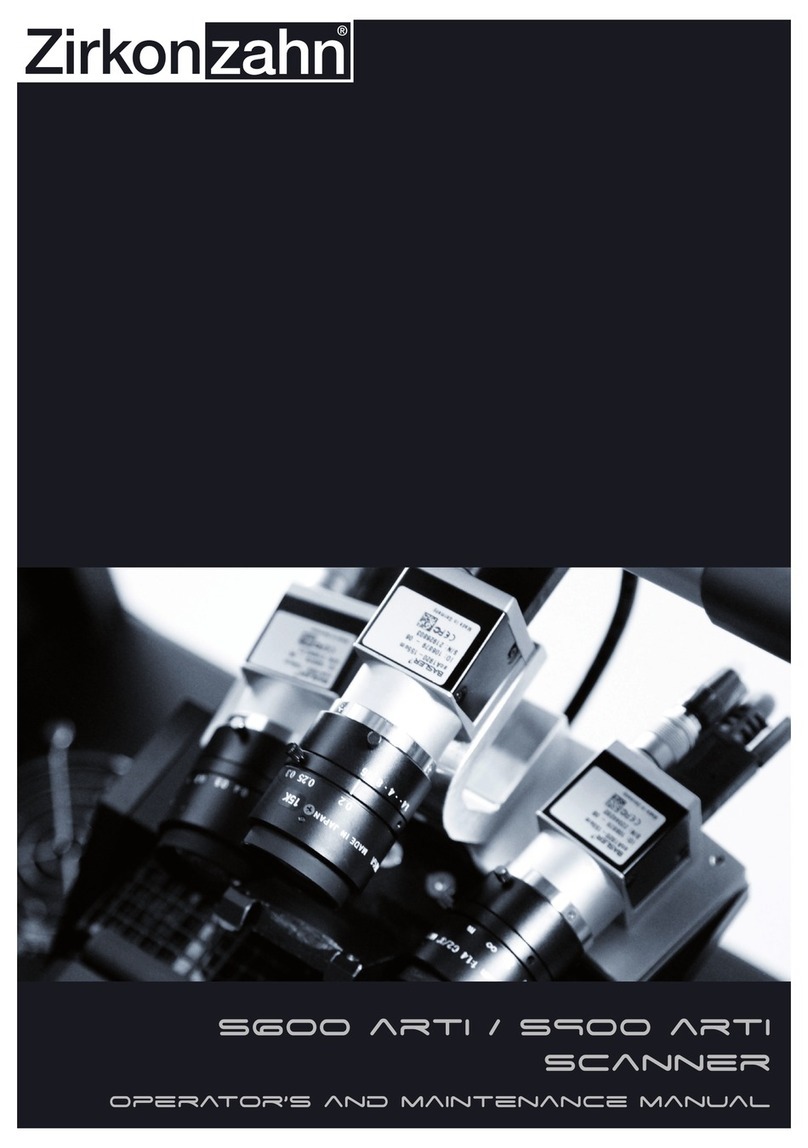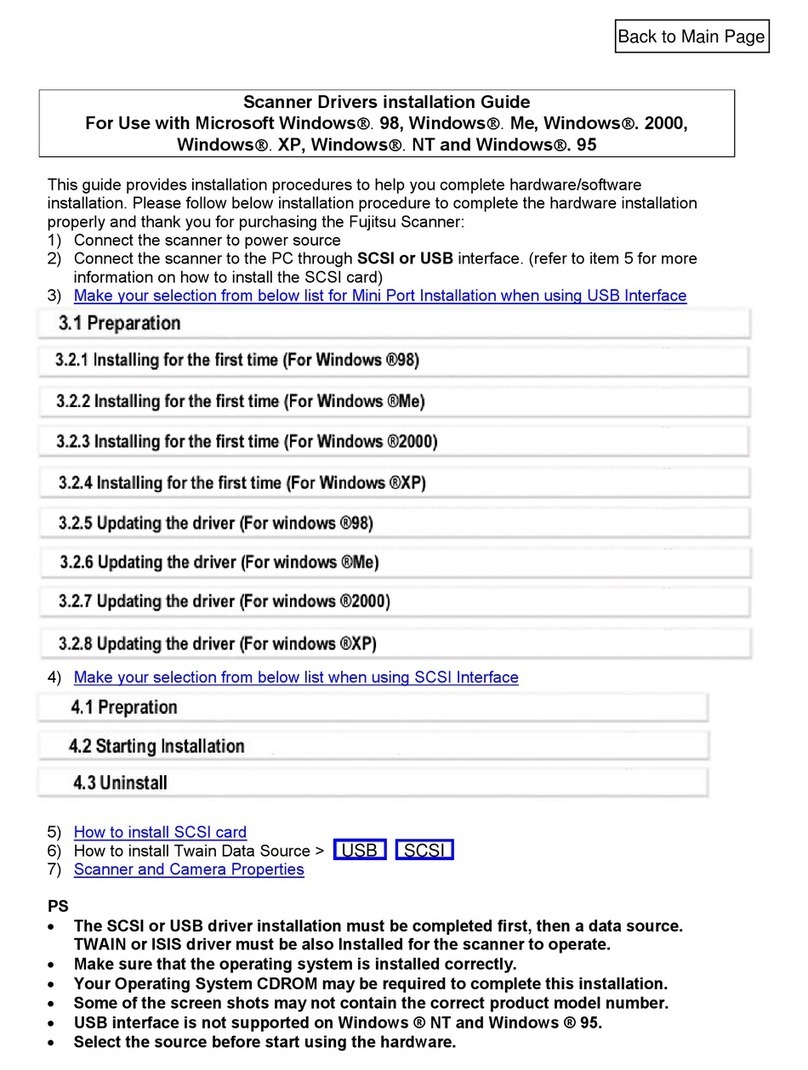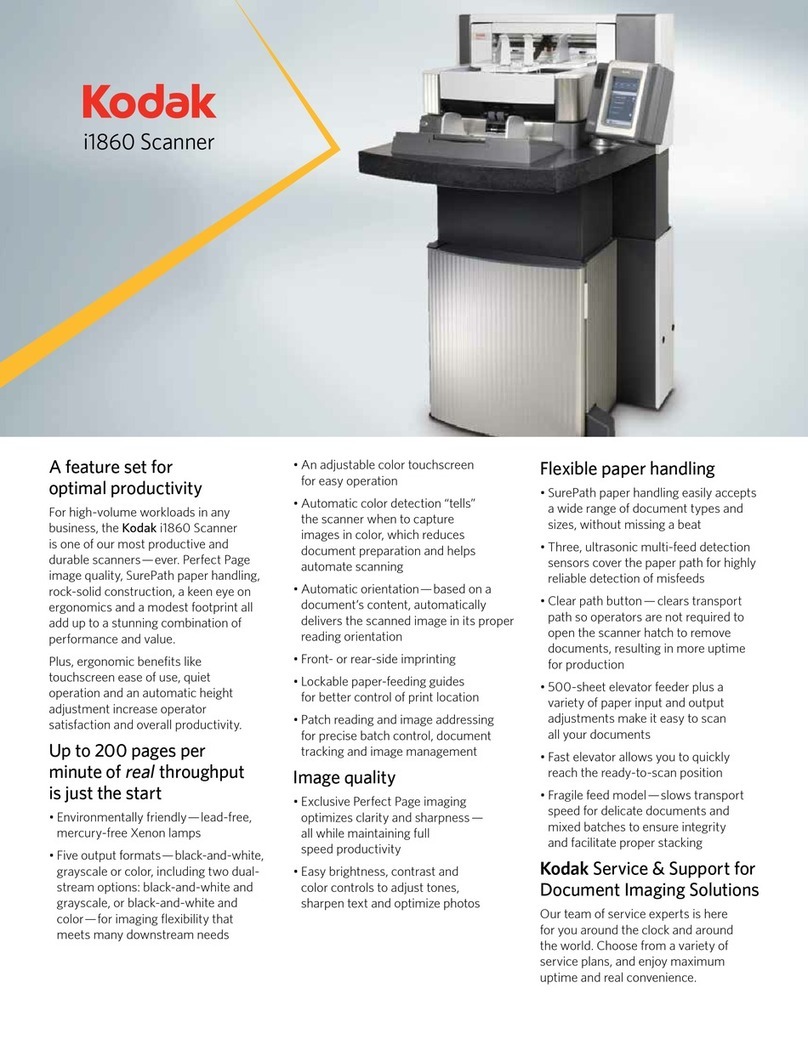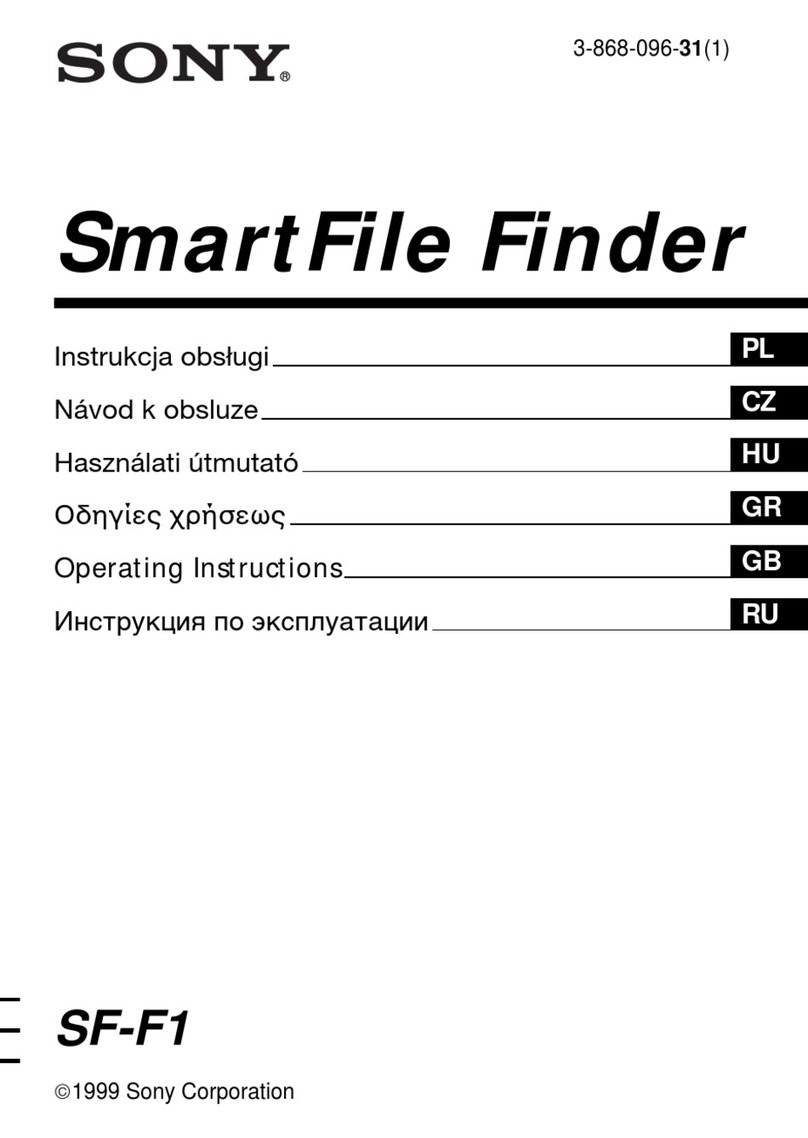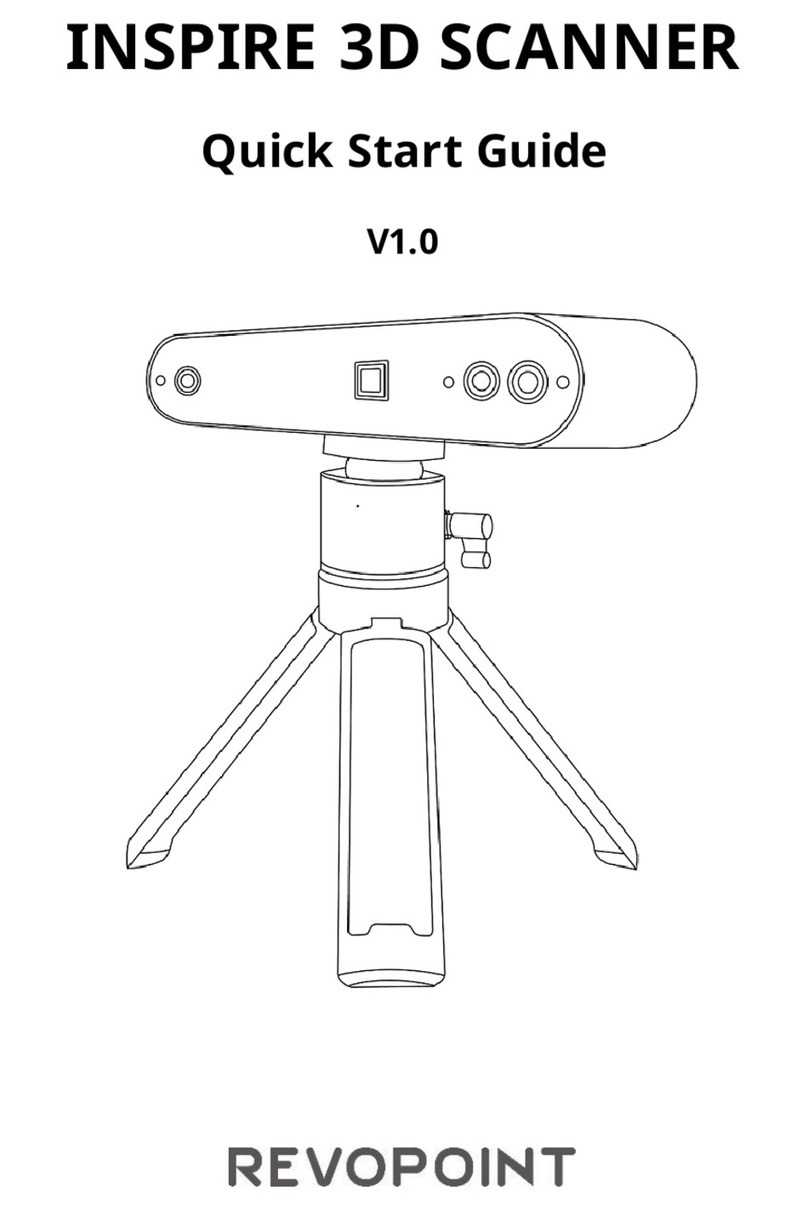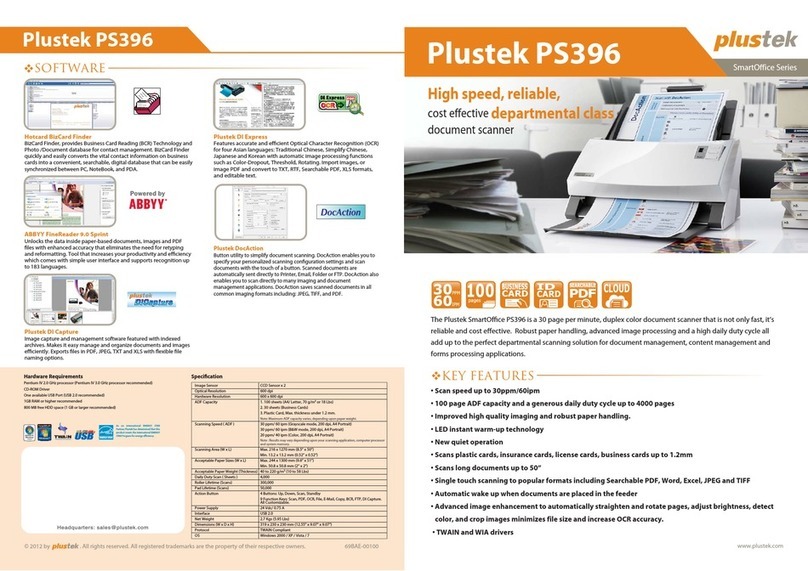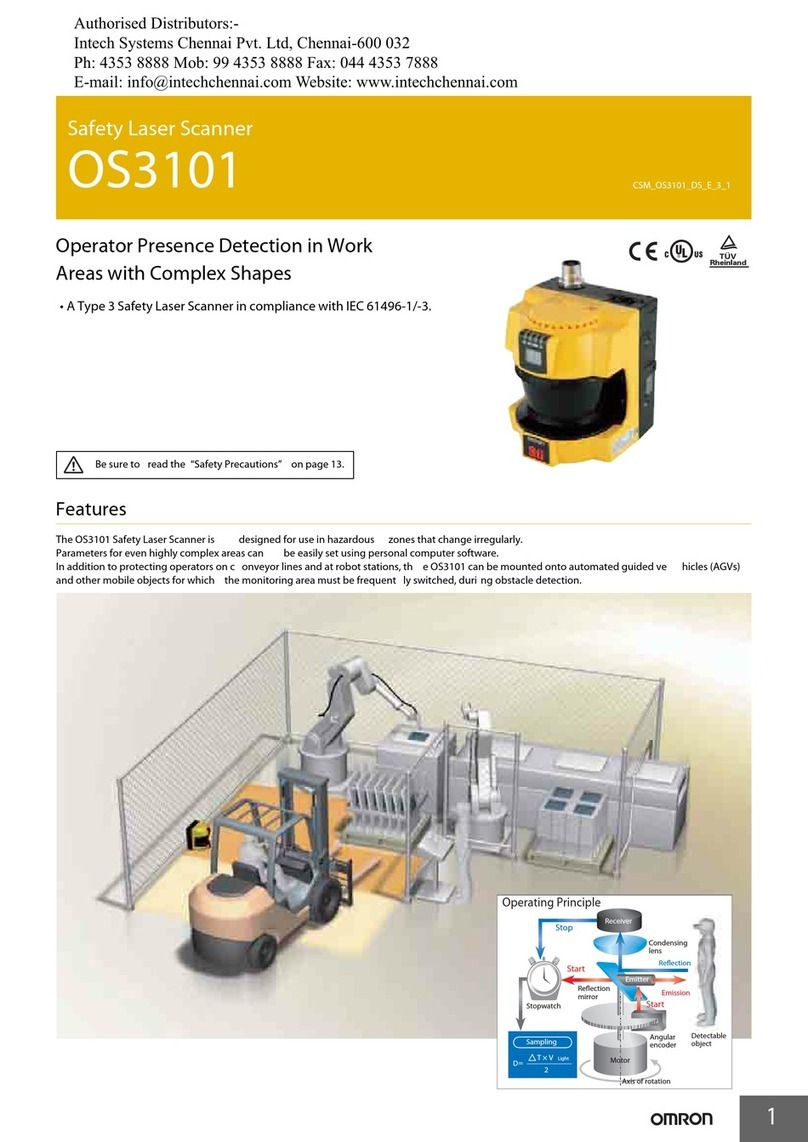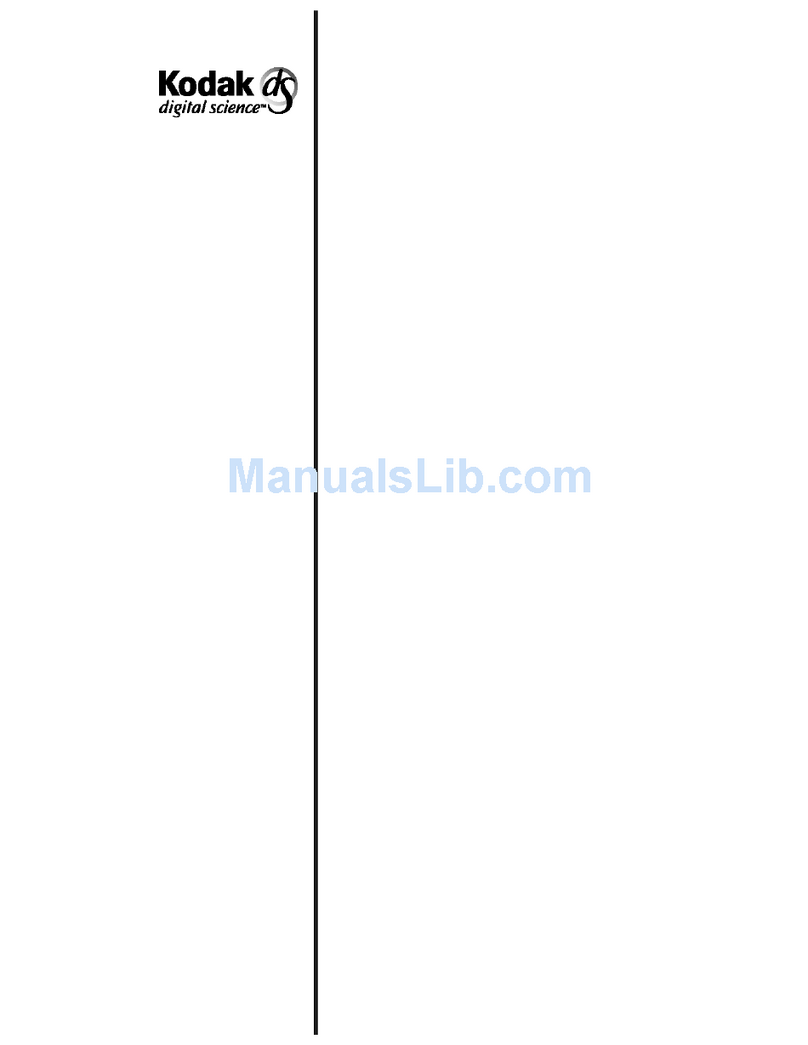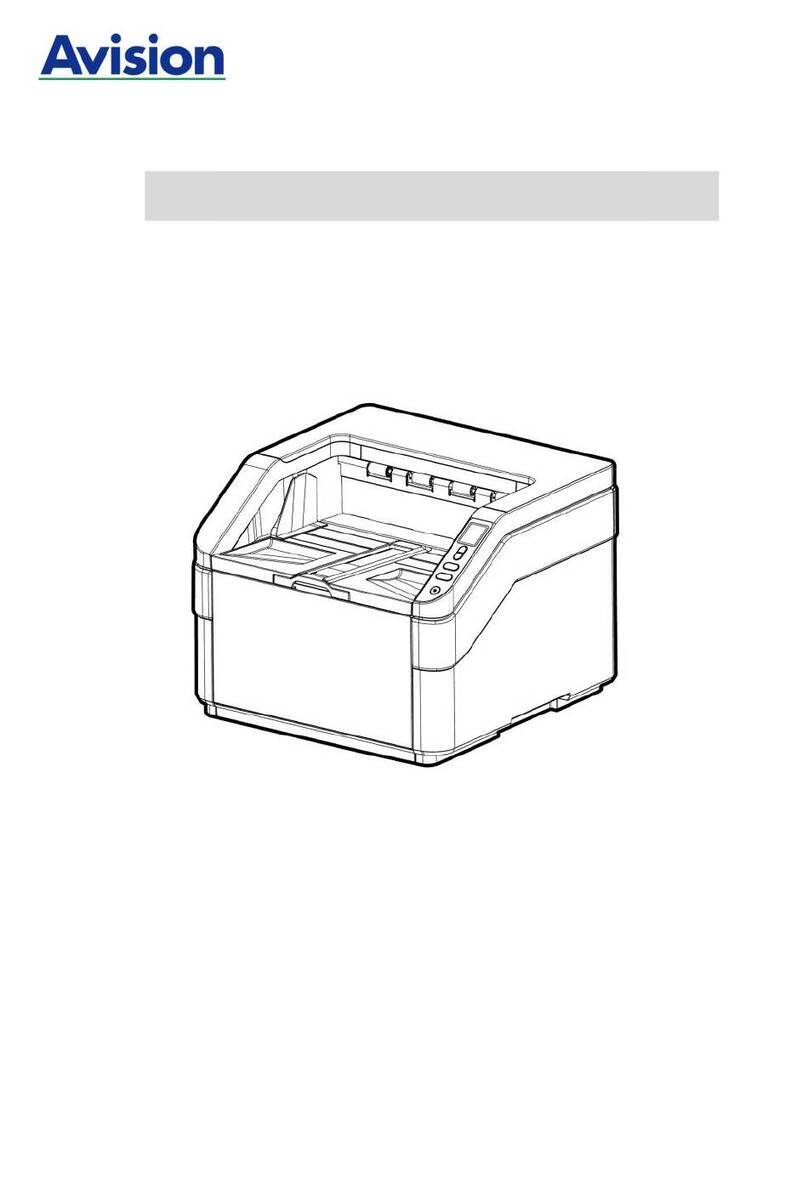Adaptive Recognition Osmond L User manual

w0

Page 2/89
OSMOND User’s Manual
Adaptive Recognition America
Adaptive Recognition Hungary
Adaptive Recognition Nordic
Adaptive Recognition Singapore
SENDINFO@ADAPTIVERECOGNITION.COM
WWW.ADAPTIVERECOGNITION.COM
OSMOND USER’S MANUAL
Document version: 2022-04-27
Table of Contents
INTRODUCTION.................................................................................................................................... 6
DEVICE OVERVIEW............................................................................................................................... 7
1. Package Contents ..................................................................................................................... 7
2. Parts and Components.............................................................................................................. 8
3. Maintenance............................................................................................................................ 10
4. USB Devices ............................................................................................................................ 11
4.1. Installation........................................................................................................................ 12
4.1.1. Hardware installation................................................................................................ 12
4.1.2. Software installation................................................................................................. 13
4.2. OLED Display Status Icons of Osmond USB devices ....................................................... 14
5. Network Devices...................................................................................................................... 16
5.1. Accessing the Device ....................................................................................................... 16
5.1.1. Accessing the Web Interface of the Device from a Browser..................................... 16
ADMINISTRATION.............................................................................................................................. 22
1. Users ....................................................................................................................................... 22
2. Date and Time......................................................................................................................... 25
3. Language................................................................................................................................. 27
4. Engines and Licenses.............................................................................................................. 28
5. Log Upload .............................................................................................................................. 29
6. Database Upload..................................................................................................................... 30
7. Update Server.......................................................................................................................... 31
NETWORK .......................................................................................................................................... 33
1. Lan........................................................................................................................................... 33

Page 3/89
OSMOND User’s Manual
Adaptive Recognition America
Adaptive Recognition Hungary
Adaptive Recognition Nordic
Adaptive Recognition Singapore
SENDINFO@ADAPTIVERECOGNITION.COM
WWW.ADAPTIVERECOGNITION.COM
2. Web Server .............................................................................................................................. 34
3. Proxy........................................................................................................................................ 36
4. Firewall .................................................................................................................................... 37
APPLICATION..................................................................................................................................... 38
1. Start App.................................................................................................................................. 38
1.1. Summary Section............................................................................................................. 39
1.2. IMG Section...................................................................................................................... 40
1.3. OCR Data.......................................................................................................................... 41
1.4. MRZ Data ......................................................................................................................... 42
1.5. RFID Data......................................................................................................................... 42
1.6. Barcode............................................................................................................................ 43
1.7. Security ............................................................................................................................ 43
2. Edit App................................................................................................................................... 44
3. History..................................................................................................................................... 47
4. File Upload............................................................................................................................... 49
5. List Queue................................................................................................................................ 50
SCAN PROCESS ................................................................................................................................. 51
1. Main Configuration.................................................................................................................. 51
2. Scan Light................................................................................................................................ 55
3. OCR Settings ........................................................................................................................... 57
4. Barcode Settings ..................................................................................................................... 58
5. RFID Settings........................................................................................................................... 59
6. Display Config.......................................................................................................................... 60
DISPLAY ICON.................................................................................................................................... 60
8. Clipboard Copy ........................................................................................................................ 62
9. PDF Template.......................................................................................................................... 63
11. Result Upload....................................................................................................................... 64
12. Queue Options..................................................................................................................... 75
MAINTENANCE .................................................................................................................................. 77
1. System Information................................................................................................................. 77
2. Update..................................................................................................................................... 77
3. Backup..................................................................................................................................... 77
4. Restart..................................................................................................................................... 77
5. Reboot..................................................................................................................................... 77
QUIT.................................................................................................................................................... 78
READING PHASES.............................................................................................................................. 78
6. Mark of the Reading Phases in Interactive Mode.................................................................... 78
7. Mark of the Reading Phases in Autonomous Mode................................................................ 78

Page 4/89
OSMOND User’s Manual
Adaptive Recognition America
Adaptive Recognition Hungary
Adaptive Recognition Nordic
Adaptive Recognition Singapore
SENDINFO@ADAPTIVERECOGNITION.COM
WWW.ADAPTIVERECOGNITION.COM
OLED STANDBY MODE....................................................................................................................... 79
SHUTDOWN PROCESS....................................................................................................................... 82
OSMOND N SYSTEM RECOVERY....................................................................................................... 83
REMOVING THE OSMOND DOCUMENT HOLDER.............................................................................. 85
DEVICES CAPABLE OF DUAL OPERATIONAL MODE.......................................................................... 88
CONTACT INFORMATION.................................................................................................................. 89

Page 5/89
OSMOND User’s Manual
Adaptive Recognition America
Adaptive Recognition Hungary
Adaptive Recognition Nordic
Adaptive Recognition Singapore
SENDINFO@ADAPTIVERECOGNITION.COM
WWW.ADAPTIVERECOGNITION.COM
Equipment modifications:
This equipment must be installed and used in accordance with the instructions given in its
documentation. This equipment contains no serviceable components. Unauthorized equipment
changes or modifications cause warranty to void.

Page 6/89
OSMOND User’s Manual
Adaptive Recognition America
Adaptive Recognition Hungary
Adaptive Recognition Nordic
Adaptive Recognition Singapore
SENDINFO@ADAPTIVERECOGNITION.COM
WWW.ADAPTIVERECOGNITION.COM
Introduction
The Osmond is a full-page, multi-purpose passport and ID reader that provides automatic, accurate
data extractionand verification with theability to read multiple types of identity documents: passports,
e-passports, ID cards, visas and driver licenses. The printed data is extracted from the entire page
(MRZ, VIZ and 1D & 2D bar codes) while digital data is obtained from contactless (RFID) and contact
smart chip (optional). A special feature of the Osmond device is that it has a built-in PC which runs a
fully functional web server that is accessible virtually with any device once the reader is connected to
a network. The recognized documents are processed by the device, no separate PC is needed to
process the collected data. The available multiple illumination sources are visible white, IR, UV, OVD
and edge light.

Page 7/89
OSMOND User’s Manual
Adaptive Recognition America
Adaptive Recognition Hungary
Adaptive Recognition Nordic
Adaptive Recognition Singapore
SENDINFO@ADAPTIVERECOGNITION.COM
WWW.ADAPTIVERECOGNITION.COM
Device Overview
1. PACKAGE CONTENTS
Passport
Reader
device
5V output
power
supply
Power
cord (EU)
USB cable
(USB3.0)
Ethernet
cable
1 pc of glass
cleaning
wipe
Blind plug
Osmond L
✓
✓
✓
✓
-
✓
✓
Osmond R
✓
✓
✓
✓
-
✓
✓
Osmond F
✓
✓
✓
-
✓
✓
✓
Osmond N
✓
✓
✓
-
✓
✓
✓

Page 8/89
OSMOND User’s Manual
Adaptive Recognition America
Adaptive Recognition Hungary
Adaptive Recognition Nordic
Adaptive Recognition Singapore
SENDINFO@ADAPTIVERECOGNITION.COM
WWW.ADAPTIVERECOGNITION.COM
2. PARTS AND COMPONENTS
The device is produced in a plastic (ABS) housing (1) and an aluminum base plate (2).
The object-plate (3) is protected from the external light-striking by the plastic (ABS) shield/cover (4).
The shield has a document holder (5) in order to facilitate the placing of the document.
The OLED display (6), indicating the various phases of the device, and the On/Off touch button (7) are
installed on the front of the body. Optionally, the device is equipped with a smart card reader (8),
located on the side of the device.

Page 9/89
OSMOND User’s Manual
Adaptive Recognition America
Adaptive Recognition Hungary
Adaptive Recognition Nordic
Adaptive Recognition Singapore
SENDINFO@ADAPTIVERECOGNITION.COM
WWW.ADAPTIVERECOGNITION.COM
The scanner is designed with an aluminum heatsink (9). The USB socket (10), the Ethernet port (11),
the power supply socket (12) and the Kensington®security slot (13) are located on the back of the
device.
The Osmond device is designed with a removable document holder built in the shield. This
feature can be vital in special cases e.g., scanning extremely thick documents which cannot
fit to the device due to their size being incompatible with the document holder. In that case,
this holder can be removed and replaced with the so called ‘blind plug’. For more information
on how to perform the replacement, see Removing the Osmond Document Holder.

Page 10/89
OSMOND User’s Manual
Adaptive Recognition America
Adaptive Recognition Hungary
Adaptive Recognition Nordic
Adaptive Recognition Singapore
SENDINFO@ADAPTIVERECOGNITION.COM
WWW.ADAPTIVERECOGNITION.COM
3. MAINTENANCE
The device has no moving parts –except for the motorized, auto-focus module –which ensures
maximum reliability and low maintenance. However, in order to ensure that the device remains in a
satisfactory operating condition, the following actions should be performed regularly.
To clean the device, do the following:
1. Turn the power touch button off. For more information see Shutdown Process chapter.
2. Clean the document window with a clean cloth. For stains that cannot be wiped off with a cloth,
use a mild glass cleaner or a lightly dampened cloth (alcohol).
3. Verify that there are no streaks or smudge spots remaining on the document window.
4. Clean the body of the reader with a lightly dampened cloth (water).
Do not use abrasive cleaners or solvents. These mayscratch the glass ordamage the plastic.
The device should not be operated with its object-plate exposed to direct sunlight.

Page 11/89
OSMOND User’s Manual
Adaptive Recognition America
Adaptive Recognition Hungary
Adaptive Recognition Nordic
Adaptive Recognition Singapore
SENDINFO@ADAPTIVERECOGNITION.COM
WWW.ADAPTIVERECOGNITION.COM
4. USB DEVICES
Osmond R, F and L models are USB devices that operate as any other ADAPTIVE RECOGNITION
passport reader. They can be used with the Full Page Reader or Authentication Checker applications
as well as our SDK.
For more information on the Full Page Reader or AuthenticationChecker applications, please
read the "Full Page Reader User’s Manual.pdf" or the "Authentication Checker User’s
Manual.pdf".

Page 12/89
OSMOND User’s Manual
Adaptive Recognition America
Adaptive Recognition Hungary
Adaptive Recognition Nordic
Adaptive Recognition Singapore
SENDINFO@ADAPTIVERECOGNITION.COM
WWW.ADAPTIVERECOGNITION.COM
4.1. INSTALLATION
4.1.1. Hardware installation
Please follow the next steps for connecting the device to the PC:
•Connect the device to one of the USB 2.0 or 3.0 ports of the PC with the supplied USB cable.
•Connect the power supply to the unit and turn the device on by touching the red power button
for a few seconds on the front side.
•After the button led turns from red to green,the device starts booting. Please note that the
boot sequence may take a few minutes.
It is strongly recommended to use the USB ports of the motherboard. When connecting the
USB cable to the front panel USB port, use shielded cable between the motherboard and the
USB panels.
Connect the power supply to the device by completely screwing on to the right the round,
dotted part of the power supply closest to the housing.

Page 13/89
OSMOND User’s Manual
Adaptive Recognition America
Adaptive Recognition Hungary
Adaptive Recognition Nordic
Adaptive Recognition Singapore
SENDINFO@ADAPTIVERECOGNITION.COM
WWW.ADAPTIVERECOGNITION.COM
4.1.2. Software installation
Due to the fact that USB Osmond devices operate similar to any other ADAPTIVE RECOGNITION
passport reader in order to use it the ADAPTIVE RECOGNITION driver package is necessary.
For Osmond devices, the Passport Reader software package 2.1.9.5 or higher version is required.
The Passport Reader software package is available in the following ways:
−Check the automatic notification email which was sent on the day of the dispatch and use the
link to download the latest passport reader software.
−Alternatively, contact our support team (https://adaptiverecognition.com/support/) to access
our software modules.
The Passport Reader Software Package includes the following components:
•Drivers for Passport Reader devices
•Software Development Kit for C/C++, Visual Basic, Delphi, C#, VB.NET and Java programming
languages
•Interface files
•Sample programs
•Manual in HTML and CHM format
•Full Page Reader Application
•Authentication Checker Application
•Passport Reader utility programs (License Manager, PRDTool)
For more information regarding the installation process, please read the "Passport Reader
Install Guide.pdf" which can be found in the software package.

Page 14/89
OSMOND User’s Manual
Adaptive Recognition America
Adaptive Recognition Hungary
Adaptive Recognition Nordic
Adaptive Recognition Singapore
SENDINFO@ADAPTIVERECOGNITION.COM
WWW.ADAPTIVERECOGNITION.COM
4.2. OLED DISPLAY STATUS ICONS OF OSMOND USB DEVICES
Unlike previous document scanner models, the Osmond device is equipped with OLED display. This
screen is able to display the following status icons.
DISPLAY ICON
STATUS NAME
STATUS DESCRIPTION
USB disconnected
The device is ready but USB
disconnected
USB connected
The device connected via USB
Ready
The device is ready to scan
Moving
The document is moving on the glass
Moving ready
The document has stopped, and ready
to scan
RFID reading
RFID reading is in progress
Working
Document reading is in progress
File transfer
Firmware file is transferring
Update in progress
Firmware update is in progress
Update OK
Firmware update finished successfully
Update error
Firmware update failed
Power off
The device is turning off

Page 15/89
OSMOND User’s Manual
Adaptive Recognition America
Adaptive Recognition Hungary
Adaptive Recognition Nordic
Adaptive Recognition Singapore
SENDINFO@ADAPTIVERECOGNITION.COM
WWW.ADAPTIVERECOGNITION.COM
If you see the "Update error" icon during the update process, this indicates that the update
has failed for some reason. In this case, the device automatically rollbacks to the original
firmware version.

Page 16/89
OSMOND User’s Manual
Adaptive Recognition America
Adaptive Recognition Hungary
Adaptive Recognition Nordic
Adaptive Recognition Singapore
SENDINFO@ADAPTIVERECOGNITION.COM
WWW.ADAPTIVERECOGNITION.COM
5. NETWORK DEVICES
Osmond N device operates as a network device. It could be connected to any internal network with
DHCP, and the reader could be controlled via Web GUI.
5.1. ACCESSING THE DEVICE
The Osmond operates without any kind of special software. All processes are running on the built-in
PC of the device. The web server running on the scanner can be accessed with any other device
(e.g., a laptop) that can log on to the network that the scanner is connected to.
SOFTWARE REQUIREMENTS
•For network setup, administrator (root) privileges are required.
•Web browser: We recommend using the latest versions of Chrome or Firefox.
5.1.1. Accessing the Web Interface of the Device from a Browser
1. Connect the power supply to the unit.
2. Connect the device directly to a computer or network switch with an Ethernet cable.
3. Turn the device on by covering the power touch button for 1-2 seconds with your entire fingertip.
4. Once the device is turned on, the status LEDs on the Ethernet port switches to green and orange
as well as the status LED on the power touch button switches to green.
5. A few seconds later the ADAPTIVE RECOGNITION logo is displayed on the OLED display (the
booting is in progress).
Osmond F and N models are able to operate in USB and Network mode as well. For more
information see Devices Capable of Dual Operational Mode chapter.
Only use the power supply that was shipped with the device.

Page 17/89
OSMOND User’s Manual
Adaptive Recognition America
Adaptive Recognition Hungary
Adaptive Recognition Nordic
Adaptive Recognition Singapore
SENDINFO@ADAPTIVERECOGNITION.COM
WWW.ADAPTIVERECOGNITION.COM
6. After the boot process, the status display appears on the screen:
In case of Ethernet connection, the WebGUI is also loaded, when the device is ready for operation,
the OLED display shows the following icon:
7. Please make sure that your network has a DHCP server in order to operate your document reader
device.
8. If the network infrastructure provides support for DHCP and DNS services, start a browser and
enter the following into the browser’s address bar in order to access the web interface of the
device/launch the WebGUI interface:
{hostname and port}
OSMOND-N{serial number*and port}
E.g., OSMOND-N204203:3000
*Type the serial number without the very first character. E.g., 204203 instead of 2204203.
When using the device for the first time, the device has to be connected to the Internet due
to the time synchronization. This process only takes a few seconds after the
check mark being displayed (see the icon above). If the interface disconnects the user
instantly, use the Ctrl + F5 keyboard shortcut and try signing in again.
The hostname of your device is OSMOND-N{serialnumber*}.The serialnumber of your device
is printed to the sticker located at the bottom of your scanner.
*Type the serial number without the very first character.

Page 18/89
OSMOND User’s Manual
Adaptive Recognition America
Adaptive Recognition Hungary
Adaptive Recognition Nordic
Adaptive Recognition Singapore
SENDINFO@ADAPTIVERECOGNITION.COM
WWW.ADAPTIVERECOGNITION.COM
9. If the DNS server is not available for any reason, the device is accessible on 192.0.2.3.
9.1. If the device is not accessible via domain name nor via 192.0.2.3:3000, make sure that you:
•check the Ethernet LEDs on the PC or the switch and device,
•check whether the assigned IP address of the device can be pinged,
•check proxy settings,
•check that your browser is not set to offline mode.
10. If all information was entered correctly, the following screen should come up in your browser
window.
11. The default user account is the following:
Login name: owner
Password: Owner123*
If login fails due to invalid username/password or time difference between device and host
PC, delete the browser cache (Ctrl + F5) then retry login.

Page 19/89
OSMOND User’s Manual
Adaptive Recognition America
Adaptive Recognition Hungary
Adaptive Recognition Nordic
Adaptive Recognition Singapore
SENDINFO@ADAPTIVERECOGNITION.COM
WWW.ADAPTIVERECOGNITION.COM
After logging in, each user is granted a 10-minute-long session that is signaled by a counter at the
bottom right corner of the browser window. This counter is constantly reset upon changing menu,
saving a form and after each scanning process. The length of session can be adjusted at
ADMINISTRATION / USERS / GENERAL SETTINGS / Session timeout.
The system sends notifications about events which may concern the user. Such event can be for
example the success or failure of saving a data sheet as well as if the document is to be changed in
the document reader after scanning a page. Information about the number of the notifications is
displayed on the left side of the status bar located at the bottom of the screen (if there is at least one
notification).
The following notification types can be distinguished:
−Error
−Warning
−Notification about a successful execution of operation
−Information
After signing in, the user account and the user profile can be edited in the
ADMINISTRATION / USERS menu.
The minimum length of the username is 5 characters and it can contain the following
characters:
•a-z
•A-Z
•0-9
•_
•.
•@
•-
The minimum length of the password is 8 characters.
Closing the browser does not terminate the session. Make sure tolog out (Main menu / QUIT)
in order to allow other users from the same role to log in.

Page 20/89
OSMOND User’s Manual
Adaptive Recognition America
Adaptive Recognition Hungary
Adaptive Recognition Nordic
Adaptive Recognition Singapore
SENDINFO@ADAPTIVERECOGNITION.COM
WWW.ADAPTIVERECOGNITION.COM
In the list the notification types are displayed with increasing priority. Thereby in the status bar the
icon of the highest priority notification can always be seen with the number of the notifications.
By clicking on the notification icon, the notifications can be viewed (in descending order by date).
On the notification panel it can be selected that every or just the chosen notification type should be
listed. The notifications can be deleted one by one or all at once.
In the case of a two-sided document the application indicates to the user which page is missing and
should be inserted to the scanner.
Other manuals for Osmond L
2
This manual suits for next models
3
Table of contents
Other Adaptive Recognition Scanner manuals