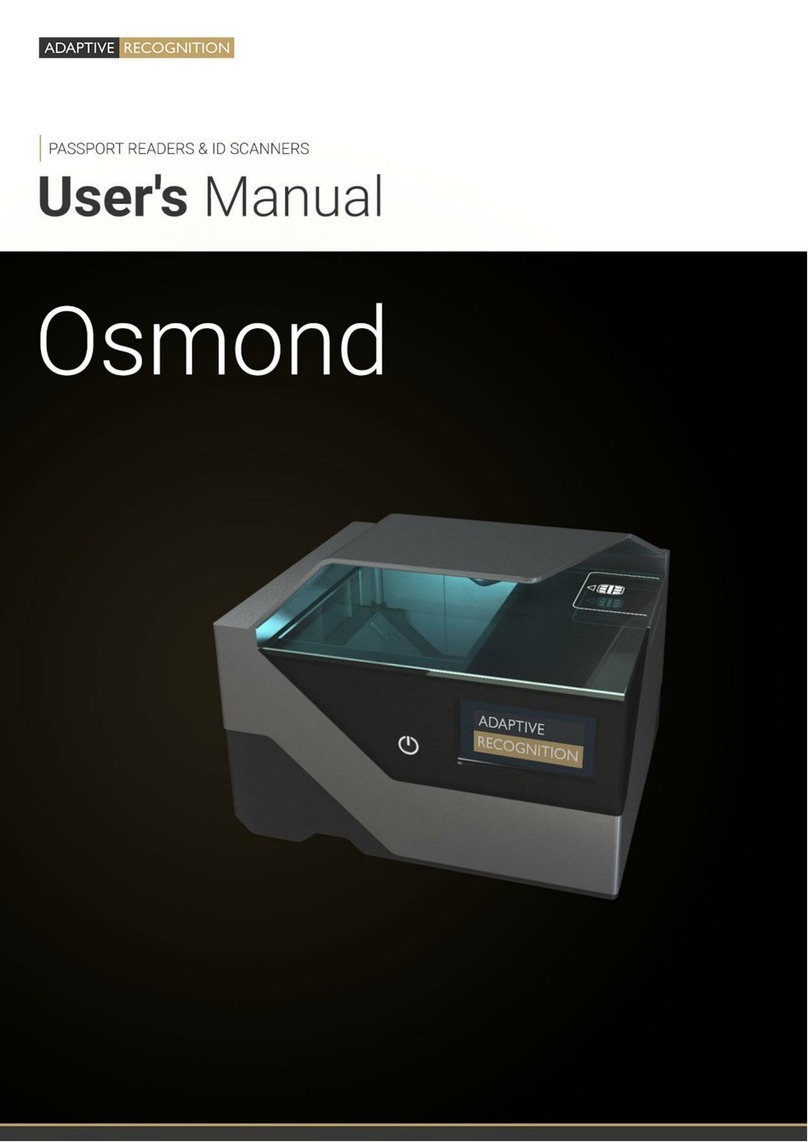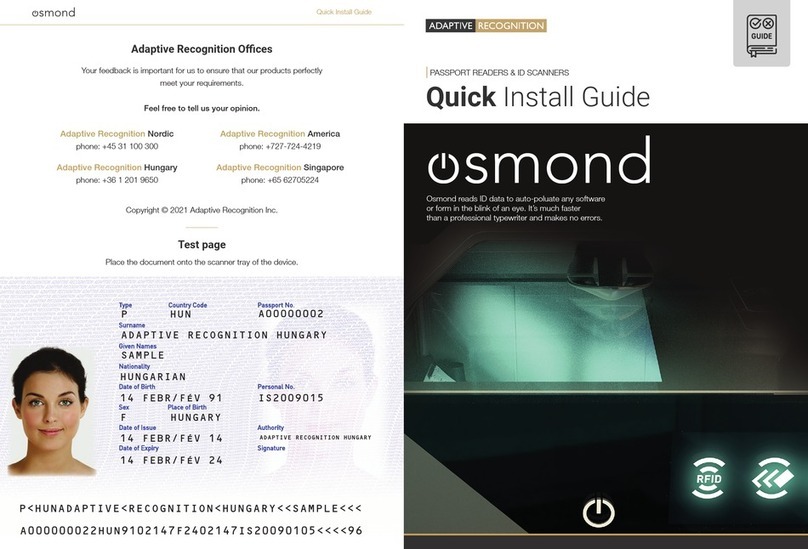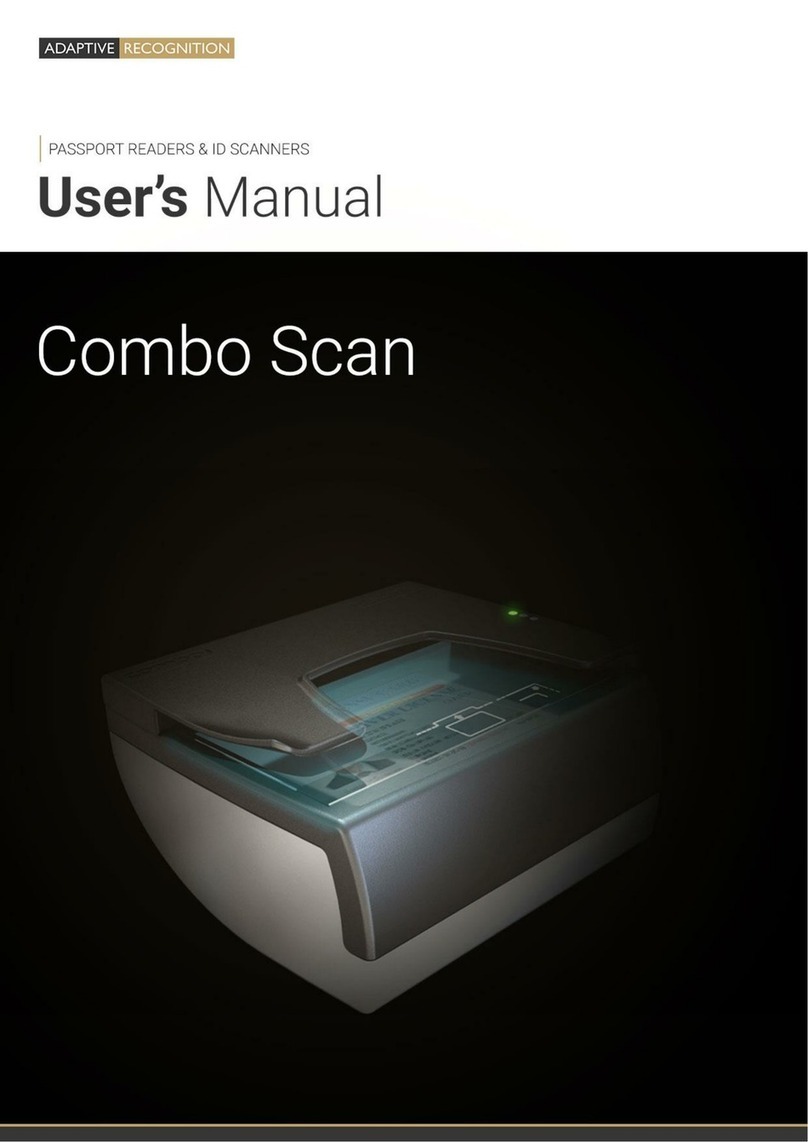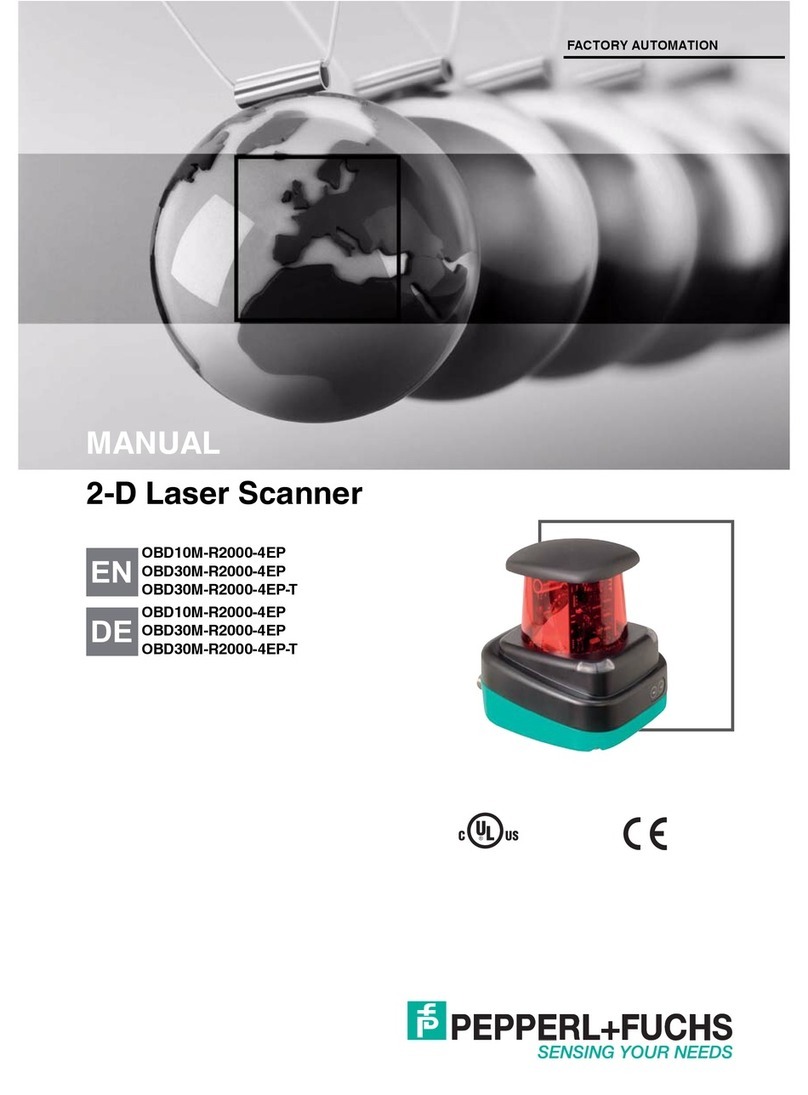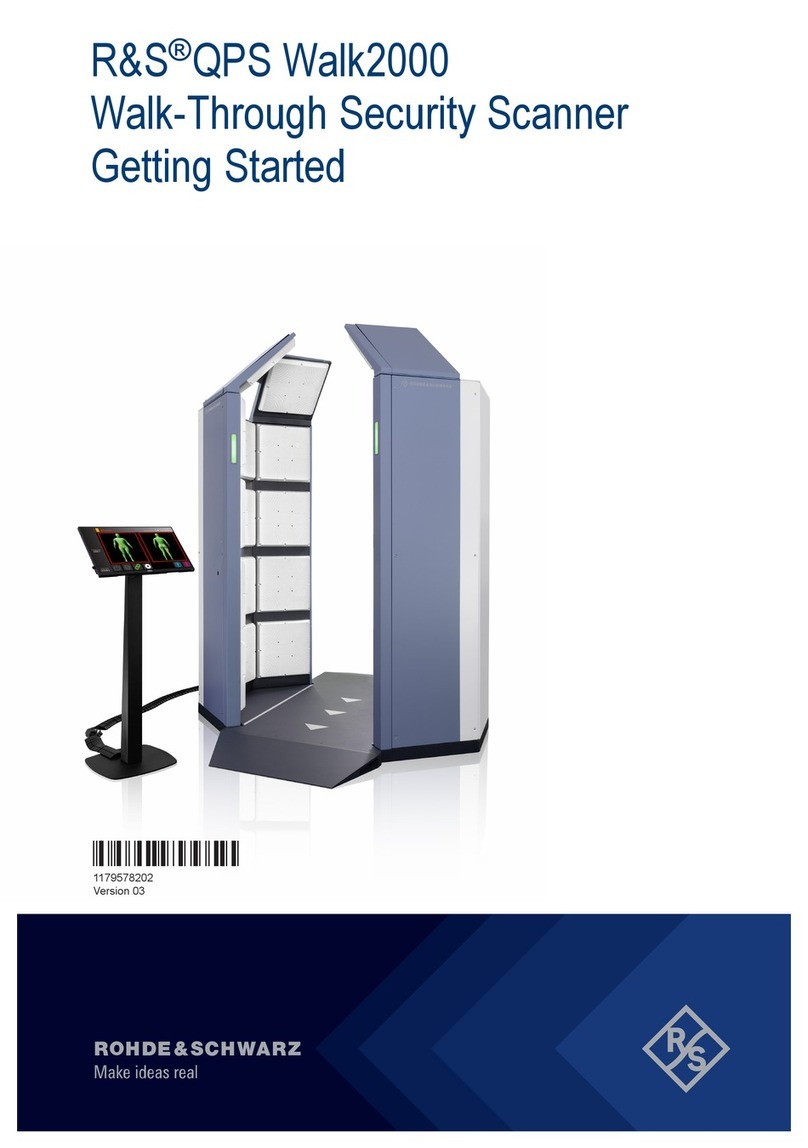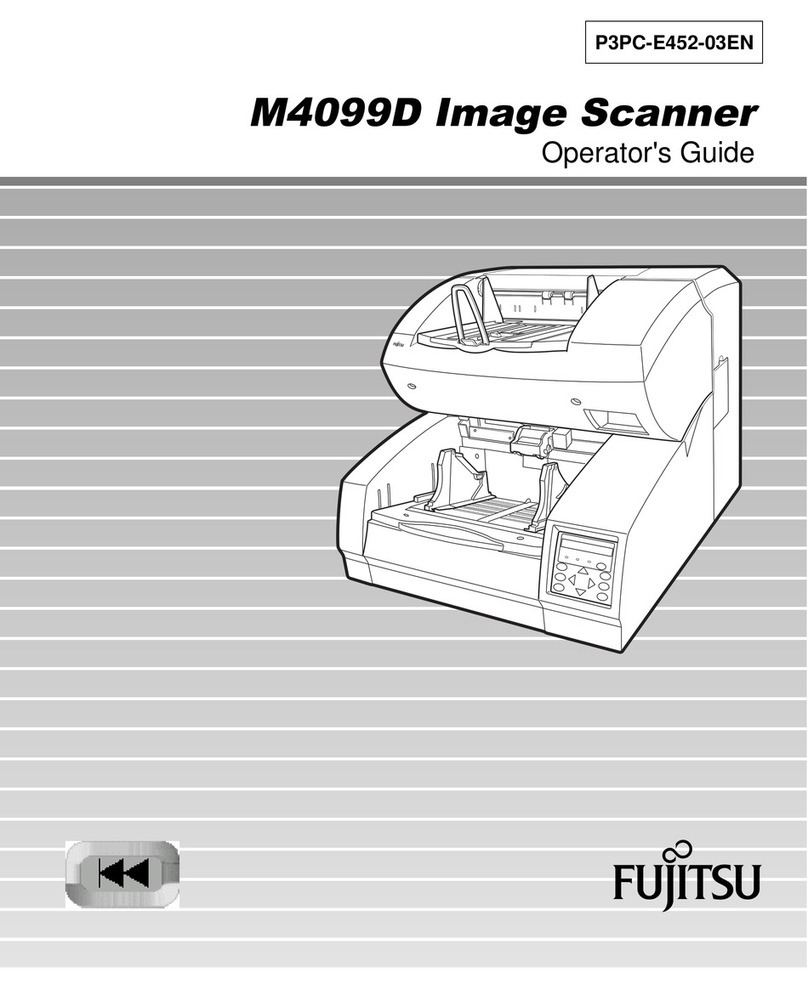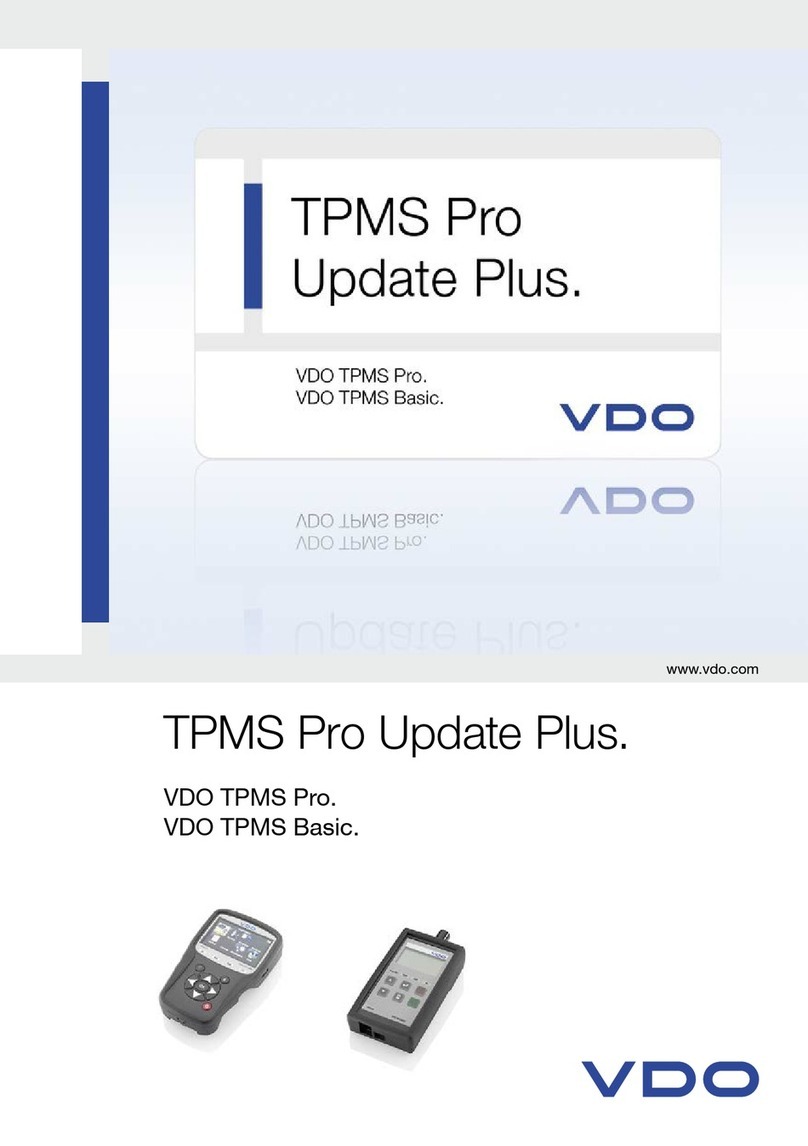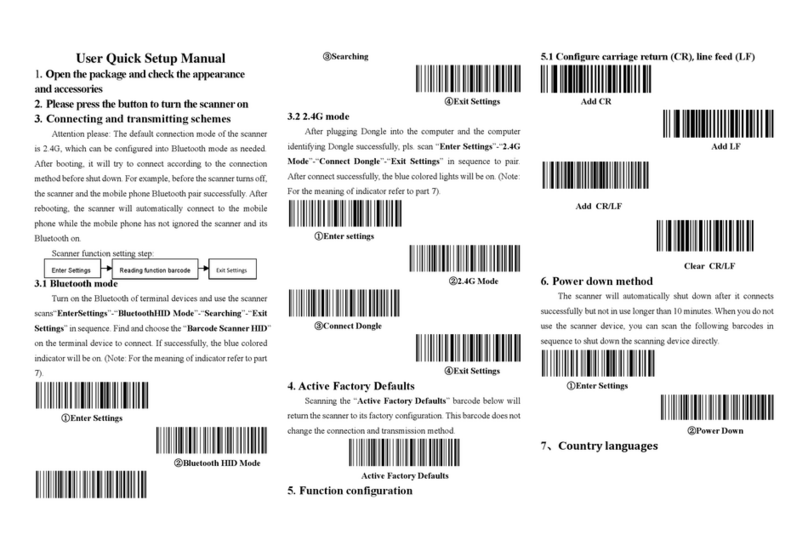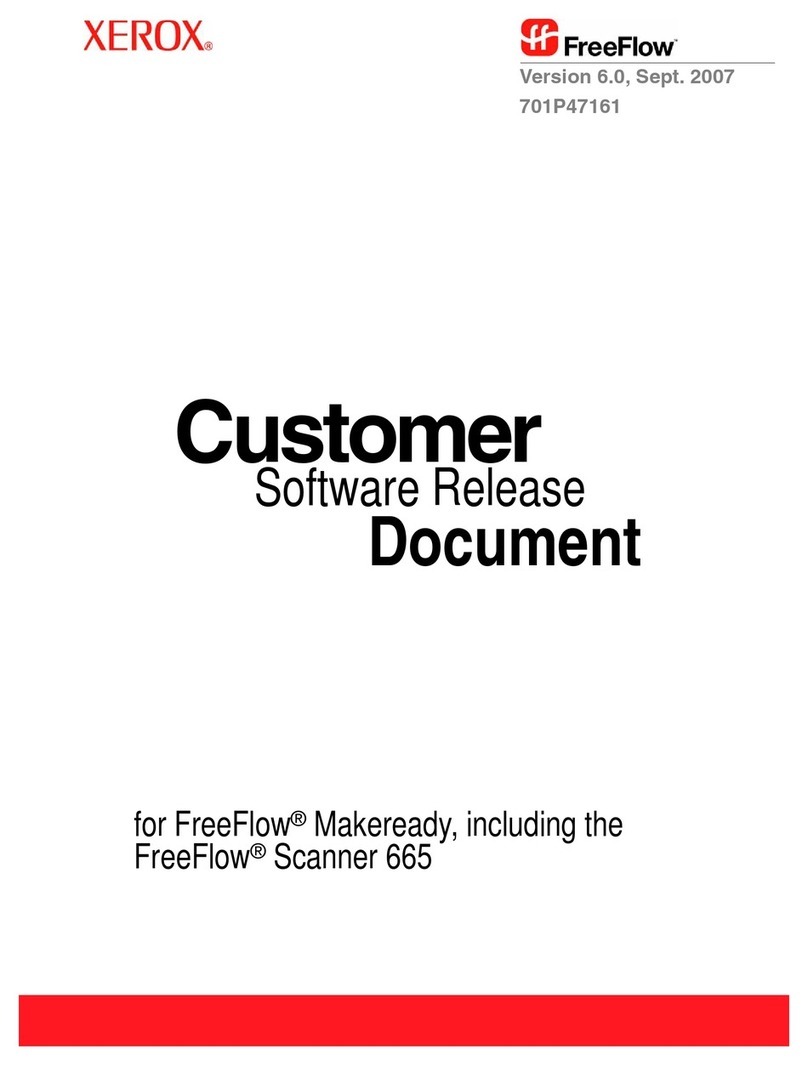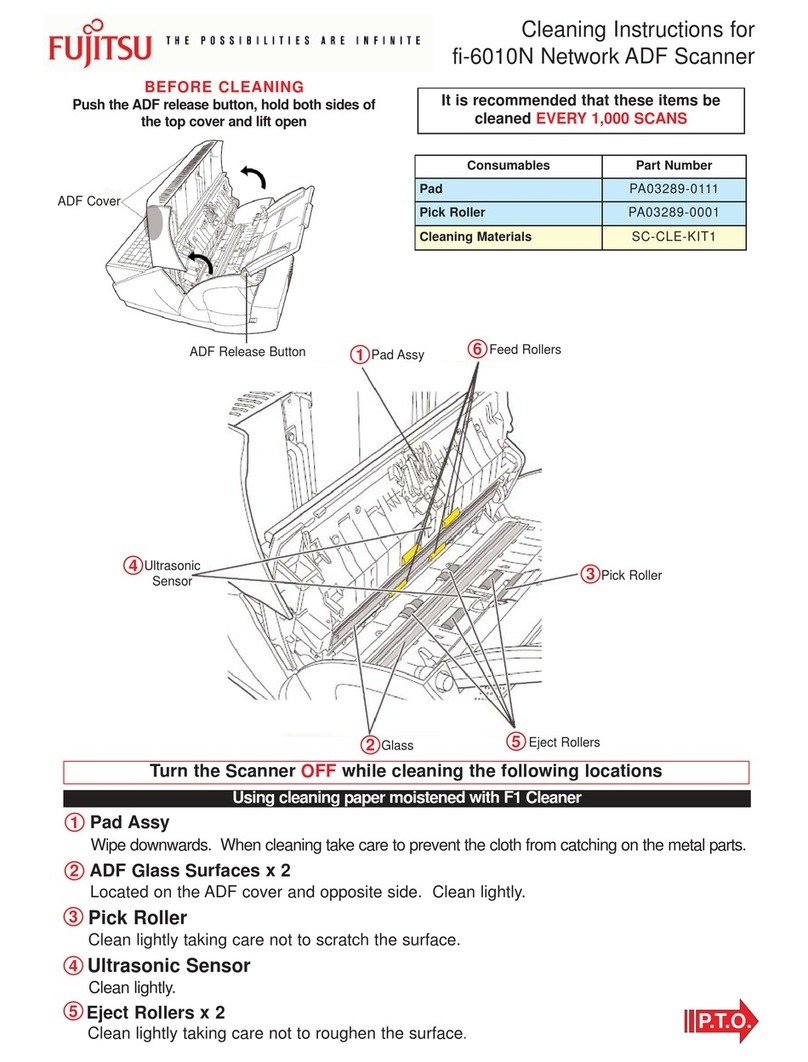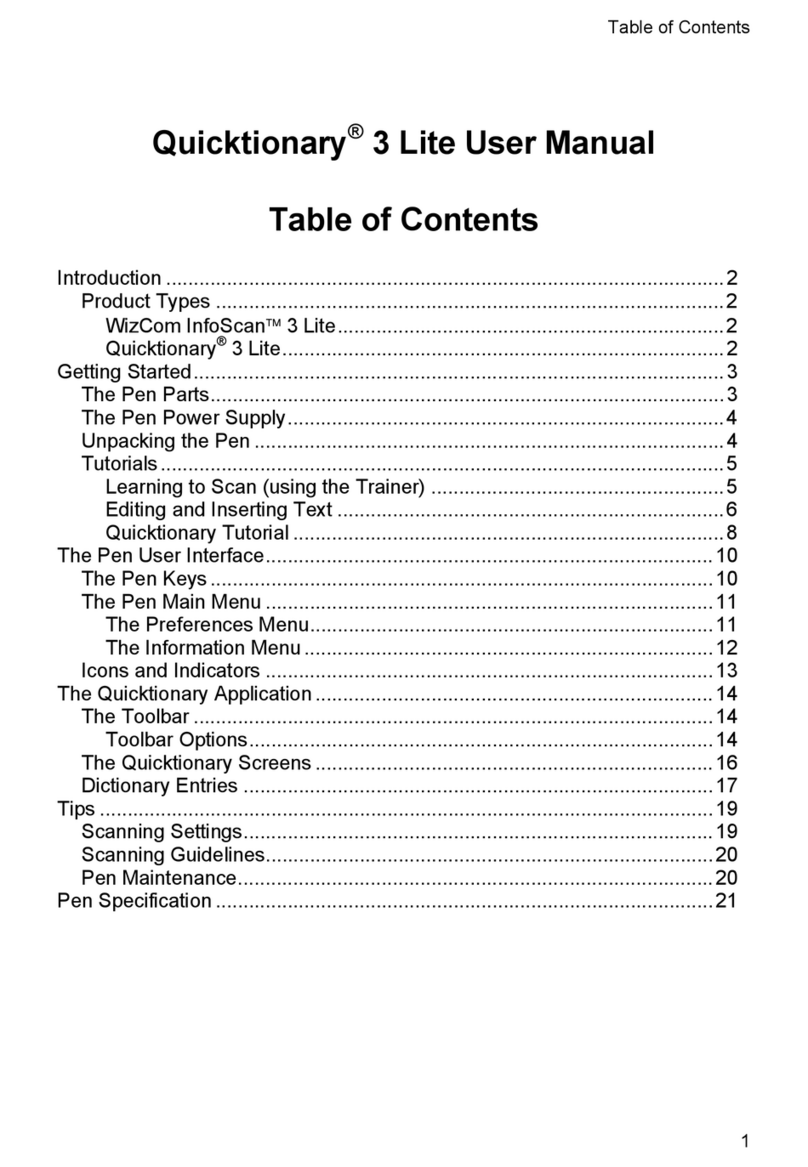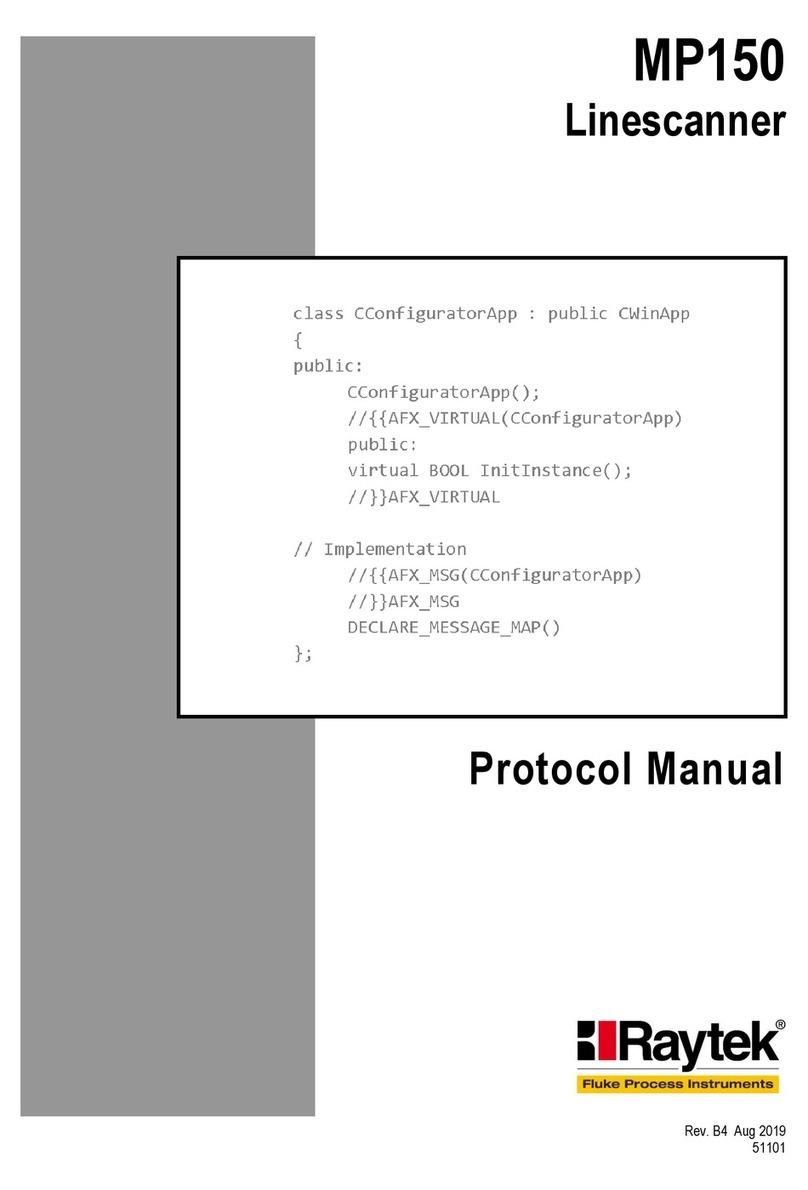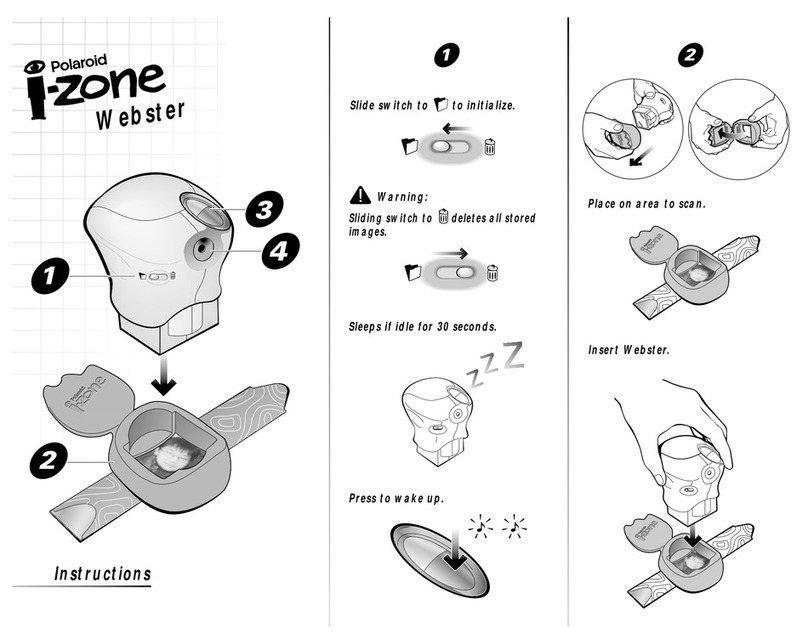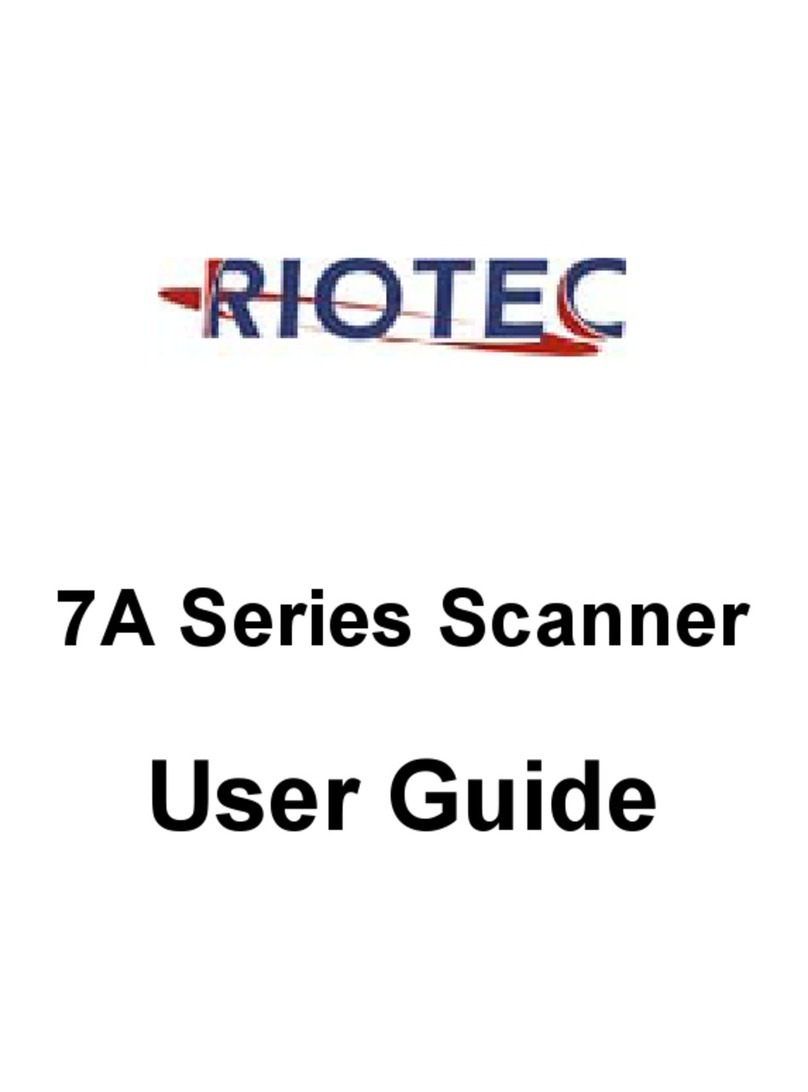Adaptive Recognition Osmond L User manual

w0

Page 2/21
OSMOND L, R User’s Manual
Adaptive Recognition America
Adaptive Recognition Hungary
Adaptive Recognition Nordic
Adaptive Recognition Singapore
SENDINFO@ADAPTIVERECOGNITION.COM
WWW.ADAPTIVERECOGNITION.COM
OSMOND L, R
USER’S MANUAL
Document version: 2022-04-27
Table of Contents
INTRODUCTION.................................................................................................................................... 4
DEVICE OVERVIEW............................................................................................................................... 5
1. Package Contents ..................................................................................................................... 5
2. Parts and Components.............................................................................................................. 6
3. Maintenance.............................................................................................................................. 8
ACCESSING THE DEVICE..................................................................................................................... 9
1. Installation............................................................................................................................... 10
1.1. Hardware installation ....................................................................................................... 10
1.2. Software installation ........................................................................................................ 11
OLED DISPLAY STATUS ICONS OF OSMOND USB DEVICES............................................................. 12
OLED STANDBY MODE....................................................................................................................... 14
SHUTDOWN PROCESS....................................................................................................................... 17
REMOVING THE OSMOND DOCUMENT HOLDER.............................................................................. 18
CONTACT INFORMATION.................................................................................................................. 21

Page 3/21
OSMOND L, R User’s Manual
Adaptive Recognition America
Adaptive Recognition Hungary
Adaptive Recognition Nordic
Adaptive Recognition Singapore
SENDINFO@ADAPTIVERECOGNITION.COM
WWW.ADAPTIVERECOGNITION.COM
Equipment modifications:
This equipment must be installed and used in accordance with the instructions given in its
documentation. This equipment contains no serviceable components. Unauthorized equipment
changes or modifications cause warranty to void.

Page 4/21
OSMOND L, R User’s Manual
Adaptive Recognition America
Adaptive Recognition Hungary
Adaptive Recognition Nordic
Adaptive Recognition Singapore
SENDINFO@ADAPTIVERECOGNITION.COM
WWW.ADAPTIVERECOGNITION.COM
Introduction
The Osmond is a full-page, multi-purpose passport and ID reader that provides automatic, accurate
data extraction and verification with the ability to read multiple types ofidentity documents: passports,
e-passports, ID cards, visas and driver licenses. The printed data is extracted from the entire page
(MRZ, VIZ and 1D & 2D bar codes) while digital data is obtained from contactless (RFID) and contact
smart chip (optional). The available multiple illumination sources are visible white, IR, UV, OVD and
edge light.

Page 5/21
OSMOND L, R User’s Manual
Adaptive Recognition America
Adaptive Recognition Hungary
Adaptive Recognition Nordic
Adaptive Recognition Singapore
SENDINFO@ADAPTIVERECOGNITION.COM
WWW.ADAPTIVERECOGNITION.COM
Device Overview
1. PACKAGE CONTENTS
Passport
Reader
device
5V output
power
supply
Power
cord (EU)
USB cable
(USB3.0)
Ethernet
cable
1 pc of glass
cleaning
wipe
Blind plug
Osmond L
✓
✓
✓
✓
-
✓
✓
Osmond R
✓
✓
✓
✓
-
✓
✓

Page 6/21
OSMOND L, R User’s Manual
Adaptive Recognition America
Adaptive Recognition Hungary
Adaptive Recognition Nordic
Adaptive Recognition Singapore
SENDINFO@ADAPTIVERECOGNITION.COM
WWW.ADAPTIVERECOGNITION.COM
2. PARTS AND COMPONENTS
The device is produced in a plastic (ABS) housing (1) and an aluminum base plate (2).
The object-plate (3) is protected from the external light-striking by the plastic (ABS) shield/cover (4).
The shield has a document holder (5) in order to facilitate the placing of the document.
The OLED display (6), indicating the various phases of the device, and the On/Off touch button (7) are
installed on the front of the body. Optionally, the device is equipped with a smart card reader (8),
located on the side of the device.

Page 7/21
OSMOND L, R User’s Manual
Adaptive Recognition America
Adaptive Recognition Hungary
Adaptive Recognition Nordic
Adaptive Recognition Singapore
SENDINFO@ADAPTIVERECOGNITION.COM
WWW.ADAPTIVERECOGNITION.COM
The scanner is designed with an aluminum heatsink (9).The USB socket (10), the power supply socket
(11) and the Kensington®security slot (12) are located on the back of the device.
The Osmond device is designed with a removable document holder built in the shield. This
feature can be vital in special cases e.g., scanning extremely thick documents which cannot
fit to the device due to their size being incompatible with the document holder. In that case,
this holder can be removed and replaced with the so called ‘blind plug’. For more information
on how to perform the replacement, see Removing the Osmond Document Holder.

Page 8/21
OSMOND L, R User’s Manual
Adaptive Recognition America
Adaptive Recognition Hungary
Adaptive Recognition Nordic
Adaptive Recognition Singapore
SENDINFO@ADAPTIVERECOGNITION.COM
WWW.ADAPTIVERECOGNITION.COM
3. MAINTENANCE
The device has no moving parts –except for the motorized, auto-focus module –which ensures
maximum reliability and low maintenance. However, in order to ensure that the device remains in a
satisfactory operating condition, the following actions should be performed regularly.
To clean the device, do the following:
1. Turn the power touch button off. For more information see Shutdown Process chapter.
2. Clean the document window with a clean cloth. For stains that cannot be wiped off with a cloth,
use a mild glass cleaner or a lightly dampened cloth (alcohol).
3. Verify that there are no streaks or smudge spots remaining on the document window.
4. Clean the body of the reader with a lightly dampened cloth (water).
Do not use abrasivecleaners or solvents. These mayscratch the glass ordamage the plastic.
The device should not be operated with its object-plate exposed to direct sunlight.

Page 9/21
OSMOND L, R User’s Manual
Adaptive Recognition America
Adaptive Recognition Hungary
Adaptive Recognition Nordic
Adaptive Recognition Singapore
SENDINFO@ADAPTIVERECOGNITION.COM
WWW.ADAPTIVERECOGNITION.COM
Accessing the Device
Osmond R and L models are USB devices that operate as any other ADAPTIVE RECOGNITION
passport reader. They can be used with the Full Page Reader or Authentication Checker applications
as well as our SDK.
For more information on the Full Page Reader or Authentication Checker applications, please
read the "Full Page Reader User’s Manual.pdf" or the "Authentication Checker User’s
Manual.pdf".

Page 10/21
OSMOND L, R User’s Manual
Adaptive Recognition America
Adaptive Recognition Hungary
Adaptive Recognition Nordic
Adaptive Recognition Singapore
SENDINFO@ADAPTIVERECOGNITION.COM
WWW.ADAPTIVERECOGNITION.COM
1. INSTALLATION
1.1. HARDWARE INSTALLATION
Please follow the next steps for connecting the device to the PC:
•Connect the device to one of the USB 2.0 or 3.0 ports of the PC with the supplied USB cable.
•Connect the power supply to the unit and turn the device on by touching the red power button
for a few seconds on the front side.
•After the button led turns from red to green,the device starts booting. Please note that the
boot sequence may take a few minutes.
It is strongly recommended to use the USB ports of the motherboard. When connecting the
USB cable to the front panel USB port, use shielded cable between the motherboard and the
USB panels.
Connect the power supply to the device by completely screwing on to the right the round,
dotted part of the power supply closest to the housing.

Page 11/21
OSMOND L, R User’s Manual
Adaptive Recognition America
Adaptive Recognition Hungary
Adaptive Recognition Nordic
Adaptive Recognition Singapore
SENDINFO@ADAPTIVERECOGNITION.COM
WWW.ADAPTIVERECOGNITION.COM
1.2. SOFTWARE INSTALLATION
Due to the fact that USB Osmond devices operate similar to any other ADAPTIVE RECOGNITION
passport reader in order to use it the ADAPTIVE RECOGNITION driver package is necessary.
For Osmond devices, the Passport Reader software package 2.1.9.5 or higher version is required.
The Passport Reader software package is available in the following ways:
−Check the automatic notification email which was sent on the day of the dispatch and use the
link to download the latest passport reader software.
−Alternatively, contact our support team (https://adaptiverecognition.com/support/) to access
our software modules.
The Passport Reader Software Package includes the following components:
•Drivers for Passport Reader devices
•Software Development Kit for C/C++, Visual Basic, Delphi, C#, VB.NET and Java programming
languages
•Interface files
•Sample programs
•Manual in HTML and CHM format
•Full Page Reader Application
•Authentication Checker Application
•Passport Reader utility programs (License Manager, PRDTool)
For more information regarding the installation process, please read the "Passport Reader
Install Guide.pdf" which can be found in the software package.

Page 12/21
OSMOND L, R User’s Manual
Adaptive Recognition America
Adaptive Recognition Hungary
Adaptive Recognition Nordic
Adaptive Recognition Singapore
SENDINFO@ADAPTIVERECOGNITION.COM
WWW.ADAPTIVERECOGNITION.COM
OLED Display Status Icons of Osmond USB Devices
Unlike previous document scanner models, the Osmond device is equipped with OLED display. This
screen is able to display the following status icons.
DISPLAY ICON
STATUS NAME
STATUS DESCRIPTION
USB disconnected
The device is ready but USB
disconnected
USB connected
The device connected via USB
Ready
The device is ready to scan
Moving
The document is moving on the glass
Moving ready
The document has stopped, and ready
to scan
RFID reading
RFID reading is in progress
Working
Document reading is in progress
File transfer
Firmware file is transferring
Update in progress
Firmware update is in progress
Update OK
Firmware update finished successfully
Update error
Firmware update failed
Power off
The device is turning off

Page 13/21
OSMOND L, R User’s Manual
Adaptive Recognition America
Adaptive Recognition Hungary
Adaptive Recognition Nordic
Adaptive Recognition Singapore
SENDINFO@ADAPTIVERECOGNITION.COM
WWW.ADAPTIVERECOGNITION.COM
If you see the "Update error" icon during the update process, this indicates that the update
has failed for some reason. In this case, the device automatically rollbacks to the original
firmware version.

Page 14/21
OSMOND L, R User’s Manual
Adaptive Recognition America
Adaptive Recognition Hungary
Adaptive Recognition Nordic
Adaptive Recognition Singapore
SENDINFO@ADAPTIVERECOGNITION.COM
WWW.ADAPTIVERECOGNITION.COM
OLED Standby Mode
In order to protect the lifetime of the OLED display, the OLED screen enters idle mode. By using the
ctrl/screen_standby property a time interval can be specified, after which the OLED screen of the
device enters idle mode (sleep mode). This function can be activated by:
1. specifying Screen standby function in the PRDTool utility tool,
2. specifying it on the OPTIONS / MANUAL SETTINGS tab in the Full Page Reader application,
3. modifying the gxsd.dat file.
1. In the PRDTool utility tool:
In the PRDToolclickon the cogwheelicon in the Settingscolumntoopen the additional features menu.
Enable the Screen standby option and specify a time period. In order to save the changes, click on the
[Apply] button.
In the device firmware a fixed 3600 sec timer is set. Following this the OLED brightness is
reduced to 20%, but it is not turned off.
In the case of modifying the gxsd.dat file (see below), the customized value will be valid in
the given environment and the OLED display operates as explained in the following section.
In the case of setting the standby mode in the PRDTool, the OLED screen does not turn off,
but remains in idle mode.
For more information on setting the standby mode in PRDTool, please read the PRDTool
User’s Manual.

Page 15/21
OSMOND L, R User’s Manual
Adaptive Recognition America
Adaptive Recognition Hungary
Adaptive Recognition Nordic
Adaptive Recognition Singapore
SENDINFO@ADAPTIVERECOGNITION.COM
WWW.ADAPTIVERECOGNITION.COM
2. In the Full Page Reader application:
In the Full Page Reader application navigate to the OPTIONS / MANUAL SETTINGS tab, and type
"ctrl/screen_standby" (without apostrophes) intothe "PROPERTY NAME"fieldand specify any decimal
value as "PROPERTY VALUE".
The decimal value is in seconds (example: if you specify the decimal value as "5", the OLED screen
fades after 5 seconds of the device being idle). The OLED screen fades after the specified time has
passed. After the fade out and an additional 10 seconds the OLED screen turns off.
This method is currently available only in USB mode.
By default, a 10-second period is between the fade out and the off state.
If you specify this setting in FullPageReader App exclusively, it is only active until closing the
application and the property must be set again after startup.

Page 16/21
OSMOND L, R User’s Manual
Adaptive Recognition America
Adaptive Recognition Hungary
Adaptive Recognition Nordic
Adaptive Recognition Singapore
SENDINFO@ADAPTIVERECOGNITION.COM
WWW.ADAPTIVERECOGNITION.COM
3. In the gxsd.dat file:
In the gxsd.dat file, add the following:
<ctrl>
<screen_standby value="X"/>
</ctrl>
This is to be pastedanywhere into the <pr> section. The value "X" has to be a decimal value in seconds.
The OLED screen fades after the specified time has passed. After the fade out and an additional 10
seconds the OLED screen turns off.
However, if you modify the gxsd.dat file as mentioned, the settingwill be default which will be reflected
in the application as well. This only needs to set once in the gxsd.dat file.
This method is currently available only in USB mode.
By default, a 10-second period is between the fade out and the off state.
This setting only goes live after the scanner is connected in the application. If the scanner is
turned on, but it is not connected in the application, the OLED display does not enter sleep
mode. However, after connecting the scanner in the app, the setting goes live and the display
enters sleep mode after the time specified.

Page 17/21
OSMOND L, R User’s Manual
Adaptive Recognition America
Adaptive Recognition Hungary
Adaptive Recognition Nordic
Adaptive Recognition Singapore
SENDINFO@ADAPTIVERECOGNITION.COM
WWW.ADAPTIVERECOGNITION.COM
Shutdown Process
To turn off the device, perform the following steps:
1. Press and hold the power touch button until the shutdown process starts. Hold the power
touch button for another 5 seconds. The progress bar on the OLED screen shows the
remaining time.
2. Release the button.
3. Press and hold the power touch button again in order to approve the process.
Hold the power touch button for a few seconds. The progress bar on the OLED screen shows
the remaining time.
4. The shutdown process is finished, the device turns off.

Page 18/21
OSMOND L, R User’s Manual
Adaptive Recognition America
Adaptive Recognition Hungary
Adaptive Recognition Nordic
Adaptive Recognition Singapore
SENDINFO@ADAPTIVERECOGNITION.COM
WWW.ADAPTIVERECOGNITION.COM
Removing the Osmond Document Holder
The Osmond device is designed with a removable document holder built in the shield.
Document holder under the shield
This feature can be vital in special cases e.g., scanning extremely thick documents which cannot fit
to the device due to their size being incompatible with the document holder.

Page 19/21
OSMOND L, R User’s Manual
Adaptive Recognition America
Adaptive Recognition Hungary
Adaptive Recognition Nordic
Adaptive Recognition Singapore
SENDINFO@ADAPTIVERECOGNITION.COM
WWW.ADAPTIVERECOGNITION.COM
The process is simple and easy to perform in which the following steps will guide the user:
1. Hold firmly the document holder and carefully pull it towards the front side of the device
(OLED display, ON/OFF touch button) to remove it.
2. Look for the blind plug which is provided with the device in the box.
The document holder (left) and the blind plug (right)

Page 20/21
OSMOND L, R User’s Manual
Adaptive Recognition America
Adaptive Recognition Hungary
Adaptive Recognition Nordic
Adaptive Recognition Singapore
SENDINFO@ADAPTIVERECOGNITION.COM
WWW.ADAPTIVERECOGNITION.COM
3. Gently push the blind plug into the slot of the document holder.
4. If the document holder is to be put back to the device later on, then the blind plug can be removed
by using a long and flat screwdriver.
Other manuals for Osmond L
2
This manual suits for next models
1
Table of contents
Other Adaptive Recognition Scanner manuals