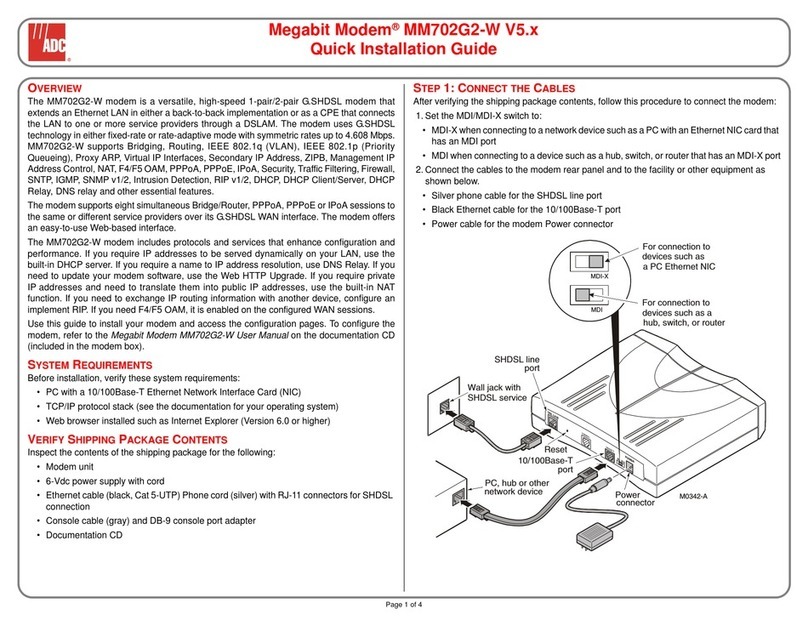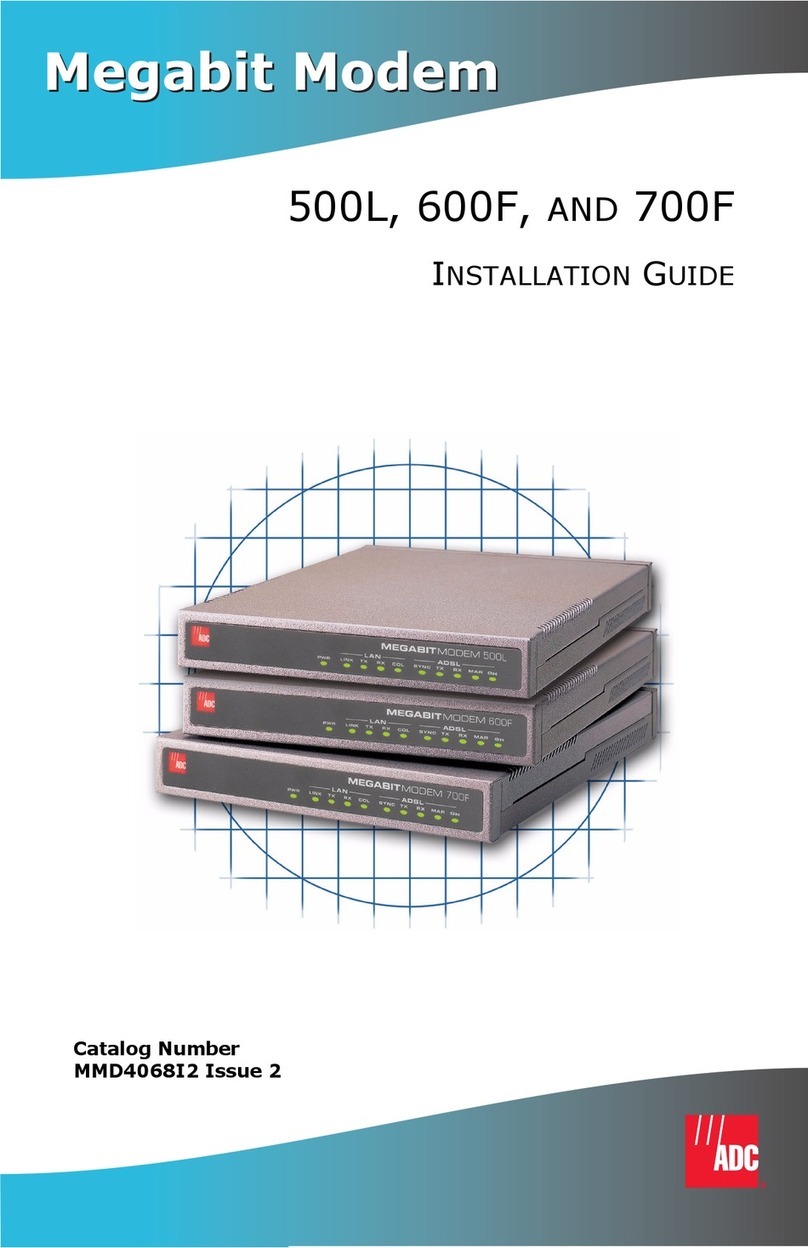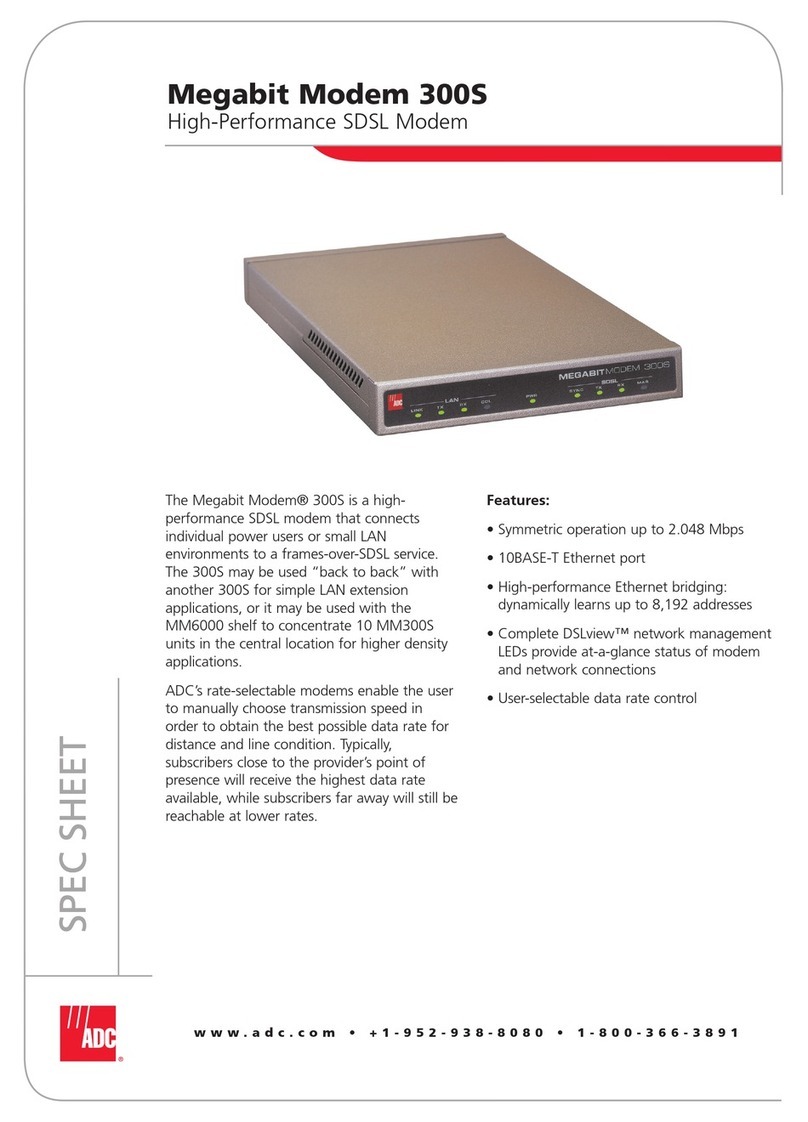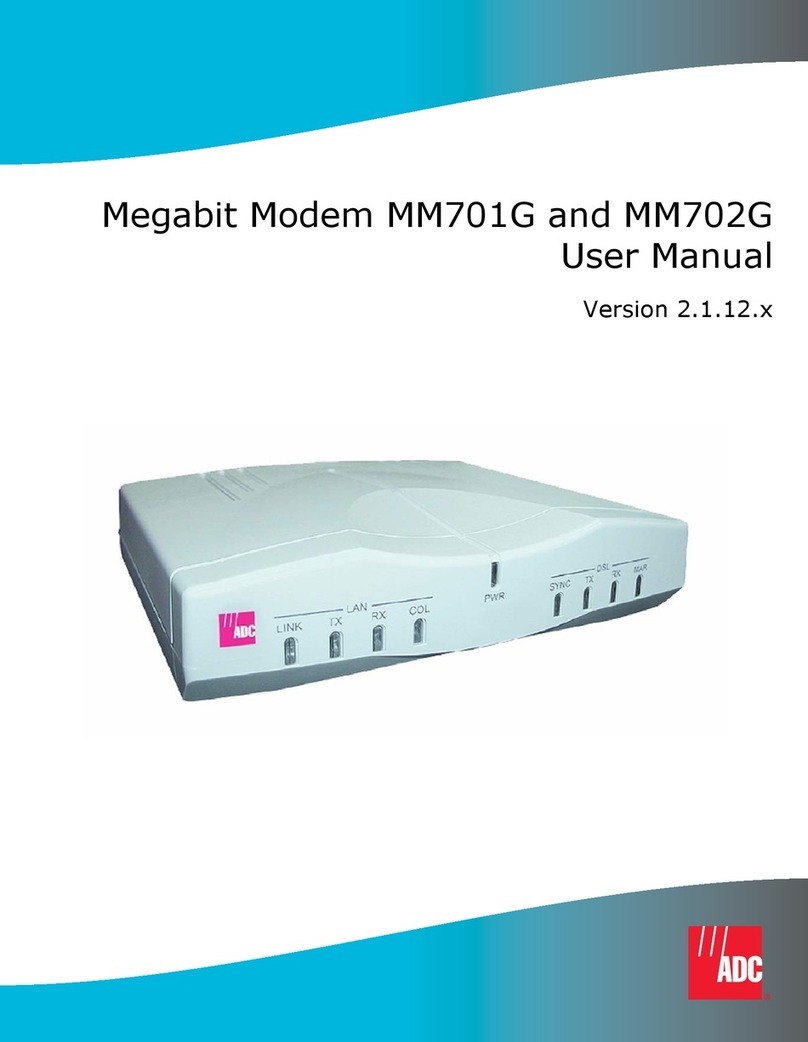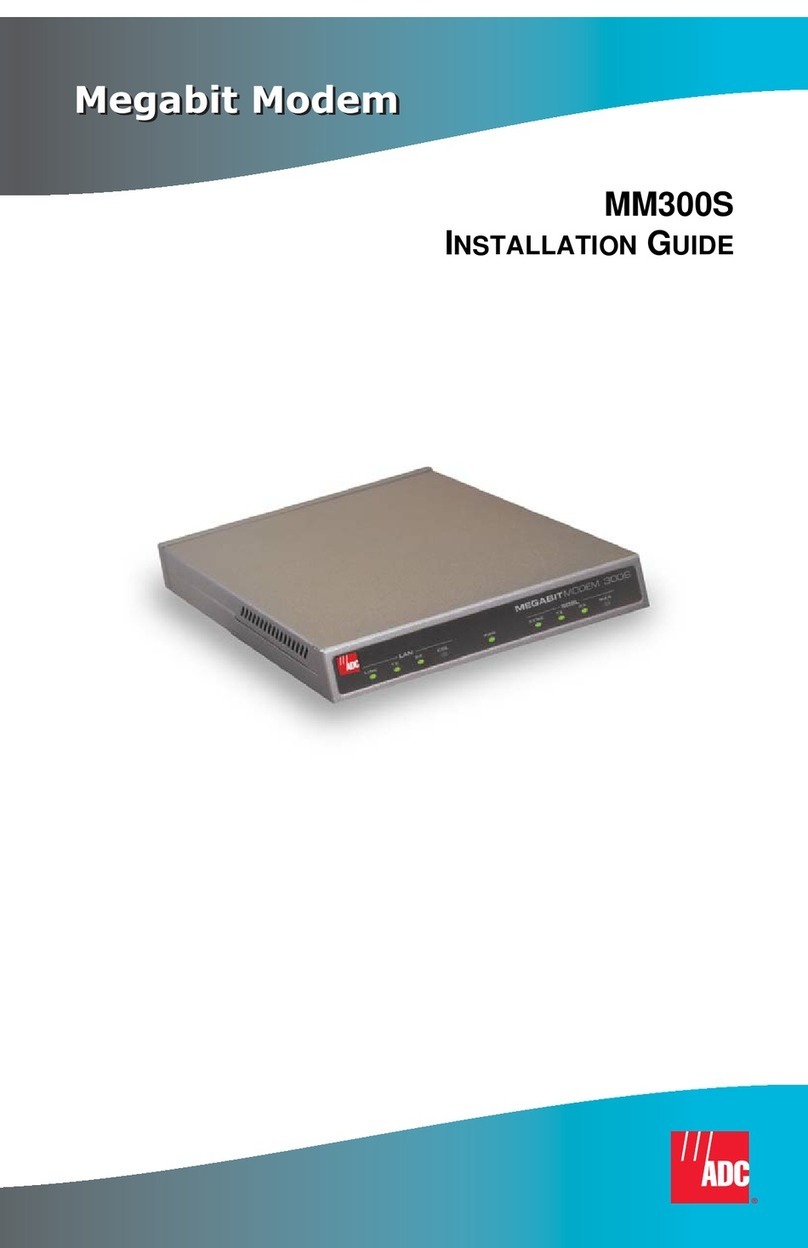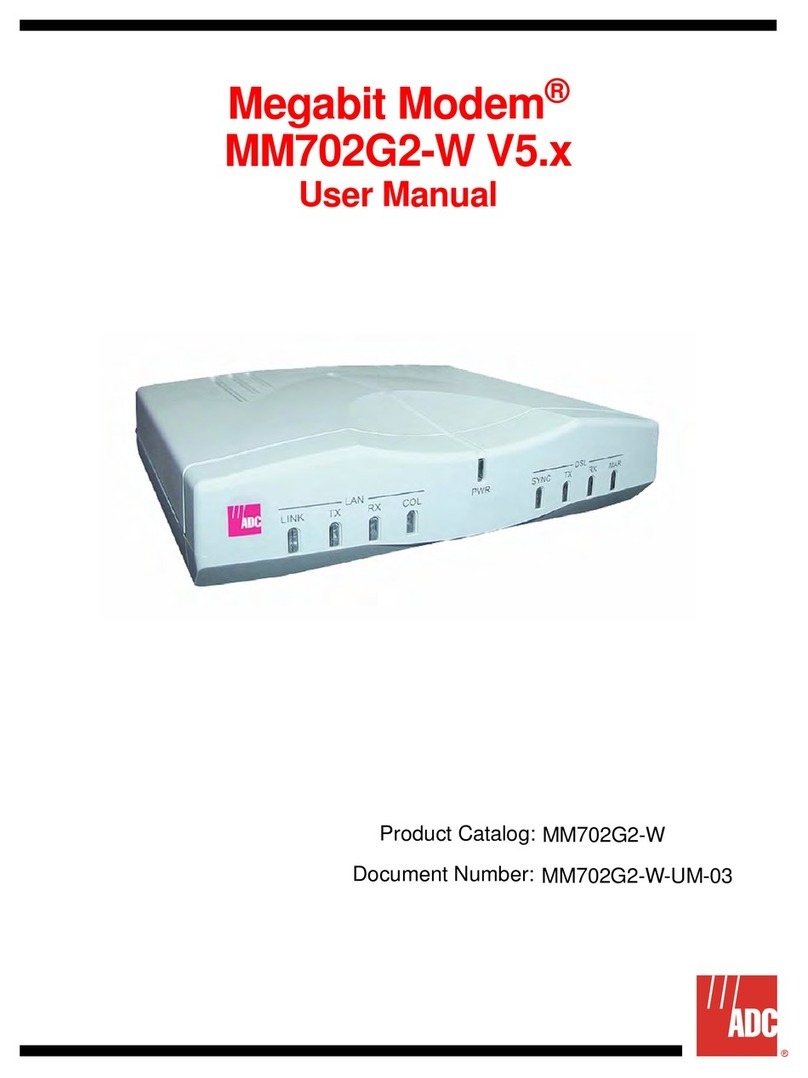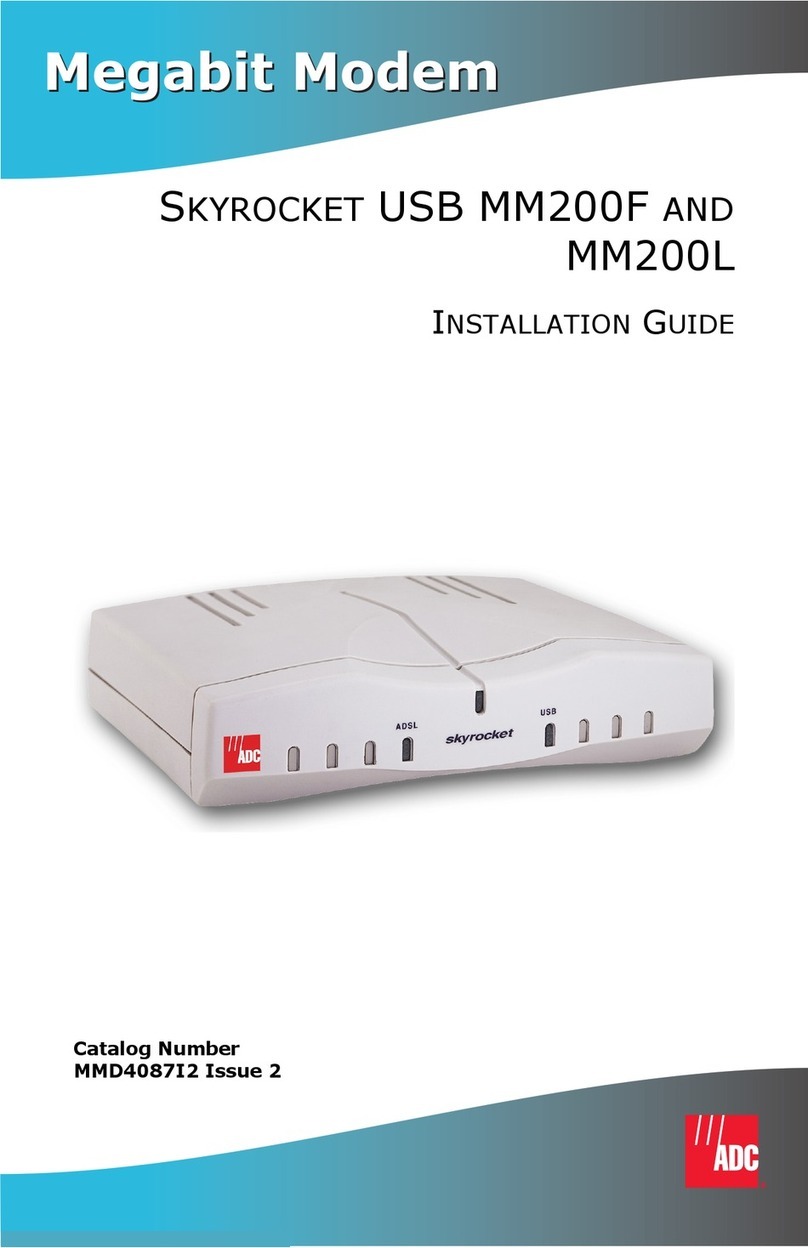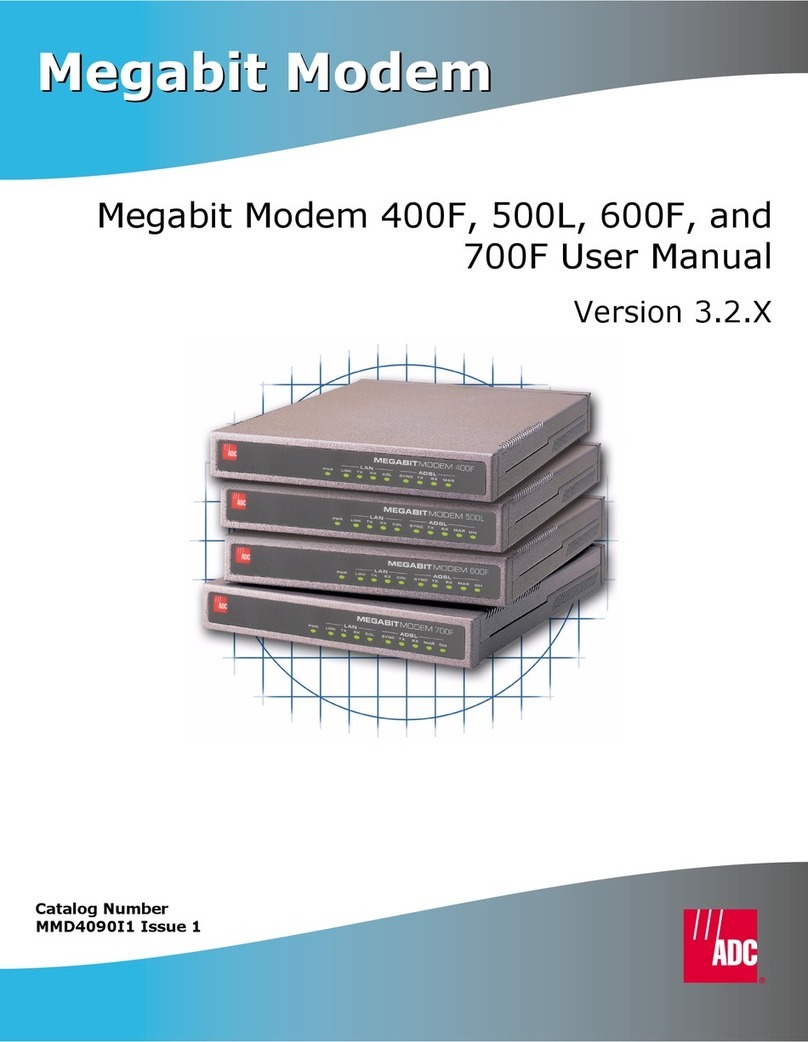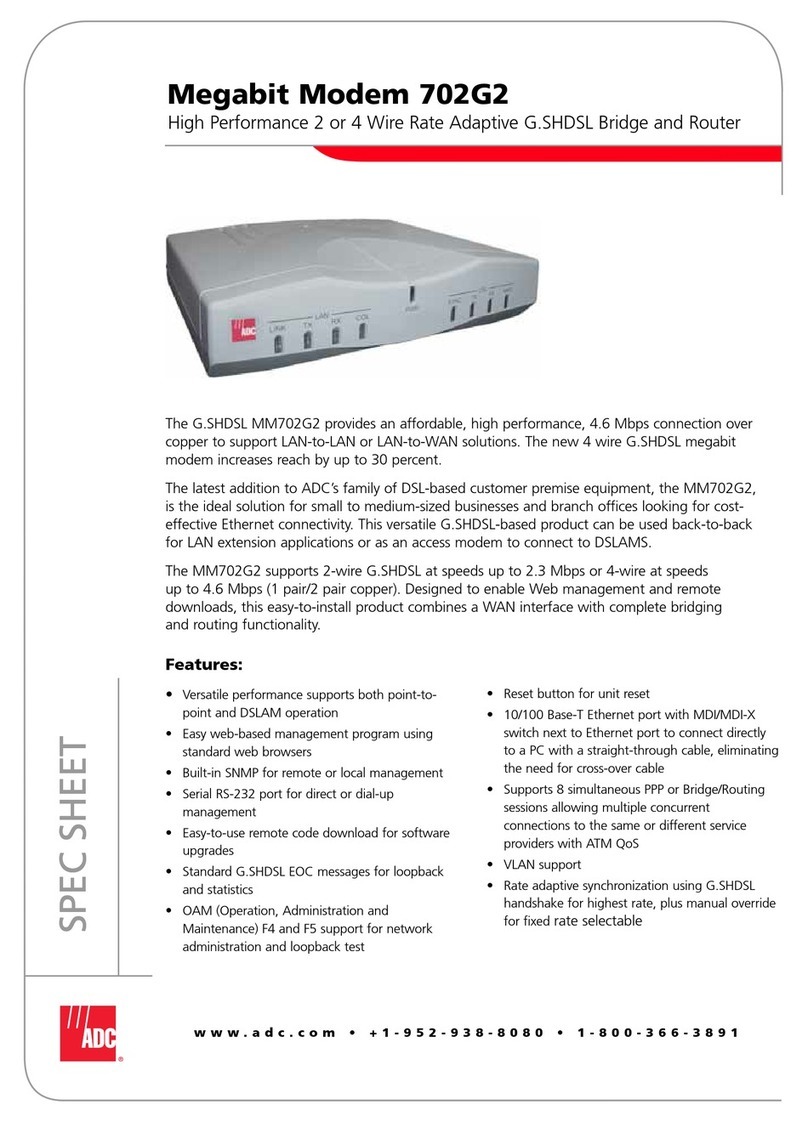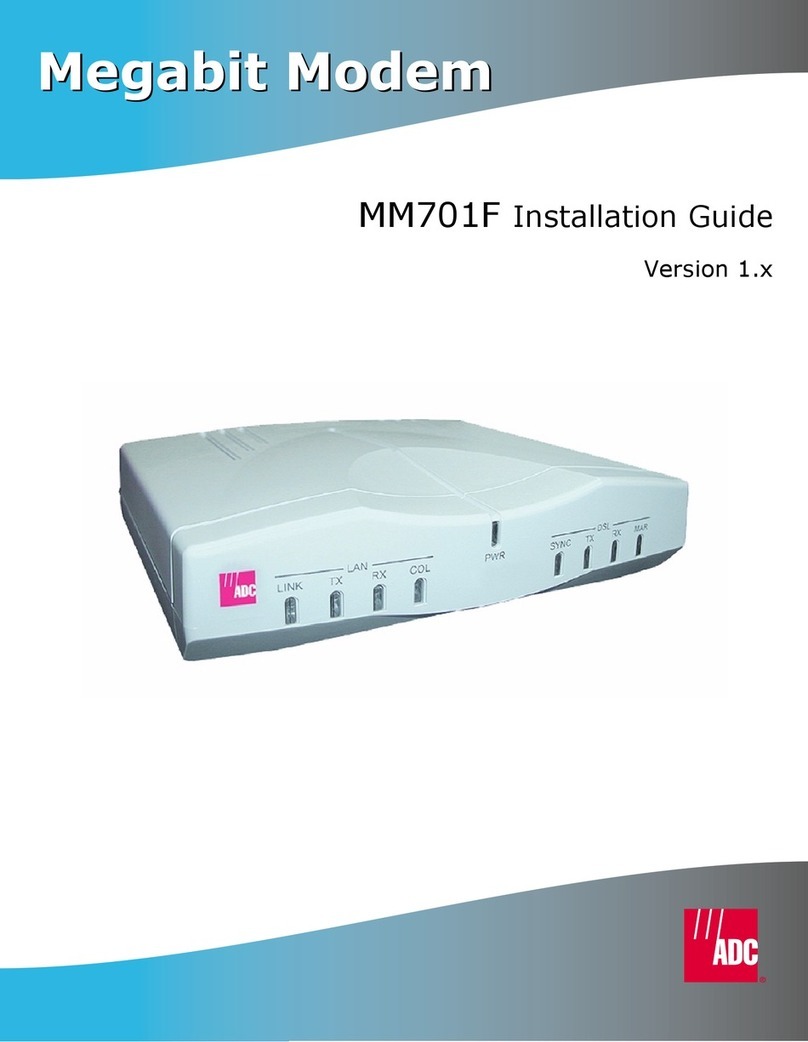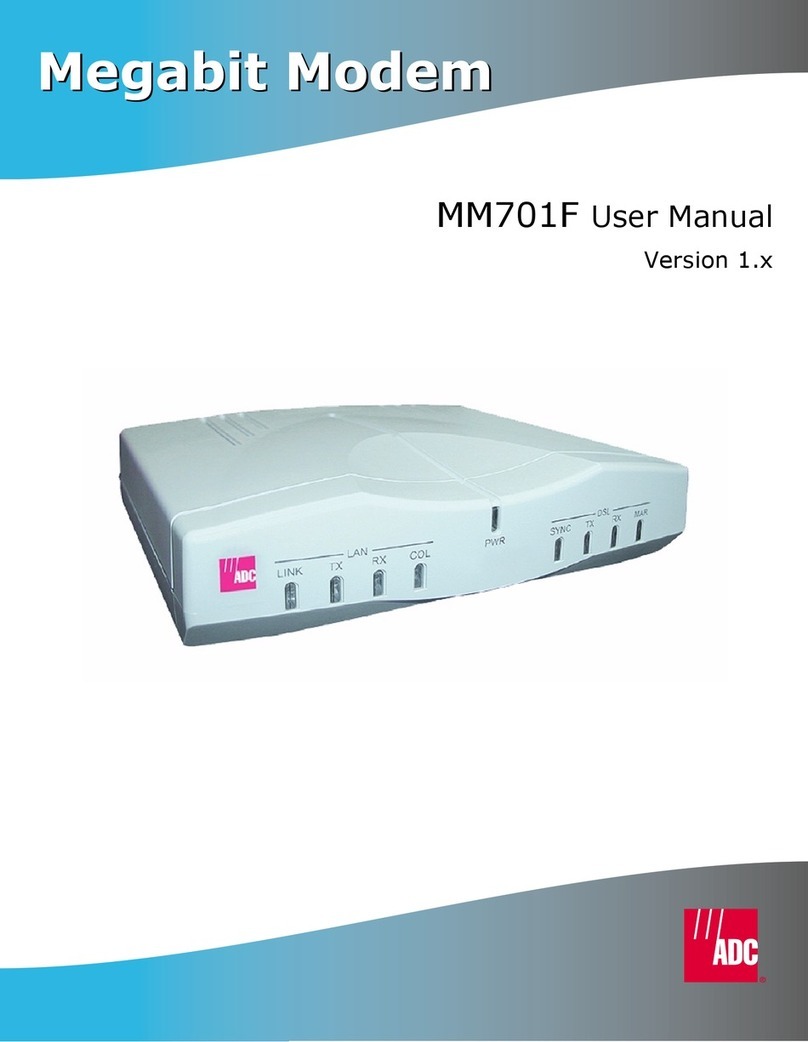Table of Contents
vi MM701G User Manual
Chapter 4: Managing the Modem Using the Console Port & Telnet................................41
Connecting to the Console Port.........................................................................................42
Setting Up a Telnet Session...............................................................................................44
Setting Up the WAN..........................................................................................................45
Managing DSL...................................................................................................................51
Restoring Factory Defaults................................................................................................59
Saving the Current Configuration......................................................................................60
Updating System Software ................................................................................................61
Viewing System Information.............................................................................................62
Rebooting the Modem .......................................................................................................63
Chapter 5: Implementing Point-to-Point LAN Extension..................................................65
Quick Installation...............................................................................................................66
Configuring the CPE Modem ............................................................................................68
Configuring the CO Modem..............................................................................................72
Verifying Connectivity ......................................................................................................76
Appendix A: Specifications....................................................................................................77
Overview............................................................................................................................78
Data Specifications ............................................................................................................79
Hardware Specifications....................................................................................................83
Rate vs. Reach....................................................................................................................87
Appendix B: Technical Assistance and Returns ..................................................................89
World Wide Web...............................................................................................................89
Knowledge Base................................................................................................................89
Technical Support..............................................................................................................90
Returns...............................................................................................................................90
Appendix C: Glossary.............................................................................................................91