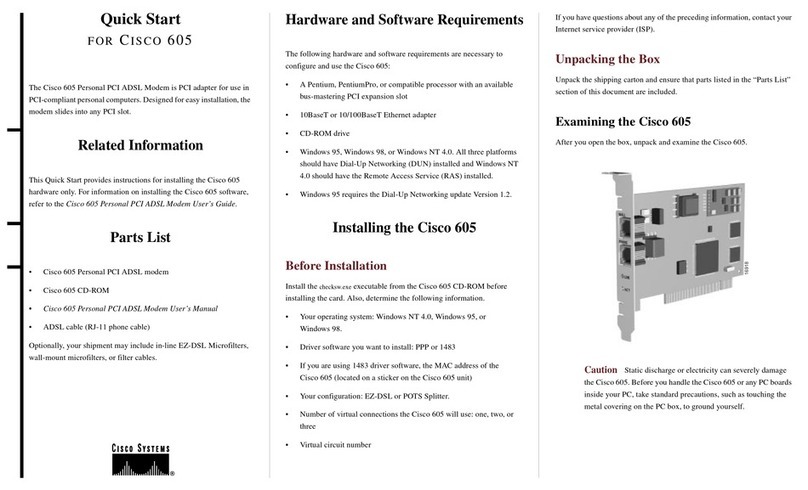Cisco LINKSYS ADSL2MUE User manual
Other Cisco Modem manuals

Cisco
Cisco DPH153 User manual

Cisco
Cisco EPC3212 User manual

Cisco
Cisco DPC2202 User manual

Cisco
Cisco uBR904 User manual

Cisco
Cisco SE680 WiMAX User manual
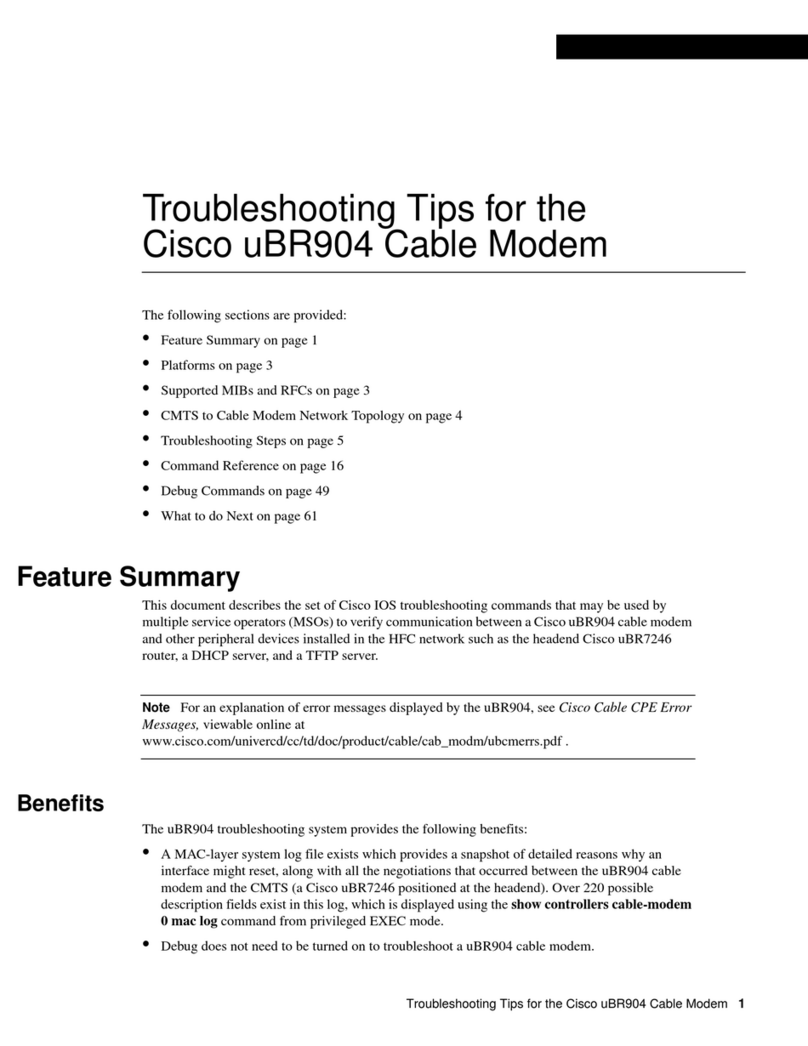
Cisco
Cisco uBR904 Assembly instructions

Cisco
Cisco DPC3848 User manual
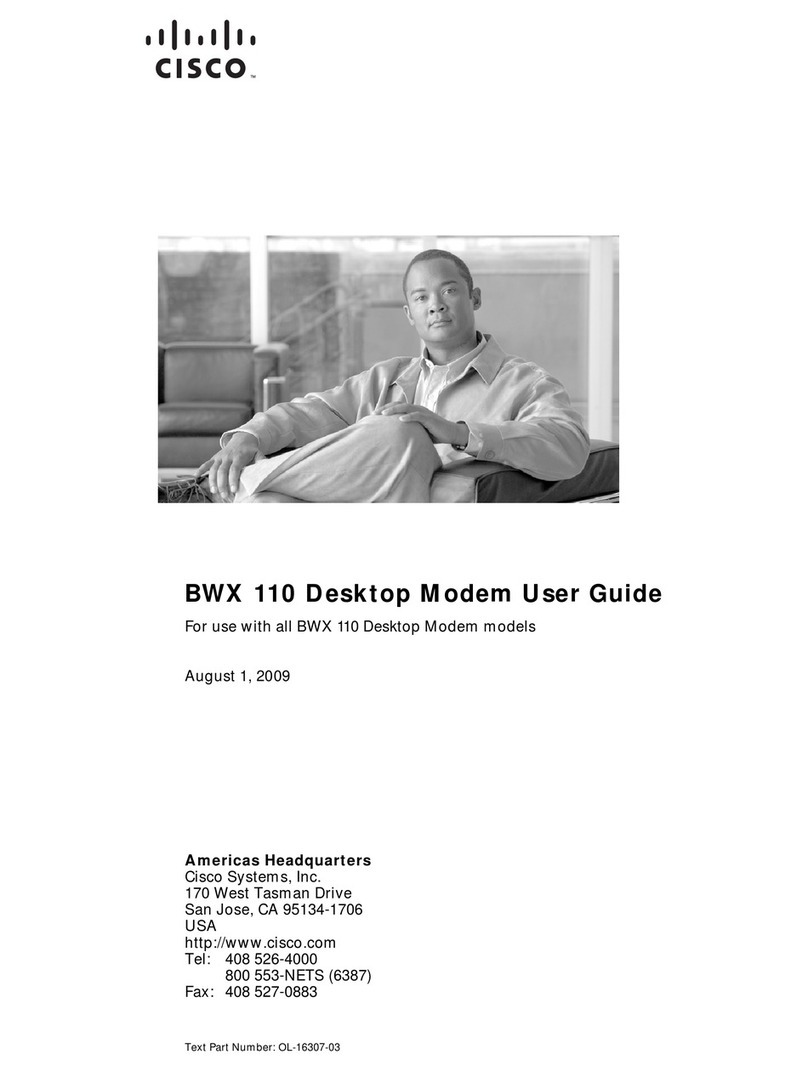
Cisco
Cisco BWX 110 User manual

Cisco
Cisco DPQ3213 User manual

Cisco
Cisco BWX360 WiMAX User manual
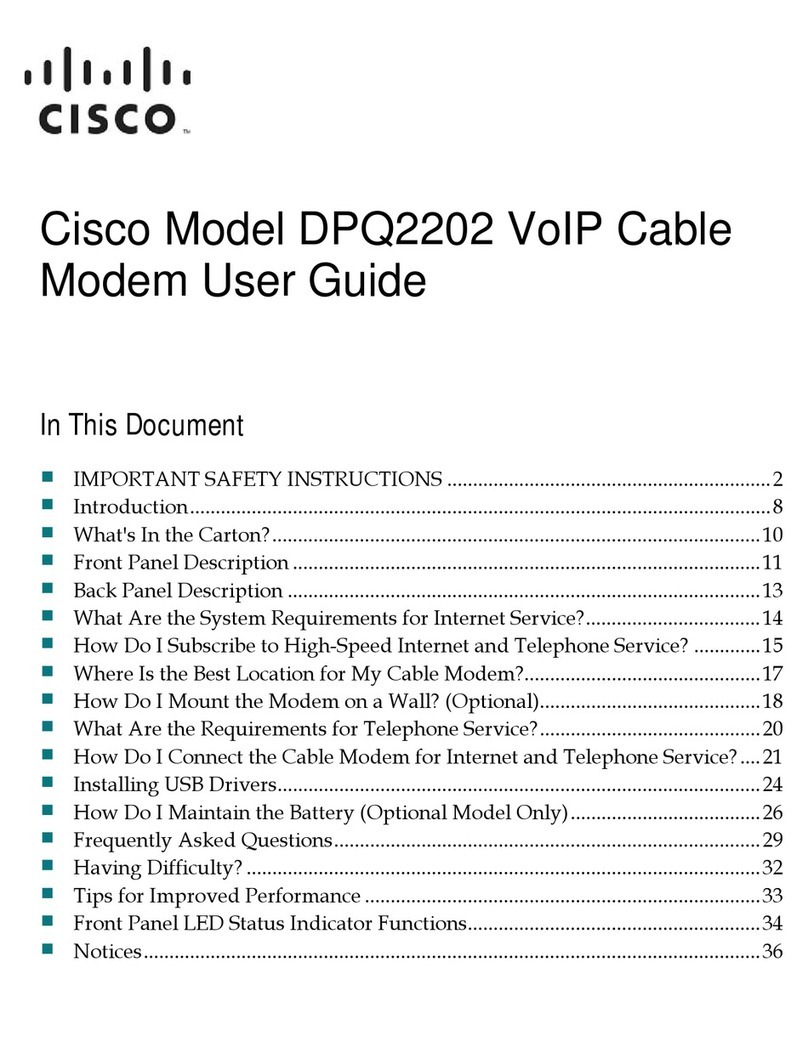
Cisco
Cisco DPQ2202 User manual
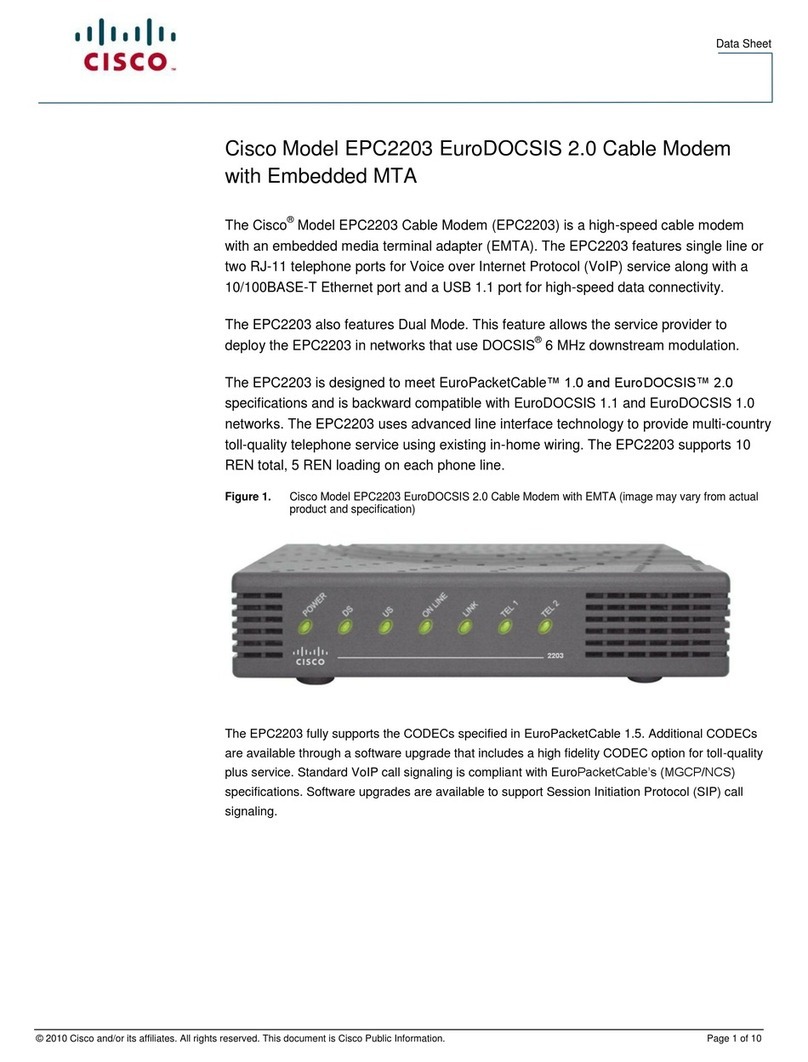
Cisco
Cisco EPC2203 User manual

Cisco
Cisco Linksys DPC3008 User manual

Cisco
Cisco DPC3208 User manual

Cisco
Cisco DPC2203 User manual
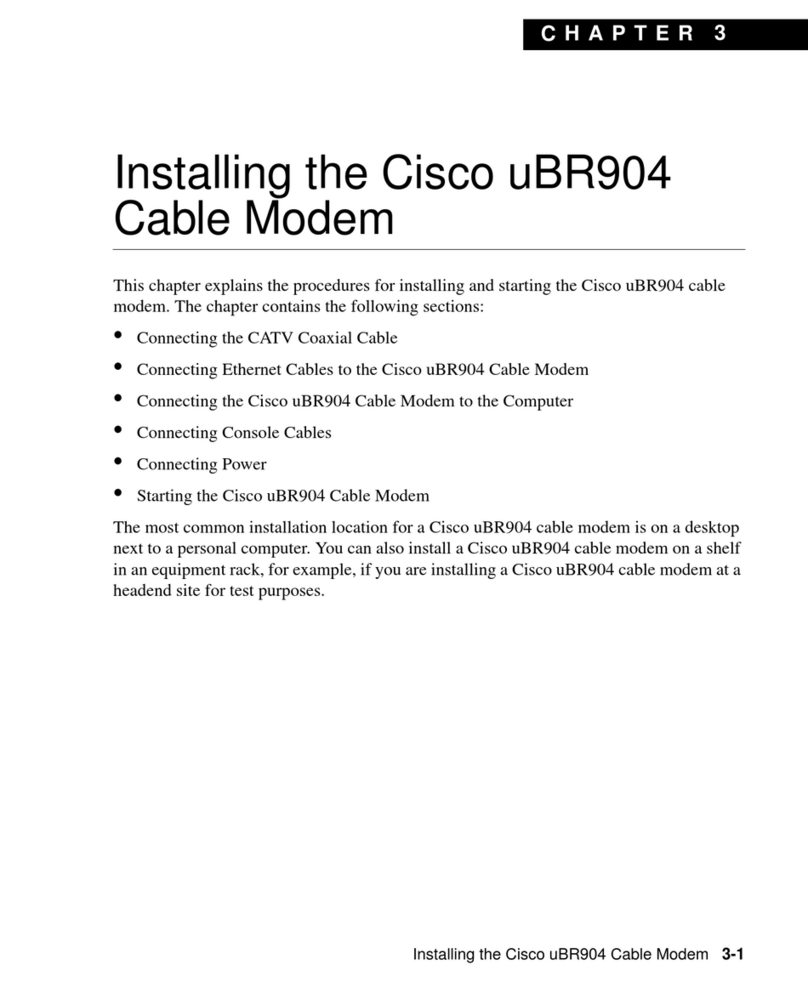
Cisco
Cisco uBR904 Instruction Manual

Cisco
Cisco DPC3202 User manual
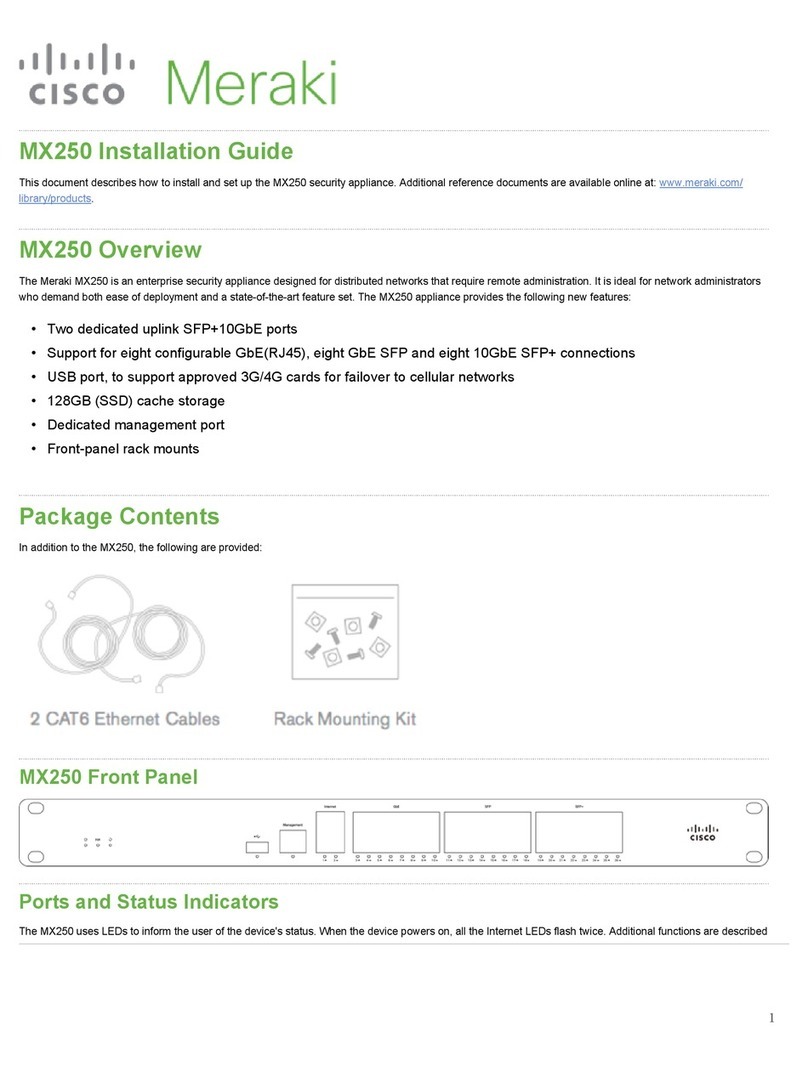
Cisco
Cisco MX250 User manual

Cisco
Cisco SPA122 ATA User manual

Cisco
Cisco UC540W-BRI-K9 User manual