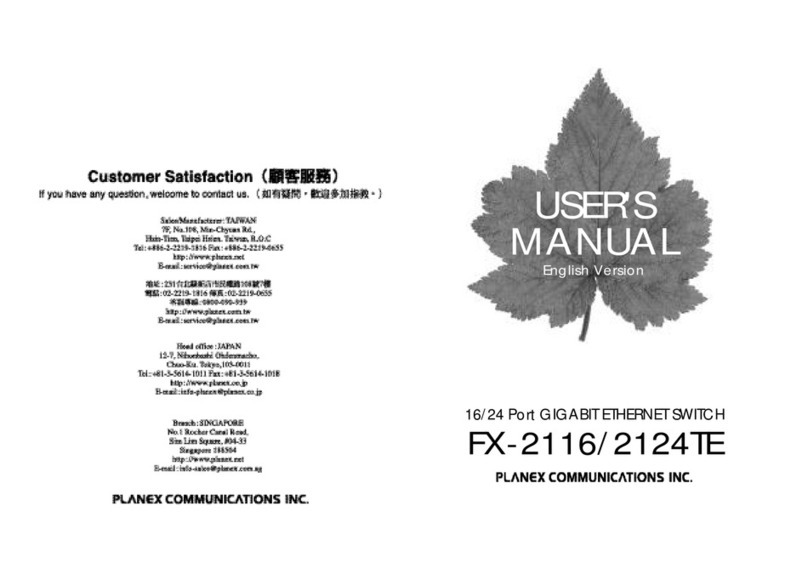ADDER ADDERView Secure AVS-4224 User manual
Other ADDER Switch manuals

ADDER
ADDER Infinity User manual
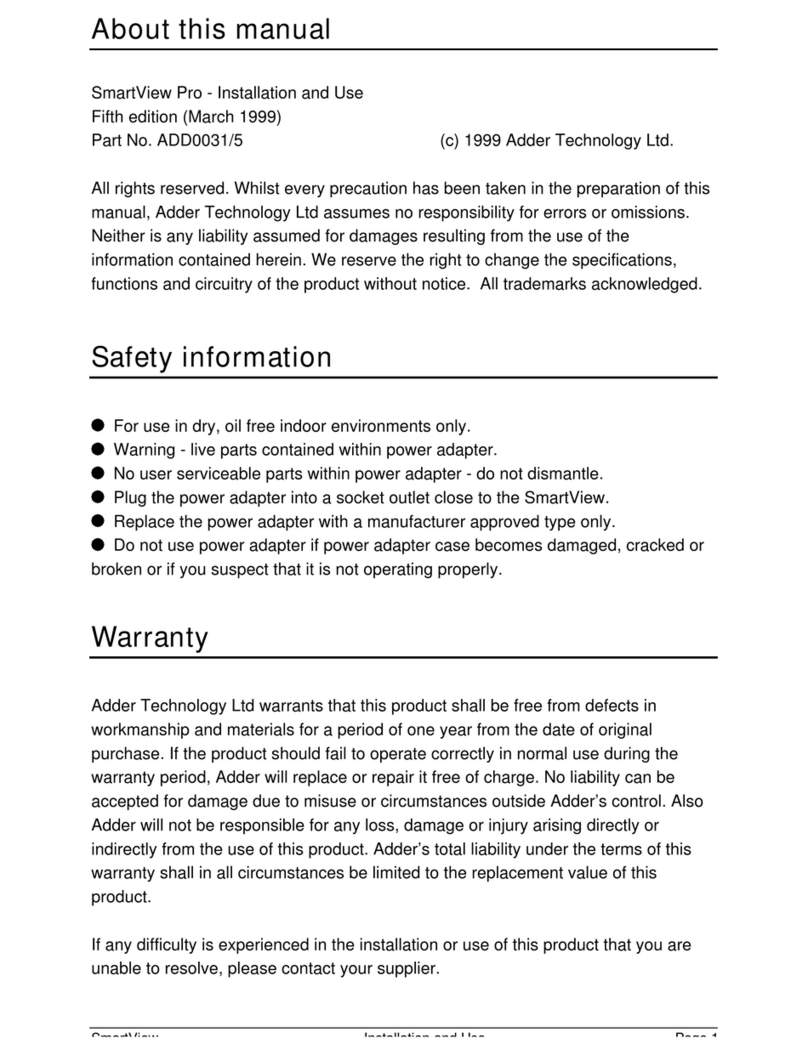
ADDER
ADDER SmartView User manual
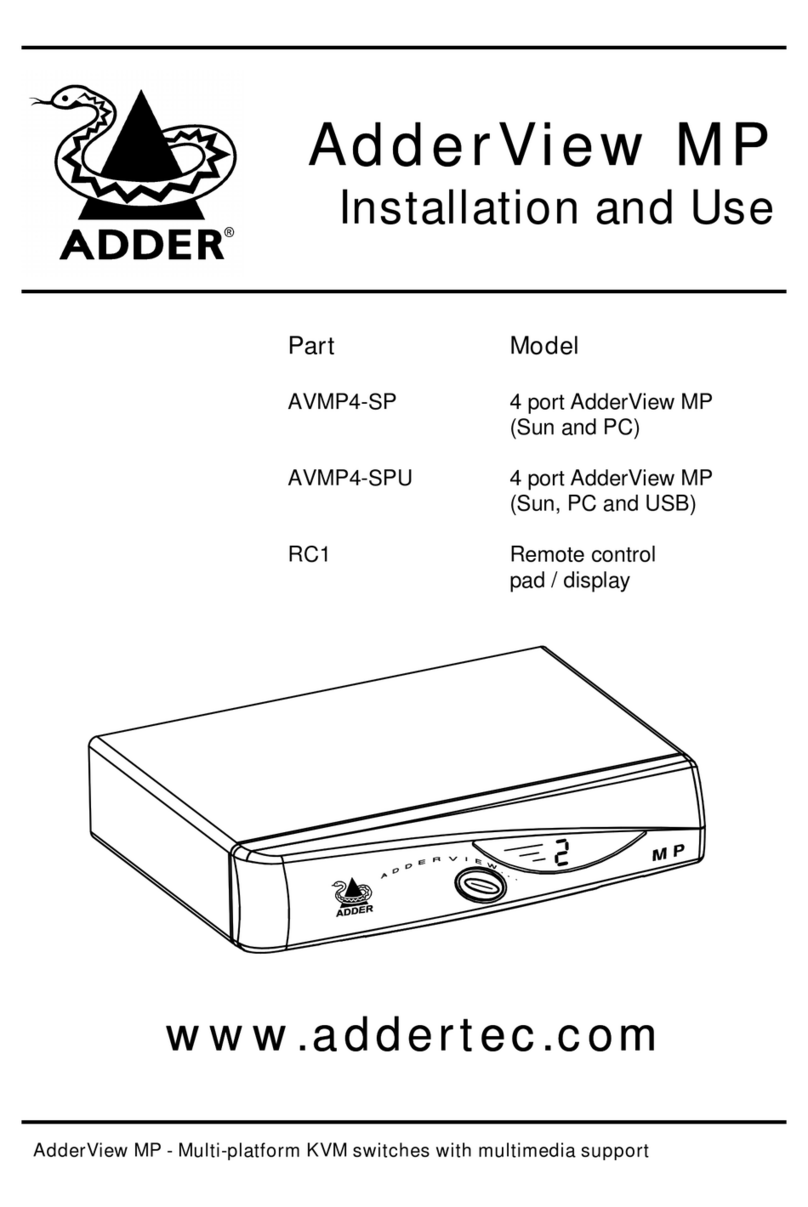
ADDER
ADDER AVMP4-SP Quick start guide

ADDER
ADDER SMART View PRO SV12PRO Quick start guide

ADDER
ADDER View DVI AV4DVI Quick start guide
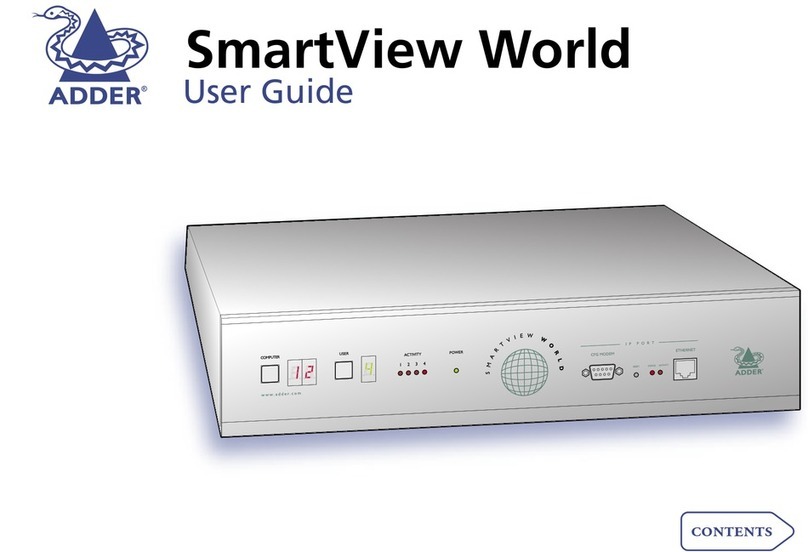
ADDER
ADDER Switch User manual
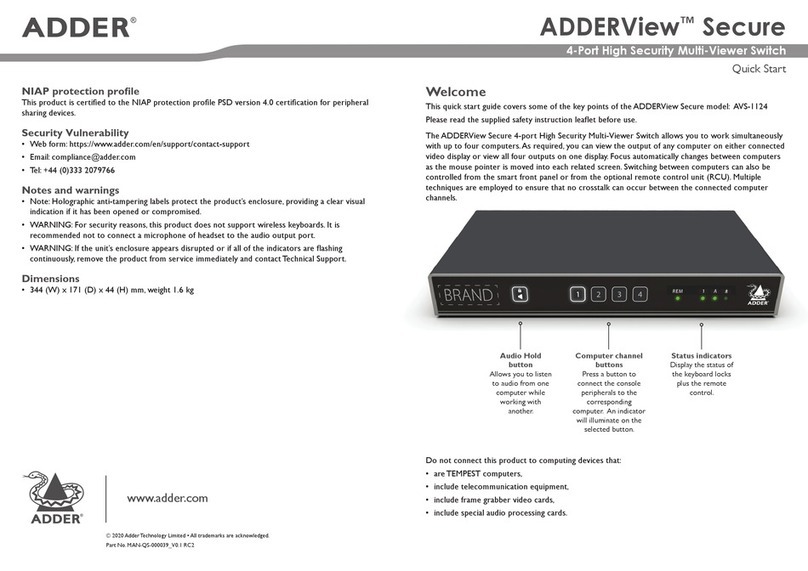
ADDER
ADDER ADDERView Secure User manual

ADDER
ADDER ADDERView CCS-MV4228 User manual
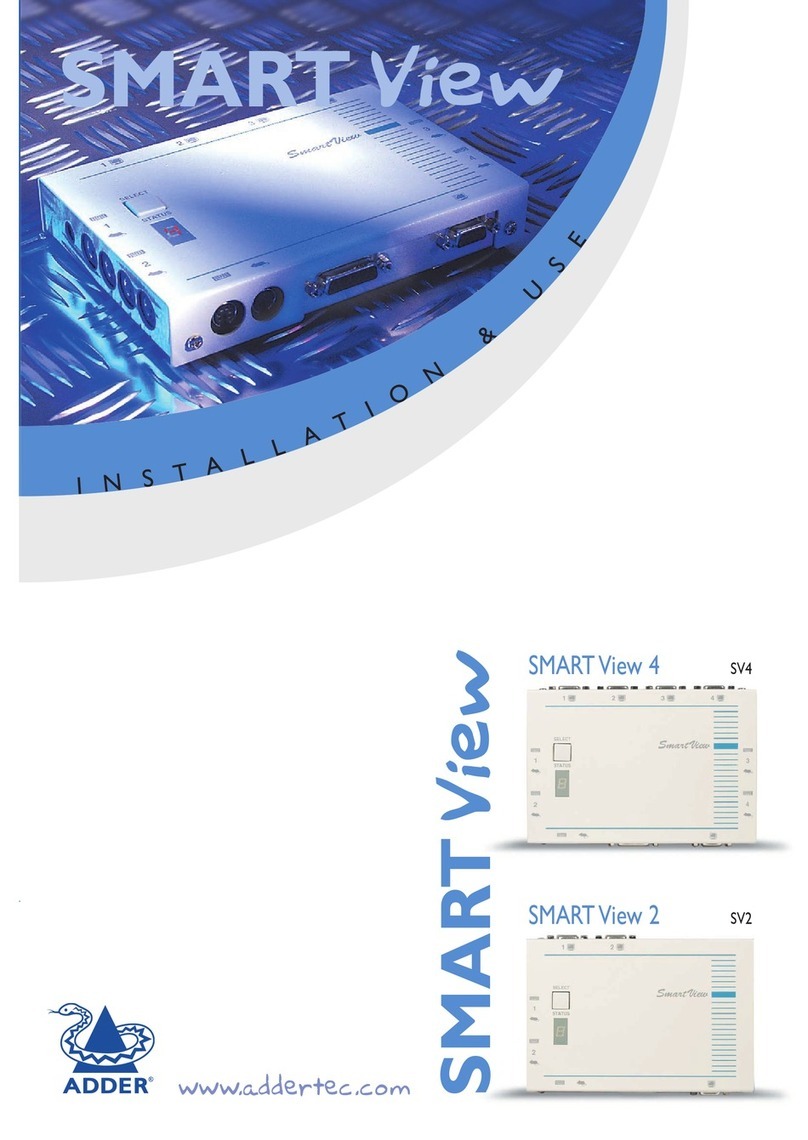
ADDER
ADDER SV2 Quick start guide

ADDER
ADDER View Matrix AVM208 Guide

ADDER
ADDER CCS-PRO User manual
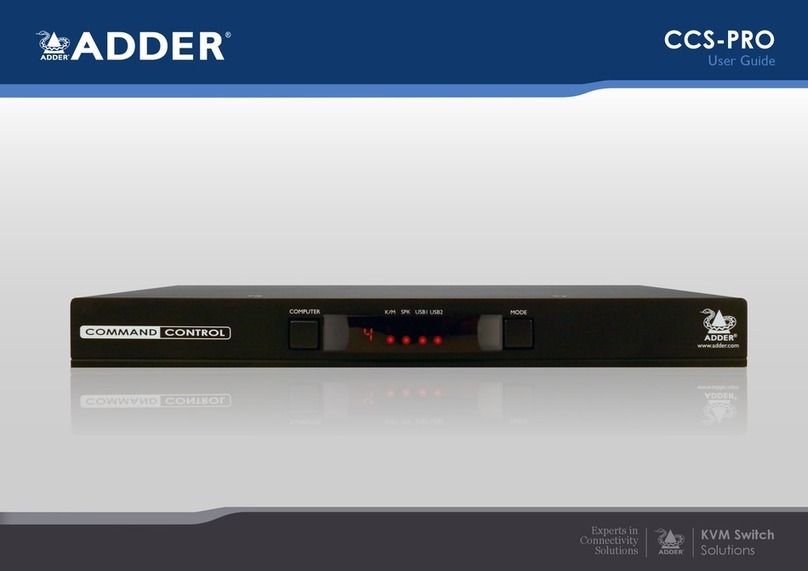
ADDER
ADDER CCS-PRO8 User manual

ADDER
ADDER ADDERView Secure AVS-1124 User manual

ADDER
ADDER AV4PRO-VGA User manual

ADDER
ADDER ADDERView CCS-MV4228 User manual

ADDER
ADDER CCS4-USB User manual

ADDER
ADDER ePowerSwitch 8XS User manual

ADDER
ADDER AdderView CATxIP 1000 User manual

ADDER
ADDER AdderView Pro AV8PRO-DVI User manual

ADDER
ADDER ADDERView Secure User manual
Popular Switch manuals by other brands

THOMSON
THOMSON GRASS VALLEY Triton TTN-BES-1602/75 installation manual

Zonit
Zonit Z-ATS-IND user guide
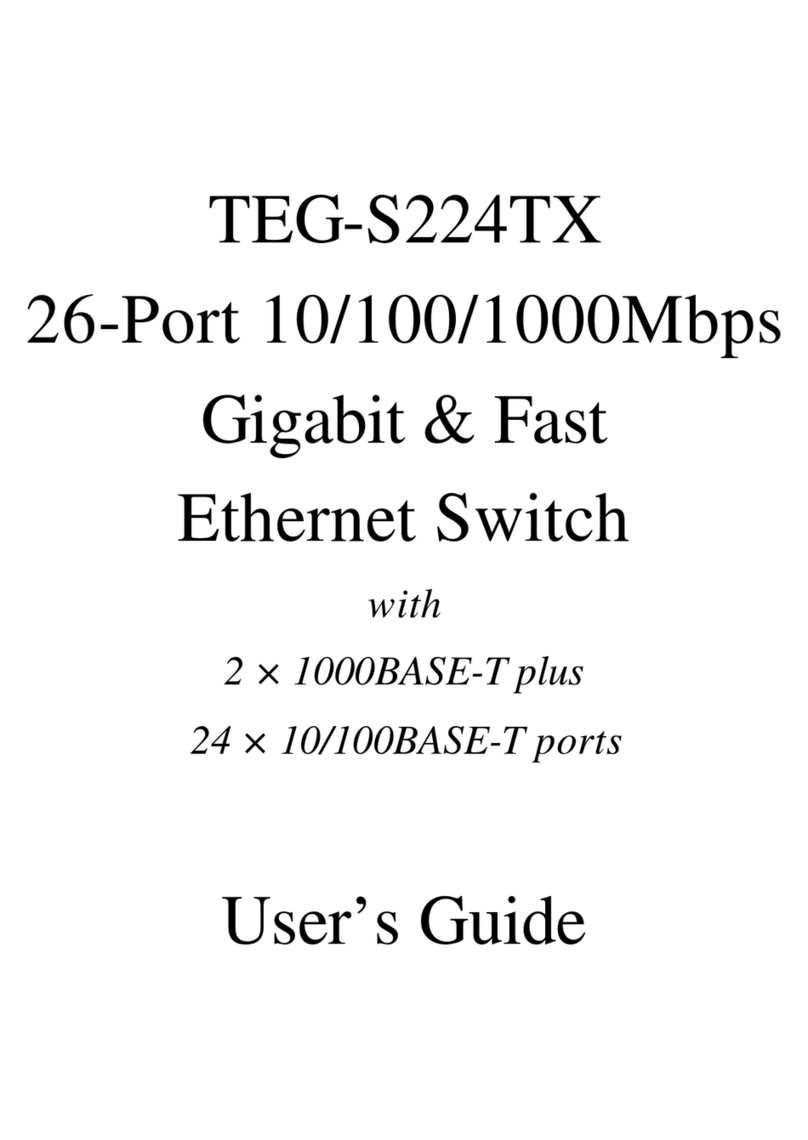
TRENDnet
TRENDnet TEG-S224TX user guide

United Electric Controls
United Electric Controls ONE Series Installation and maintenance instructions

Inline
Inline 60603I Quick installation guide

Tanis Technologies
Tanis Technologies Preheat Remote Regal PRO Operation guide

Elements
Elements LINQ D2 Pro Edition user manual

Honeywell
Honeywell krom schroder 03250831 operating instructions

StarTech.com
StarTech.com StarView SV231USBGB instruction manual
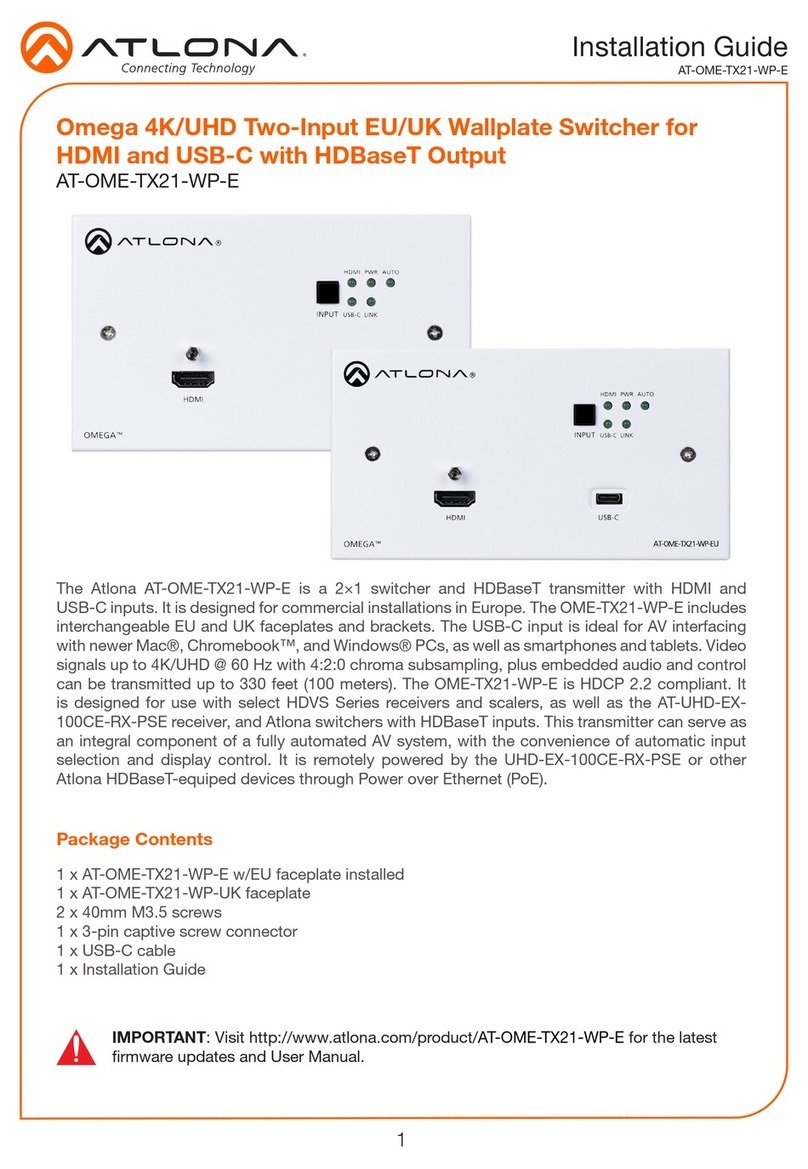
Atlona
Atlona AT-OME-TX21-WP-E installation guide
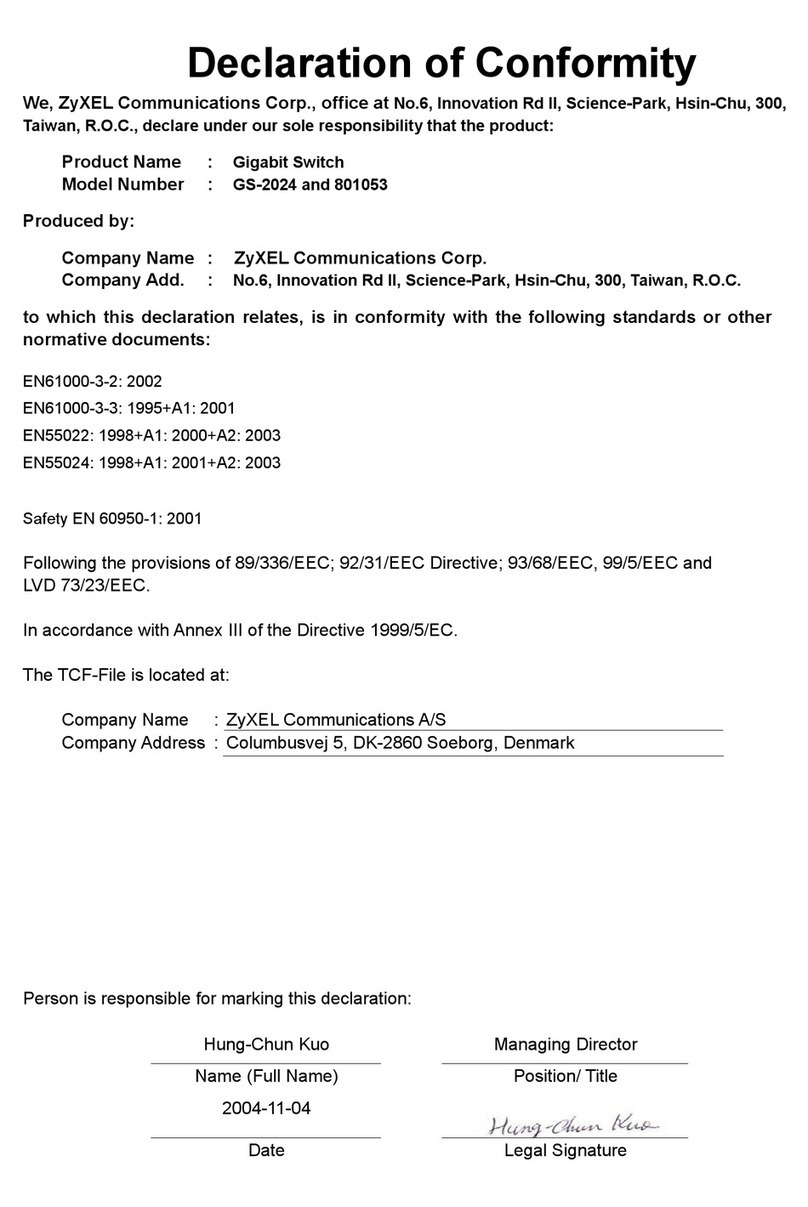
ZyXEL Communications
ZyXEL Communications Dimension GS-2024 Declaration of conformity

Emerson
Emerson SM-ETHERCAT 0471-0128-02 user guide