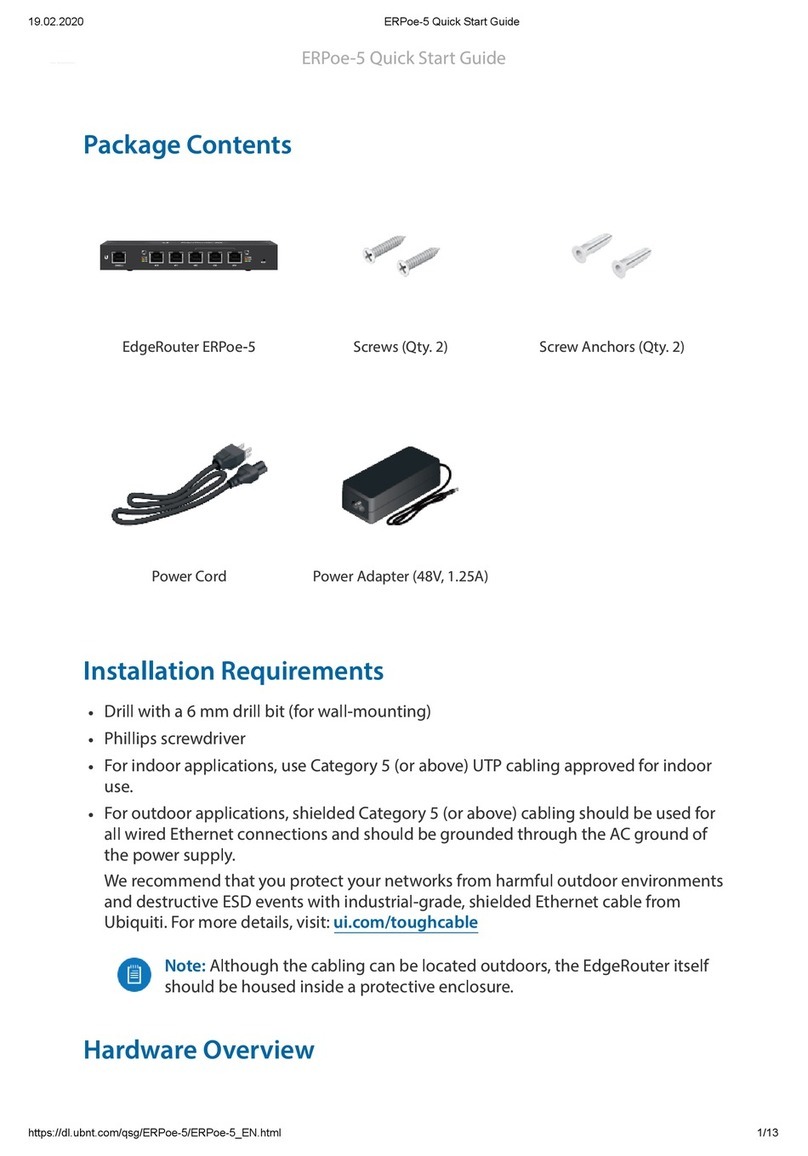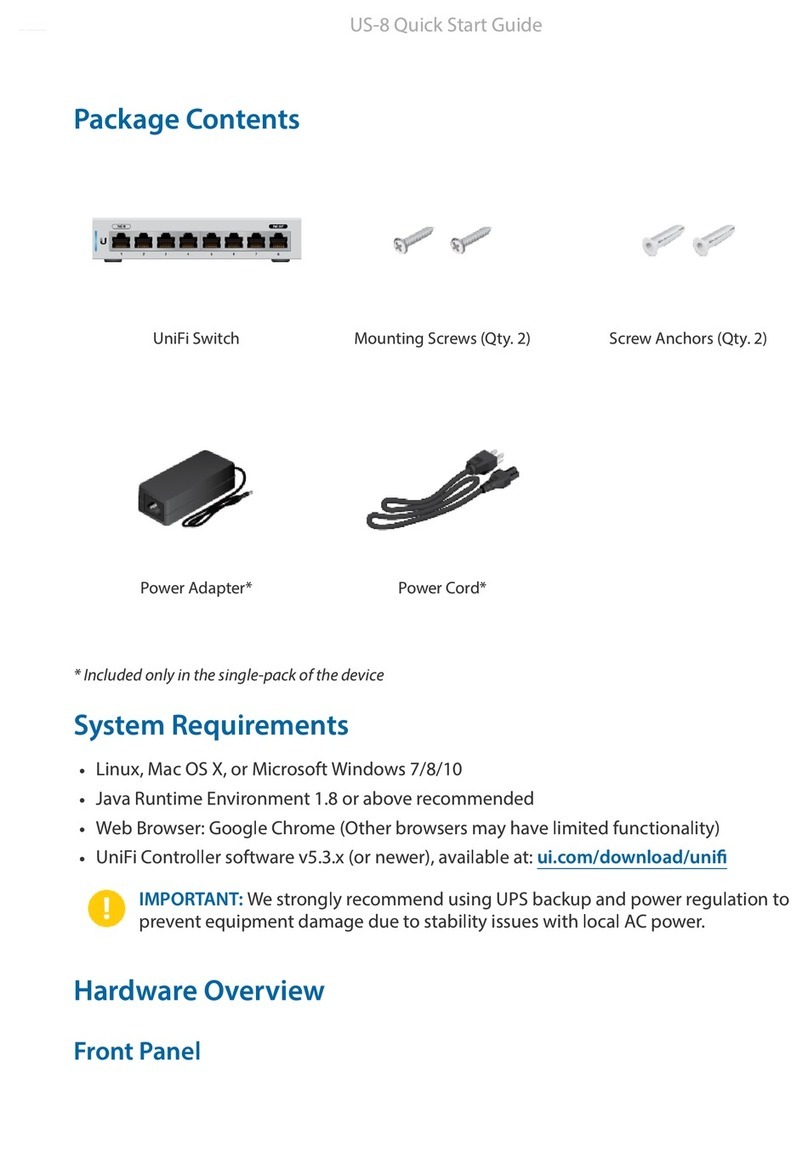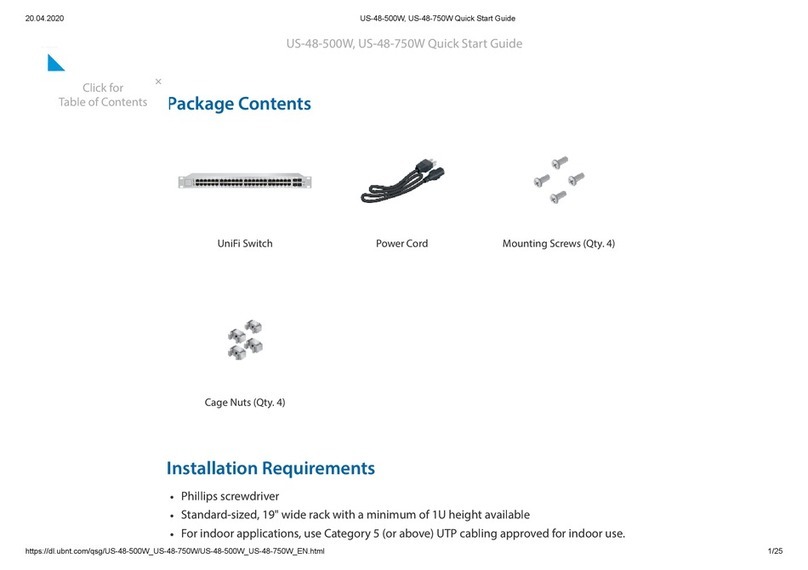1. Read, follow, and keep these instructions.
2. Heed all warnings.
3. Only use attachments/accessories specied by the manufacturer.
WARNING:
Failure to provide proper ventilation may cause re hazard. Keep at least 20 mm of
clearance next to the ventilation holes for adequate airow.
WARNING:
To reduce the risk of re or electric shock, do not expose this product to rain or
moisture.
WARNING:
Do not use this product in location that can be submerged by water.
WARNING:
Avoid using this product during an electrical storm. There may be a remote risk of
electric shock from lightning.
Electrical Safety Information
1. Compliance is required with respect to voltage, frequency, and current requirements indicated on the
manufacturer’s label. Connection to a different power source than those specied may result in
improper operation, damage to the equipment or pose a re hazard if the limitations are not followed.
2. There are no operator serviceable parts inside this equipment. Service should be provided only by a
qualied service technician.
3. This equipment is provided with a detachable power cord which has an integral safety ground wire
intended for connection to a grounded safety outlet.
a. Do not substitute the power cord with one that is not the provided approved type. Never use an
adapter plug to connect to a 2-wire outlet as this will defeat the continuity of the grounding wire.
b. The equipment requires the use of the ground wire as a part of the safety certication, modication
or misuse can provide a shock hazard that can result in serious injury or death.
c. Contact a qualied electrician or the manufacturer if there are questions about the installation prior
to connecting the equipment.
d. Protective earthing is provided by Listed AC adapter. Building installation shall provide appropriate
short-circuit backup protection.
e. Protective bonding must be installed in accordance with local national wiring rules and regulations.
Limited Warranty
ui.com/support/warranty
The limited warranty requires the use of arbitration to resolve disputes on an individual basis, and, where
applicable, specify arbitration instead of jury trials or class actions.
Compliance
FCC
Changes or modications not expressly approved by the party responsible for compliance could void the
user’s authority to operate the equipment.
This device complies with Part 15 of the FCC Rules. Operation is subject to the following two conditions.
1. This device may not cause harmful interference, and
2. This device must accept any interference received, including interference that may cause undesired
operation.
US-8-60W Quick Start Guide
×
Click for
Table of Contents