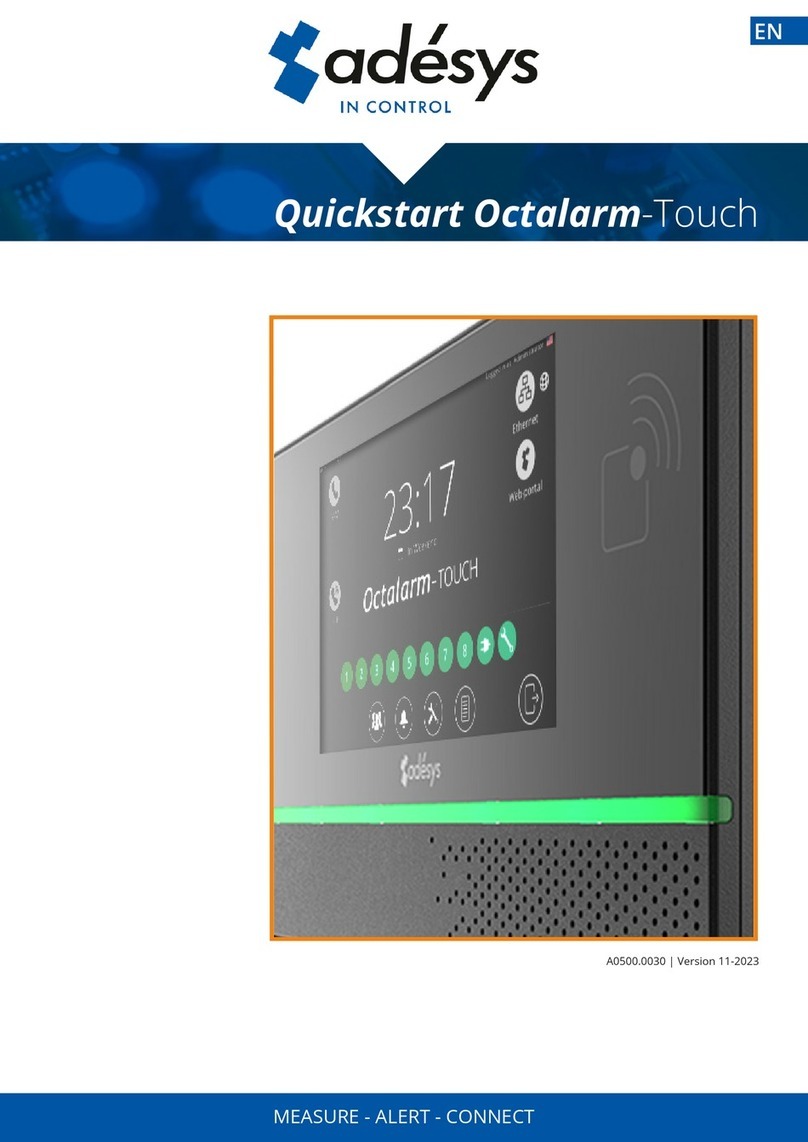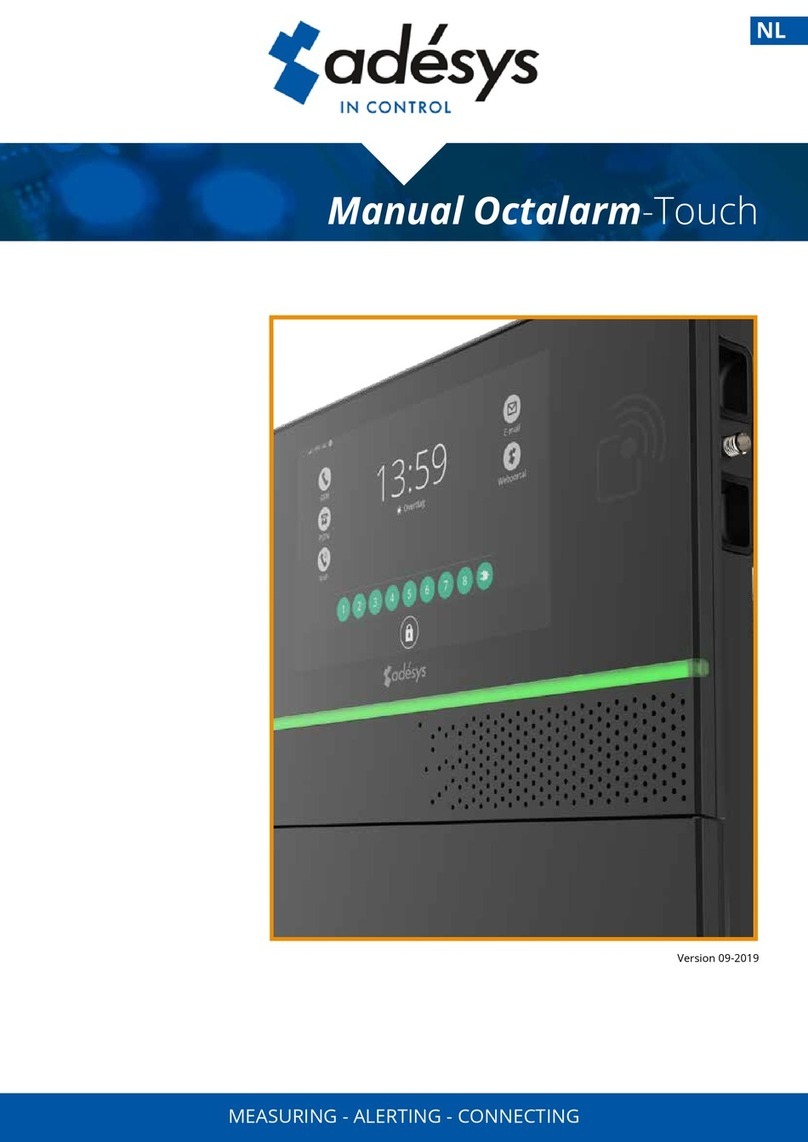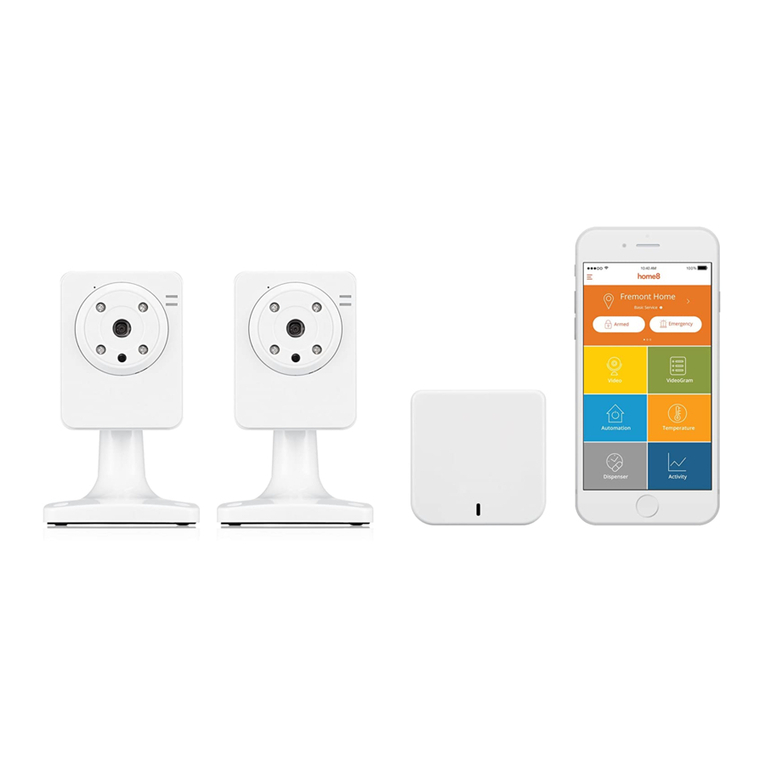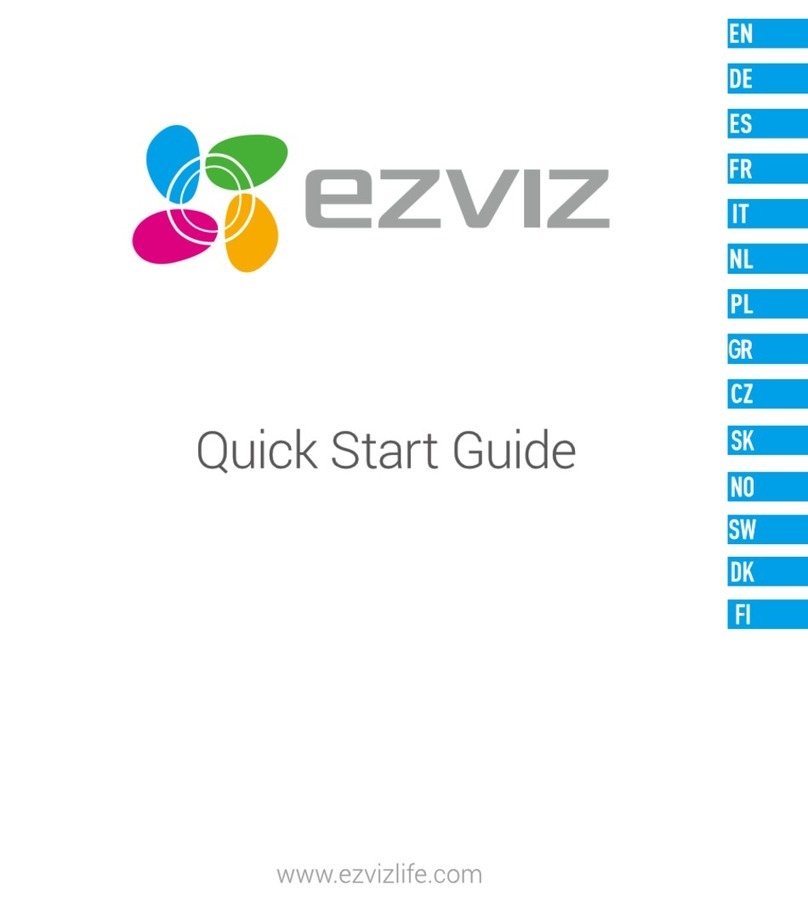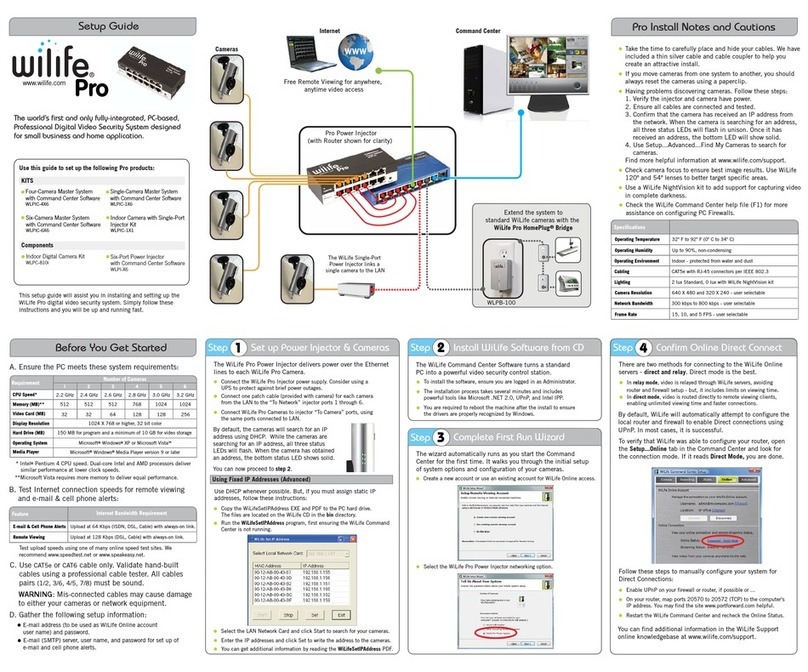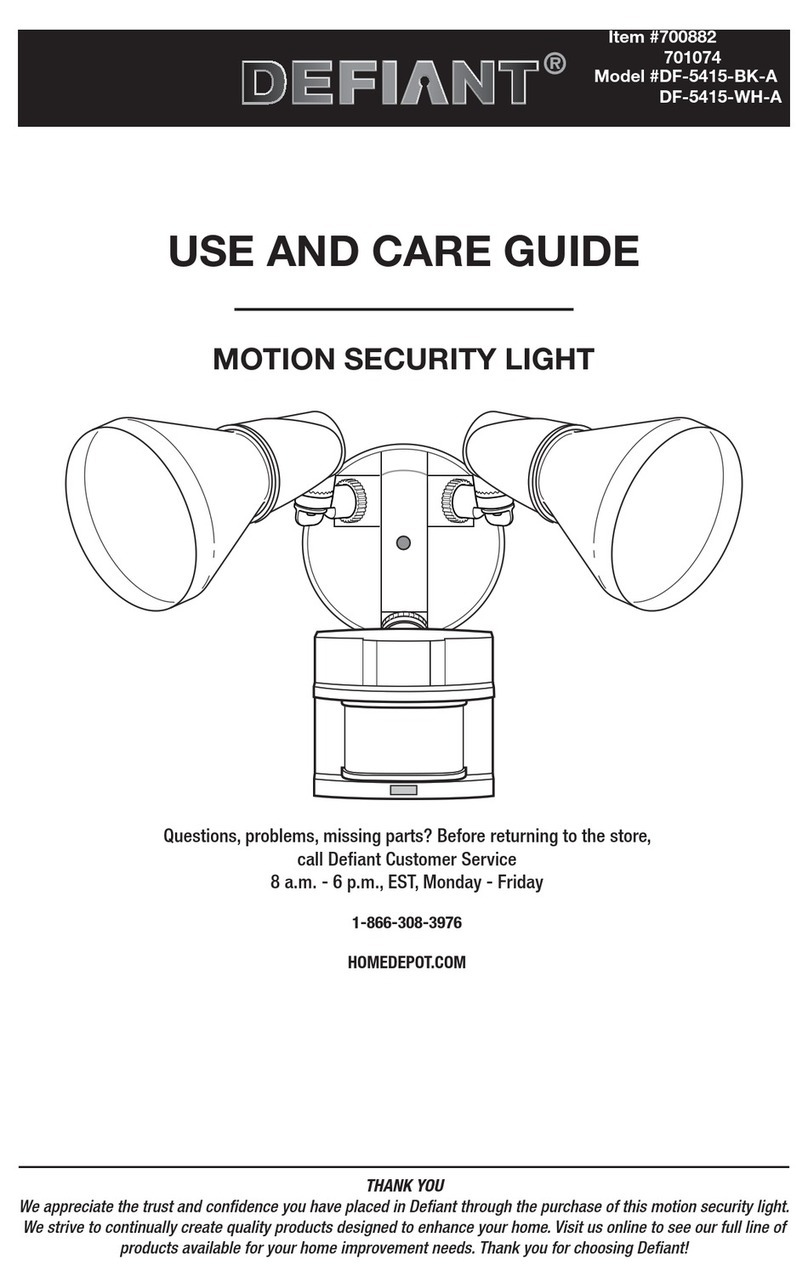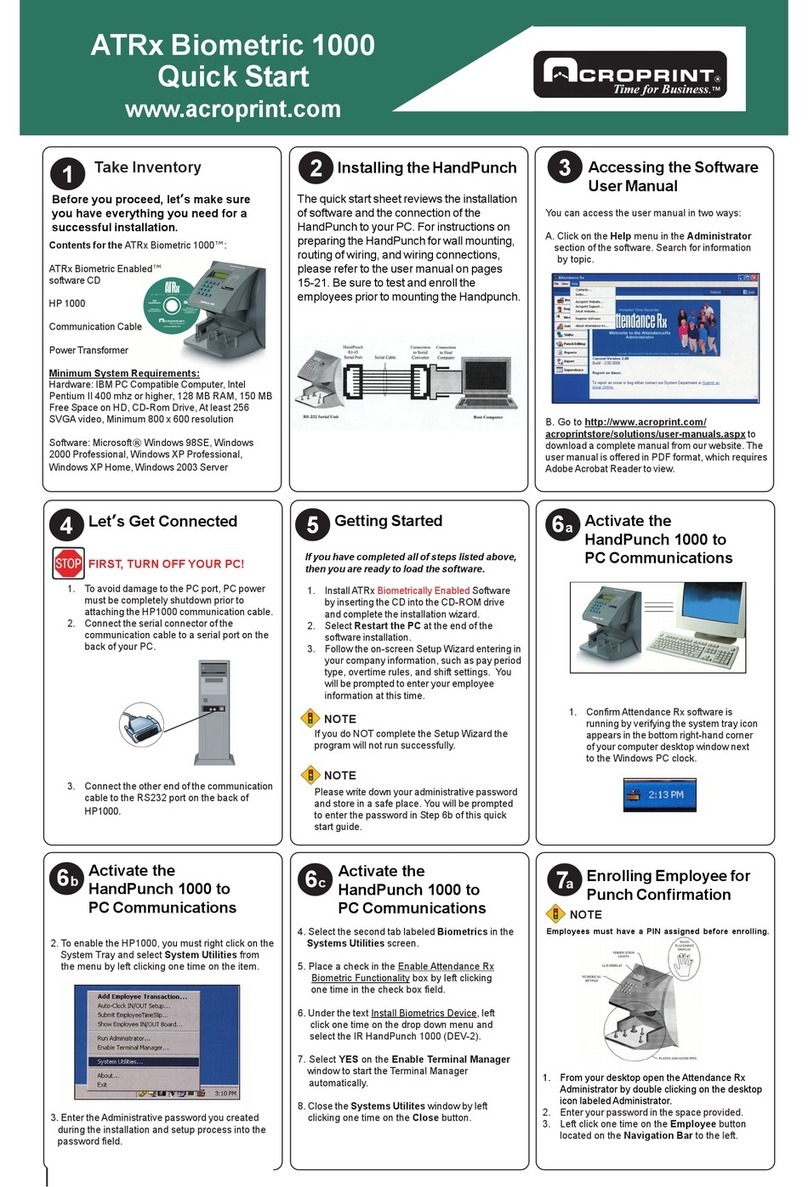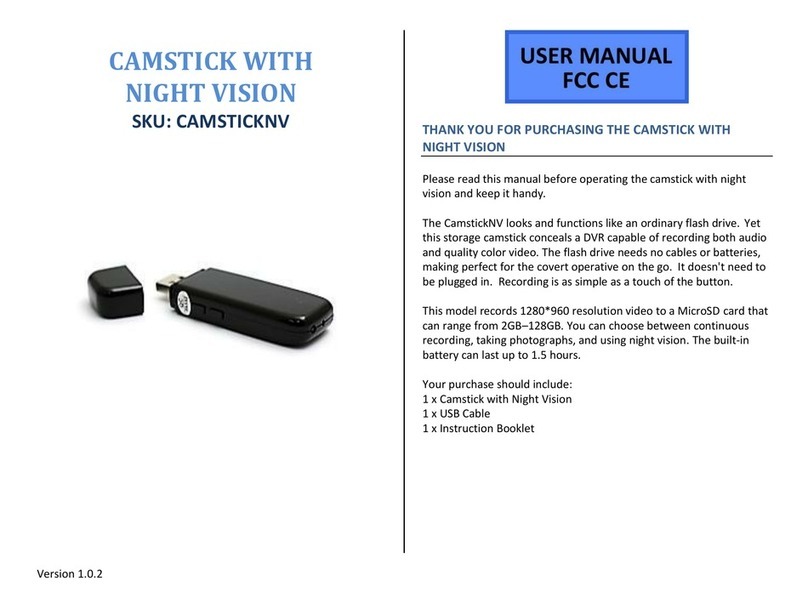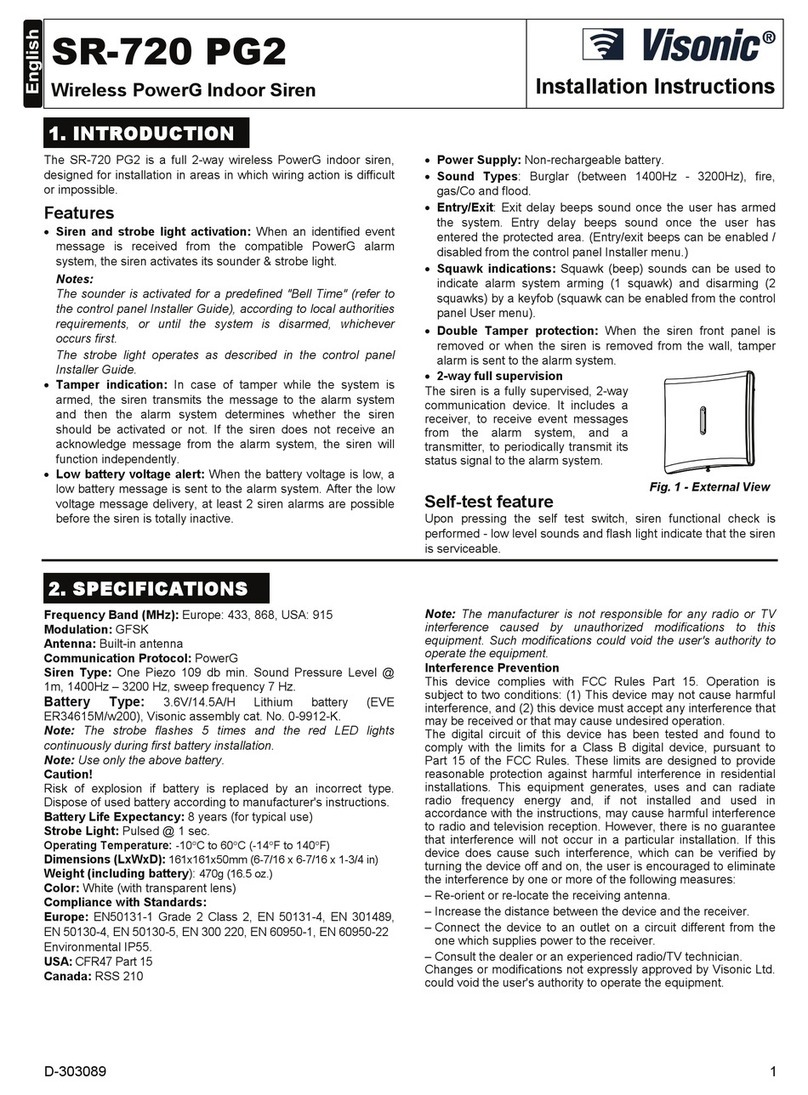Adesys Octalarm-IP User manual

Octalarm-IP alarm dialer
Pincodes
The Octalarm-IP is given the following two
pincodes in the factory:
Administrator: 1111
Installer: 9999
Replace these with codes of your own
choice during installation or turn off the
use of pincodes in option menu General.

Octalarm-IP 100410E

Octalarm-IP 100104E

Octalarm-IP 100410E
Table of Contents
1- General................................................................................................................2
2- The principle of telephone alarms.................................................................... 4
Alarm Sequence Diagram.................................................................................5
3- Concepts and terms...........................................................................................6
Personal Pincodes (log in codes) and users’ roles ...............................................6
About the Adesys Control Centre (ACC)...............................................................7
Line testing........................................................................................................7
Types of subscription ........................................................................................7
How the Octalarm-IP works..................................................................................8
Telephone book.................................................................................................8
Call List .............................................................................................................9
Action List........................................................................................................ 10
Inputs ..............................................................................................................11
4- Front Panel ....................................................................................................... 12
5- Programming.................................................................................................... 14
Programming methods........................................................................................14
Saving and copying preferences......................................................................... 14
The convenience of manufacturer's settings.......................................................14
Quick start mode for fast, easy set up................................................................. 15
6- Complete procedure / step plan...................................................................... 17
Preparations for setting up..............................................................................18
Step 1: Settings ACC (optional).......................................................................19
Step 2: Setting language, location name, date and time................................. 20
Step 3: Entering a receiver in the Telephone Book.........................................21
Step 4: Compiling a Call List ...........................................................................23
Step 5: Compiling an Action List......................................................................24
Step 6: Configuring Inputs............................................................................... 26
Step 7: Configuring Outputs............................................................................27
Step 8: Settings for alarm reporting during system malfunctions.....................28
Step 9: Settings for local alarm reporting ........................................................29
Step 10: Setting connections (PSTN, GSM*, ETHERNET)............................. 30
Step 11: Setting preferred networks (alarm receivers).................................... 32
Storing settings................................................................................................... 32
7- Application example ........................................................................................ 33
8- Testing and Resetting...................................................................................... 35
Sending test reports........................................................................................35
What you should do if an alarm is activated (resetting)................................... 35
Reset with SMS to Octalarm-IP (only with GSM model)....................................35
Requesting alarm status via SMS (only with GSM model).................................. 35
Switching the output with voice response...........................................................36
Switching outputs with SMS (only with GSM model):..........................................36

Octalarm-IP 100104E
9- Logging in to the alarm via the internet......................................................... 37
10- Upgrade procedure via ACC connection..................................................... 38
11- Installation and mounting ............................................................................. 39
Switching the Octalarm-IP on and off.............................................................. 39
Recommendations.............................................................................................. 39
Alarm reporting by telephone using internet telephony (VoIP)........................ 39
Octalarm-IP in combination with an ADSL-modem......................................... 40
Octalarm-IP in combination with VoIP............................................................. 41
Housing .............................................................................................................. 42
Opening .......................................................................................................... 42
Releasing the retaining catch.......................................................................... 42
Wall mounting ................................................................................................. 43
Connecting inputs............................................................................................... 44
Alarm inputs.................................................................................................... 44
Connecting via Sensorbus.............................................................................. 45
Connecting outputs/local alarm .......................................................................... 46
Output functions.............................................................................................. 46
Manufacturer’s Settings for outputs................................................................. 47
Connecting external communications................................................................. 48
Analogue telephone line.................................................................................. 48
Connecting ethernet (UTP) and/or internet..................................................... 49
Positioning the optional GSM module............................................................. 50
Inserting the SIM card..................................................................................... 50
Mains failure and battery .................................................................................... 51
Mains failure.................................................................................................... 51
Mains failure report ......................................................................................... 51
Battery empty warning .................................................................................... 51
Automatic battery check.................................................................................. 51
Changing the battery....................................................................................... 52
12- Error reports and system malfunctions....................................................... 53
13- Logbook.......................................................................................................... 54
Reading the logbook on the alarm dialer......................................................... 54
14- Features and technical data.......................................................................... 55
15- Summary of all settings................................................................................. 57
Index...................................................................................................................... 66

Octalarm-IP 100410E2
1- General
The Octalarm-IP is an alarm system that detects malfunctions and calamities in both manned
and unmanned installations and processes and forwards them via the telephone.
There are various optical and acoustic options on site for reporting the malfunctions.
The options for forwarding via telephone lines include both mobile and fixed telephones,
pagers, service groups or combinations of these.
There are two different Octalarm-IP series: the A line (the most comprehensive versions) and
the B line. This manual describes the installation, setting up and use of the A line. Certain
functions are not available for the B line.
A report to a telephone uses either a standard voice message or a message that the user
records themselves. The text for reports to pagers or by SMS can be determined by the user
as can the desired action, dialers and reset procedures.
Because connecting and setting up are of a technical nature and require technical
knowledge of the alarms connected, it is recommended that the Octalarm-IP should be
installed and set up by an electrical technician.
We recommend that you read this manual carefully in order to be able to make the best
use of the Octalarm’s application options.
Checking the delivery
Check the packaging for damage. Contact your supplier immediately if the delivery is
damaged or incomplete upon receipt.
The delivery includes:
•Octalarm-IP
•This manual
•Telephone cable with plug
•Any accessories that may have been ordered.
The Octalarm model number can be checked by pressing the Info button after switching on.
Pictograms used
A number of pictograms are used in this manual. They have the following meanings:
You will find a small, black block with a number such as 3next
to some of the steps in this manual. These numbers refer to
further explanation and tips that can be found below the steps
in the programming procedure that you are working on. These
references contain important information and it is
recommended that they be consulted regularly.
1

Octalarm-IP 100104E 3
A number of basic rules are important for reporting alarms safely:
•Always ensure that a number of telephone or pager numbers have been programmed
•Use speech or pager messages as much as possible.
•Only use SMS alarm messages for non-critical alarms. Telecom providers do not
guarantee the reception time for SMS messages
•Use a reset procedure to confirm receipt of an alarm
•Set alarm delay and reset times as short as possible
•Make regular tests to ensure that the alarm chain is functioning correctly.
•Ensure that the authorisations for operating and resetting the Octalarm-IP have been
arranged.
•Ensure that there is reliable overvoltage protection for any peripheral equipment that
may be present. The Octalarm-IP has built-in overvoltage protection.
•Ensure that the emergency power supply is monitored for any peripheral equipment
that may be present.
•When the Octalarm-IP has been set up to report via the internet, the Security DSL
splitter or a separate overvoltage protection should be used to protect the internet
modem if possible.
•If possible, also connect the Octalarm-IP via the internet with ACC for reporting,
programming advice on setting up and line testing. (There is more about this on page
32)
N.B.: Adesys can supply both the monitored emergency power supply and the Security DSL
splitter.
Environment
This product has an NiMH battery If the product has to be replaced at the end of its working
life, do not dispose of it with the household rubbish out of consideration for the environment.
You can return the appliance to your supplier or dispose of it at a suitable recycling depot.
Guarantee and liability
Every Octalarm-IP undergoes a series of extensive tests at Adesys prior to dispatch. Adesys
also gives a two year guarantee.
The guarantee becomes invalid if:
•The defect is caused by gross negligence or incompetent installation.
•The appliance has been repaired and/or altered without Adesys’ permission.
•It is established that the serial number has been removed or damaged.
Adesys accepts no liability whatsoever for consequential damage caused by
incompetent use of and/or malfunctions in the Octalarm-IP.

Octalarm-IP 100410E4
2- The principle of telephone alarms
Alarm contacts for the installation that is to be monitored are connected to the Octalarm-IP.
Alarm notification is given via a telephone line, VoIP or GSM connection. This alarm process
can be controlled and monitored via the internet.
Alarm contacts
Telephone network
ACC
Line monitoring
Installation
to be
monitored
Installer User
Internet
Octalarm-IP
GSM
Analogue line
Local at the company External, by telephone
Internet (optional) SMS
Controls Alarms

Octalarm-IP 100104E 5
Alarm Sequence Diagram
Alarm Action
Choose number of a
telephone/pager or
service group
Occupied or not?
Action
Forward report code or
spoken message
Reset by calling back
set?
Action
Wait to be called back
Called back on time?
Report correctly reset?
Action
Select the same
number or the
following one
Exceeded the set
number of repeats?
End of report procedure
.
If an input contact remains
active, the report procedure will be started again.
yes
no
yes
yes
no
no
no
yes
no
yes

Octalarm-IP 100410E6
3- Concepts and terms
Personal Pincodes (log in codes) and users’ roles
Roles have been introduced to the control structure because not everyone can have access to
all the Octalarm-IP functions due to administration and safety reasons. Each Role has its own
set of authorisations. This means that each Role gives access to specific set up functions.
There are four Roles. The table below shows which Roles have access to which functions.
Roles (menus in italics are Quick Start menus)
Installer Administrator
Assistant
Administrator Only reset
Log in code 9999 Log in code 1111 Log in code …. Log in code ….
Reset Reset Reset Reset
ACC ACC
General General
Telephone book Telephone book Telephone
book
Call lists Call lists Call lists
Action lists Action lists
Inputs Inputs
Outputs
System
malfunctions System
malfunctions
Local alarms Local alarms
Connections
Alarm receivers
Manufacturer’s
Settings
TIP: Don’t forget to replace the standard log in codes with your own personal log in codes!
The use of log in codes can be turned off in option menu General. This allows access to the
alarm dialer and resetting alarms without login code. For safety reason the use of login codes
is highly recommended though.

Octalarm-IP 100104E 7
About the Adesys Control Centre (ACC)
The Adesys Control Centre (ACC) is a central monitoring system which is used to connect the
Octalarm-IP via the internet. The functionality that this provides depends on the type of
subscription. There is also a free subscription. It’s recommended that the Octalarm-IP should
always be connected to the ACC.
The ACC provides detailed management information concerning responses to alarms, state of
the installation and the accessibility of the equipment for the end user. The installer gets a
better diagnosis of the installation and control of the settings. The Octalarm-IP can also be set
up via the internet.
Line testing
If the Octalarm-IP is connected with the ACC via the internet, the functioning of the alarm
dialer and the availability of the telephone/ internet connection can be monitored from the
ACC. The user receives an alarm notification if the alarm isn’t functioning correctly so that
measures can be taken. A number of insurance companies require this type of alarm and
monitoring for critical alarms including those in the agricultural sector.
Types of subscription
ACC Free: Programming and reading out via the internet by the installer. (This subscription is
free)
ACC Report : Programming, reading out, advice about settings and e-mail reports via the
internet.
ACC Guard: Line Testing on connections, system control, emergency reports for system
errors, e-mail reporting and advice about settings.

Octalarm-IP 100410E8
How the Octalarm-IP works
When programming the alarms, data has to be entered in four of the Octalarm-IP’s basic
components:
• Telephone book
• Call list
• Action list
• Inputs
Telephone book
name Pincode type of report role call back
… … telephonic installer no
tel/sms/pager number
sms administrator yes
…
pager ass. administr.
call back time
ARA only reset
sms/pager exchange report to
… minutes
…
none
send message
All receivers for alarm reports are included here. The Telephone Book shows who receives a
report and how this is done:
•via a telephone call
•via an SMS message
•via a pager
•via a ARA-pro alarm server
Each receiver in the Telephone Book is also given their own pincode so that each user can be
recognised in the logbook later. This provides a lot of insight, particularly when the ACC is
used, because it shows which settings have been changed by which user and at what time for
example. In short: this makes it possible to manage the alarms a lot better.
In addition to this, the Telephone Book shows the authorisation that each receiver has. Each
receiver is given a ‘role’ that gives access to a number of specific settings. Among other things
this means that users only see the functions that they can actually affect. This requires that
the user in question also has exclusive knowledge of the settings that he/she has been
assigned.
You can find more information about compiling a Telephone Book on page 21.
Telephone bookCall listAction
list
Input

Octalarm-IP 100104E 9
Call List
call list name priority report to
number of repeats
… very high … …
high …
repeat delay
average … none
low … 1 minute
very low … 2 minutes
… 5 minutes
… 10 minutes
A Call List contains the people (receivers) who have to be paged in the event of an alarm. A
Call List also contains a dialing sequence for receivers from the Telephone Book.In addition
to this, receivers in the Telephone Book can be grouped in a Call List. When, for example, the
first receiver gives no response within a set time the Octalarm-IP will select the following
receiver. Specific receivers can also be prioritised. You can find more information about
compiling a Call List on page 23.

Octalarm-IP 100410E10
Action List
name local alarm call list on activation call list on reset when there is no
reset
…
off
… …
do not repeat
on
… …
continue
repeating
… … repeat time
… …
… minutes
… … repeat
… …
… x
time window
off
alt. call list on activation
4
alt. call list on reset
4
block the report
… …
use alternative call list
… …
… …
block start time/ alt. call list block stop time/ alt. call list weekend = nighttime mode
.. : .. : .. .. : .. : ..
yes
no
An alarm input is linked to an Action List which shows how the local alarms and telephone
alarms should be carried out. An Action List includes which Call Lists have to be used,
whether the Octalarm-IP should give a local report and also which alternative Call Lists should
be used during the night and at weekends for example. You can find more information about
compiling Action Lists on page 24.

Octalarm-IP 100104E 11
Inputs
name input type contact
type connect via action list
…
contact input
open when idle (NO)
immediately
…
ext. reset key
closed when idle (NC)
sensorbus
active as reset when when status changes
secs. stable secs. stable stop action list
…
finish action list
text when active voice message when
active text on reset voice message on reset
…
recorded/standard
…
recorded/standard
The actual alarm enters via an Input. An Action List starts when an Input is activated. Each
Input can be allocated to a different Action list which makes it possible for a specific
destination to receive the alarm depending on which input is activated. You can find more
information about setting up the inputs on page 26.

Octalarm-IP 100410E12
4- Front Panel
1 Function keys F1, F2 and F3
The three function keys below the display
are allocated specific functions depending
on the screen’s content.
2 Cursor keys
The cursor keys enable you to navigate
through the different menus. Depending
on the page chosen, the OK key is used
to confirm choices and go to the following
page.
3 Loudspeaker
The loudspeaker is located behind the
grill on the right side of the front panel. It
is used for any local alarms.
4 Numeric keys
The numeric keys are used to enter
numbers and letters. This works in the
same way as a GSM telephone. For
example, in order to enter the ‘b’, the abc
key has to be pressed twice. Note that the
: character is entered with the * key when
entering times and that the # key serves
for capital letters.
5 Reset key
The Reset key is used to reset the alarm
after an alarm notification. The reset
function can also be allocated to one of
the inputs.
6 Test key
This is used for testing:
•the alarm inputs
•local alarms
•recorded messages.

Octalarm-IP 100104E 13
7 Info key
The Info key gives access to the alarm
dialer’s basic data. Among other things
you will find the dialer’s identification data
such as the serial number, the software
version and the IP number. The last is
particularly important when you want to
program the alarm dialer from a
computer. You can also use the IP
number to check if the alarm dialer has an
internet connection. If no IP number is
displayed you will not be able to access
the alarm dialer via the ethernet and you
also won’t be able to use the ACC
facilities. See page 32. You can also
access the logbook from this page where
you will find an overview of the alarm
report that have been made.
8 Set key
The Set key is used to activate and
deactivate inputs, turn off alarm
forwarding temporarily or permanently,
turn local alarms on or off and to indicate
whether or not an alarm report should be
made when there is a malfunction in the
mains voltage or the ACC system.
9 Alarm forwarding and buzzer
These two LEDs indicate if the forwarding
for the alarms and the alarm buzzer are
switched on.
10 System malfunctions
These two LEDs indicate if reports of the
mains voltage failure and system
malfunctions that arise are being
forwarded.
11 Inputs status
Depending on which type of alarm dialer
you have there will be two rows with 1, 2,
4, 8 or 12 LEDs. The row of red LEDs on
the left give the status of the input in
question. The LED is off when it is idle. If
the status changes the LED will flash for
the delay time that has been set. If the
input is active the red LED will stay on.
The green LEDs in the row on the right
indicates if status changes to the input in
question are being forwarded. When the
LED in question is out, nothing is being
forwarded, while the red LED in the row
on the left can still indicate that there is a
change to the input status.
12 Microphone
Models from the Octalarm A-range have a
microphone behind the grill on the left-
hand side of the front panel for recording
text when necessary for giving an alarm
or for the voice response system. Models
from the B-range do not allow recording
messages.
13 Display
All information that is required for
operating and programming the Octalarm-
IP appears on the central display. The
alarm dialer can be set more comfortably
and with a better understanding if this is
done via a computer that is connected to
the Octalarm-IP via the ethernet. No extra
software is needed to do this. Use can
use a standard web browser such as
Microsoft Internet Explorer
®
or Mozilla
Firefox
®
for this.

5- Programming
Programming methods
Client settings can be made starting from the manufacturer’s settings. There are three
methods for doing this:
•Make the settings on the dialer itself
•Make the settings on location via the ethernet port (UTP-connection using a PC and
the standard Microsoft
®
Internet Explorer or Mozilla
®
Firefox browsers. If your
Octalarm-IP is part of the corporate network you can program it using one of the
computers on this network. If you connect your laptop directly, you should first start the
dhcp software which can be downloaded free from Support on www.adesys.nl. Start
your browser and enter the alarm’s IP address. This can be found on the Info screen.
•Settings can be made remotely via the internet by using Microsoft
®
Internet Explorer or
Mozilla
®
Firefox and the Adesys Control Centre (ACC). A set of the installer’s preferred
settings can also be loaded in this way.
Saving and copying preferences
It is possible to download and save all preferences of the alarm dialer, including recorded
messages. The saved file containing preferences can also be reloaded into another Octalarm-
IP. To do so this other alarm dialer needs to be identical and must be equiped with the same
firmware version!
Log in to the alarm dialer by means of a web browser or through the software IP-Prog. The
option menu Copy settings allows for saving and reloading setiings.
This option is available as well through ACC.
The convenience of manufacturer's settings
Pincodes
Two pincodes are used with the Octalarm-IP as standard:
Administrator: 1111
Installer: 9999
Pincodes can be turned off in option menu General.
Standard alarm procedure
When the alarm dialer is received directly from the supplier it will have been set up in such a
way that you only have to enter one or more numbers in the Telephone book in order to be
able to process alarms simply and correctly. All inputs are assigned to the Standard Action
List and the Standard Call list respectively, that involve all the telephone numbers present in
the memory with alarm reporting.
Deleting settings made / returning to manufacturer’s settings
It is possible to reset the Octalarm-IP to the manufacturer’s settings from any situation. These
form a good starting point for making client specific settings.

Octalarm-IP 100104E 15
Quick start mode for fast, easy set up
After logging in to the alarm there is the option of Quick Start or Complete. Quick Start directs
you to a simplified set up procedure where the manufacturer's settings are used for the menus
that aren’t displayed. In such situations you will only see the following menus:
01.ACC This can be used to connect the Octalarm to ACC. (see
page 19 and 18)
02.General This is where settings relating to language and time are
entered. (see page 20). In this menu you can also turn
off the use of pincodes.
03.Telephone Book
This is where the telephone numbers for Installers,
Administrators, Assistant Administrators and Service
Personnel who have to deal with alarm reports are
entered, Only reset. (see page 21)
03.Inputs
This is where inputs are configured, including settings
such as open in idle (NO) or closed in idle (NC) and/or
the contacts are connected directly or via Sensorbus.
(see page 26 and 45)
99.Return to
manufacturer's
settings
The alarm can also be reset to the manufacturer’s
settings in Quick Start mode. (see page 14)
Only setting up these menus creates an alarm system in which all inputs are linked to a
standard action list and a standard call list.
If an alarm is activated the standard action list results in the following actions:
•start the Octalarm-IP’s bell
•turn on the external bell and flashing/rotating light
•start the standard call list without delay
•The standard Call List results in the following call actions:
•calls the first person in the telephone book two times maximum and waits for reset
•goes to idle after rest with automatic repetition after 1 hour
•if there is no reset, it calls the second person two times maximum
•goes to idle after rest with automatic repetition after 1 hour
All telephone
numbers
Action
list
All inputs
Call list

•etc.
No reset reports are sent.
N.B. Enter as many telephone numbers as possible so that there are sufficient reporting
options.
If the above-mentioned procedure is insufficient, choose complete so that all set up options
are available.
In the following chapter “Complete Set Up Procedure” (page 17) the quick start menus
have a thicker outline.
Other manuals for Octalarm-IP
1
Table of contents
Other Adesys Security System manuals