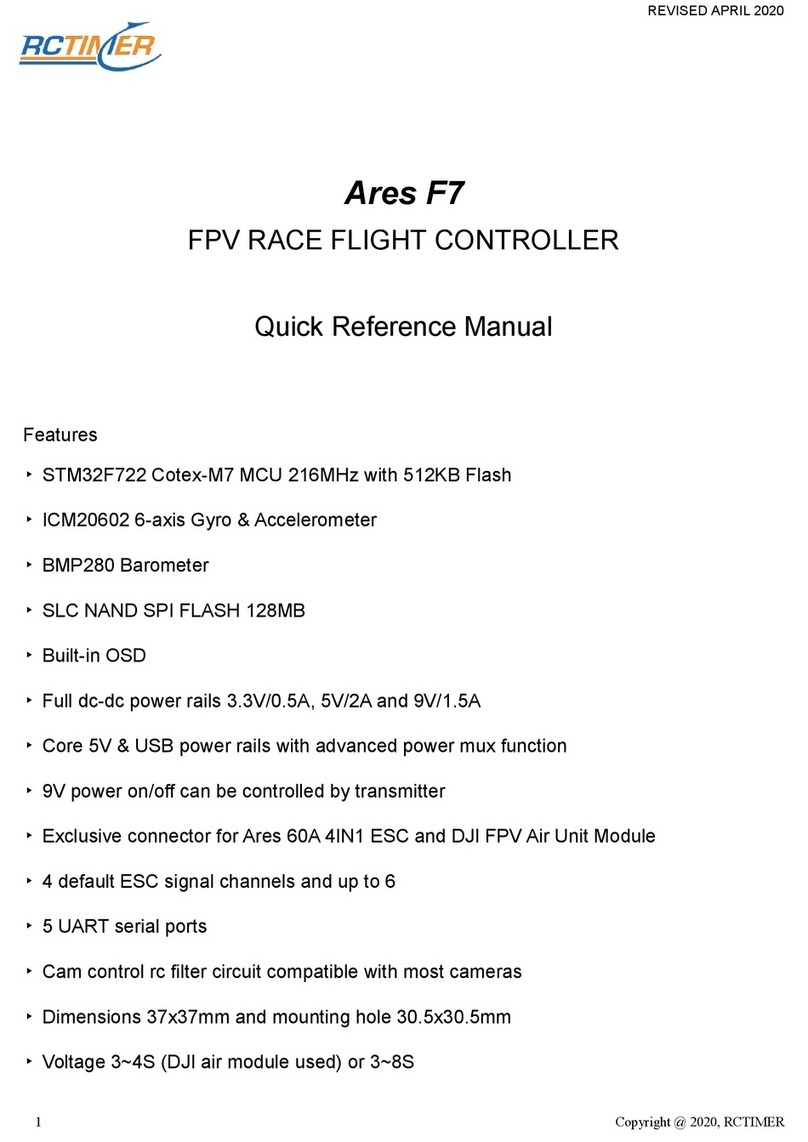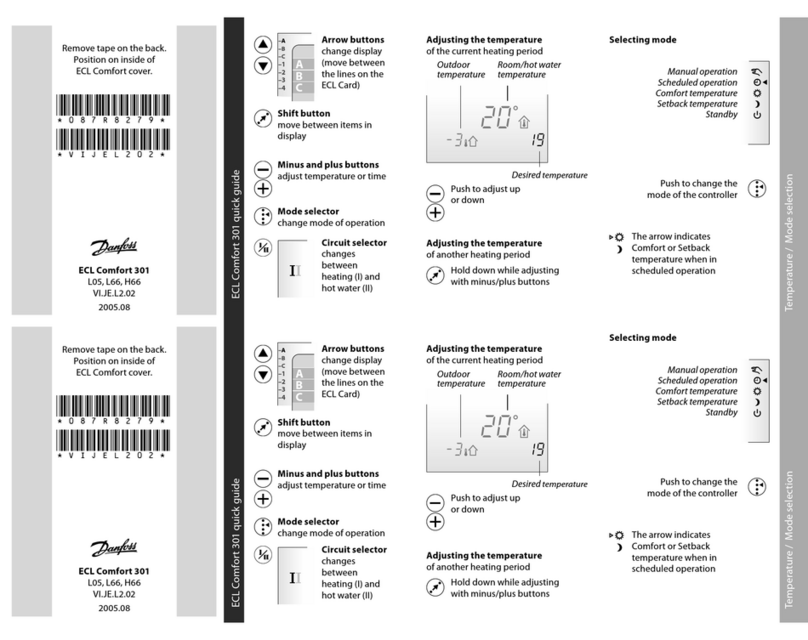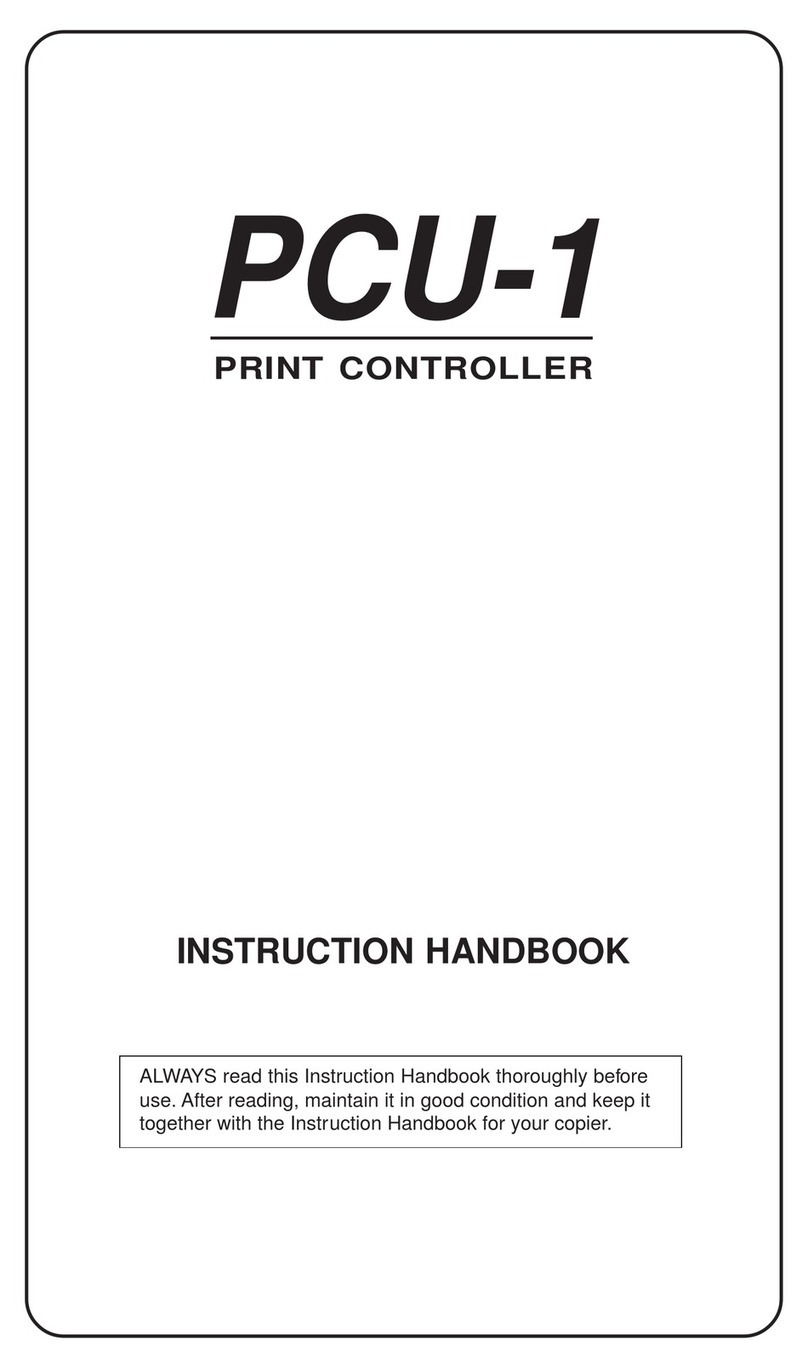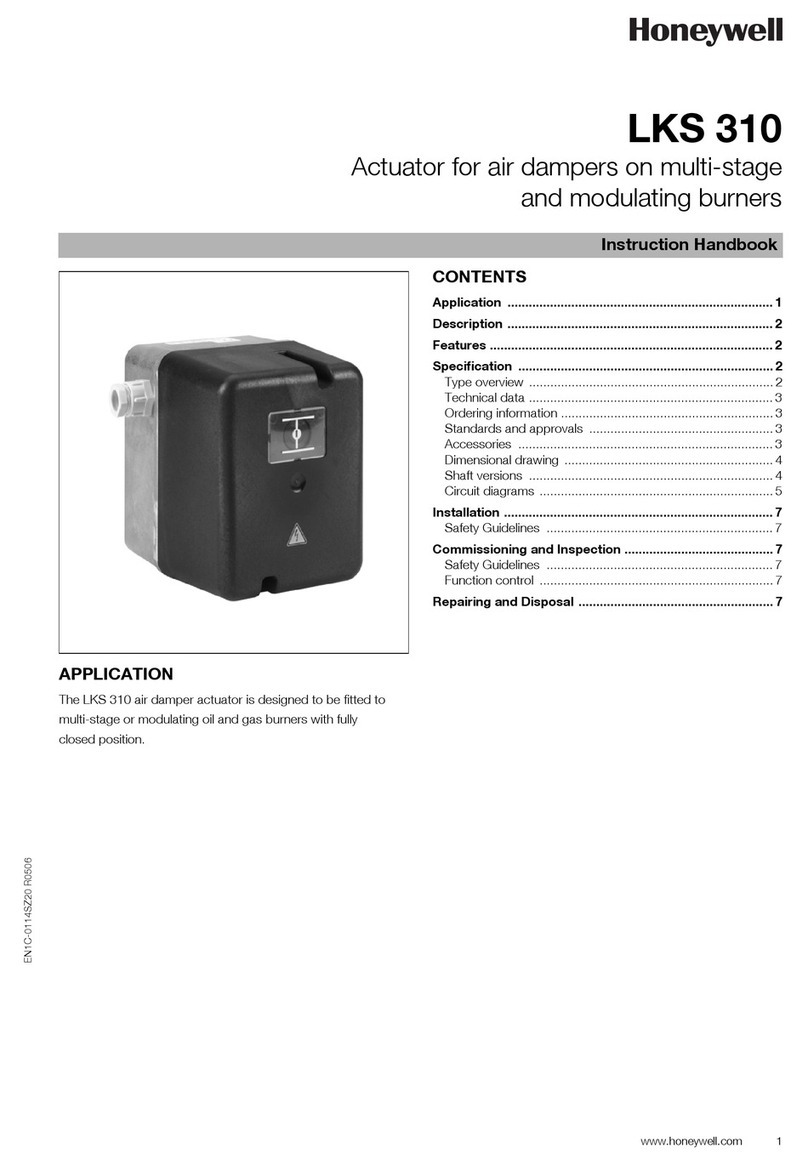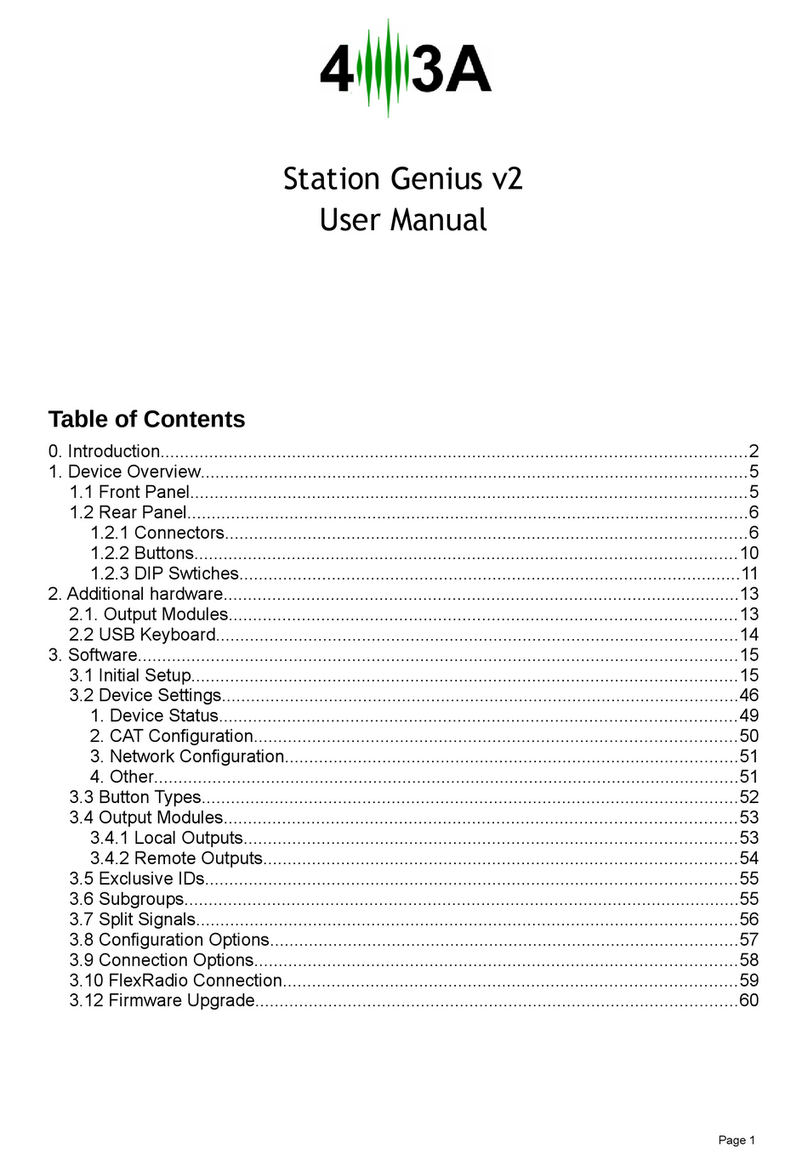aditec MKA 120 User manual

Version V20.16
Issue 26.10.2022_00
Small programmable controller
MKA 120
for cooking, baking and kettle units
User Manual
Measurement and
Control technology
Hardware development
Software development
Specialised electronics
Food technology
Process visualisation
aditec gmbh
Talweg 17
D-74254 Offenau
Tel.:+49(0)7136 96122-0
Fax:+49(0)7136 96122-20
www.aditec.net
eMail: info@aditec.net

User Manual MKA 120
Conforms to
Issue 07.07.2021_01 Page 2
1 Contents
1 Contents...............................................................................................................................................2
2 Introduction..........................................................................................................................................5
2.1 Overview.........................................................................................................................................5
2.2 Controller characteristics ................................................................................................................5
3 Operating controls ..............................................................................................................................6
3.1 Button functions ..............................................................................................................................7
3.1.1 Shortcut buttons.......................................................................................................................7
3.2 LED Display ....................................................................................................................................8
4 Control elements .................................................................................................................................8
4.1 Entering values (Edit box)...............................................................................................................8
4.2 General text entry (Edit box)...........................................................................................................9
4.2.1 Sequence of the characters:....................................................................................................9
4.2.2 Deleting a character:................................................................................................................9
4.3 Buttons............................................................................................................................................9
4.4 Check boxes .................................................................................................................................10
4.5 List box..........................................................................................................................................10
4.6 Drop box........................................................................................................................................10
4.7 Leaving a code..............................................................................................................................11
5 Relevance of the nominal values.....................................................................................................11
5.1 Entering nominal values................................................................................................................12
5.2 Switching off nominal values.........................................................................................................12
5.3 Nominal temperature ....................................................................................................................12
5.4 Nominal core temperature ............................................................................................................12
5.5 Step time.......................................................................................................................................12
5.6 Optional nominal values................................................................................................................13
5.6.1 Delta temperature (Delta-T process) .....................................................................................13
5.6.2 FC –value..............................................................................................................................13
5.6.3 Aggregate modules (direct relay actuation) ...........................................................................14
5.6.4 Optionale control loops ..........................................................................................................16
5.7 Shut-down condition .....................................................................................................................16
5.8 Negative core shut-down (Shower/Cooling).................................................................................16
5.9 Pre-heating function......................................................................................................................16
5.10 Working with single step control .................................................................................................17
5.11 Key lock.......................................................................................................................................17
6 Standby...............................................................................................................................................18
7 Program setup ...................................................................................................................................19
7.1 Program setup (Standby)..............................................................................................................19
7.1.1 Entering a temperature ..........................................................................................................19
7.1.2 Entering a core temperature ..................................................................................................19
7.1.3 Entering an operating time.....................................................................................................19
7.1.4 Optional nominal values.........................................................................................................19
7.2 Program start ................................................................................................................................20
7.2.1 Starting from standby.............................................................................................................20
7.2.2 Starting from programming mode ..........................................................................................20
7.2.3 Starting a program with a batch number................................................................................20
7.2.4 Starting a program with starting time .....................................................................................21
7.3 Programming mode ......................................................................................................................21
7.3.1 Selecting a program step.......................................................................................................21
7.3.2 Changing nominal values within a step..................................................................................22
7.3.3 Terminating programming mode............................................................................................22
7.4 Linking programs ..........................................................................................................................22
7.5 Copying, deleting and inserting programs....................................................................................22
7.6 Program end .................................................................................................................................24
8 Operating mode display and settings .............................................................................................24
8.1 Nominal values .............................................................................................................................24
8.1.1 Aggregate and relay display...................................................................................................25
8.1.2 Aggregate modules................................................................................................................25

User Manual MKA 120
Conforms to
Issue 07.07.2021_01 Page 3
8.1.3 Optional control loops ............................................................................................................25
8.2 Switching into a different step.......................................................................................................25
8.3 Status bar......................................................................................................................................26
8.3.1 Messages (system status messages)....................................................................................26
8.3.2 Alarms ....................................................................................................................................26
8.4 Alarm signal ..................................................................................................................................27
8.4.1 Enabling signal relays ............................................................................................................27
8.5 Program runtime, operating time display in operating mode........................................................28
9 Profile settings...................................................................................................................................29
9.1 Setting date and time of day.........................................................................................................29
9.2 Status bar display (status bar)......................................................................................................30
9.3 Enabling a batch number..............................................................................................................31
9.4 Enalbing the VisuNet Program .....................................................................................................31
9.5 Version number display ................................................................................................................32
9.6 Sensor information........................................................................................................................32
9.7 Screen saver.................................................................................................................................33
10 Power failure....................................................................................................................................33
11 List of errors (possible problems).................................................................................................34
12 Connecting the controller to a PC .................................................................................................35
12.1 Connection cables, different types of connection.......................................................................35
12.1.1 Connection via an Ethernet interface...................................................................................35
12.1.2 Connection via a RS485 interface.......................................................................................36
12.2 Enabling VisuNet-Program –Code 8305 (VisuNet) ...................................................................36
14 Connection diagram........................................................................................................................38
14.1 Expansion cards / Options..........................................................................................................38
15 Index .................................................................................................................................................39
16 Safety instructions ..........................................................................................................................41

User manual MKA 120
Conforms to
Issue 07.07.2021_01 Page 4
Symbols used in this user manual
The following symbols are used in this user manual to highlight important information:
Symbol
Description
See page / press button
Press several buttons simultaneously
This symbol indicates a useful hint or gives a tip
Factory setting
Display is flashing
Be aware!
This symbol points out measures you should take in order to avoid
potential problems.
Code is supported by the service program
Press a button for 3 seconds or wait 3 seconds.
Indicates a sequence of actions that should be executed one after the
other.
SP
3 Sec.

User manual MKA 120
Conforms to
Issue 07.07.2021_01 Page 5
2 Introduction
2.1 Overview
Controller MKA 120 has been developed for use in
cooking, baking and boiler systems. It is infinitely
variable and can be easily adapted for a range of
applications.
The controller has 2 temperature measurement inputs
and 3 potential-free output relays. The controller
regulates the temperature through heating or cooling.
Shut-down conditions can be either the operating time
and/or the core temperature. Delta T cooking is also
possible with the appropriate encoding.
The assignment of relays to the processes is infinitely
variable. Relays can be assigned as leading, lagging,
switch-on as well as switch-off delayed or pulsing relays.
An optional serial interface allows for data transfers
between the controller MKA120 and a PC. The controller
can be programmed via a PC with the installed aditec service program. The connection is made via
a mini USB or optionally via LAN or a serial interface RS485, respectively.
The visualisation program aditec „VisuNet“ allows you to connect one or several controllers to a
superordinate program surveillance. This enables you to log temperature profiles, treatment types etc.
and ensures comprehensive quality control of the treated products in compliance with HACCP and IFS
(ISO 9000). Furthermore the tele-control and remote maintenance system aditec Control lets you
monitor and operate the VisuNet program from anywhere, thereby allowing you to directly influence
the system.
2.2 Controller characteristics
⚫Number of programs and steps can be pre-programmed, max.99 steps in total, 1 manual program.
⚫Straight forward, systematic setting of the configuration data.
⚫Programmabel processes
⚫3 potential-free relay outputs can be programmed
⚫2 x galvanically isolated analogue inputs which can be programmed as: Pt100 (for 3 wire connection
with automatic power compensation), all standardised thermo-elements incomplince with DIN EN
60584 among others Type K: NiCr-Ni. Pt100 or as digital inputs
⚫Ethernet LAN for connection to a PC or connection via an expansion card (ZSL)
⚫RS485 for connection to a PC via an expansion card (ZS4)
⚫Mini USB connection (USB serial port for a firmware update)
⚫4 x LED buttons (red) for status displays
⚫OLED-display with 128x64 pixel resolution and 16 grey scales
⚫Robust stainless steel housing (1.4016)
⚫Network for the visualisation and recording in accordance with HACCP is possible with aditec-
VisuNet
⚫Programmable nominal limit values
⚫Program memory is retained during a power cut
⚫Programs interrupted by a power cut will be resumed at the point (can be defined) where they were
interrupted once power is restored.
⚫Process runtime from 00h : 01min to 99h : 59min or continuous operation
⚫Pre-set time (start time) can be pre-set via real time/date
⚫Sensor breaks (interruption or short circuit) are shown
⚫5 limit value alarms
Optional
choises

User manual MKA 120
Conforms to
Issue 07.07.2021_01 Page 6
3 Operating controls
Actual value temperature (Temp) / short cut button 1
Nominal values / short cut button 1
Actual value core temperature / short cut button 2
Nominal values short cut button 2
Actual value step time/program runtime/remaining program time
Nominal step time value
Current time of day
Temp. button / short cut button 1
Core button / short cut button 2
Time button / Shortcut button III
Start/Stop button /right
Cursor button down
Cursor button up
Line button (press up and down buttons simultaneously)
Display
1
2
3
4
5
6
7
8
9
10
11
12
13
14
15
1
2
3
4
5
6
7
8
9
10
11
12
13
14
15
Figure 1: Operating controls

User manual MKA 120
Conforms to
Issue 07.07.2021_01 Page 7
3.1 Button functions
Button
Description
Function
Temperature
„Temp“
Shortcut button for entering the following
nominal values: temperature (min, max), Delta
Core temperature
„Core“
Shortcut button for entering the following
nominal values: core temperatur (min, max)
Time
„Time“
Shortcut button for entering the following
nominal value: step time
Moving the cursor in the input field to the left
Start/Stop
Starting and stopping programs
Moving the cursor in the input field to the right
Cursor buttons
Moving the cursor within the display, selecting
specific settings.
Line
Confirming an entry and focussing the next
item by briefly pressing both cursor buttons
simultaneously.
Leave the mask (code)
by pressing and holding both cursor buttons
simultaneously.
Table 1: Button functions
3.1.1 Shortcut buttons
View of the shortcut buttons (View 1) View of the shortcut buttons (View 2)
3 Sec.

User manual MKA 120
Conforms to
Issue 07.07.2021_01 Page 8
3.2 LED Display
LED off
LED on
Relevance
Temperature
(Temp)
LED „is flashing“ when a nominal value is
changed ( see how to configure a program).
Core temperature
(Core)
LED „is flashing“ when a nominal value is
changed (see how to configure a program).
LED lights up when signal programming
before programme start is active. (Signal
activated)
Time
(Time)
LED „is flashing“ when a nominal value for the
step time is changed.
Start / Stop
LED „is flashing“ when the controller is in
waiting mode or pause mode, if there has
been an alarm or the end of a program has
been reached. LED is on when the controller
is in operation.
Table 2: LED Display
4 Control elements
4.1 Entering values (Edit box)
Values are entered by using the arrow
buttons.
How to enter values:
▪Cursor is flashing in the position ‚far right’: „00“.
▪When you are making an entry, the cursor is at first in the position ‚far right: „00“. Use the
button to increase the value and the button to reduce the value. The numbers will
automatically shift to the left „10“. The value of the entry is limited by the limit value range.
▪When you press the arrow button ‚left’, you can change the individual digits.
Entering negative values:
Certain nominal values can be negative numbers (e.g. temperature values). In order
to enter a negative value you have to press the arrow button „down“ until you go past
value 0 then a minus („ - „) sign will appear in front of the numbers.
Entering positive values:
When you want to change a negative number into a positive one you can either use
the arrow buttons to position the cursor on the „-“ sign and overwrite it with a „+“ with
the arrow button „up“ or you can enter a value higher than „0“.
Hint
Scrolling characters:
Use the arrow buttons „up“ / „down“ (keep pressed) to scroll a character.
Figure 2: Entering
values

User manual MKA 120
Conforms to
Issue 07.07.2021_01 Page 9
4.2 General text entry (Edit box)
How to enter text:
▪Cursor is flashing in the first position: „_“.
▪When you are making an entry the cursor is at first in the position „_“. Use the button
to scroll the characters (number/letter/ special character) up, or the button to scrol
them down. Us the arrow buttons ‚left’ or ‚right‘to change the indiidual digits. In this way
you can take the cursor to any position in the entry box.
Characters can only be entered in the position that is flashing. Press the relevant button „up“
or „down“ until the required character appears.
The first character is a blank.
4.2.1 Sequence of the characters:
Numbers:
' '
'0'
'1'
'2'
'3'
'4'
'5'
'6'
'7'
'8'
9'
Letters:
'A'
'B'
'C'
'D'
'E'
'F'
'G'
'H'
'I'
'J'
'K'
'L'
'M'
'N'
'O'
'P'
'Q'
'R'
'S'
'T'
'U'
'V'
'W'
'X'
'Y'
'Z'
'a'
'b'
'c'
'd'
'e'
'f'
'g'
'h'
'i'
'j'
'k'
'l'
'm'
'n'
'o'
'p'
'q'
'r'
's'
't'
'u'
'v'
'w'
'x'
'y'
'z'
Special characters:
'.'
',‘
':'
';'
'!'
' " '
'$'
'%'
'&'
'/'
'('
')'
'{'
'}'
'['
']'
'='
'?'
'+'
'-'
'*'
'_'
'#'
'@'
'~'
Table 3: Table of characters
4.2.2 Deleting a character:
If you want to overwrite a character use the arrow buttons ‚left’ and ‚right’ to take the cursor to the
required position and entert he new character in this position.
If you want to delete a character, take the cursor to the right of the position you want to delete.
Press the „Temp“ button to backspace and the character is deleted.
Hint
Scrolling characters:
Use the arrow buttons „up“ / „down“ (keep pressed) to scroll a character.
4.3 Buttons
The button allows the user to trigger an assigned function.
When the button is focussed (frame around the info text) it can be activated by
using the ‚Line‘ button. If several buttons exist, you can use the arrow buttons “up”
or “down”, respectively, to focus the following or previous button.
Figure 3: Button

User manual MKA 120
Conforms to
Issue 07.07.2021_01 Page 10
4.4 Check boxes
Check boxes allow you to set e.g. a state. When a check box is focussed (frame
around the info text) you can change its state to selected (Relay 1) or not
selected (Relay 2,3) by using the ‚Line‘ button. If several check boxes exist you
can use the arrow buttons “up” or “down” respectively to focus the following or
previous check box.
4.5 List box
List boxes allow you to clearly display e.g. codes in a list. Use the arrow buttons “up”
and “down” to focus an entry (background = white, writing = black) and the ‚Line‘
button to select it. The status bar gives you only an overview. The scroll bar is
automatically moved when the last item of the visible segment is focussed with the
arrow buttons
4.6 Drop box
A drop box is used to select one item from a shown list of items.
Initially, the previously selected item is shown. Use the arrow
buttons “up” or “down” respectively to focus the following or
previous item. When you press the ‚Start‘ button, a list of all
available items on the list will flick open and you can use the
arrow buttons “up” or “down” respectively to focus the following
or previous item. (background = grey, writing = white). The
currently selected item is shown on the menu tab. Use the
‚Time‘ button to shut the drop box and the newly chosen item is
automatically selected.
Figure 4: check
boxes
Figure 6:
Drop box
Menu tab
Drop box
Menu
Figure 5: List box

User manual MKA 120
Conforms to
Issue 07.07.2021_01 Page 11
4.7 Leaving a code
There are two ways of leaving a code setting.
Option 1: Leaving the code to go back to the previous window.
Example: leaving Code 2001
Buttons
Displays
Comment
Press the ‚Line‘
button for 3 sec. to
leave the code and
the previous window
will be shown. (List
box ->Code 2001 is
selected).
Press the ‚Line‘
button again for 3
sec. and you will
leave the list box and
the previous window
will be shown
(Menu).
Press the ‚Line‘
button again for 3
sec. and you will
leave the menu and
the previous window
will be shown
(Standby).
Option 2:
Buttons
Displays
Comment
Press the ‚Start‘
button for 3 sec. to
leave the code and
the standby or
operation window will
be shown.
5 Relevance of the nominal values
The controller allows you to pre-program different nominal values within a program step. In the
following chapter the relevance of the individual nominal values is explained.
Be aware
Depending on the system and the application, nominal values can be configured in different
ways for individual processes. This means that you may find that not all the nominal values
described here are available in your controller (it depends on your specific configuration).
This manual describes all the available values.
1
2
3
1

User manual MKA 120
Conforms to
Issue 07.07.2021_01 Page 12
5.1 Entering nominal values
The entry function for nominal values will automatically be terminated after 10 seconds if no
further key pad buttons are pressed.
The nominal value that was entered last is saved.
Hint
Nominal value entry is only possible via the shortcut buttons.
5.2 Switching off nominal values
Be aware
Switching off nominal values:
Nominal values in the controller can also be negative. Therefore the value „0“ is also a valid
nominal value. If you want to switch off a nominal value in a program step, e.g. the core
temperature, the button has to be pressed repeatedly until the value „OFF“ appears.
5.3 Nominal temperature
Nominal value for chamber temperature control. The chamber temperature is regulated via the
heating relay (when the actual value is smaller than the nominal value) and/or cooling relay
(when the actual value is higher than the nominal value). If two nominal values „Chamber min“
and „Chamber max“ have been enabled for temperature control, the heating process will use
nominal value „Chamber min“ and the cooling process will use „Chamber max“.
5.4 Nominal core temperature
Be aware
Shut-down condition:
If you have enabled the nominal core temperature value in a step and the actual
temperature of the core sensor reaches this nominal value, the step will be terminated.
The controller works with two types of core shut-down:
Positive core shut-down (heating operation)
If the pre-programmed nominal chamber temperature value is higher than the nominal core
temperature value, the controller will switch to the next step as soon as the actual core
temperature is higher or equal to the nominal core temperature.
Negative core shut-down (cooling operation)
If the pre-programmed nominal chamber temperature value is lower than the nominal core
temperature value, the controller will switch into the next step. When the actual core
temperature is smaller or equal to the nominal core temperature the controller will also switch
into the next step.
5.5 Step time
The step time is the duration of a step.
Entering a step time
While a step is running the step time is counted backwards. When the pre-programmed step
time has elapsed, the controller will switch into the next step.

User manual MKA 120
Conforms to
Issue 07.07.2021_01 Page 13
Be aware
No pre-set step time:
If you have not entered a step time, time will be counted forward while the step is running. (in
this way you always know how long the step has been in operation).
A maximum value of "99:59" (hours : minutes) can be displayed. If this value is exceeded,
only the colon between hours : minutes flashes.
5.6 Optional nominal values
A service technician can make further nominal values available by changing the configuration of
the controller. The relevance of these nominal values can vary, this is why your service
technician should explain them to you. The following description is just a list of possible
applications.
5.6.1 Delta temperature (Delta-T process)
Cooking with the Delta-T process (Delta temperature control) allows you to heat the product
gently and evenly. When using this process the chamber temperature is always kept higher, by
the nominal Delta value, than the actual core of the product. This means the temperature
difference between the surface and the core of the product always remains constant. The pre-set
nominal chamber value is used as upper limit value for chamber temperature control.
A lower nominal Delta value will prolong the duration of the cooking process and the heating
process is gentler, a higher nominal Delta value will speed up the cooking process.
Hint
Apart from a nominal temperature value and a nominal Delta value, you can also enter a
nominal core value, which will be used as core shut-down condition for the step.
5.6.2 FC –value
Hint
Bacteria have to be killed through pasteurisation (FC70)/sterilisation(FC121). How thoroughly
the bacteria are killed depends on the temperature and the length of time this temperature is
maintained. A mathematical formula can be applied to this process. The degree to which the
bacteria are killed is called FC value.
The process:
It is the aim of sterilisation to kill all the bacteria and their spores. How thoroughly the
bacteria are killed depends on the temperature and the length of time this temperature is
maintained. A mathematical formula can be applied to this process.
( ) ( )
=
−
−
teSamplingra
FValuez
mperatureeferenceterTaturecoretemper ref
60
10
The degree to which the bacteria are killed is called F-value.
For meat cans F-value 1 means the bacteria extermination which is achieved at a core
temperature of 121,1°C, when maintained for one minute. How thoroughly the bacteria are
killed also depends on the acidity of the conserved product. Acidic conserves, fruit juices,
pickled gherkins etc have a higher killing rate and therefore a different FC value table than
normal meat conserves with a PH value between 5 and 7.

User manual MKA 120
Conforms to
Issue 07.07.2021_01 Page 14
In order to avoid confusion, two further specifications can be added to the F-value, e.g. FC
121-10 (z-value), this means that at a core temperature of 121,1°C and a time of one minute,
the F-value = 1. If the temperature is increased by 10°C, the F-value increases 10-fold.
Example FC-value 121:
( )
−
=10 1.121
10121 CaturecoretemperT
FC
Example FC-value 70:
( )
−
=10 70
1070 CaturecoretemperT
FC
Hint
Depending on the setting, the nominal FC-value is shown as displayed below.
▪FC70 (pasteurisation), see example FC-value 70
▪FC121(sterilisation), see example FC-value121.
▪FC-UD, user defined settings
Be aware
Shut-down condition:
When the pre-programmed FC-value has been reached, the controller will automatically
switch into the next step or terminate the program, respectively.
5.6.3 Aggregate modules (direct relay actuation)
Up to 3 aggregate modules can be pre-programmed., thereby influencing the switching behaviour
of specific relays and the connected hardware (aggregates). The configuration determines which
nominal values may be entered and they can vary depending on the system. For example an
aggregate can be simply switched on or off, or the interval time of a clocking relay can be
changed.
Item 7.1.4 Optional nominal values, p.19
The names of the aggregate modules in standby, operating and programming mode are
generated from the relay names and shown in the display.
Actual interval times for the aggregate modules are shown during operation:
Actual status
Step time
Nominal value step time
Actual value 2
Nominal value 2

User manual MKA 120
Conforms to
Issue 07.07.2021_01 Page 15
Depending on the switching behaviour that was pre-programmed by the service technician,
different nominal values are available to the operator.
During operation the current actual value and the current nominal value are shown. If there is a
pre-set switch-on and switch-off interval for an aggregate module, they will be shown alternately
in the actual value display.
The status of the aggregate module button (without deay / immed.) is shown on the button.
When a button is focused, the corresponding LED in the button flashes and a frame around the
nominal state of the button is displayed (flashing).
Keys with red borders have limited functions:
Button can only be operated with the (activated) or (deactivated) buttons, as
there is always a nominal value ("nominal time") on this key.
If the button is configured as "TIP" mode and programmes are enabled, the state can only
be changed with the button.
Be aware
If a nominal value is changed during operation via VisuNet, the display will be updated.
(reset).
Name
Status
Button status
inactive
active
off
on
Button focused with nominal state "OFF" and actual state (relay) "OFF
Button focused with nominal state "ON" and actual state (relay) "ON“
Text im eingeschalteten Zustand
Nominal values on button
Multiple occupancy:
e.g. temperature
core
5024
1010 button
Operation with
"Up" "Down"
button
Only button 1010, no
other nominal values on
the button
button 1010 can be
switched on or off
immediately by
pressing the button
no nominal value
and no button 1010
on the button
Button without
function
[1]
[2]
[3]

User manual MKA 120
Conforms to
Issue 07.07.2021_01 Page 16
5.6.4 Optionale control loops
Up to 3 optional regulator can be programmed. The configuration determines which nominal
values may be entered and they can vary depending on the system. In this way the end user has
the option of programming the nominal values of these regulators in the different program steps.
.
Be aware
The configuration of the individual regulators depends on the significance of the nominal
values that are entered.
If additional control loops or additional sensors have been configured for the process that is
currently in operation, their current temperature values (actual values) will be displayed.
Item 7.1.4 Optional nominal values, p.19
5.7 Shut-down condition
As soon as at least one of the shut-down conditions has been fufilled, the program step will end.. If
a nominal value has not been pre-programmed (OFF) the related switch-off condition is also de-
activated.
Shut-down conditions are:
▪Nominal step time has elapsed and has reached 00.00
▪Nominal core value has been reached
▪Negative core shut-down (cooling, e.g. shower)
▪Nominal FC-value has been reached
Unplanned shut-down if:
▪„Stop“ button is pressed which leads to a program termination
▪There is a temperature sensor fault which always leads to a program termination
▪There is a core sensor fault, program termination only when a nominal value has been pre-
programmed
Be aware
An empty (not valid) program step will be immediately terminated or not even started. A
program step is considered valid when a process has been pre-programmed.
5.8 Negative core shut-down (Shower/Cooling)
In order to pre-program a negative core shut-down the nominal temperature value you enter has
to be lower than the nominal core temperature value.
The program step will end when the actual core temperature falls below the nominal core
temperature. If an operating time has also been entered, the program step will end when the
operating time has run out or when the actual core temperature falls below the nominal core
temperature. This means the program step will end when at least one of the shut-down conditions
has been fulfilled.
5.9 Pre-heating function
The pre-heating function has an influence on how the step time is counted while a program is
running. When this feature is activated, the controller only starts counting the step time when the
nominal chamber temperature has been reached for the first time.(„Act. temp“ is higher than
nominal value „Temp min“).
There are two possible settings:
1) The program which is currently in operation is not interrrupted and the step time counter starts
automatically.

User manual MKA 120
Conforms to
Issue 07.07.2021_01 Page 17
2) The programis paused and th edisply will show the message „Temperature reached!“, the
„Start/Stop“ button will be flashing. The program will only be resumed when the „Start/Stop“
button is pressed and the step time counter will then start.
Hint
This function is pre-defined by your service technician!
5.10 Working with single step control
(V20.11)
The controller can be configured to pause at the end of every step. The message „Stop: one
step control active“ will be shown and the signal relay will be energised for a pre-programmable
time interval
„Yes “Yes“, controller will switch into the next step (if one exists).
„No“ , message will be hidden, operating screen is shown:
There are 4 options of how to proceed:
1. The program can be switched into the next step manually by the operator who can select
and enter a new step number.
2. The nominal value which triggered the end of the step, e.g. the step time, can be changed
and when you press the „Start/Stop button“ the controller will repeat the paused step.
3. Change nominal value „Single step control“ to „OFF“ then press the „Start/Stop button“ and
the controller will continue the program with the next step. (if one is pre-programmed).
4. Press and hold the „Start/Stop button, which will terminate the program immediately.
5.11 Key lock
By locking the keypad, the device is protected against accidental entries.
To activate or deactivate the key lock, a combination of two keys must be pressed for about 3
seconds.
+
When the key lock is activated, the text "KEYLOCK!!!" appears on the display for about 3
seconds.
If you press a key while the key lock is active, the text "KEYLOCK!!!" is also displayed.
If the key lock is deactivated, the text "KEY UNLOCK!" appears on the display for approx. 3
seconds. The controller can be operated normally.
Hint
After a power failure of the control unit, the key lock remains active.
3 sec.

User manual MKA 120
Conforms to
Issue 07.07.2021_01 Page 18
6 Standby
As soon as the controller is connected to a power source it will automatically boot up. This can take up
to 1 minute.
Be aware
Please do not use pointy objects to operate the controller (e.g. pointed fingernails, ball
points sharpened pencils or screw drivers). Only use blunt, soft objects, as e.g. your finger
tips or a rubber or similar objects.
In the standby mask the current acutal and nominal values are shown as will as the current program
and step numbers.
Program and step are displayed in standby and operation.
e. g.:
Operating mode - program number: program name - step number: process name
Standby –P01:P1 –S01: Operation
Operation –P02:P2 –S03: Operation
Hint
Use the „Line“ button to skip between the program and step display.
Hint
During a data transfer between the PC and the controller the standby mask is hidden and an
information page is shown.
Figure 7: Standby
Actual value
Chamber temperature/
Short cut buttons
Time of day/
Status bar
Program/ Step
number
Actual value
Core temperature/
Short cut buttons
Step time/ Operating time time
Nominal values (chamber, FC-value,...)
Nominal values (core, FC-value,...)
Nominal time value
Unit (°C / °F)
Unit (°C / °F)
Figure 8: Data Update

User manual MKA 120
Conforms to
Issue 07.07.2021_01 Page 19
Hint
Press any buttton, to leave standby. By pressing and holding the „Start“ button you can
always return to standby. (When the system is not in operation).
7 Program setup
Be aware
The number of programs available may vary depending on the type of system you have got
and the application. You can only access programming mode when the pre-set number of
programs is greater than 0 (please ask your service technician).If the number of program is
set to 0 only one program (manual program) is available, you can set up this program from
standby.
7.1 Program setup (Standby)
7.1.1 Entering a temperature
7.1.2 Entering a core temperature
7.1.3 Entering an operating time
7.1.4 Optional nominal values
Be aware
Depending on the system and the application, nominal values can be configured in different
ways for individual processes. This means that you may find that not all the nominal values
described here are available in your controller (it depends on your specific configuration).
Changing
nominal value
LED flashing
Nominal value
is flashing
8
Saving nominal
value LED off
Changing
nominal value
LED off
LED flashing
Nominal value
is flashing
Saving nominal
value LED off
2
Changing
nominal value
LED flashing
Nominal value
is flashing
4
Saving nominal
value LED off

User manual MKA 120
Conforms to
Issue 07.07.2021_01 Page 20
7.2 Program start
7.2.1 Starting from standby
7.2.2 Starting from programming mode
7.2.3 Starting a program with a batch number
Once you have selected a program and have entered the relevant nominal values, the program can
be started with the „Start/Stop“ button.
If the „Batch no.“ function is enabled, the controller is now going to ask for a batch description.
Hint
A batch number has to be entered when this feature has been enabled or the program
cannot be started. The batch description can consist of up to 10 characters.
By pressing the „Line“ button for about 3 seconds you can terminate the starting process.
Changing optional
nominal values
LED flashing
Nominal value
is flashing
8
Saving nominal
value LED off
LED flashing
LED is lit up / Temperature is regulated
wird geregelt
Relay states are shown
He(Heating on) | Co(Cooling off) | Si(Signal off)
Info bar (Alarms, batch number,...)
LED is lit up / Temperature is regulated
Relay states are shown
He(Heating on) | Co(Cooling off) | Si(Signal off)
Info bar (Alarms, batch number,...)
Prg:
Stp:
Figure 9: Entering a batch number
Starting a
program
starten
3 Sec.
Cursor
movement
right/left
Entering a
batch no
Table of contents
Other aditec Controllers manuals