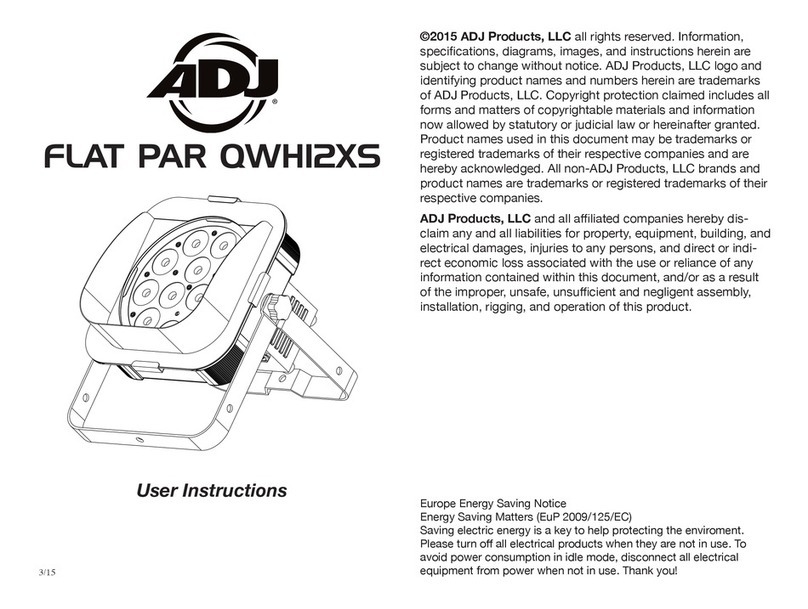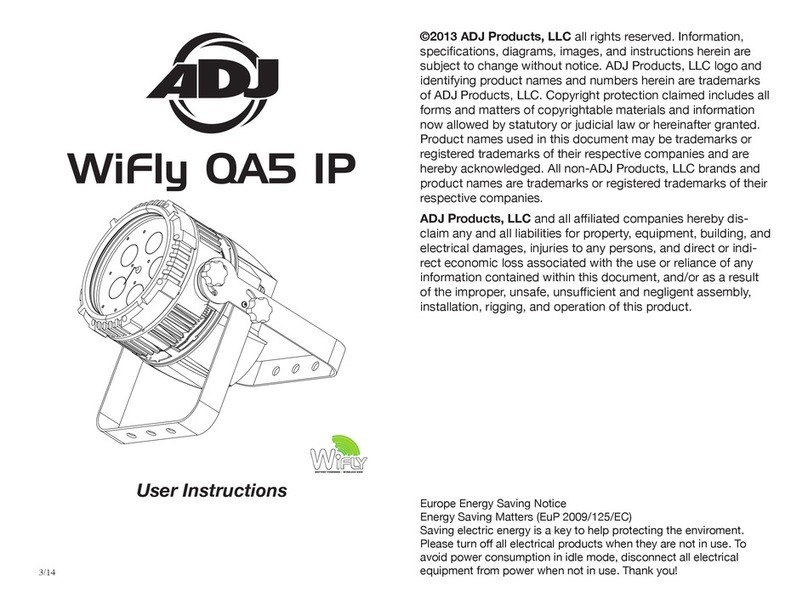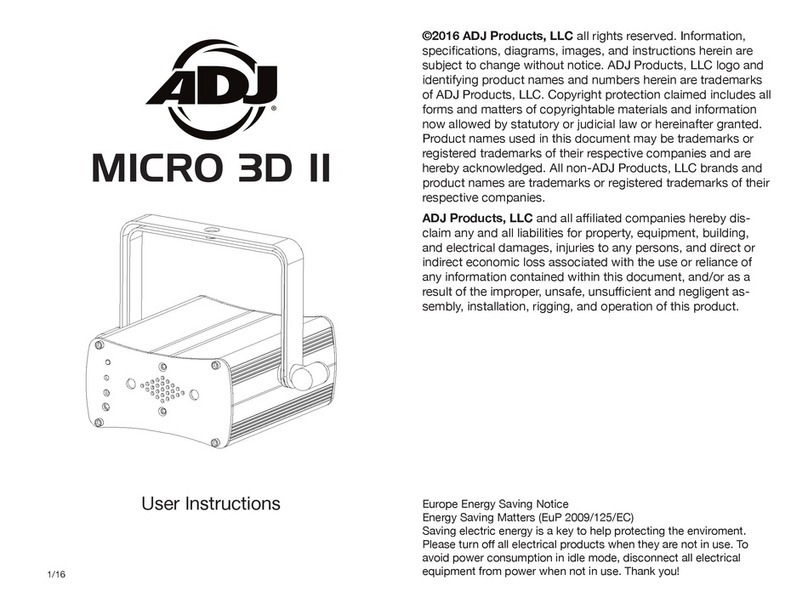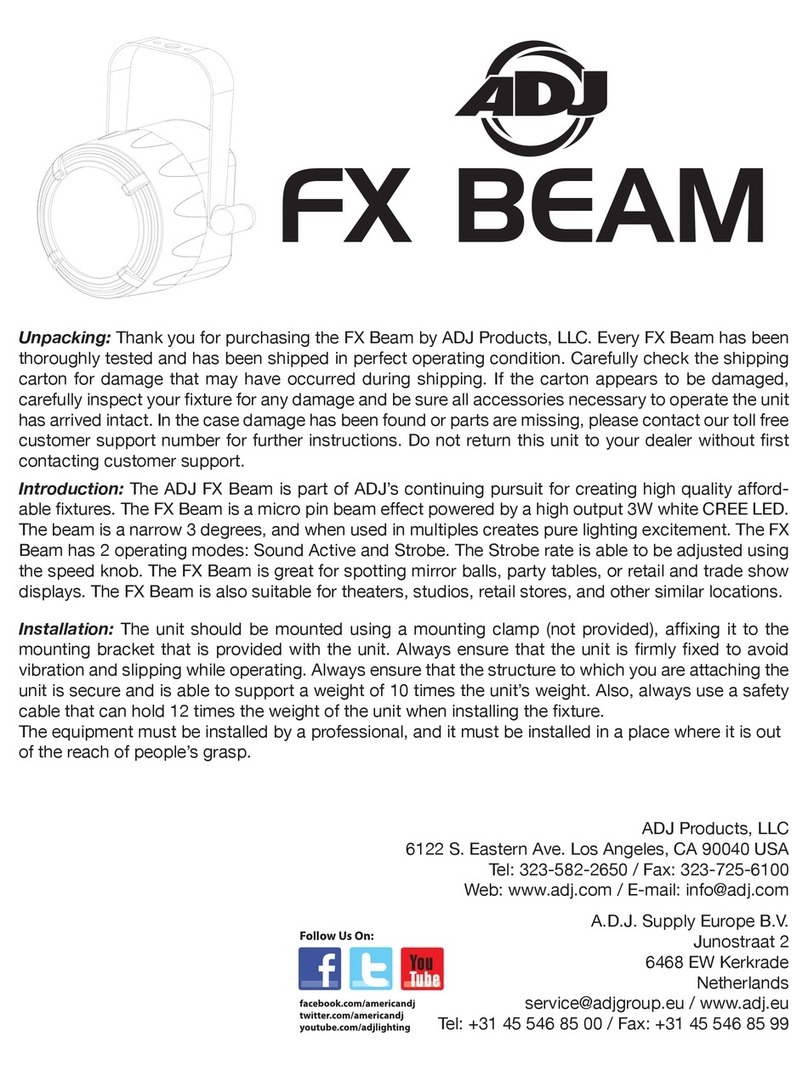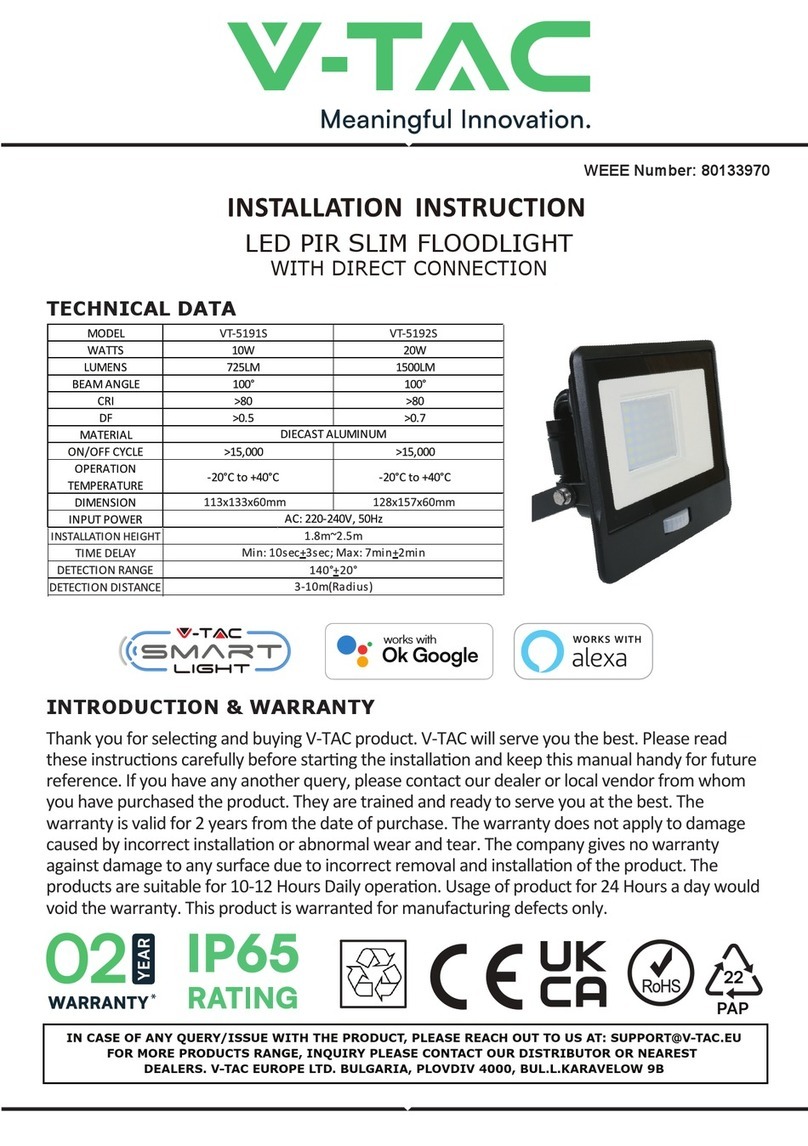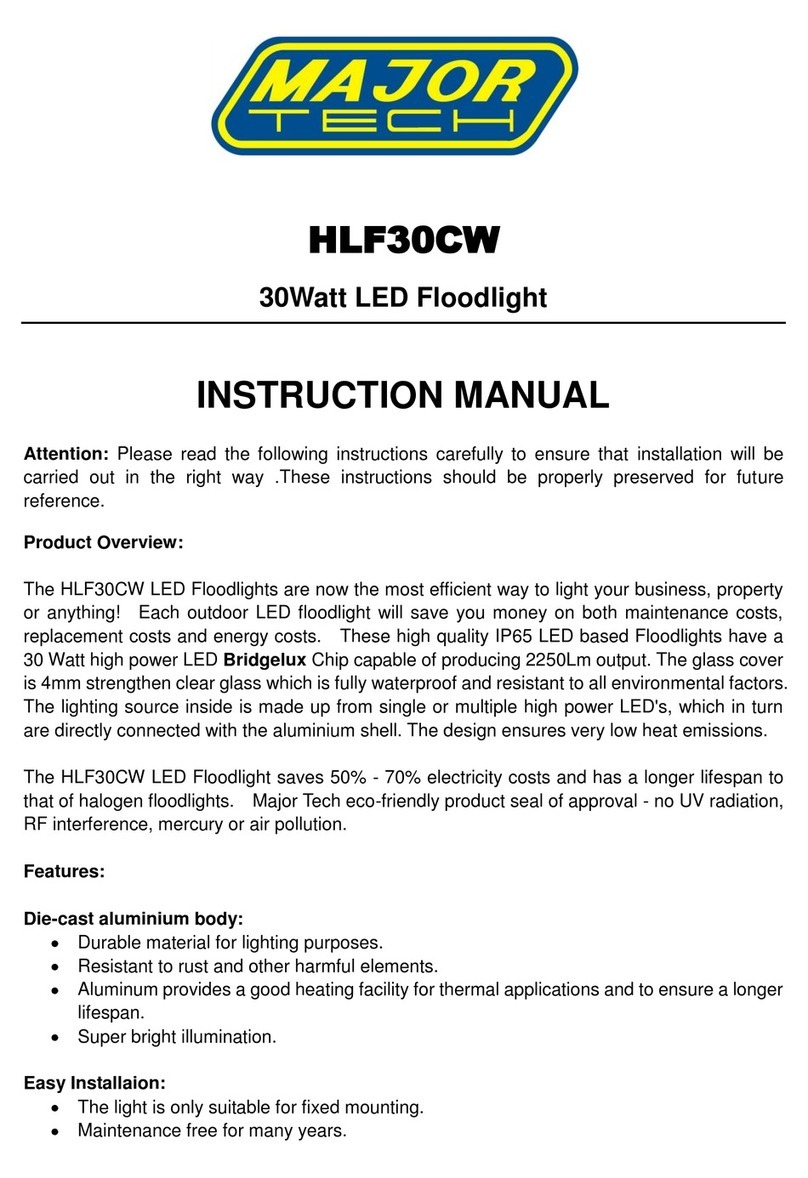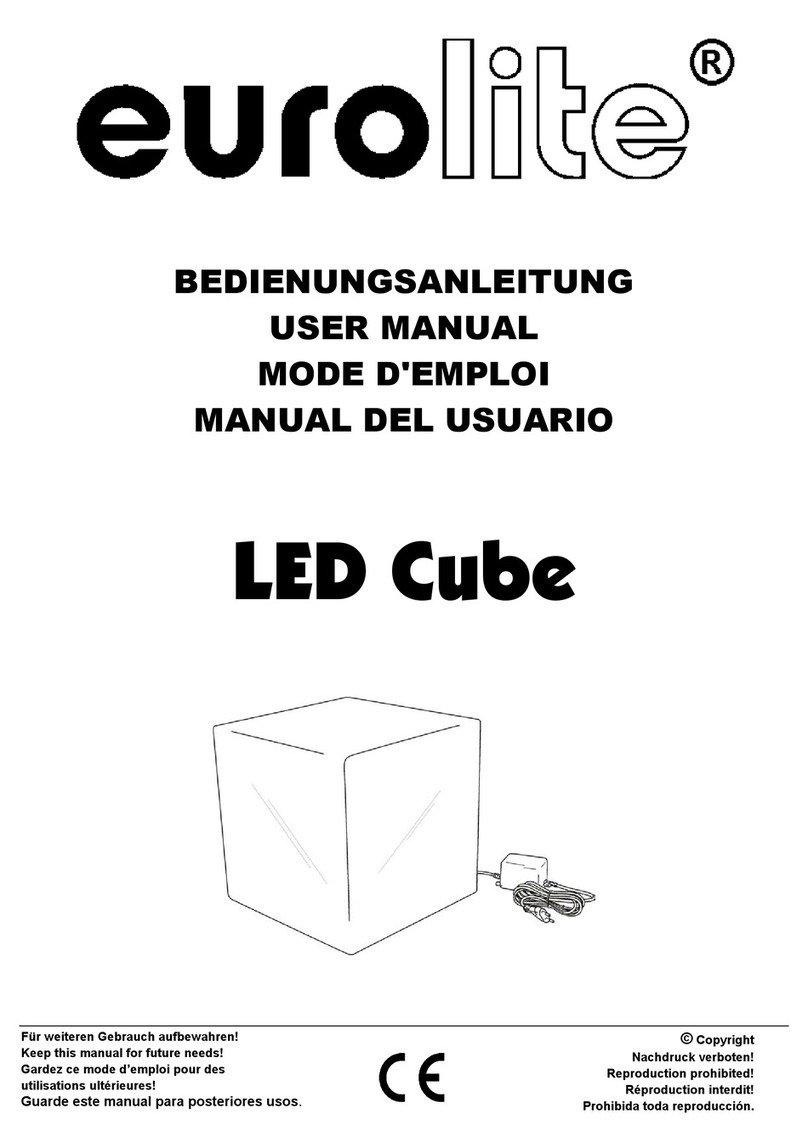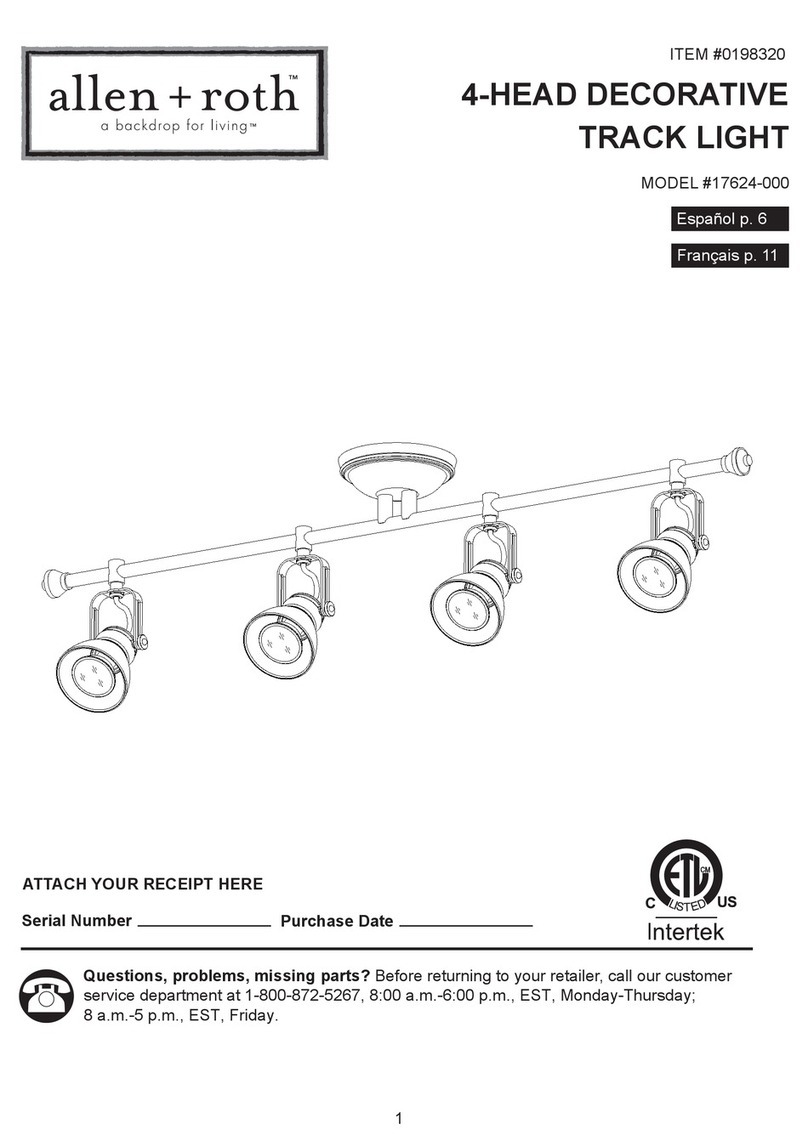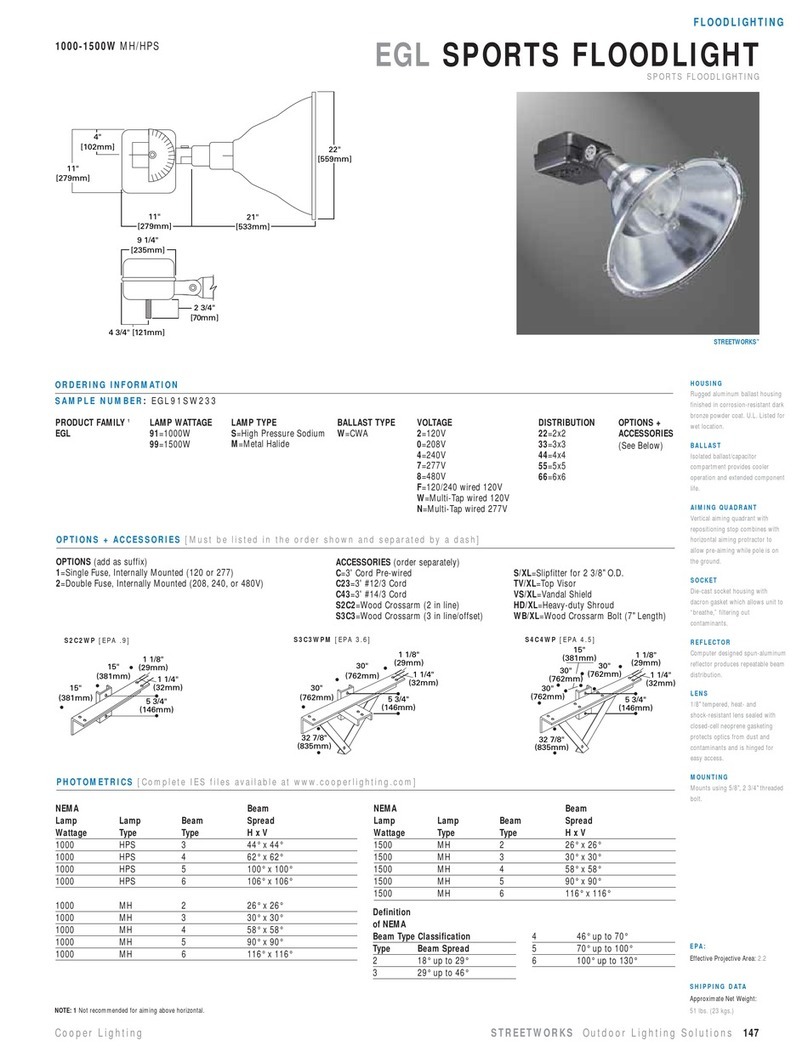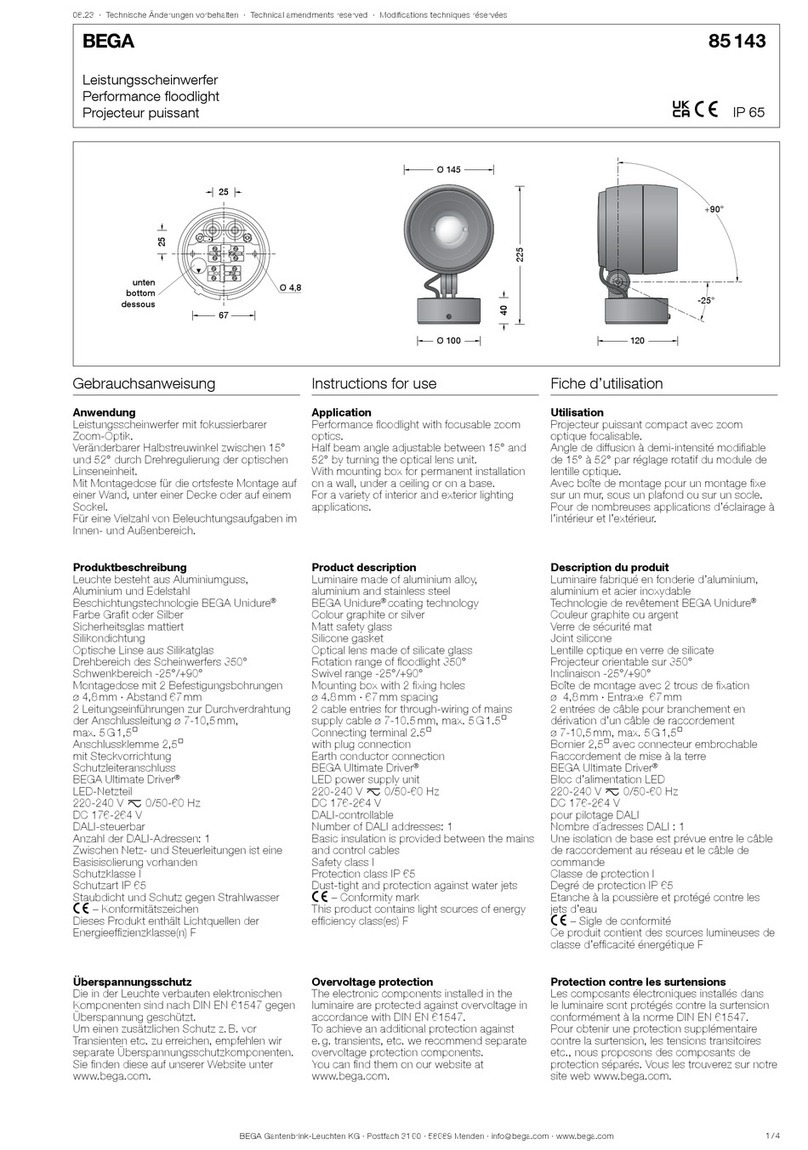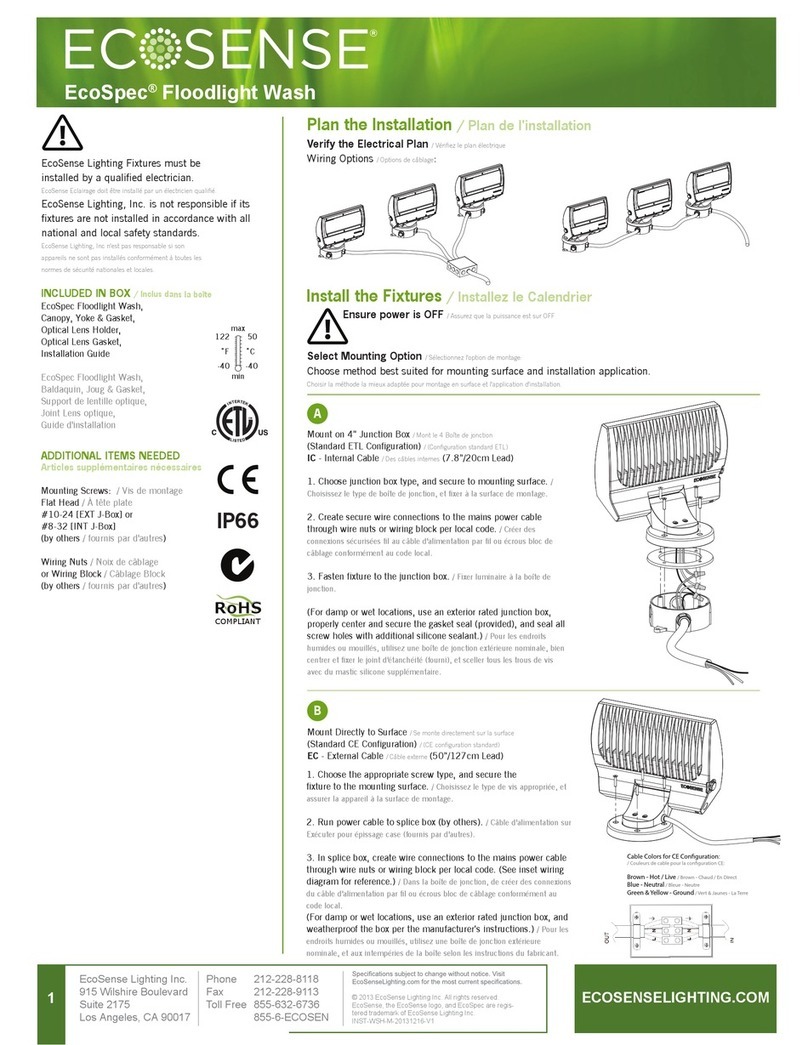ADJ Products, LLC - www.adj.com - Ultra Bar 6 User Manual Page 9ADJ Products, LLC - www.adj.com - Ultra Bar 6 User Manual Page 8
Ultra Bar 6 Operating Instructions
5. After you have adjusted the RGB colors to make your desired
color you can then activate strobing by pressing the SET UP but-
ton to enter the Flash (strobe) mode.
6. “FS.XX” will be displayed, this is Flash mode. The Flash can be
adjusted between “FS.00” (flash off) to “FS.15” (fastest flash).
Built-In Program Mode:
1. Plug the fixture in and press the MODE button until “Pr.XX” is dis-
played. “XX” represents a number from 1-22. Use the UP or DOWN
buttons to scroll through the 22 programs. Programs 21 and 22
have adjustable colors. Once you have found your desired program
press the SET UP button.
2. Pressing the SET UP button will display “SP.XX”. When this is dis-
played you can adjust the running speed of your desired program.
Use the UP or DOWN button to adjust the speed between “SP.01”
(slowest) and “SP.99” (fastest). Once you have set your desired run-
ning speed, you can press the SET UP button to to enter the Fade
adjustment mode.
3. Pressing the SET UP button will display “Fd.XX”. When this is dis-
played you can adjust the fade speed of your desired program.
Use the UP or DOWN button to adjust the speed between “Fd.01”
(fastest) and “Fd.99” (slowest) or “Fd.00” (Off). Once you have set
your desired fade speed, you can press the SET UP button to to
enter the Flash (Strobe) mode.
4. After pressing SET UP, “FS.XX” will be displayed, this is Flash mode.
The Flash can be adjusted between “FS.00” (flash off) to “FS.15”
(fastest flash).
• PROGRAMS 21 & 22 - If you have chosen programs 21 or 22, after
the Flash mode, press the SET UP button. “C1.XX” will be displayed.
This is the base color, use the UP and DOWN buttons to scroll
through the 7 colors. Once you have chosen your base color, press
the SET UP button again so that “C2.XX” is displayed. This is the
moving color, use the UP and DOWN buttons to scroll through the 7
colors.
Sound Active Mode:
In this mode the Ultra Bar 6 will react to sound, and chase through
the different colors.
1. Plug the fixture in and press the MODE button until “SU.XX” is
displayed. “XX” represents the sound sensitivity level.
Ultra Bar 6 Operating Instructions
2. Use the UP or DOWN buttons to adjust the sound sensitivity.
“SU.00” is off, “SU.01 is the lowest sensitivity, and “SU.31” is the
highest. After adjusting the sound sensitivity, press SET UP if you
wish to activate the Flash mode.
3. “FS.XX” will now be displayed, this is Flash mode. The Flash can
be adjusted between “FS.00” (flash off) to “FS.15” (fastest flash).
Auto Run Mode:
In this mode the Ultra Bar 6 will run a auto program.
1. Plug the fixture in and press the MODE button until “AUTO” is dis-
played.
2. After you have activated Auto Run mode, press the SET UP but-
ton to adjust the fade time.
3. Once you press SET UP “Fd.XX” should be displayed. Use the UP
or DOWN buttons to set the fade speed to either “Fd.00” (fade
off) or between “Fd.01” (fastest speed) and “Fd.99” (slowest
speed). After adjusting the fade speed, press SET UP if you
wish to activate the Flash mode.
4. “FS.XX” will now be displayed, this is Flash mode. The Flash can
be adjusted between “FS.00” (flash off) to “FS.15” (fastest flash).
DMX Mode:
Operating through a DMX controller gives the user the freedom to
create their own programs tailored to their own individual needs.
This function also allows you to use your fixtures as spot lights. The
Ultra Bar 6 has 7 DMX modes: 3 Channel mode, 5 Channel mode, 6
Channel mode, 7 Channel mode, 8 Channel mode, 9 Channel mode,
& 11 Channel mode. See pages 13-20 for each modes’ DMX traits.
1. This function will allow you to control each individual fixture’s
traits with a standard DMX 512 controller.
2. To run your fixture in DMX mode press the MODE button until
“d.XXX” is displayed. “XXX” represents the current displayed ad-
dress. Use the UP or DOWN buttons to select your desired DMX
address, then press the SETUP button so that “Ch.XX” is displayed.
3. Use the UP or DOWN buttons to scroll through the DMX Channel
modes. The Channel modes are listed below:
• To run the 3 Channel Mode, press the MODE button until “Ch.03”
is displayed. This is the 3 Channel DMX Mode.
• To run the 5 Channel Mode, press the MODE button until “Ch.05”