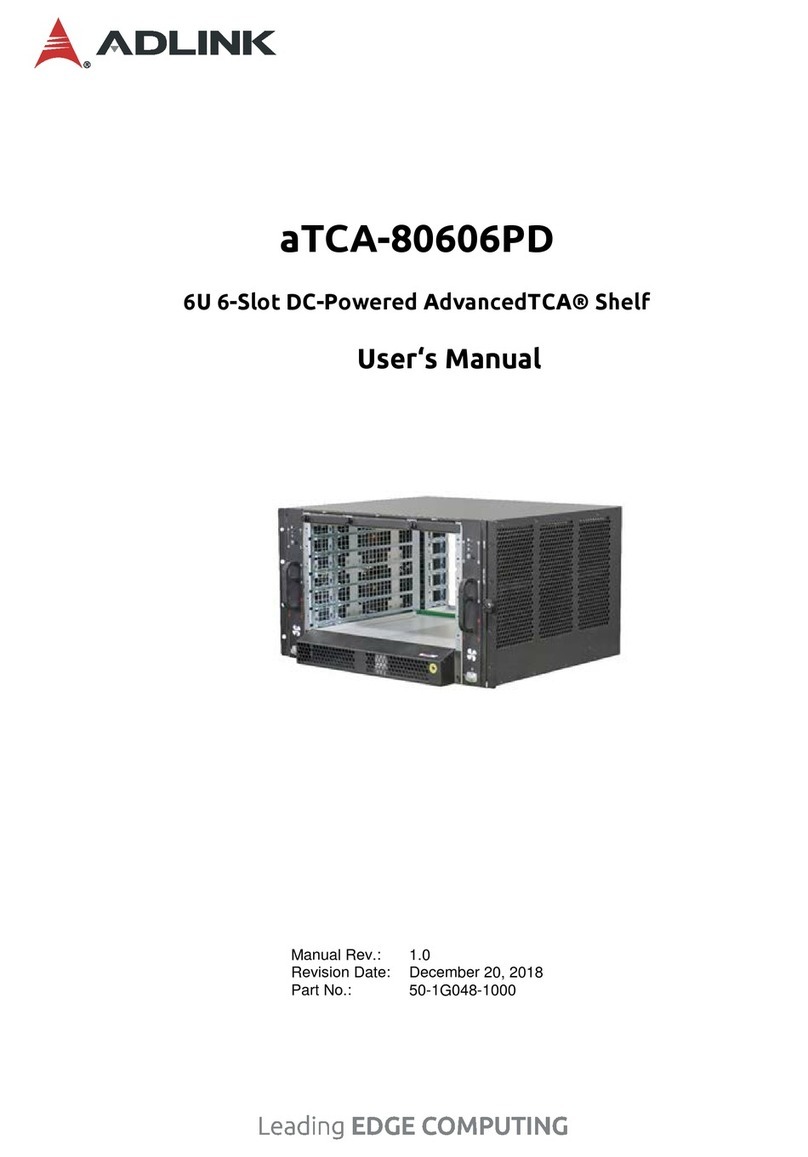4
MCN-2610T
Table of Contents
Preface .................................................................................................................................. 2
1Overview .......................................................................................................................... 6
1.1 Introduction ............................................................................................................................. 6
1.2 Specifications.......................................................................................................................... 7
1.2.1 CPU Sled Specifications....................................................................................................................7
1.2.2 CPU Sled Layout ...............................................................................................................................9
1.2.3 DPDK Support .................................................................................................................................10
2Getting Started................................................................................................................11
2.1 Preparing the CPU Sled.........................................................................................................11
2.1.1 Installing the CPUs ..........................................................................................................................11
2.1.2 Installing Memory.............................................................................................................................15
2.1.3 Installing a SATA Drive ....................................................................................................................16
2.1.4 Installing an M.2 SSD Module .........................................................................................................17
2.2 CPU Sled Front Panel........................................................................................................... 18
2.3 Inserting and Removing the CPU Sled ................................................................................. 18
3Powering Up the CPU Sled........................................................................................... 19
3.1 Power-Up Behavior...............................................................................................................19
3.2 Health/Status Indicators........................................................................................................19
4Using the CPU Sled....................................................................................................... 20
4.1 Hot-Swapping the CPU Sled................................................................................................. 20
4.2 Using Serial Console ............................................................................................................21
4.3 Serial Over LAN via BMC ..................................................................................................... 23
4.3.1 Configuring the BMC IP Address.....................................................................................................23
4.3.2 Configuring BIOS for SOL ...............................................................................................................24
4.3.3 Configuring OS for SOL...................................................................................................................24
4.3.4 Establishing SOL .............................................................................................................................24
4.4 Firmware Upgrade ................................................................................................................25
4.4.1 Updating the BIOS...........................................................................................................................25
4.4.2 Updating the BMC ...........................................................................................................................25
5BIOS Setup..................................................................................................................... 27
5.1 Entering BIOS Setup.............................................................................................................27
5.2 Setup Menu........................................................................................................................... 28
5.3 Navigation............................................................................................................................. 29
5.4 Main Setup............................................................................................................................ 32
5.4.1 BIOS Information .............................................................................................................................33
5.4.2 System Information..........................................................................................................................33
5.4.3 System Date/System Time ..............................................................................................................34
5.5 Advanced Menu.................................................................................................................... 35
5.5.1 Network Stack Configuration ...........................................................................................................36
5.5.2 Serial Port Console Redirection ......................................................................................................37
5.5.3 Console Redirection Settings ..........................................................................................................38
5.5.4 Trusted Computing ..........................................................................................................................40
5.5.5 Intel© I210 Gigabit Network Connection .........................................................................................42
5.5.6 NIC Configuration ............................................................................................................................43
5.6 Chipset Menu........................................................................................................................ 44
5.6.1 CPU Configuration...........................................................................................................................46
5.6.2 Memory Configuration .....................................................................................................................47
5.6.3 Memory Topology ............................................................................................................................49
5.6.4 UPI Configuration ............................................................................................................................50