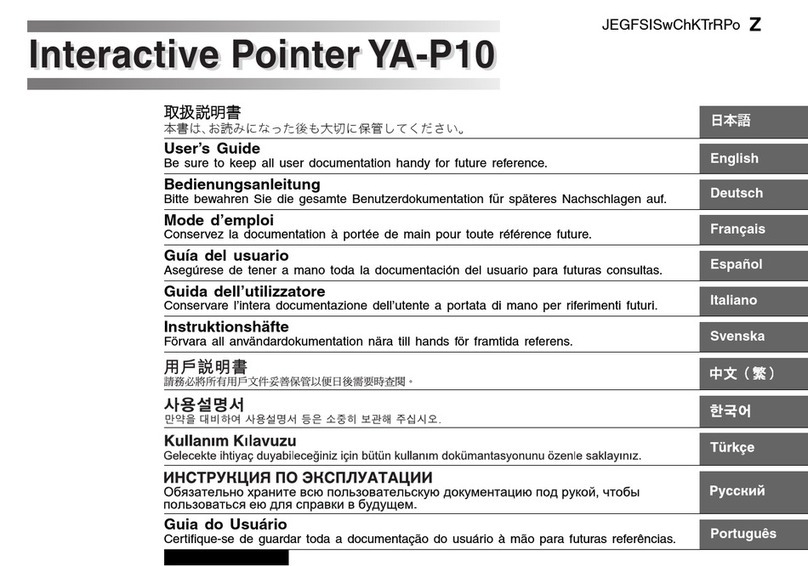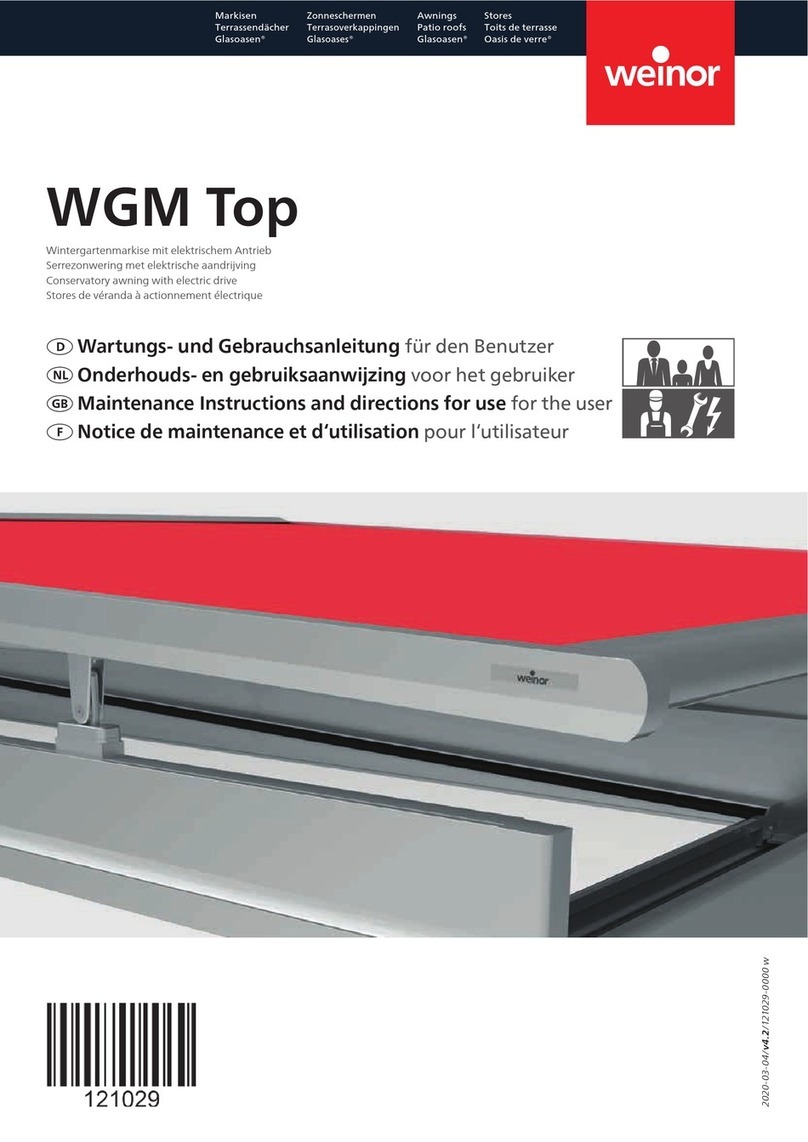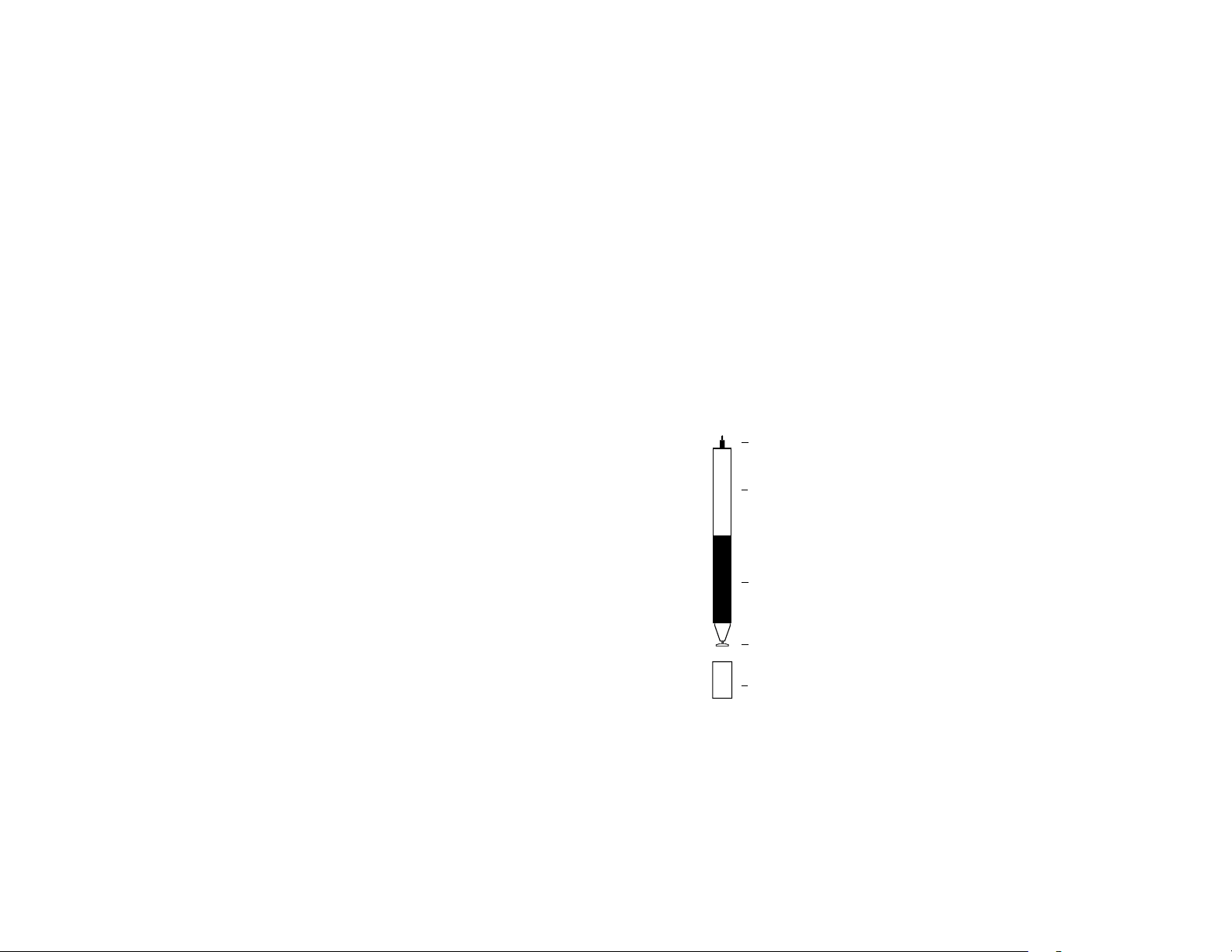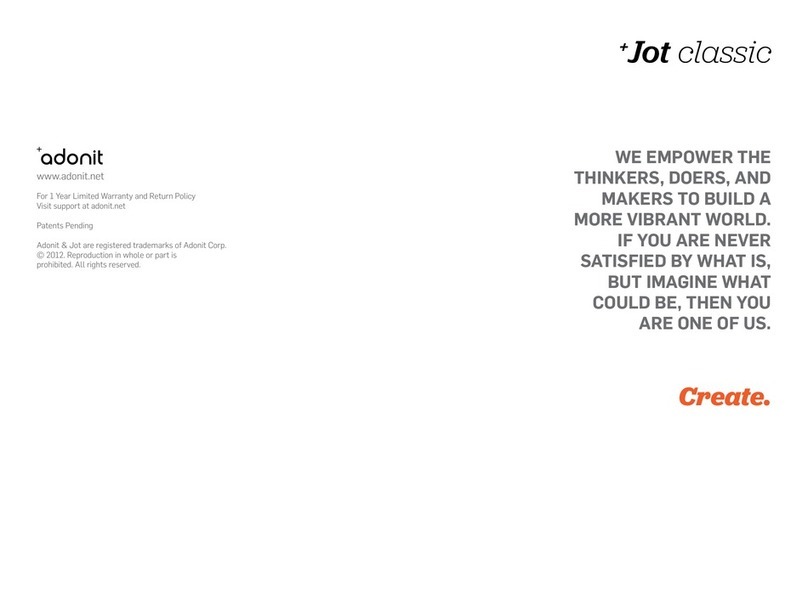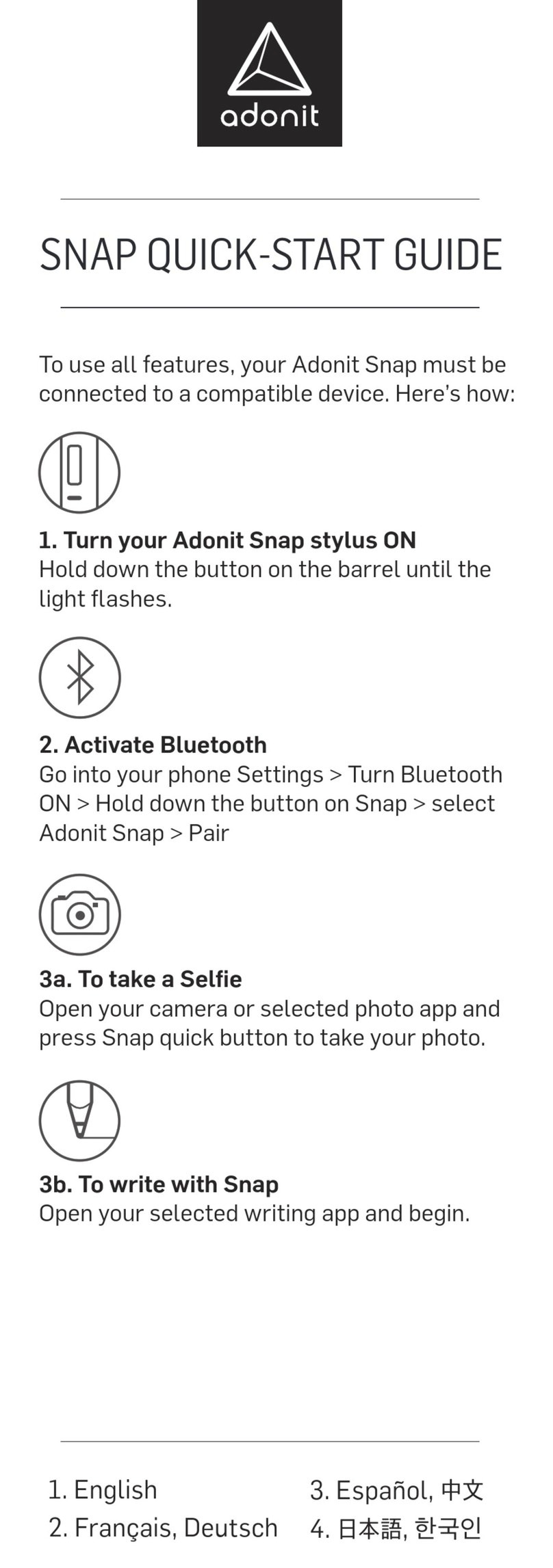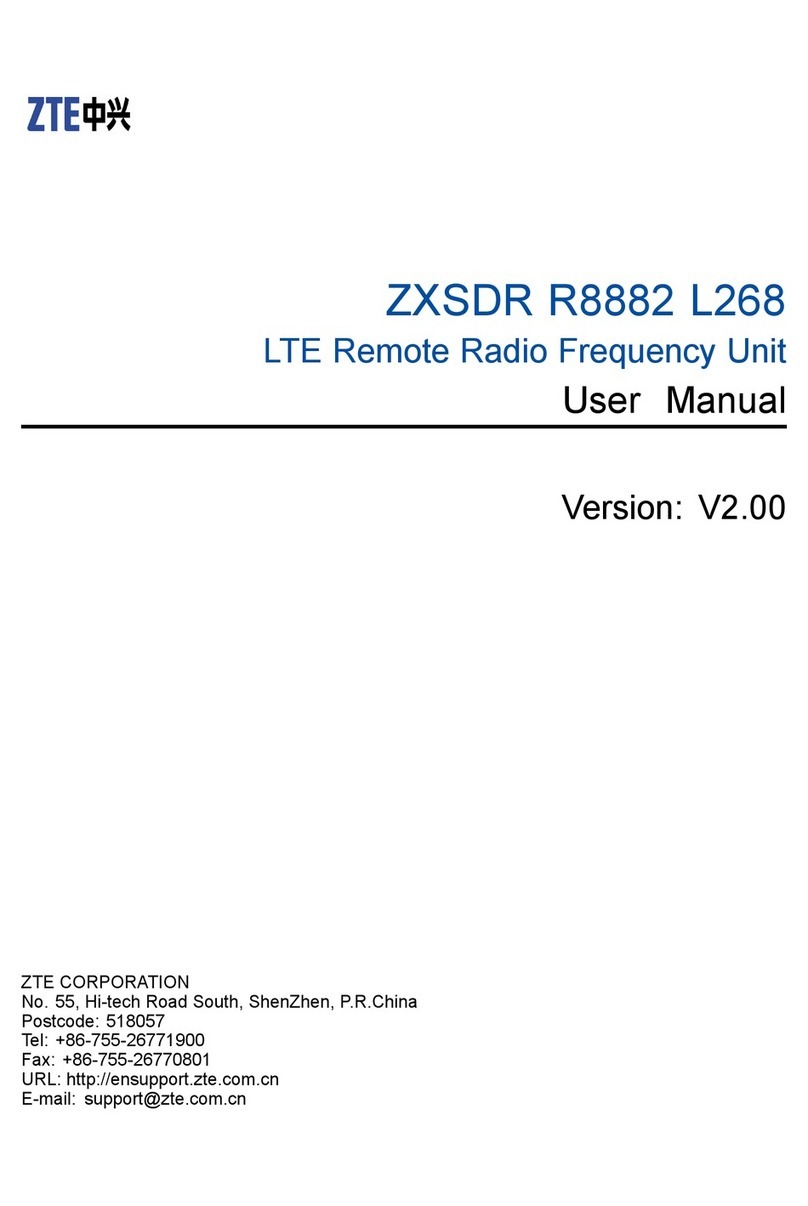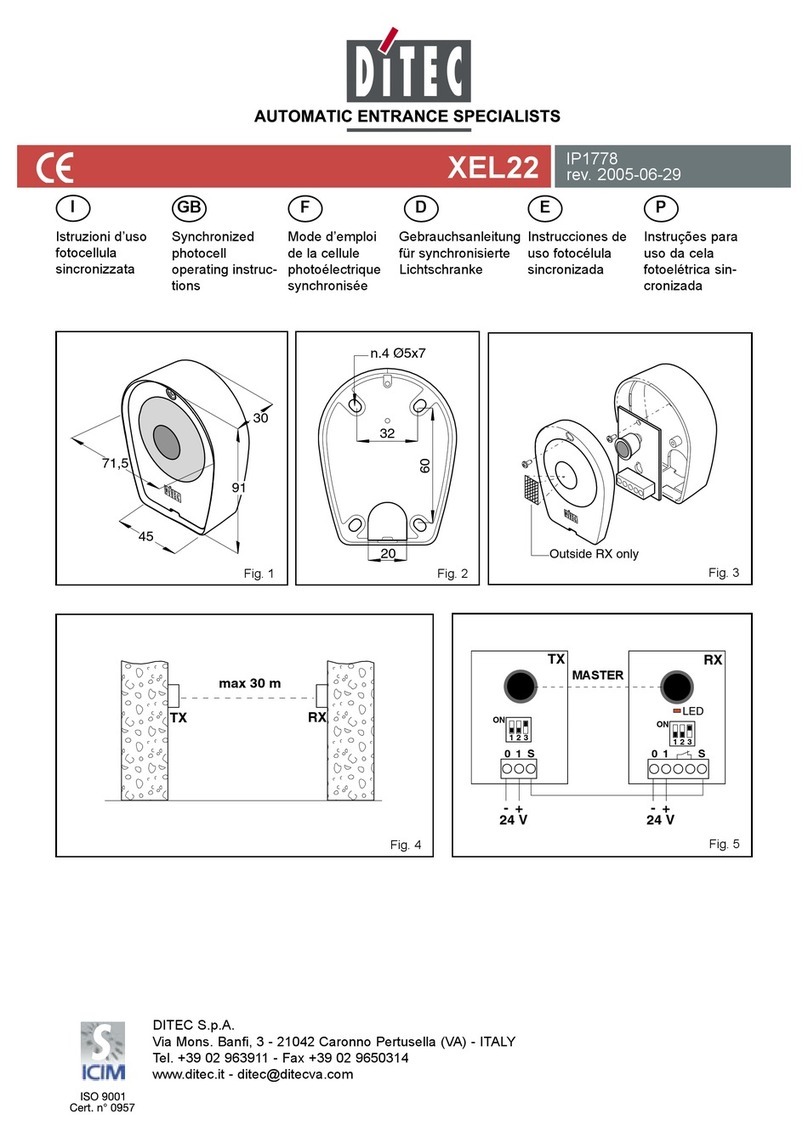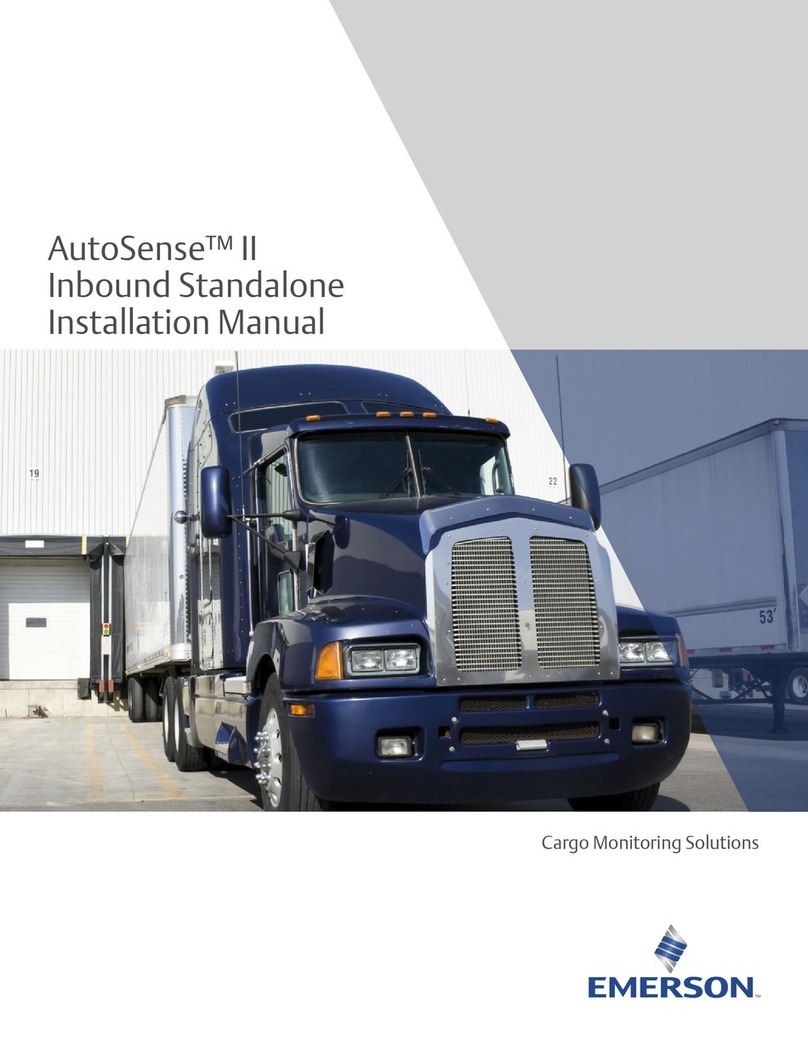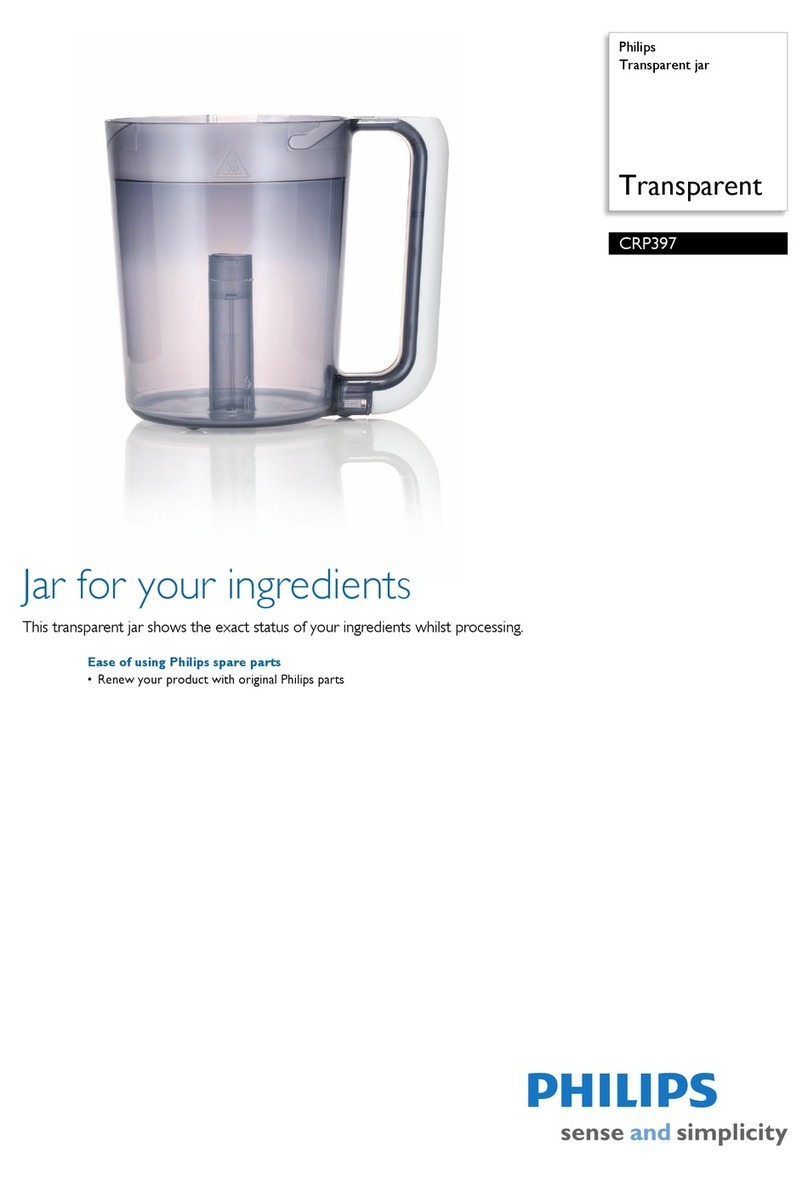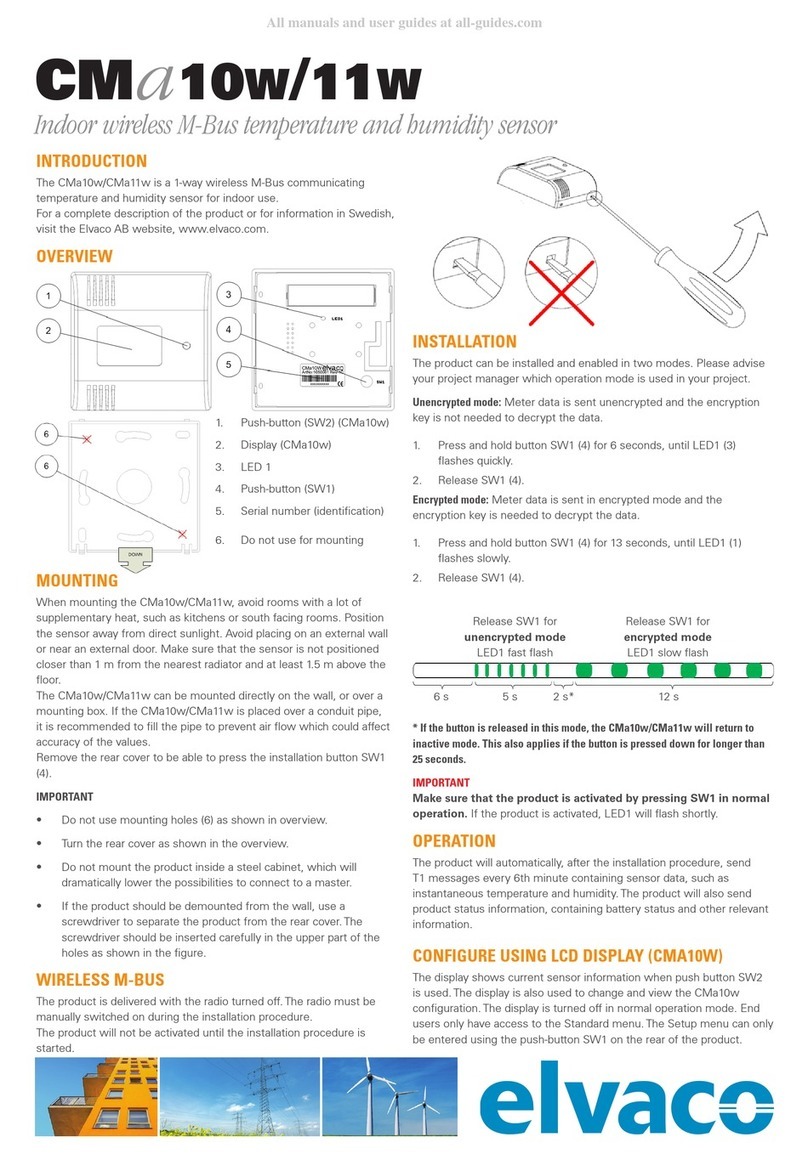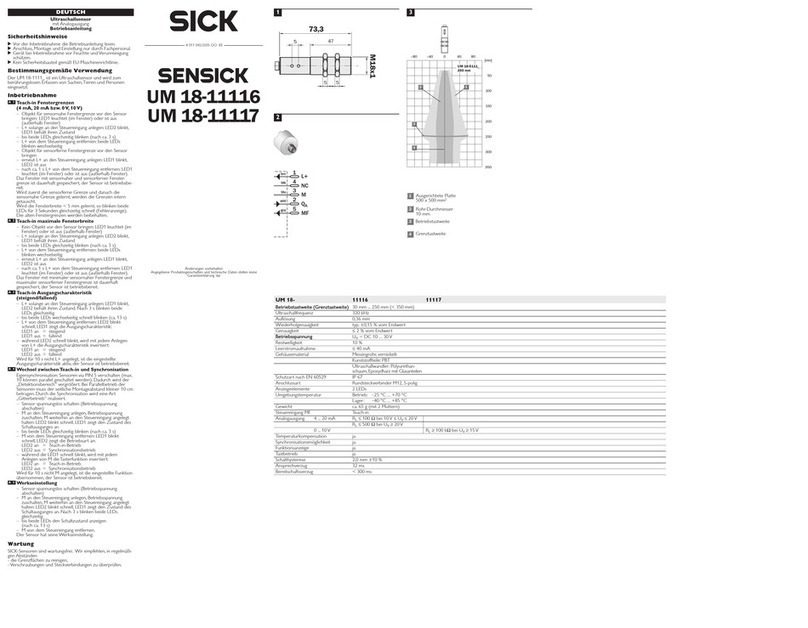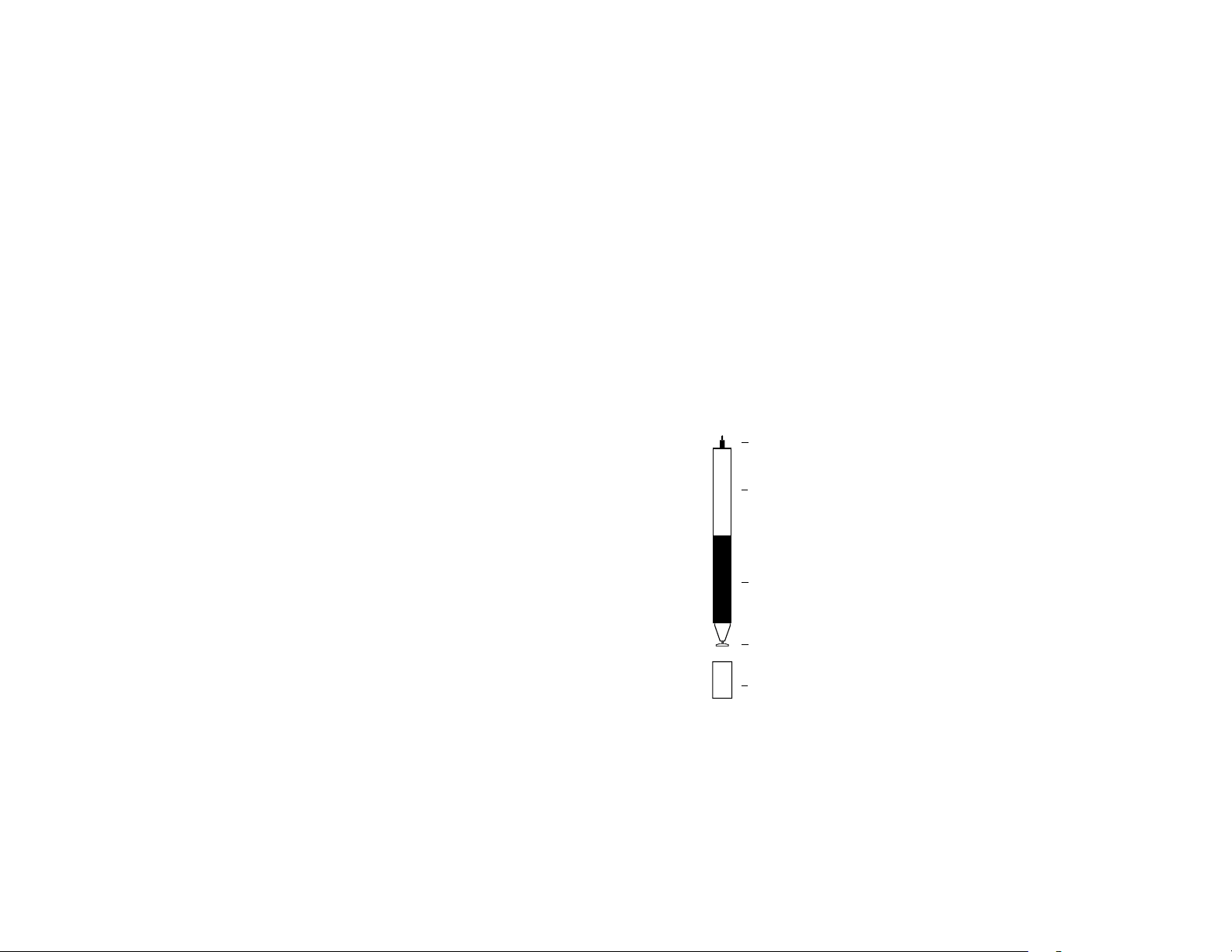
JOT FLIP
Adonit has turned the stylus world on its head,
and we’ve done it once again with Jot Flip. On one
side, you have the best stylus on the market. On
the other, a fine-tipped steel pen used by design
professionals. The pen clip makes storage and
transportation a cinch, and a twist of the barrel
makes refilling ink a breeze.
Ready for any situation, Jot Flip is like something
out of a movie. You like your martinis shaken, right?
COLORS
The Jot Flip is available in silver steel.
PRECISION DISC
Your stylus should be as sharp as your ideas. The
thin and clear disc gives you the acuracy you want in
a digital pen.
WRITING ANGLE
The Jot Flip is designed to provide a range of writing
angles, but is optimized for a minimal angle of 45
degrees. Hold your stylus at the angle you’re most
comfortable with. Jot gives you the freedom to write
or sketch like you’re used to.
COMPATIBILITY
The Jot Flip will work with any capacitive screen
including iPads, iPhones, MacBook Trackpads,
Magic Trackpads, HTC, Samsung, Nokia, Motorola,
Blackberry. It will not work with Wacom tablets or
Cintiq monitors, since these use
different technology.
It will only function on a PC if a capacitive touch
monitor is being used, but will not work with a
regular monitor. Note that the risk of scratching is
minimal when the Jot Flip is used with a hardened
glass capacitive touch screen, but touch screen
monitors for PCs may not use such
a glass screen.
JOT TERMINOLOGY
1. Precision Pen
2. Refillable Ink Cartridge
3. Rubber Grip
For more command and comfort
4. Precision Disc
Mimics the capacitance signature of your
finger while allowing you to see exactly
where you’re drawing
5. Protective Cap
Twists on to front and back
THE JOT’S DISC
Your stylus should be as sharp as your ideas. The
thin and clear disc gives you the accuracy you want
in a digital pen. The small plastic disc on the tip of
the Jot is the most important part of the stylus. The
4
1
2
5
3
disc must be attached when the stylus is used, and
should not be removed unless it is being replaced.
The disc should be kept clean and undamaged,
protected by the cap when the Jot is not in use.
If the disc is damaged, however, it can be removed
and replaced with a new disc.
REMOVING THE DISC
To remove the disc, grip it firmly and pull it
directly out of the stylus. Do not twist it or pull it
at an angle, as damage to the pressure
mechanism may result.
REPLACING THE DISC
The Jot Flip’s disc can be replaced if the disc is
damaged, or if it is dislodged from the Jot Flip for
any reason. The disc is attached to the ball tip
of the stylus.
To remove the Jot Flip’s disc, place the disc flat on a
hard surface, and position the stylus at an angle so
you can see the disc clearly.
Hold the disc down firmly with two fingers on either
side of it, then pull the stylus up sharply with your
other hand. The stylus should pull out of the disc.
To put a new disc on the stylus, place the disc flat
on a hard surface. Hold the stylus directly above the
disc, and push straight down so that the ball tip is
inserted into the recess of the disc.
+Jot flip
Product Information