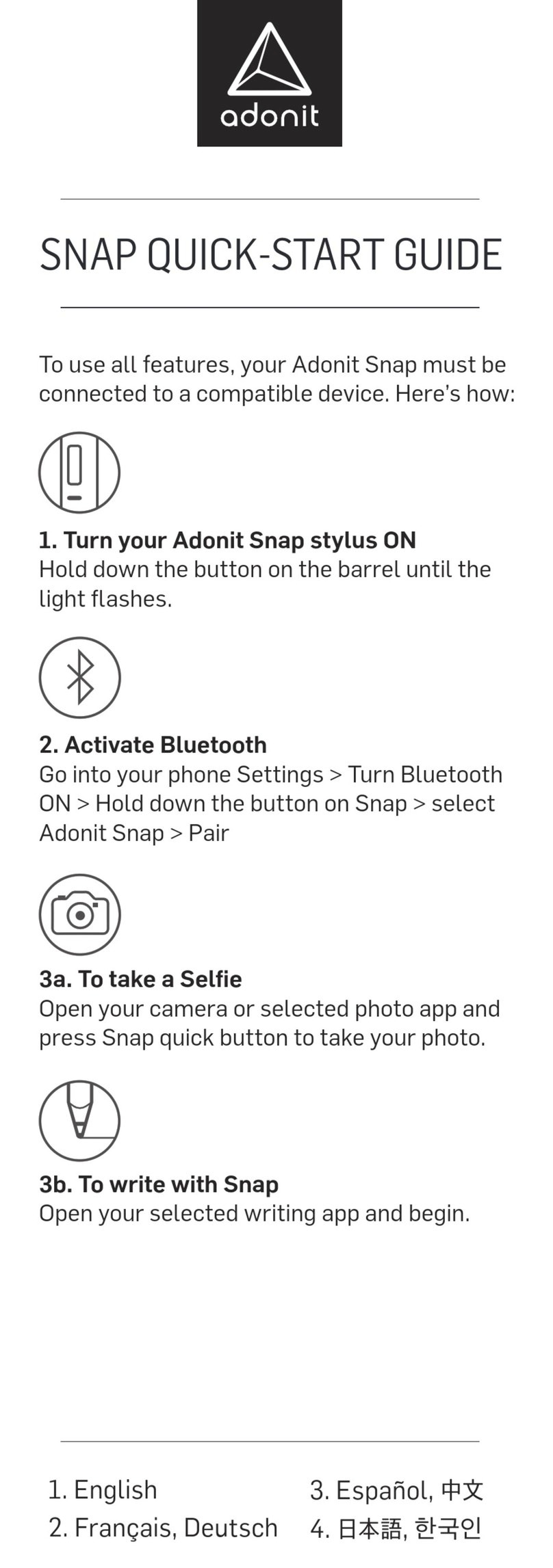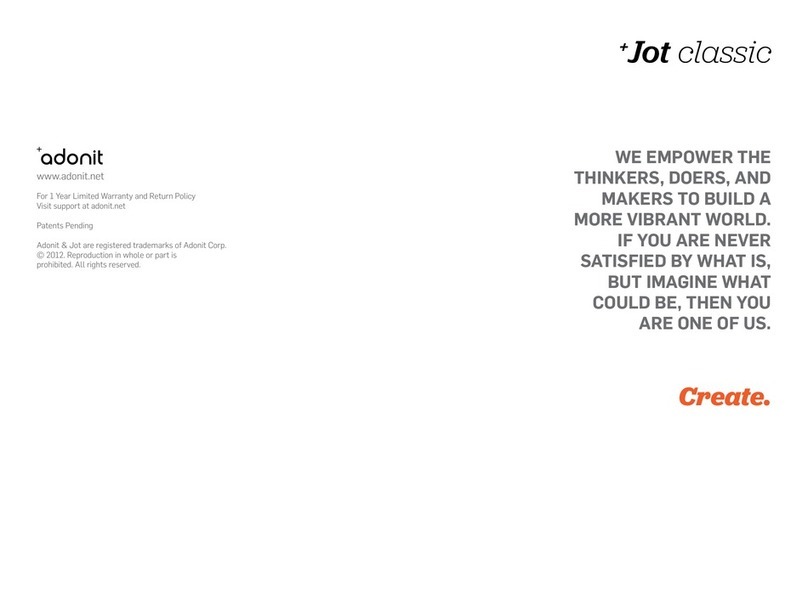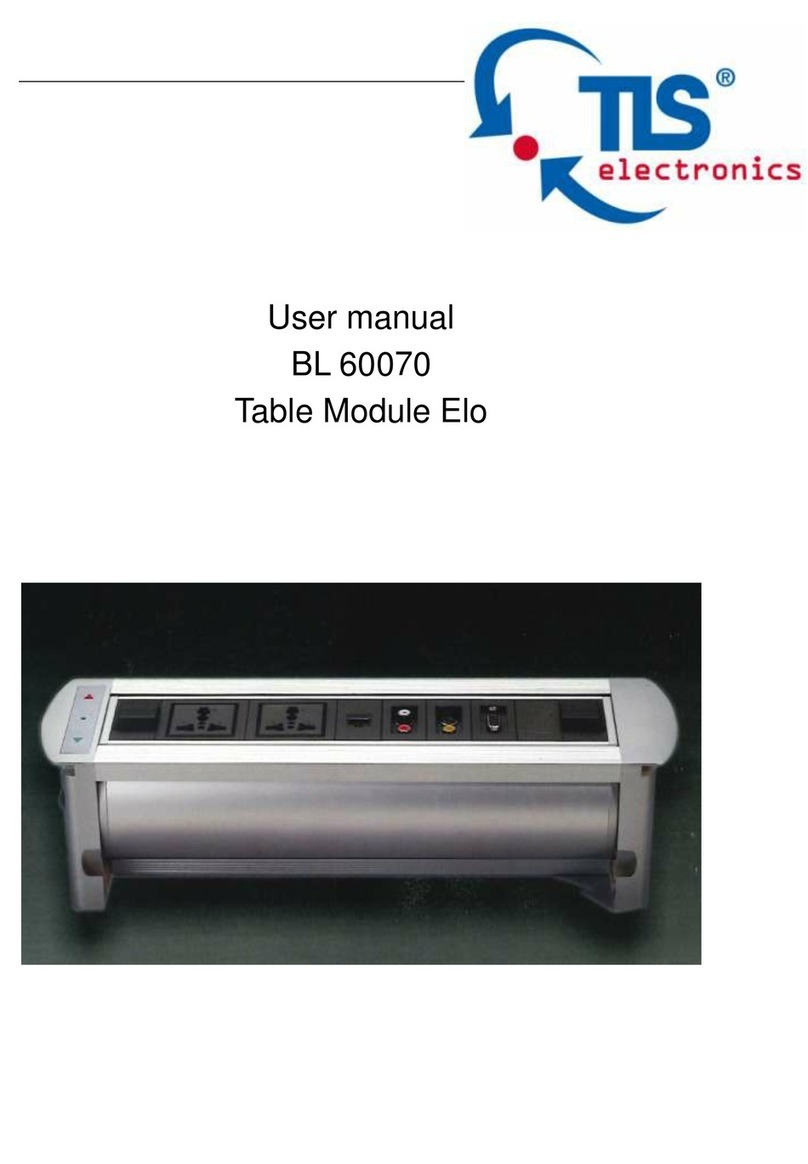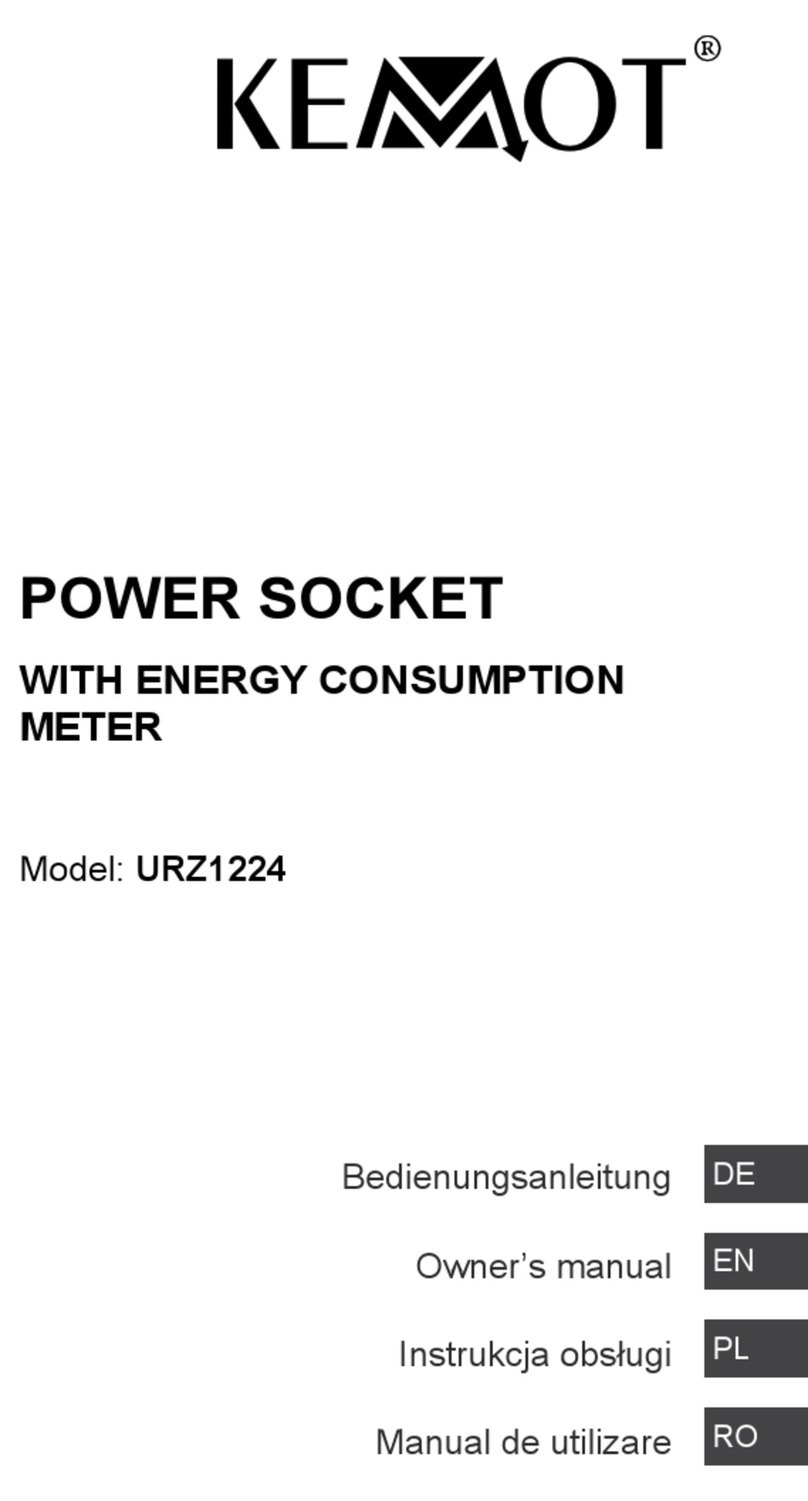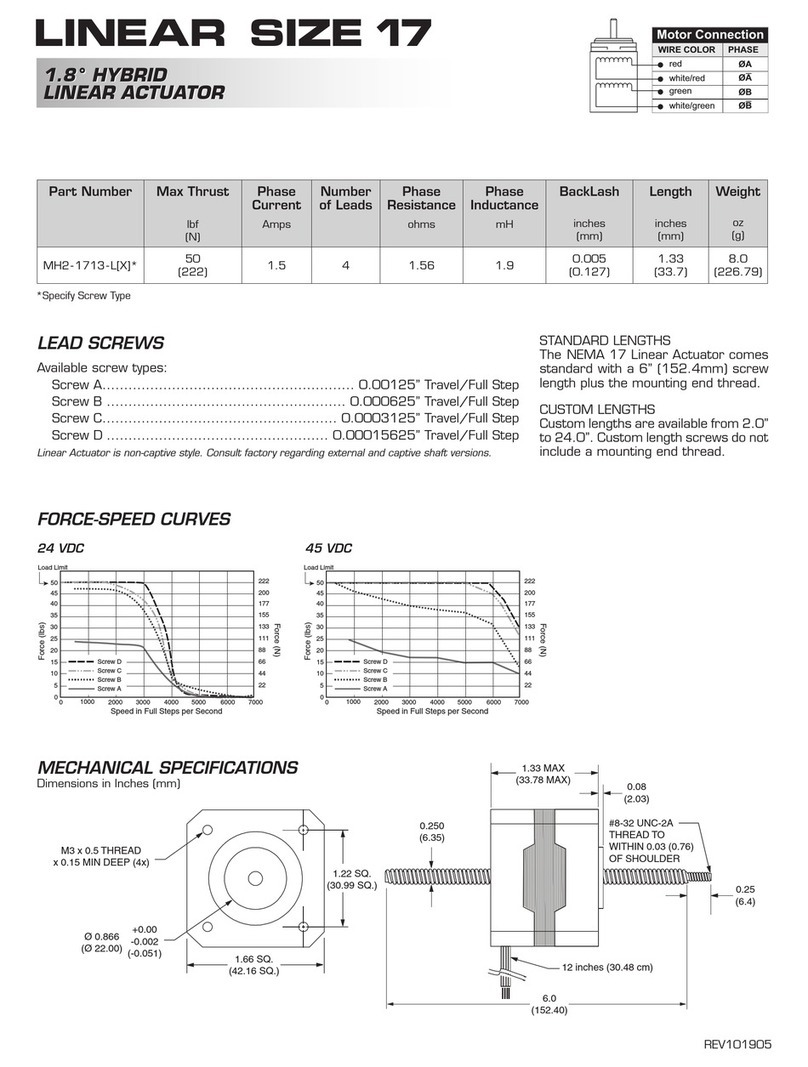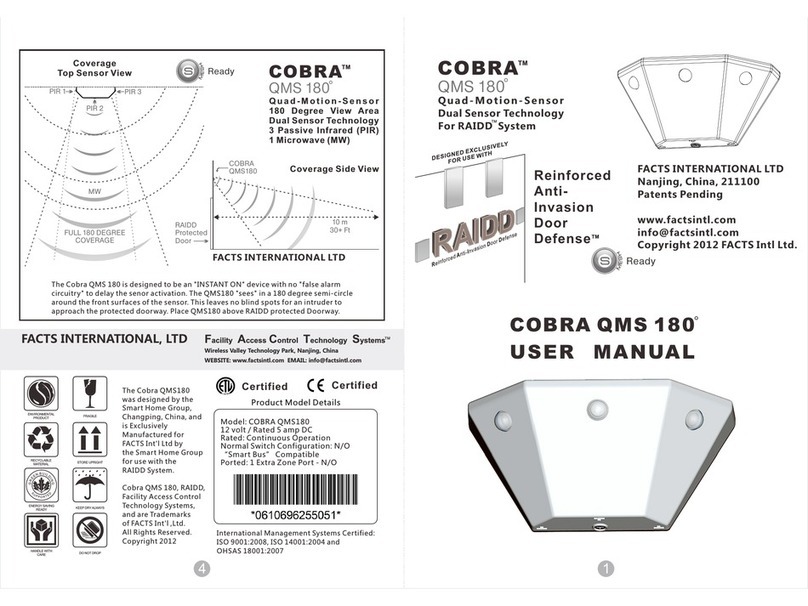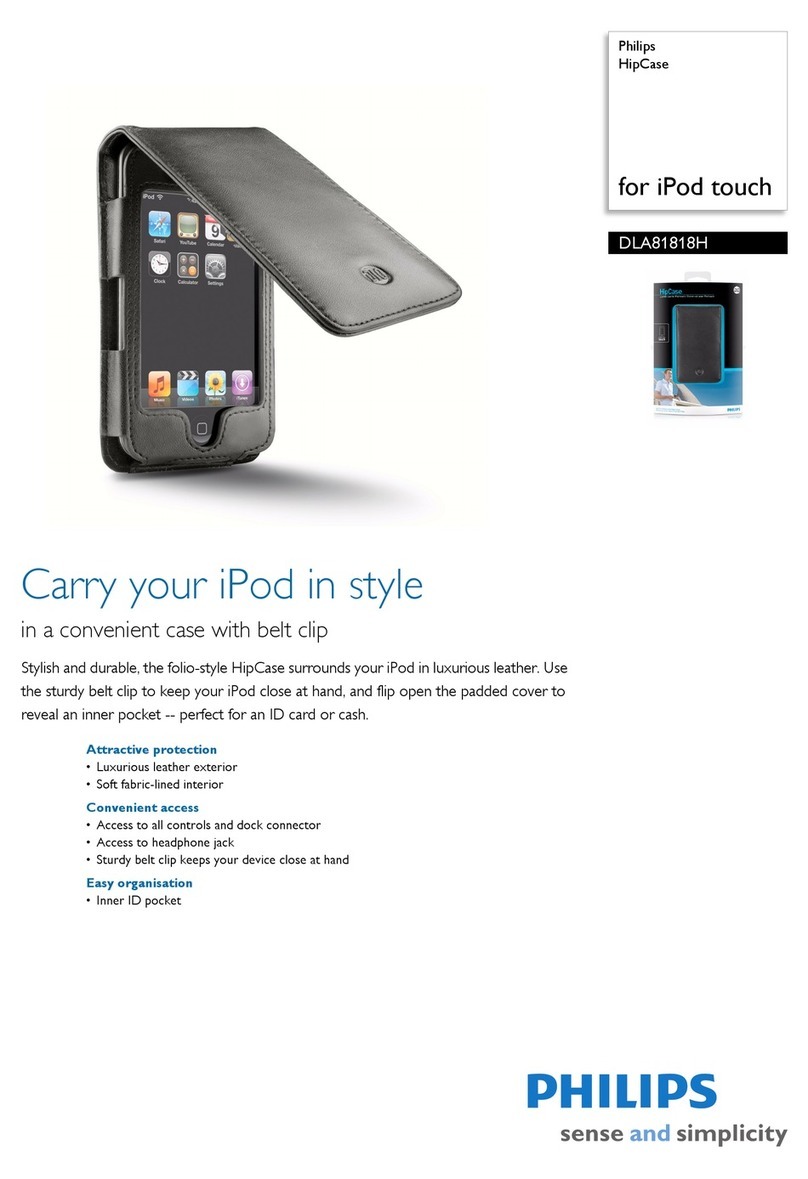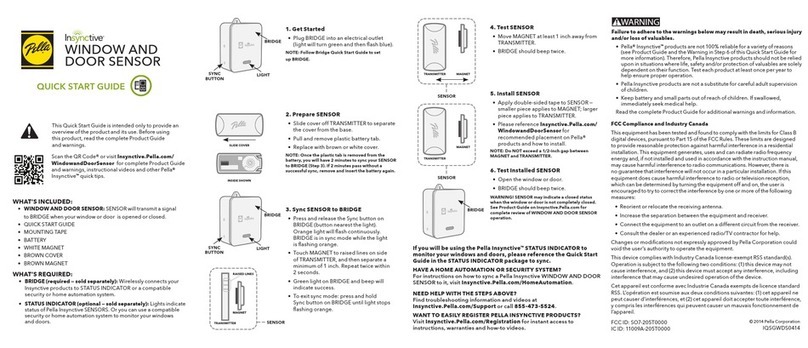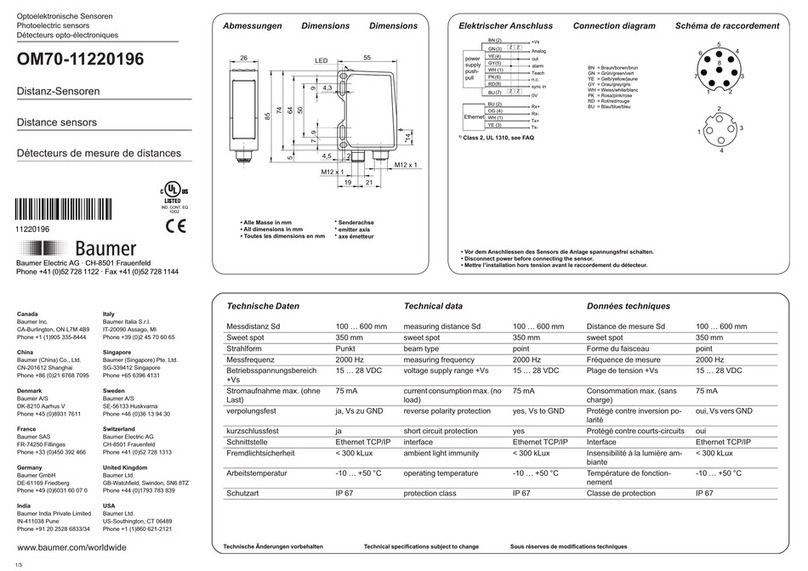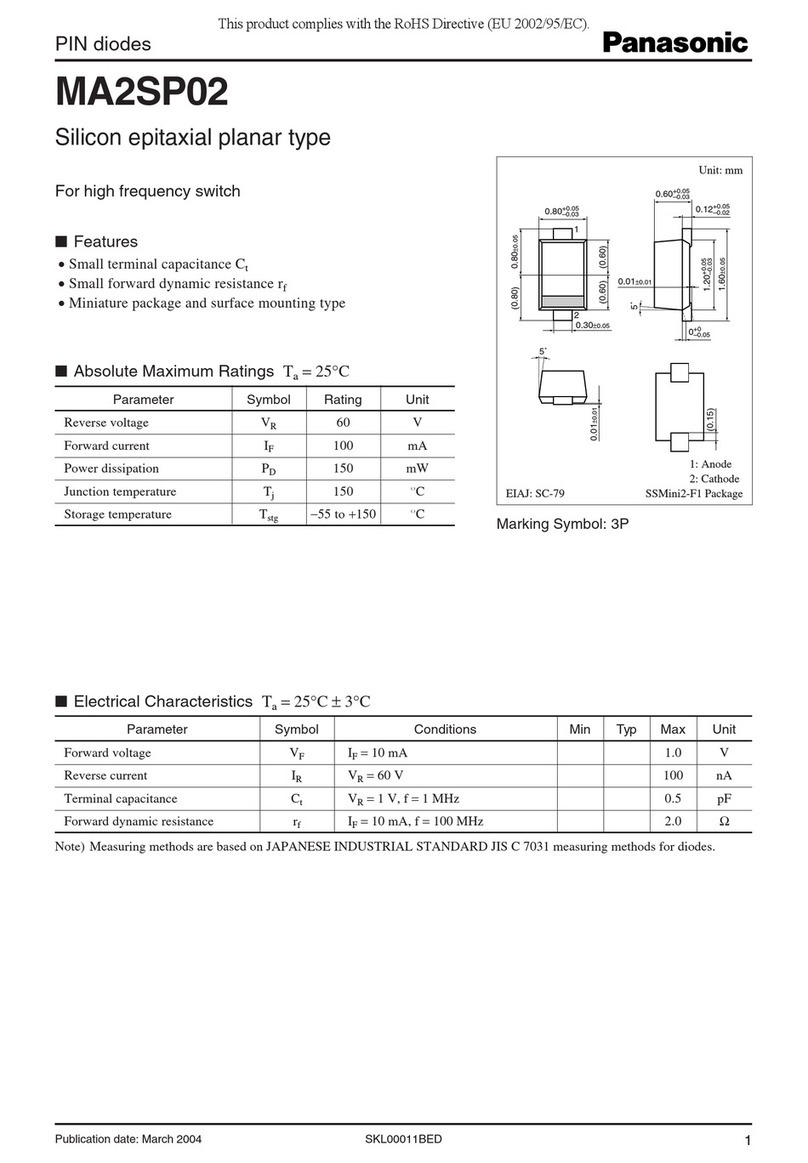Adonit PIXEL User manual

2. English
3. Français
4. Deutsch
5. Español
6. 中文
7. 日本語
8. 한국인
9. Legal
ADONIT
PIXEL
QUICK-START GUIDE

2
To use all features, your Adonit Pixel must be
connected to a compatible app. Here’s how:
1. Activate Bluetooth
Open your iPad > Settings > and turn
Bluetooth ON.
Your Adonit Pixel will not appear in the
My Devices list.
Open your iPad > Settings > General and turn
Multitasking Gestures OFF.
2. Launch compatible app
For a list of Adonit Pixel compatible apps visit
adonit.net/apps
3. Turn your Adonit Pixel Stylus ON
Hold down the button on the barrel of your
Adonit Pixel until the light flashes.
4. Connect the Adonit Pixel with your App
Open the settings in your app.
Locate the stylus pairing option and follow
instructions to connect the stylus to your app.
For more info on connecting to specific apps
go to adonit.net/apps
EN
Quick Start Guide
3

2
3
Votre Adonit Pixel doit faire deux connexions
pour utiliser toutes les fonctions: d’abord à
Bluetooth et ensuite à une application.
1. Activation de Bluetooth
Ouvrez votre iPad > Réglages > et mettez
Bluetooth en marche.
Votre stylet Adonit Pixel n’apparaîtra pas dans
la liste des dispositifs à ce stade.
Ouvrez votre iPad > Réglages > Général et
inactivez les Gestes multitâches.
2. Lancement d’une application compatible
Pour voir une liste des applications
compatibles avec Adonit Pixel, visitez
adonit.net/apps
3. Activation de votre stylet Adonit Pixel
Maintenez le bouton du corps du Stylet Pixel
enfoncé jusqu’à ce que la lumière clignote.
4. Connexion du Adonit Pixel avec votre
application
Ouvrez les réglages dans votre application.
Repérez l’option d’appariement de stylets
et suivez les instructions pour raccorder le
stylet à votre application.
Visitez adonit.net/apps pour de plus amples
renseignements sur la connexion à des
applications particulières.
FR
Guide de démarrage rapide
4

3
4
DE
Ihr Adonit Pixel muss mit zwei Dingen
verbunden sein, damit Sie alle Funktionen
nutzen können: Zuerst mit Bluetooth und dann
mit einer App.
1. Bluetooth einschalten
Öffnen Sie die Einstellungen auf Ihrem iPad
und schalten Sie Bluetooth EIN.
Ihr Stylus wird in Ihrer Geräteliste noch nicht
erscheinen.
Öffnen Sie iPad>Einstellungen>Allgemein
auf Ihrem iPad und schalten Sie Multitasking
Gestures AUS.
2. Starten Sie die kompatible App
Gehen Sie auf www.adonit.net/apps, um eine
Liste mit dem Adonit Pixel kompatibler Apps
zu sehen.
3. Schalten Sie Ihren Adonit Pixel Stylus
EIN
Halten Sie den Knopf an Ihrem Pixel-Stylus
gedrückt, bis das Licht blinkt.
4. Verbinden Sie den Adonit Pixel mit Ihrer
App
Öffnen Sie dazu die Einstellungen in Ihrer
App. Gehen Sie zur Option, mit der Sie den
Stylus verbinden können und folgen Sie den
Anweisungen.
Für weitere Informationen zum Verbinden mit
bestimmten Apps und zur Problembehebung,
gehen Sie auf adonit.net/apps
Schnellstartanleitung

4
5
ES
Tu Adonit Pixel debe realizar dos conexiones
para poder usar todas sus características:
primero con Bluetooth y luego con una
aplicación.
1. Activa Bluetooth
Abre tu iPad > Configuraciones > y ENCIENDE
Bluetooth.
Tu Stylus todavía no aparece en la lista de
dispositivos.
Abre tu iPad >AJUSTES> General y
DESACTIVAR Gestos multitarea.
2. Lanza una aplicación compatible
Para una lista de aplicaciones compatibles
con Adonit Pixel visita www.adonit.net/apps
3. ENCIENDE tu stylus Adonit Pixel
Mantén pulsado el botón del lateral de
tu bolígrafo digital Pixel hasta que la luz
parpadee.
4. Conecta el Adonit Pixel con tu aplicación
Abre las configuraciones en tu aplicación
Encuentra la opción para emparejar el Stylus
y sigue las instrucciones para conectar el
stylus con tu aplicación.
Para más información sobre la conexión con
aplicaciones específicas y la resolución de
problemas, consulta adonit.net/apps
Guía de inicio rápido

7
6
ZH
必須建立連線才能使用Adonit Pixel的所有功
能:首 先 啟動藍牙,然後與應用程式連線。
1. 啟動藍牙
打開 iPad > 點選「設定」> 開啟藍牙。
Adonit Pixel 觸控筆將不會顯示在「裝置」列
表中。
打開 iPad > 點選「設定」> 「一般」,
關 閉「 多 工 處 理 手 勢 」。
2. 啟動兼容應用程式
Adonit Pixel 兼容應用程式的列表可在
adonit.net/apps 上查看。
3. 開啟 Adonit Pixel 觸控筆
按住Adonit Pixel 筆身的按鍵, 直到指示燈閃
爍。
4. Adonit Pixel 與應用程式連線。
打開應用程式中的「設定」。
找到觸控筆配對選項,按照說明,將觸控筆連
線至應用程式。
有關特定應用程式連線方法的更多資訊以及故
障 排 除 ,請 參 閱 adonit.net/apps
快速入門指南

7
JP
Adonit Pixelの全ての機能を使用するには、ま
ずBluetoothとアプリの順でペンの接続設定を
行います。
1. Bluetoothを起 動する
iPadを開く > 設定 > Bluetoothをオンにしま
す。
ここで はまだ デバイスリストに Adonit Pixelスタ
イラスペンは表示されません。
iPadを開く > 設定 > 一般を選び、マルチタスク
用ジェスチャをオフにします。
2. 対応アプリを起動する
Adonit Pixel 対応アプリについては 、
adonit.net/apps をご覧ください。
3. Adonit Pixelの電源を入れる
ライトがつくまで、ペン側面のボタンを押しま
す。
4. Adonit Pixelをアプリに接 続する
アプリの設定を開きます。
ペアリングオプションからスタイラスペンのア
プリ接 続 方 法 に 従 って 設 定しま す。
特定アプリの接続方法の詳細およびトラブルシ
ューティング については 、 adonit.net/appsを
ご覧ください 。
クイックスタートガイド
8

7
8
KR
Adonit Pixel 의 모든 기능을 사용하려면 먼저
블루투스에 연결한 후 앱에 연결해야 합니다.
1. 블루투스 활성화
iPad 열기 > 설정 > 블루투스 켜기.
장치 목록에 Adonit Pixel 스타일러스가 아직
표시되지 않음.
iPad 열기 > 설정 > 일반에서 멀티태스킹 동작 끄기.
2. 호환 앱 실행
Adonit.net/app Adonit Pixel 호환 앱 목록은
다음에서 확인하시기 바랍니다.
3. Adonit Pixel 스타일러스 켜기
픽셀 스타일러스 몸통에 내장된 버튼을 누르면
조명이 켜집니다.
4. 앱에 Adonit Pixel 연결
앱에서 설정 열기.
스타일러스 연결 옵션을 찾은 후 앱에 스타일러스를
연결하는 지침에 따라 연결.
특정 앱에 연결하기 위한 자세한 정보와 문제 해결
방법은 adonit.net/apps 에서 확인하시기 바랍니다.
빠른 시작 가이드
9

This equipment has been tested and found to comply with
the limits for a Class B digital device, pursuant to Part 15
of the FCC Rules. These limits are designed to provide
reasonable protection against harmful interference in
a residential installation. This equipment generates,
uses and can radiate radio frequency energy and, if not
installed and used in accordance with the instructions,
may cause harmful interference to radio communications.
However, there is no guarantee that interference will
not occur in a particular installation. If this equipment
does cause harmful interference to radio or television
reception, which can be determined by turning the
equipment off and on, the user is encouraged to try to
correct the interference by one of the following measures:
Reorient or relocate the receiving antenna. Increase the
separation between the equipment and receiver. Connect
the equipment into an outlet on a circuit different from
that to which the receiver is connected. Consult the dealer
or an experienced radio/TV technician for help. This
device complies with Part 15 of the FCC Rules. Operation
is subject to the following two conditions: (1) This
device may not cause harmful interference, and (2) this
device must accept any interference received, including
interference that may cause undesired operation.
Changes or modifications not expressly approved by the
party responsible for compliance could void the user’s
authority to operate the equipment.
This device complies with Industry Canada license-
exempt RSS standard(s). Operation is subject to the
following two conditions: (1) this device may not cause
interference, and (2) this device must accept any
interference, including interference that may cause
undesired operation of the device.
Le présent appareil est conforme aux CNR d’Industrie
Canada applicables aux appareils radio exempts de
licence. L’exploitation est autorisée aux deux conditions
suivantes : (1) l’appareil ne doit pas produire de brouillage,
et (2) l’utilisateur de l’appareil doit accepter tout
brouillage radioélectrique subi, même si le brouillage est
susceptible d’en compromettre le fonctionnement.
Adonit Pixel Model No: 074
9
adonit.net

9
adonit.net
Other manuals for PIXEL
2
Table of contents
Languages:
Other Adonit Accessories manuals