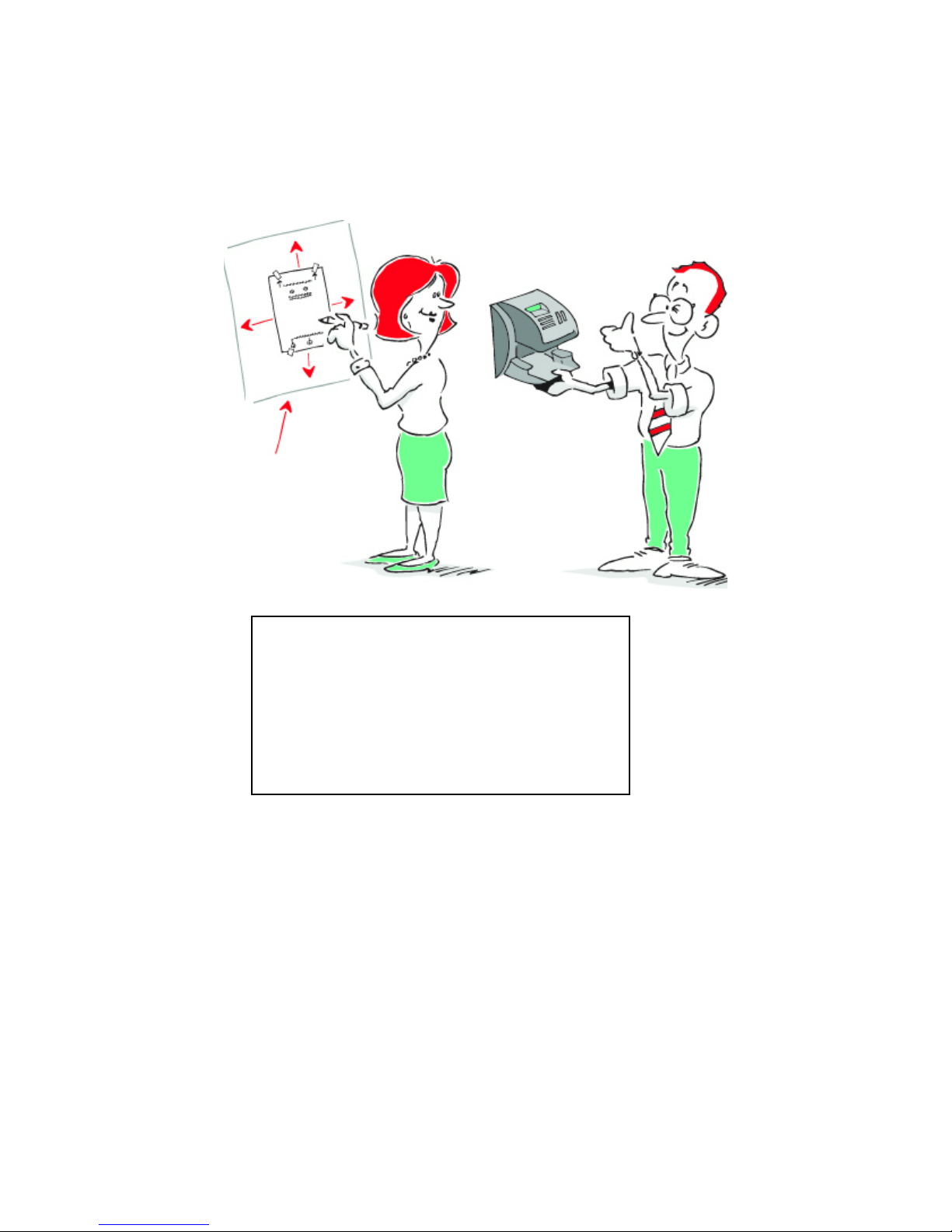Contents
Tools and Materials...............................................................................1
System Requirements .......................................................................... 2
Check the Contents of the Box......................................................... 3
Decide Where to Put the HandPunch .............................................. 6
Tape Mounting Guide to the Wall ..................................................... 7
Sheetrock Wall Installation............................................................... 8
Power and Communications Setup ..................................................... 9
Power and Communications Jack Installation (Direct
Connect)............................................................................................ 10
Power and Communications Jack Installation (Modem
Connect).............................................................................................11
Power and Communications Jack Installation (Ethernet
Connect)............................................................................................ 12
Fasten the Mounting Plate to the Wall ......................................... 13
Mount the HandPunch........................................................................ 14
Power and Communications Connection .......................................... 15
Attach the Power and Communications Cables (Direct
Connect)............................................................................................ 16
Attach the Power and Communications Cables (Modem
Connect)............................................................................................ 17
Attach the Power and Communications Cables (Ethernet
Connect)............................................................................................ 18
Complete the Mounting...................................................................... 19
Set Up the HandPunch Reader ........................................................20
Install the ADP HandPunch Manager Software..........................23
Reinstalling the ADP HandPunch Manager Software ............28
Appendix A: USB to Serial Adapter .............................................32