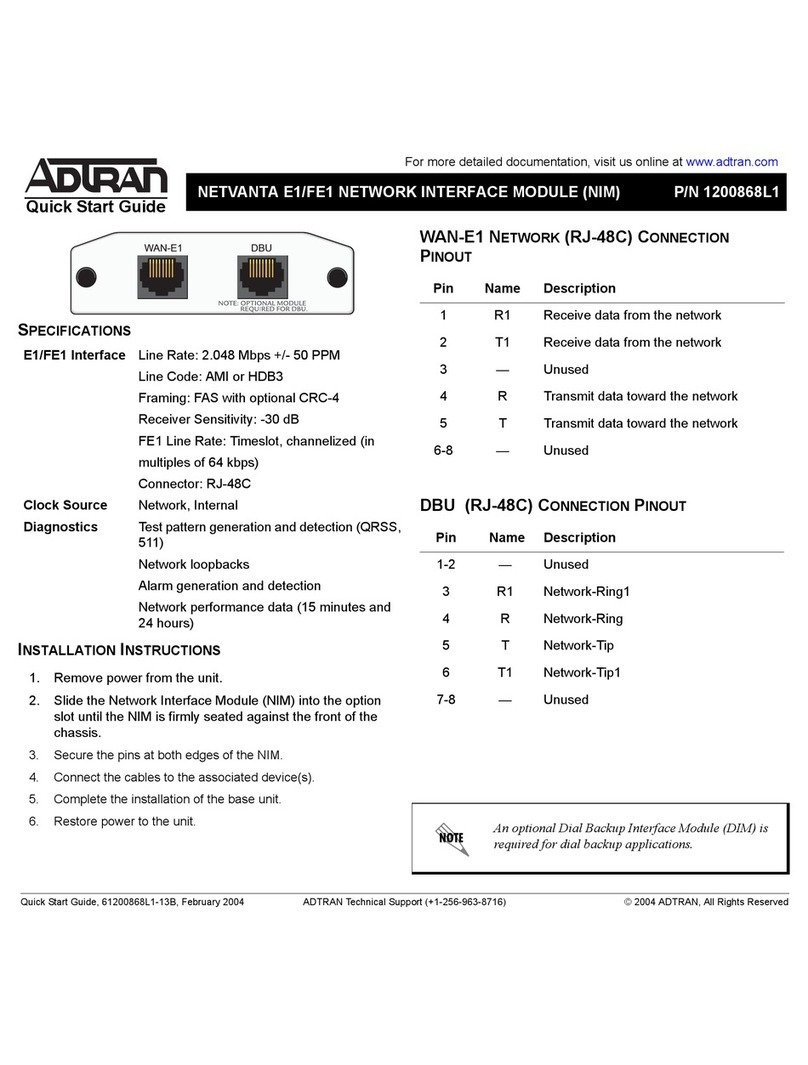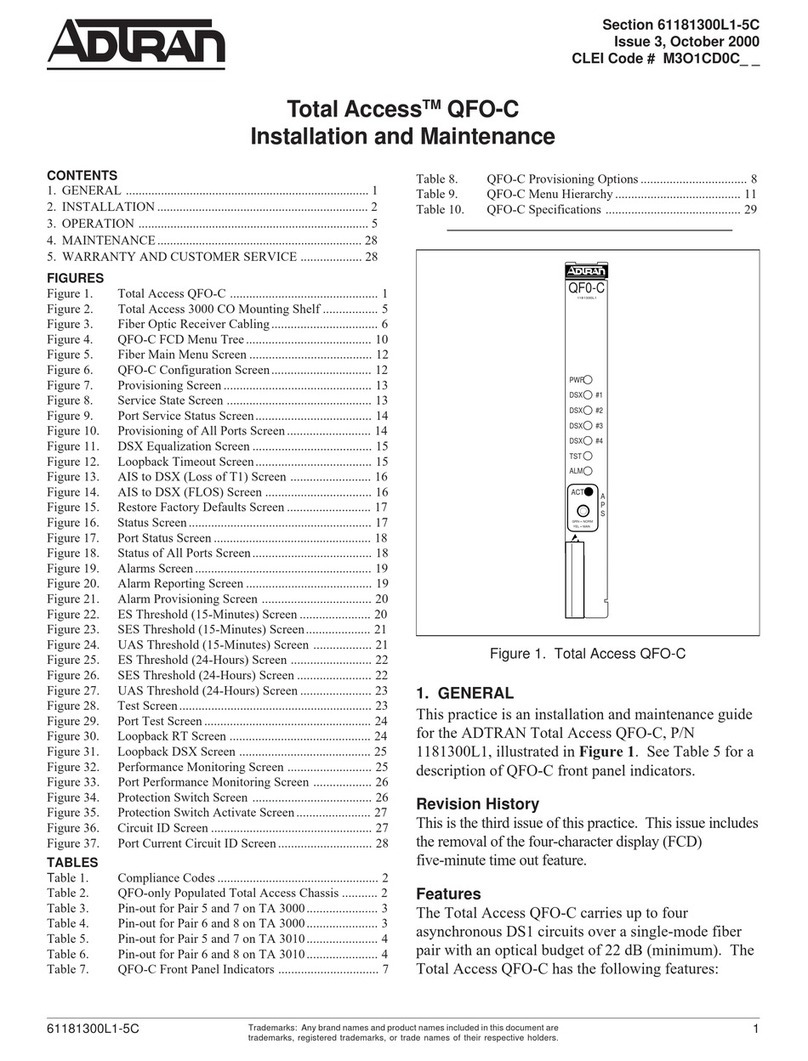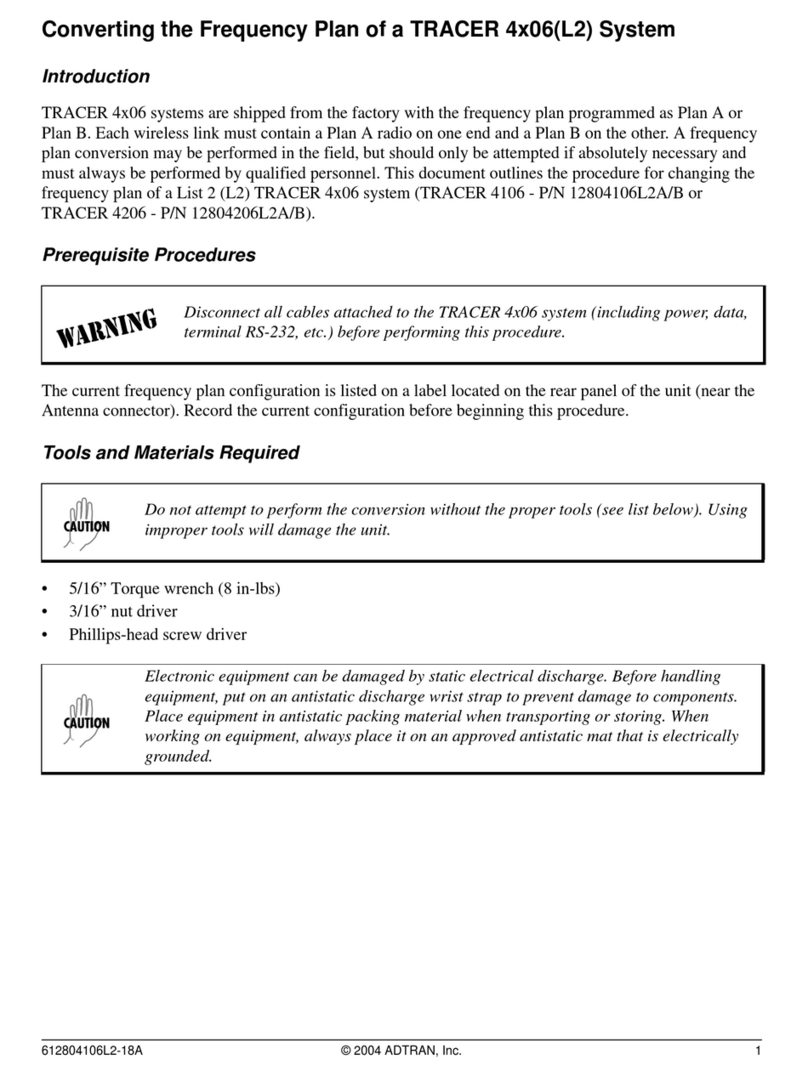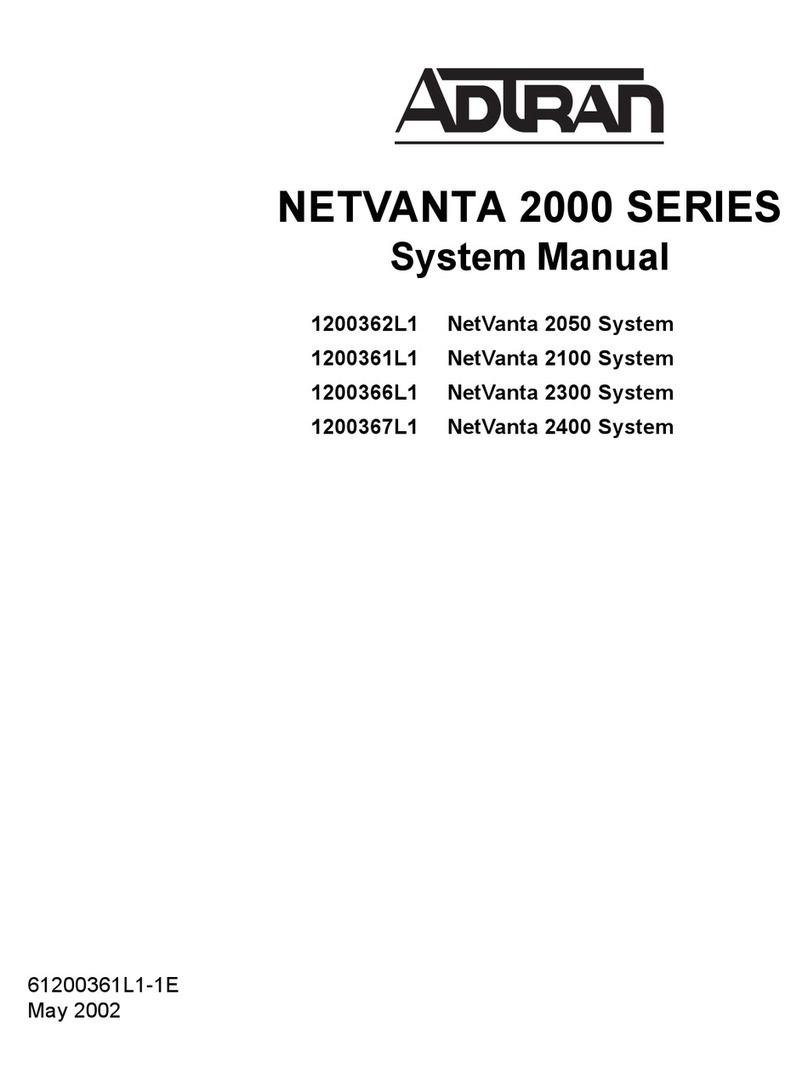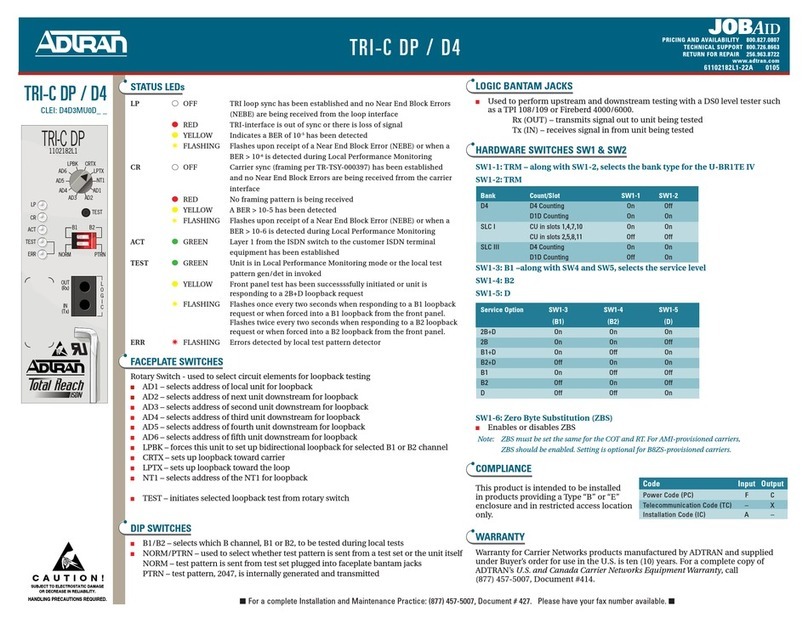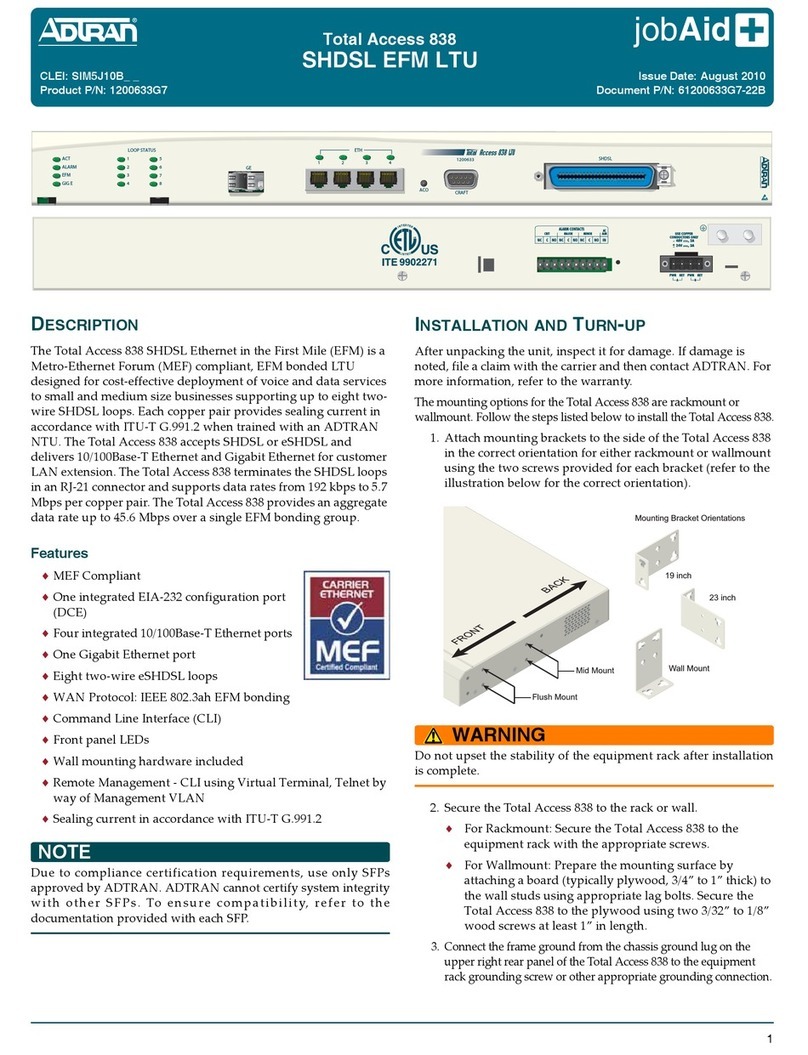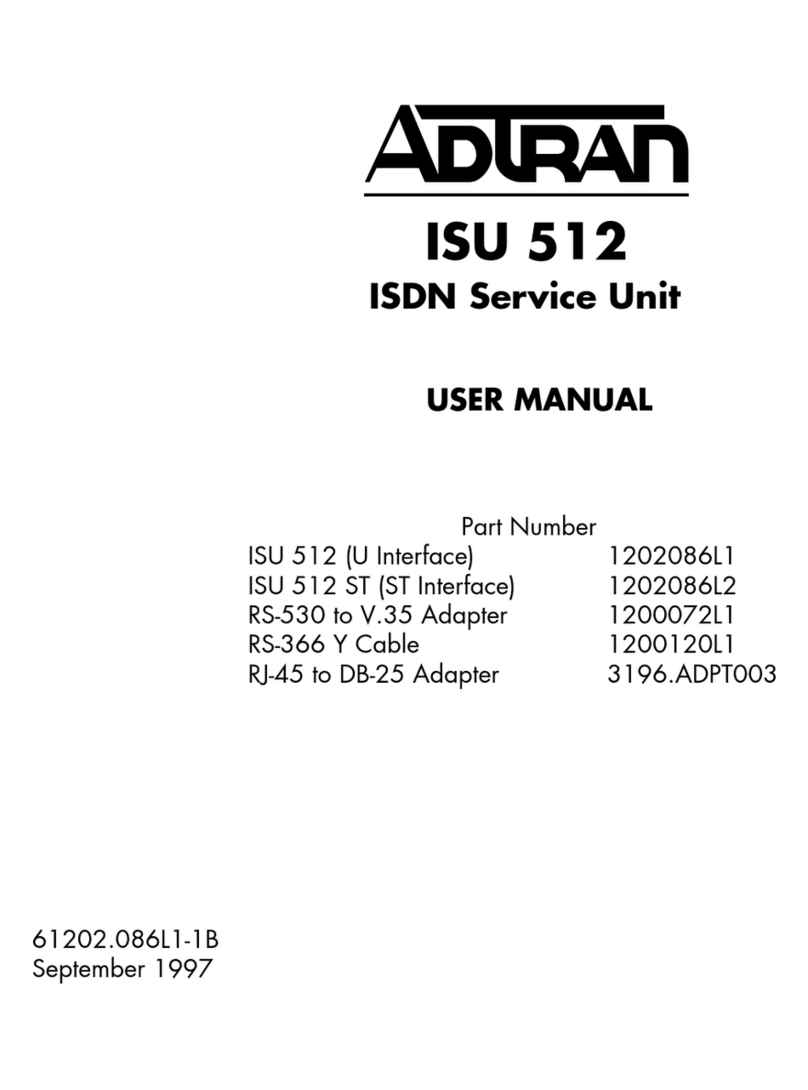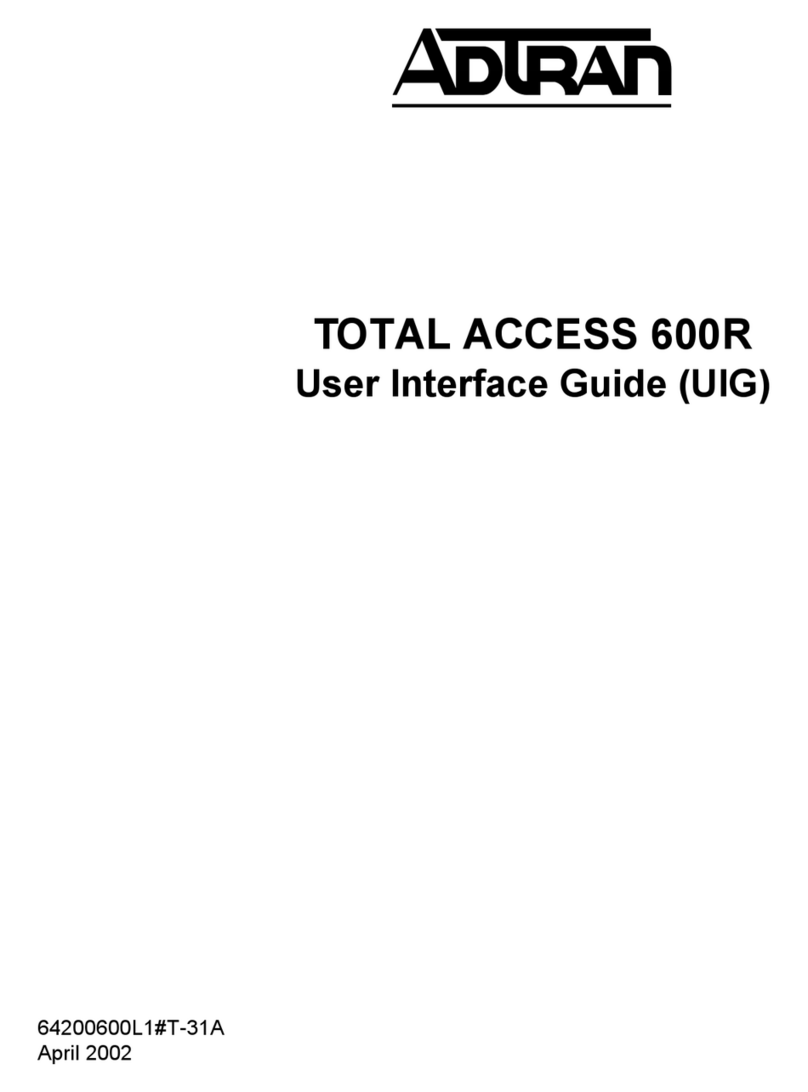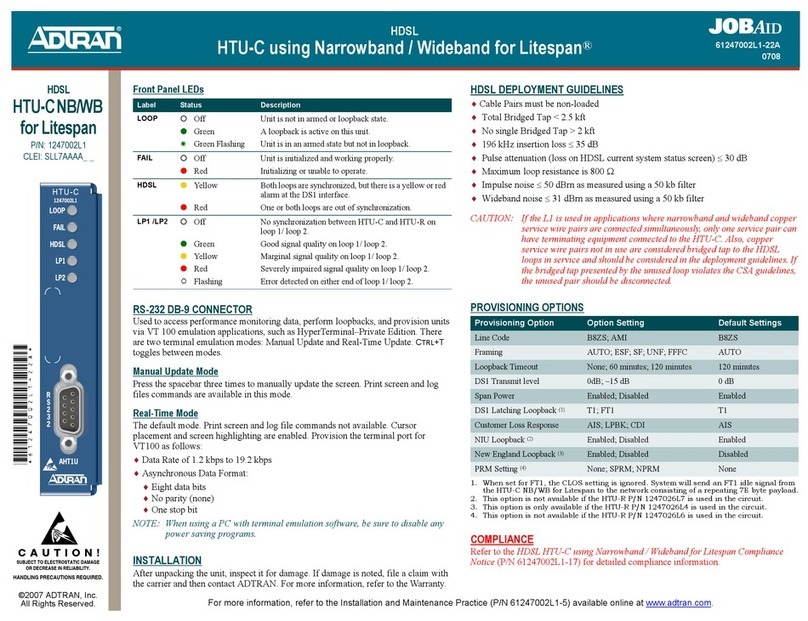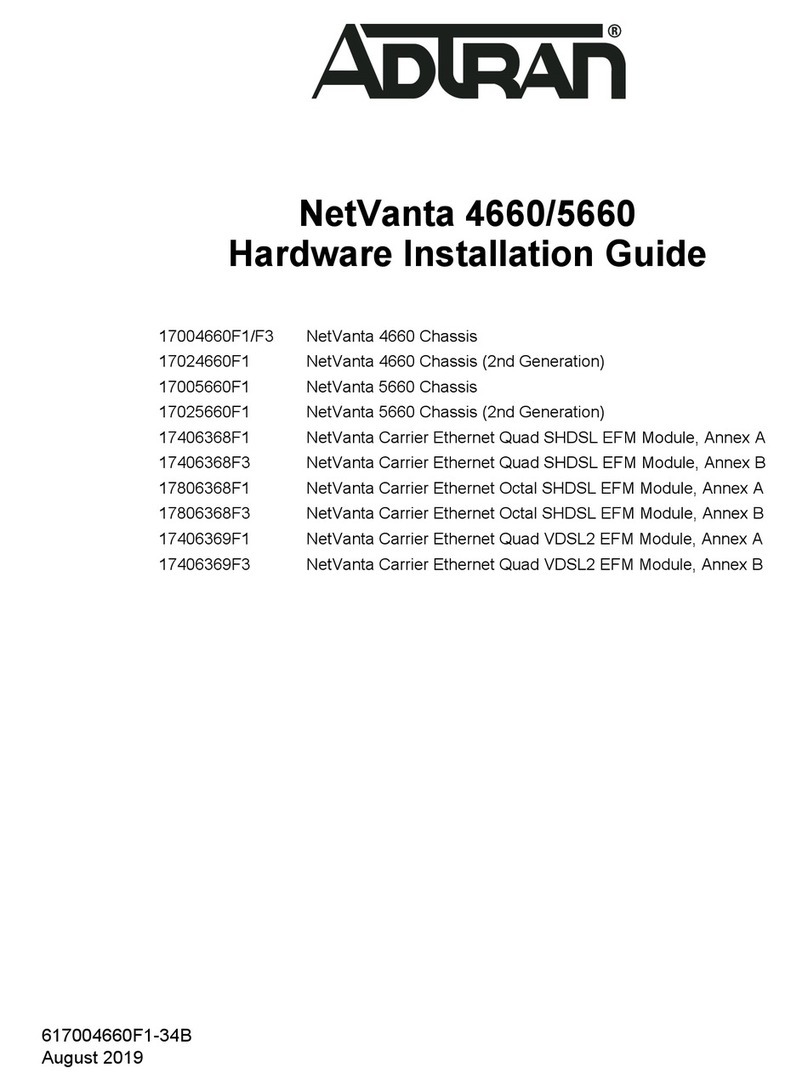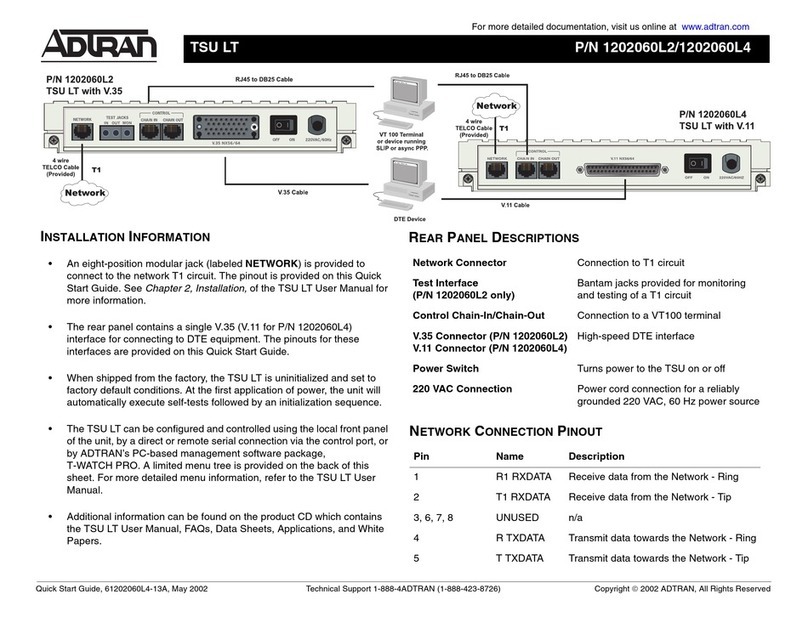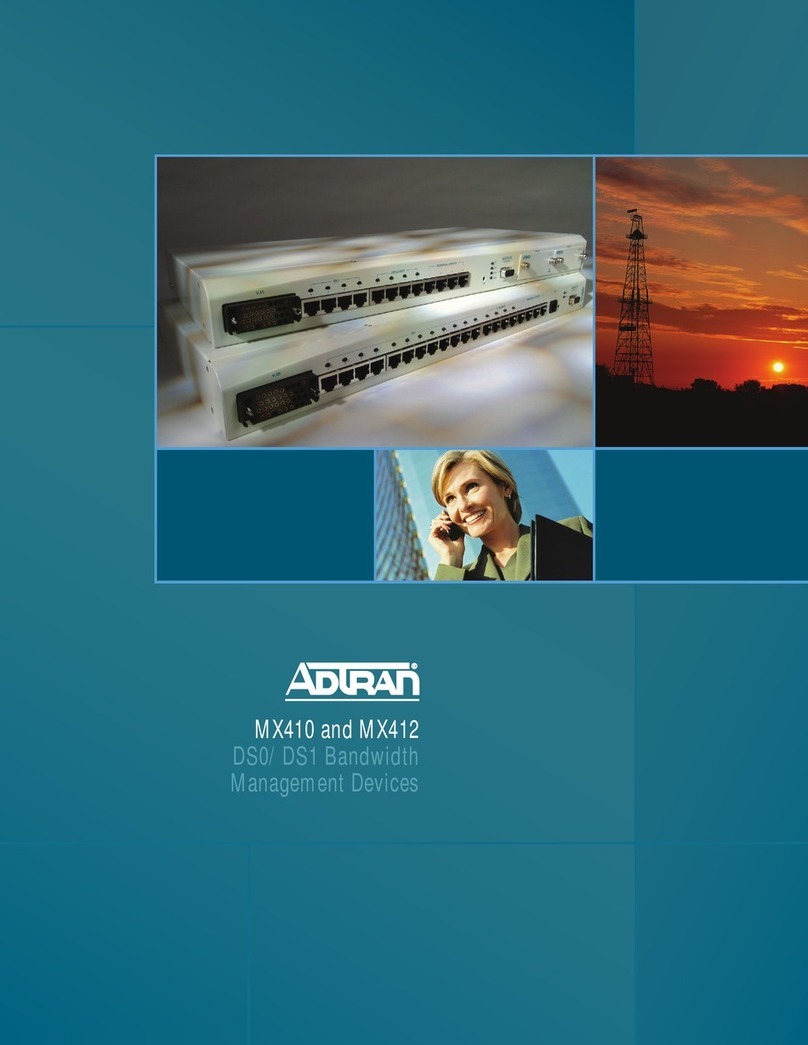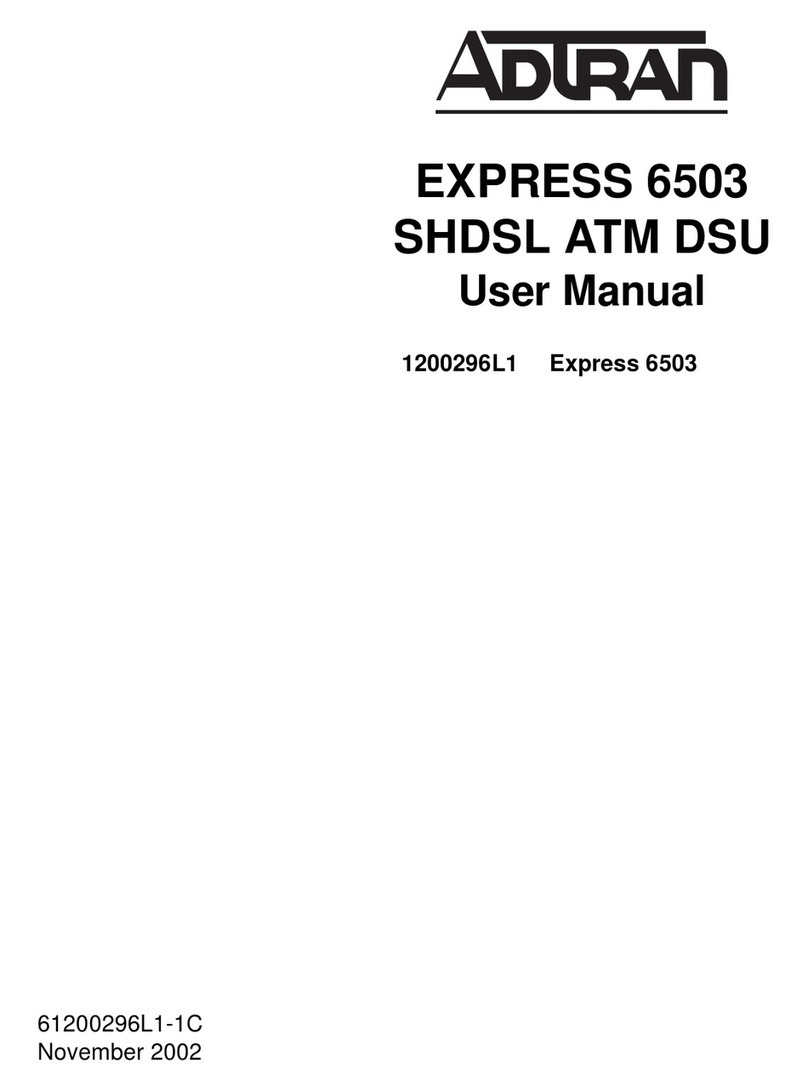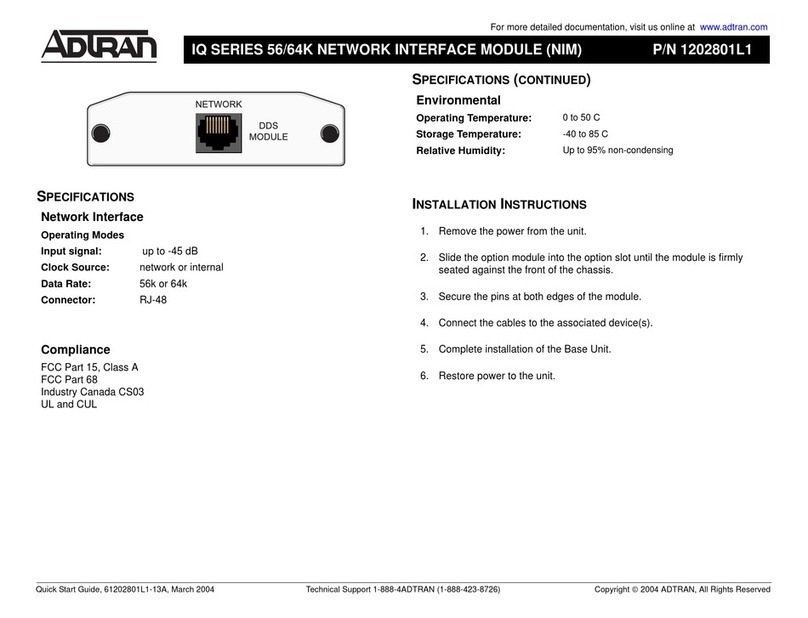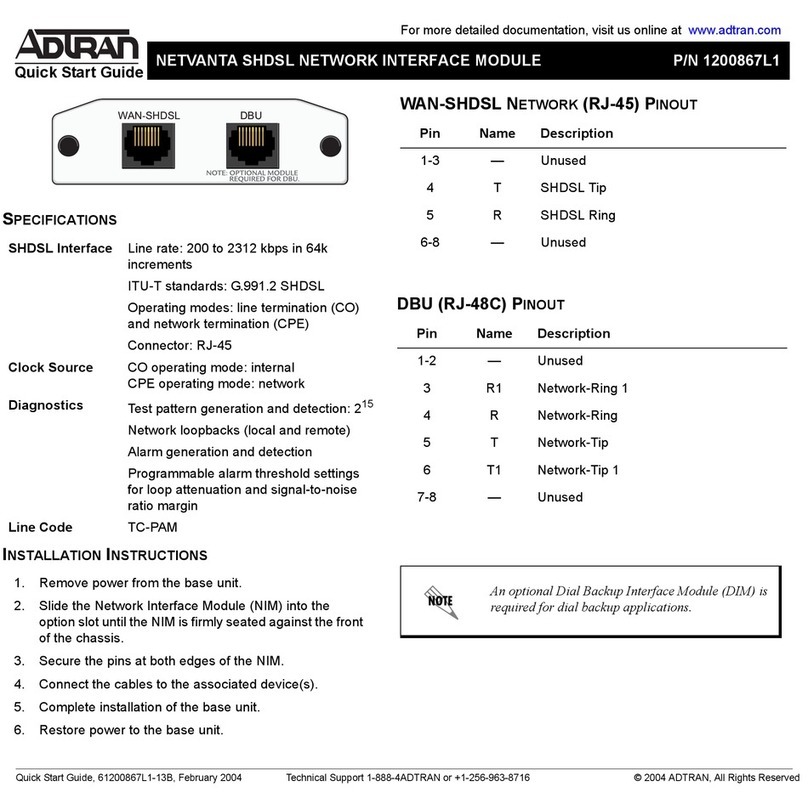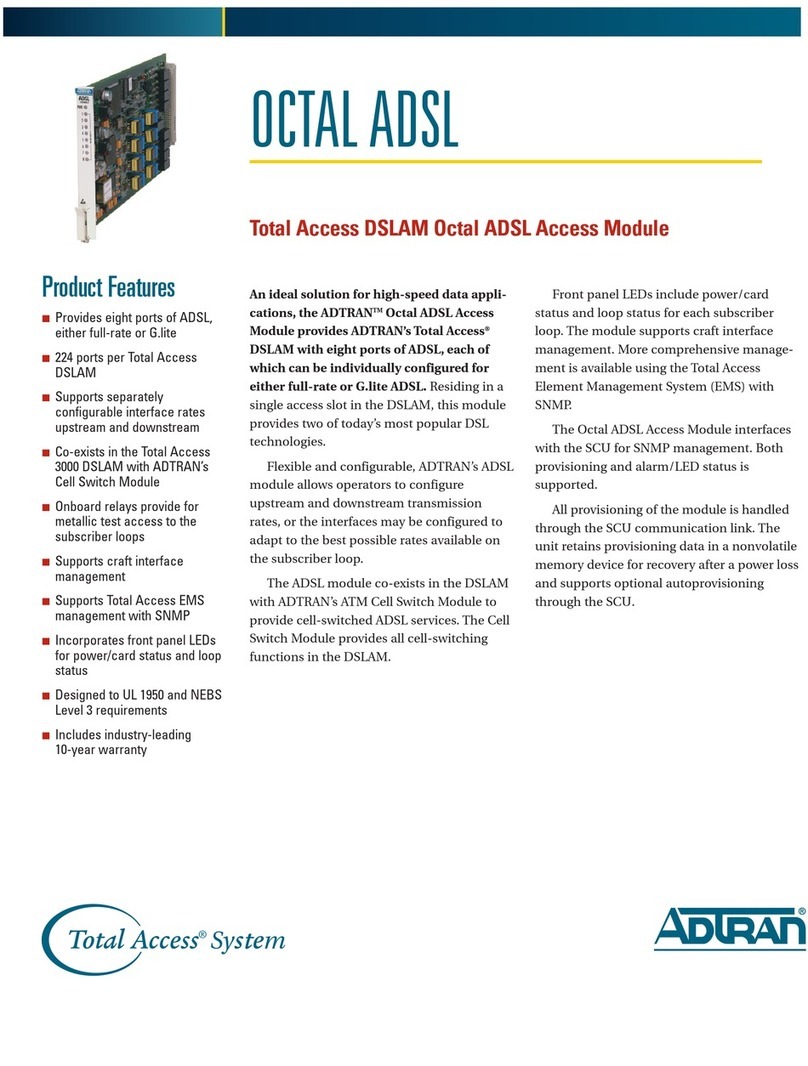5
SYMPTOM:Data calls only connect with one channel.
SYMPTOM:Unit dials out but is unable to connect a data call.
SYMPTOM:PWR LED is off and Phone 1or 2is on and solid.
SYMPTOM:Unable to receive/place voice/fax calls.
SYMPTOM:Unable to receive/place voice/fax calls on devices connected to
the PHONE 1 port while connected with a data calls.
TRY THIS
1. Verify that your ISP (Internet Service Provider) supports 2 channel ISDN (128K).
Some ISPs support ISDN on one 64K channel. Verify you have the correct ISDN
phone number (with the ISP).
2. Verify the Express 3000 configuration (using this guide).
3. Verify the initialization string is correct in your computer for your operating
system (refer to Remote Access Settings on page 3 for more details).
Note: If the Express 3000 has an active data call, the unit will not be available through
the ADTRAN Express Configuration software or Windows Device Manager.
THEN
Check the Express 3000 status buffer messages by completing the following steps:
1. Launch the ADTRAN Express Configuration software (ships with the unit) by
selecting PROGRAMS > ADTRAN > ADTRAN EXPRESS CONFIGURATION. Select
the DIAGNOSTICS menu (on the left side of the window). Click the STATUS BUFFER
button (for the Local Unit) and a list of the status buffer displays. Clear this buffer
by clicking the CLEAR BUFFER button. Close the buffer window by clicking the
CLOSE button. Exit Express Configuration Software by clicking EXIT.
2. Attempt your outbound call again.
3. Launch the ADTRAN Express Configuration software and display the status
buffer messages (see Express Configuration Software Installation on page 2).
4. Review the status messages. The entries are in reverse order, with the most
recent entry displayed on line 1. Check the sequence of events for the
connection for a DIAL 2 error message.
ED_MISMATCH followed by Disconnect 2 indicates that the ISP was unable
to bring both ISDN calls together and disconnected the second call. Try a
different access number or contact your ISP.
NORMAL_CLEARING followed by Disconnect 2 indicates that the ISP
blocked and disconnected the second call. Some ISPs limit ISDN service to
64K during times of high traffic. Try a different access number or contact your
ISP.
Telephone company messages are in upper case and have underscores
between words (for example, NETWORK_BUSY, NO_ROUTE_TO_DEST, and
INCOMPATIBLE_DEST). Refer to the manual provided on the Express 3000
CD for error messages definitions.
NOTE: The PHONE 2 LED on the Express 3000 will illuminate orange during an
outgoing call attempt. These steps assume the PHONE 2 LED is illuminating but
the data call does not successfully negotiate. If the PHONE 2 LED does not
illuminate during an outgoing call attempt, refer to the troubleshooting steps in
SYMPTOM:ADTRAN Express Configuration or Windows Device Manager is
unable to locate the Express 3000 on page 4.
TRY THIS
1. Verify the number dialed is an ISDN number.
2. Verify the initialization string is correct in your computer for your operating
system (refer to Remote Access Settings on page 3 for more details).
NOTE: If the initialization string you enter in Windows does not save, the Windows
registry is not working properly. Please contact Technical Support for your
computer or operating system for help with this problem.
THEN
Check the Express 3000 status buffer messages by completing the following steps:
1. Launch the ADTRAN Express Configuration software (ships with the unit) by
selecting PROGRAMS > ADTRAN > ADTRAN EXPRESS CONFIGURATION. Select
the DIAGNOSTICS menu (on the left side of the window). Click the STATUS BUFFER
button (for the Local Unit) and a list of the status buffer displays. Clear this buffer
by clicking the CLEAR BUFFER button. Close the buffer window by clicking the
CLOSE button. Exit Express Configuration Software by clicking EXIT.
2. Attempt your outbound call again.
3. Launch the ADTRAN Express Configuration software and display the status
buffer messages (see Step 1 above).
4. Review the status messages. The entries are in reverse order, with the most
recent entry displayed on line 1. Telephone company messages are in upper
case and have underscores between words (for example, NETWORK_BUSY,
NO_ROUTE_TO_DEST, and INCOMPATIBLE_DEST). Refer to the manual
provided on the Express 3000 CD for error message definitions.
NOTE: If there are no entries in the status buffer, the dialer you are using (normally
Windows) is not communicating with the Express 3000. Check the setup of
your dialer and verify that it is configured to use the Express 3000.
TRY THIS
1. Disconnect power from the Express 3000.
2. Unplug the ISDN line from the back of the unit.
3. Connect power back to the Express 3000.
4. Connect the ISDN line to the ISDN port on the back of the unit.
5. If the PHONE 1 and 2lights are off, wait a minute and verify the PWR LED turns
solid green.
OR
Factory restore the Express 3000 by completing the following steps:
1. Disconnect power from the Express 3000.
2. Place SWITCH 2 (on the back of the unit) in the OFF position (switch pointing up).
3. Connect power back to the Express 3000.
4. After the Express 3000 powers up, wait at least 30 seconds and place SWITCH 2
in the ONposition (switch pointing down).
5. If the PHONE 1 and 2lights remain off, reconfigure the unit. If the PHONE LEDs
illuminate again, contact ADTRAN Technical Support (see Contact Information
on page 6).
6. Reapply the ISDN profile or reconfigure the device.
7. Reconnect all cables.
NOTE: If you are able to make a call but there is noise or static on the line, or if you get
a dial tone that continues after you dial the number, contact ADTRAN Technical
Support.
TRY THIS
Verify the ISDN settings are correct by completing the following steps:
1. Launch the ADTRAN Express Configuration software (ships with the unit) by
selecting PROGRAMS > ADTRAN > ADTRAN EXPRESS CONFIGURATION. Select
the DIAGNOSTICS menu (on the left side of the window). Click the REGISTER DUMP
button (for the Local Unit) and a list of the AT registers displays.
2. Verify that the assigned phone numbers (7 digits with no spaces or hyphens) for
the ISDN line are listed in ATS 62 and 63. The area code is listed in ATS 67.
3. Click the CLOSE button to exit the register dump.
THEN
Verify your unit is running the latest firmware by completing the following steps:
1. Click the UNIT INFO button and the firmware version displays (in the second line).
Note the firmware version for later.
2. Go to www.adtran.com (go the Technical Support page) and obtain the latest
firmware.
3. If your firmware is not the latest firmware, upgrade your unit. (Refer to the manual
provided on the Express 3000 CD for details on upgrading the unit.)
FINALLY
Contact your ISDN provider to verify that your line is provisioned for voice and data.
NOTE: The PHONE 2 port on the Express 3000 is not available for use while there is an
active data call. Any incoming call to PHONE 2 will receive a busy signal, and
local phones/fax machines connected to PHONE 2 will not receive dial tone. Use
the PHONE 1 port for a device that needs to be available for use during an active
data call.
TRY THIS
Verify your unit is running the latest firmware by completing the following steps:
1. Click the UNIT INFO button and the firmware version displays (in the second line).
Note the firmware version for later.
2. Go to www.adtran.com (go the Technical Support page) and obtain the latest
firmware.
3. If your firmware is not the latest firmware, upgrade your unit. (Refer to the manual
provided on the Express 3000 CD for details on upgrading the unit.)
THEN
Verify the initialization string is correct in your computer for your operating system (refer
to Remote Access Settings on page 3 for more details).
NOTE: If the initialization string you enter in Windows does not save, the Windows
registry is not working properly. Please contact Technical Support for your
computer or operating system for help with this problem.