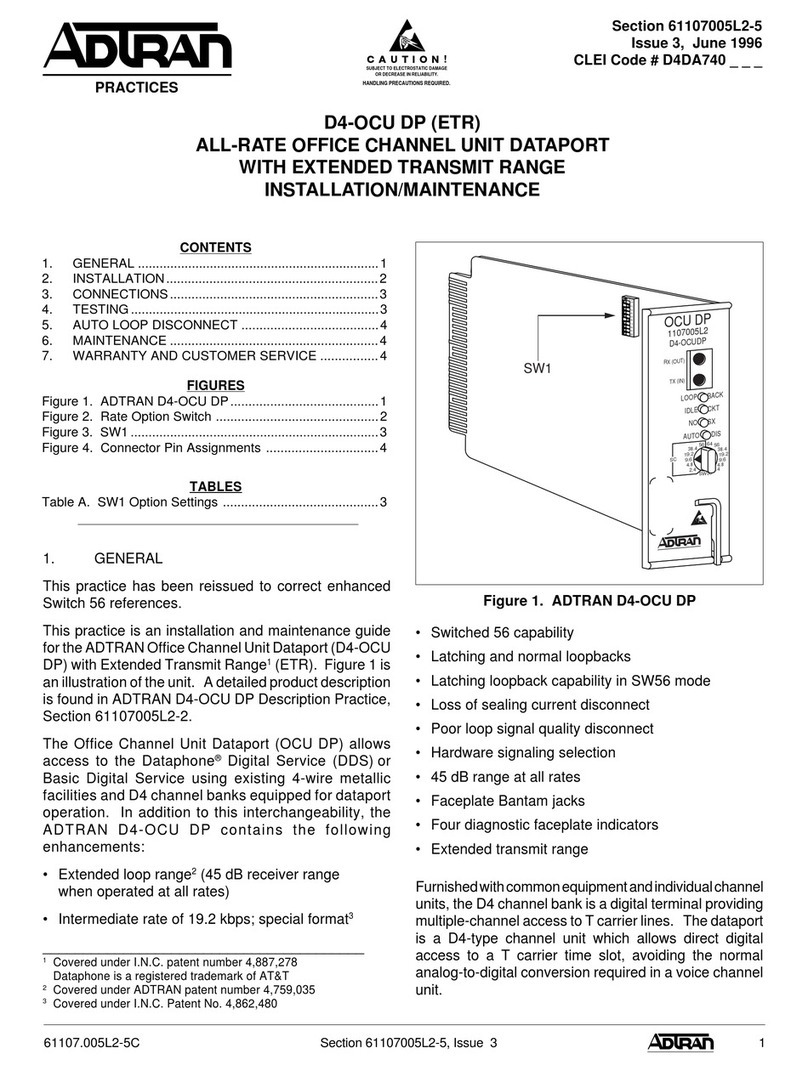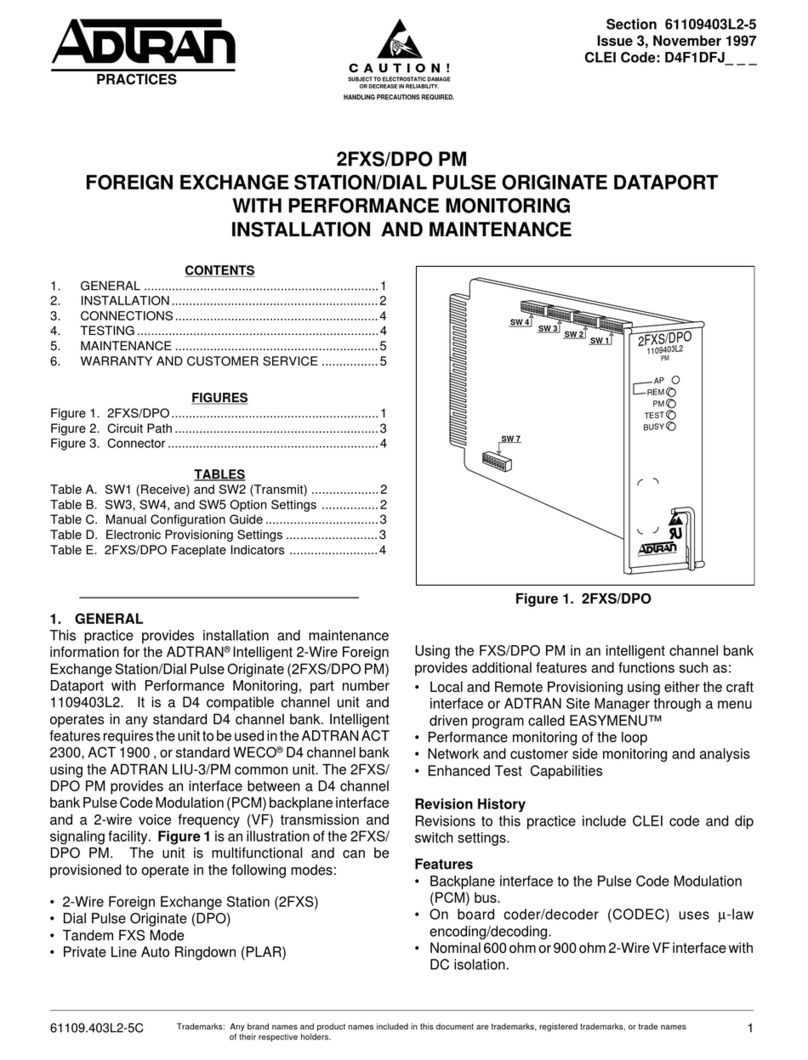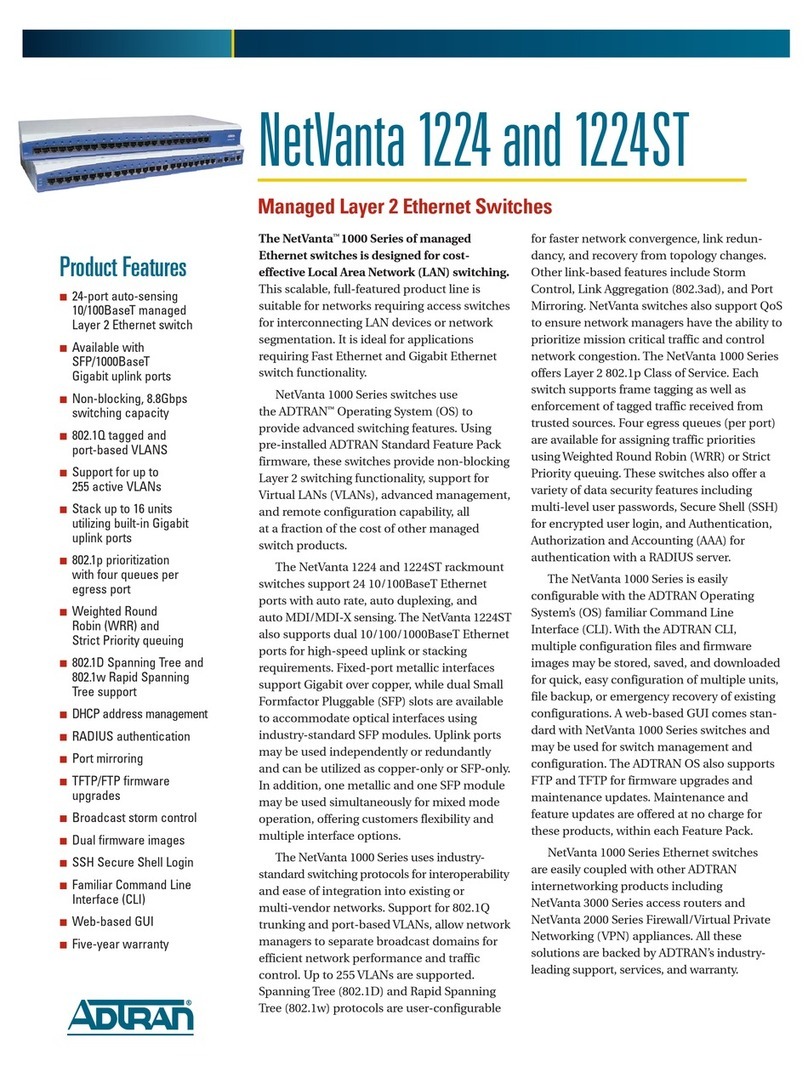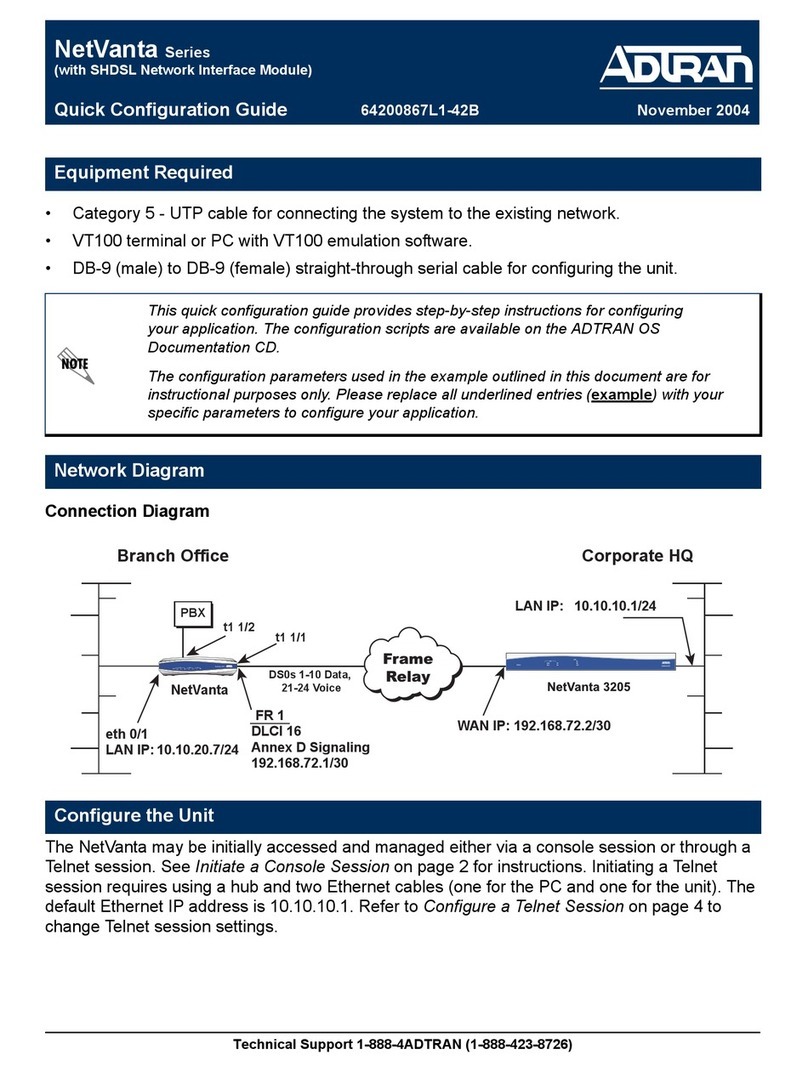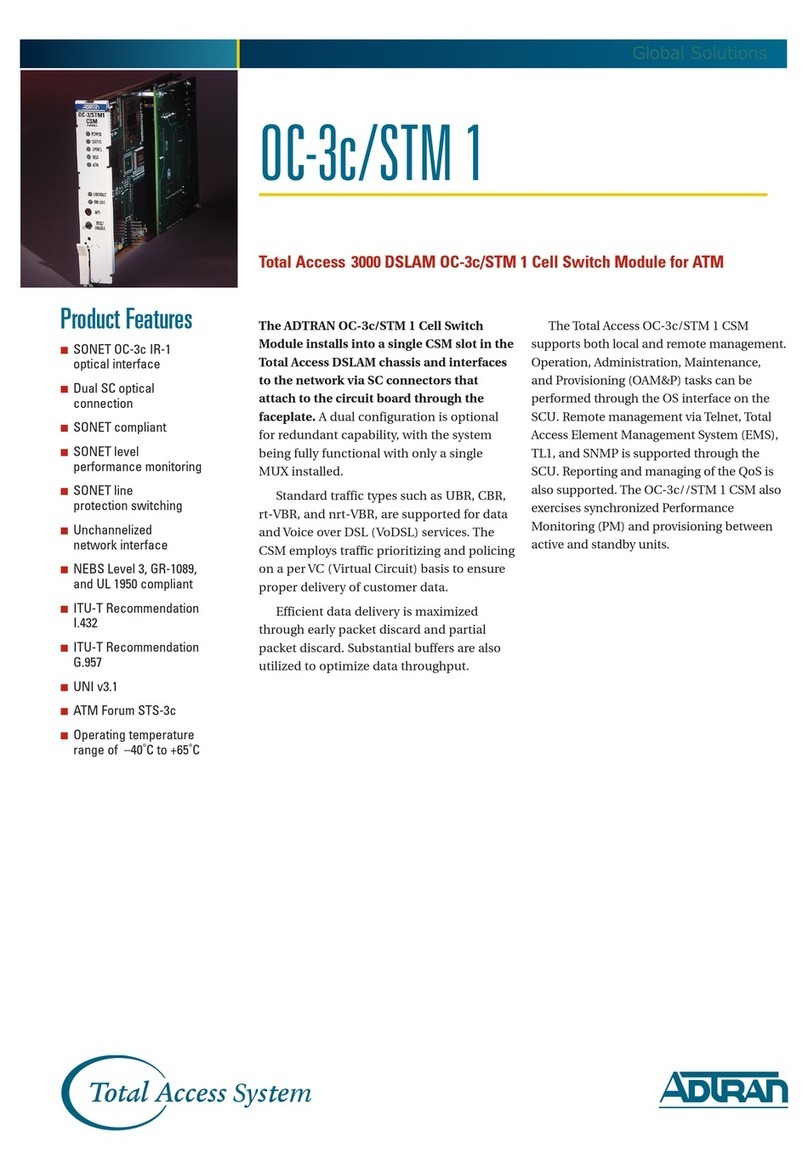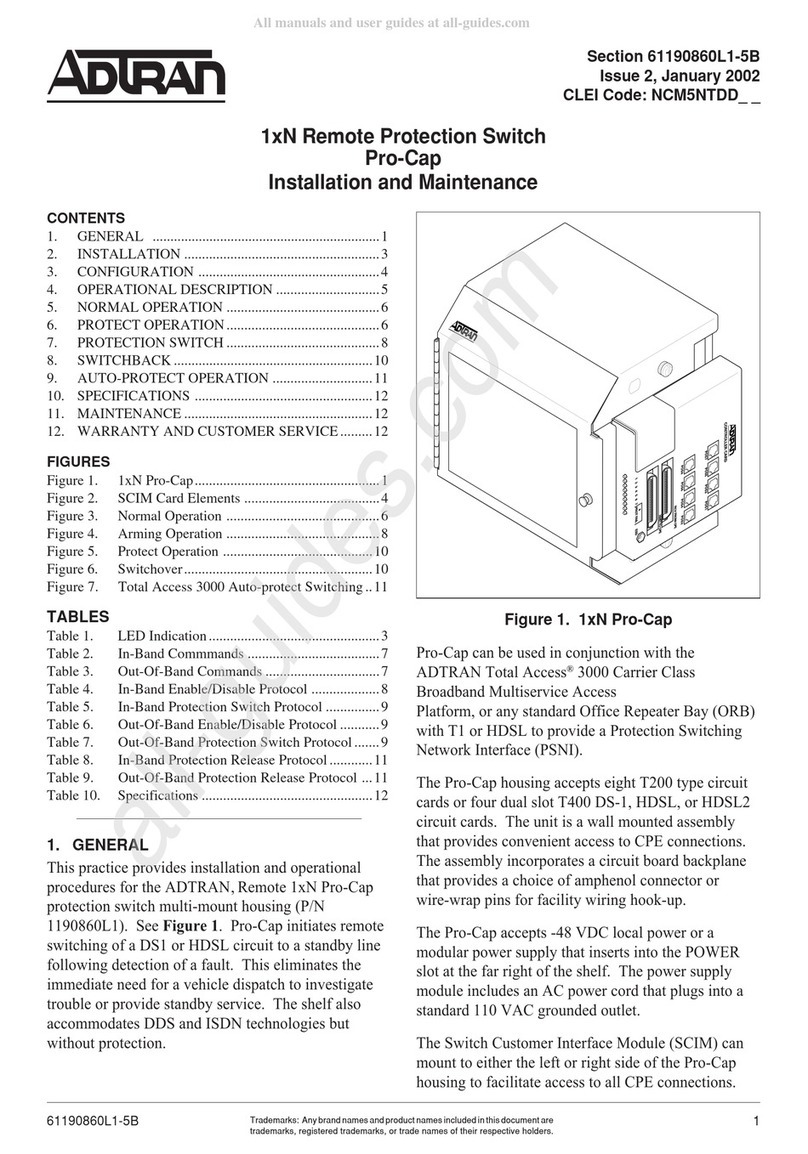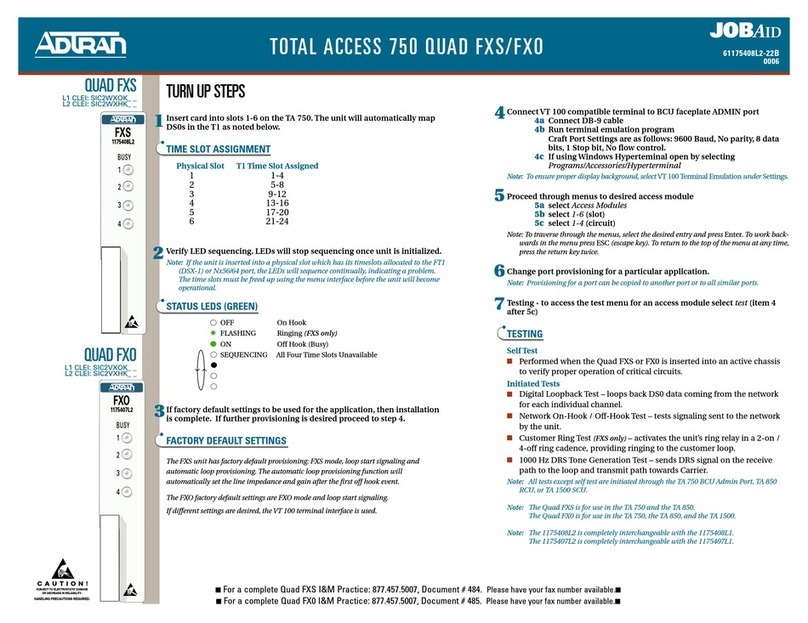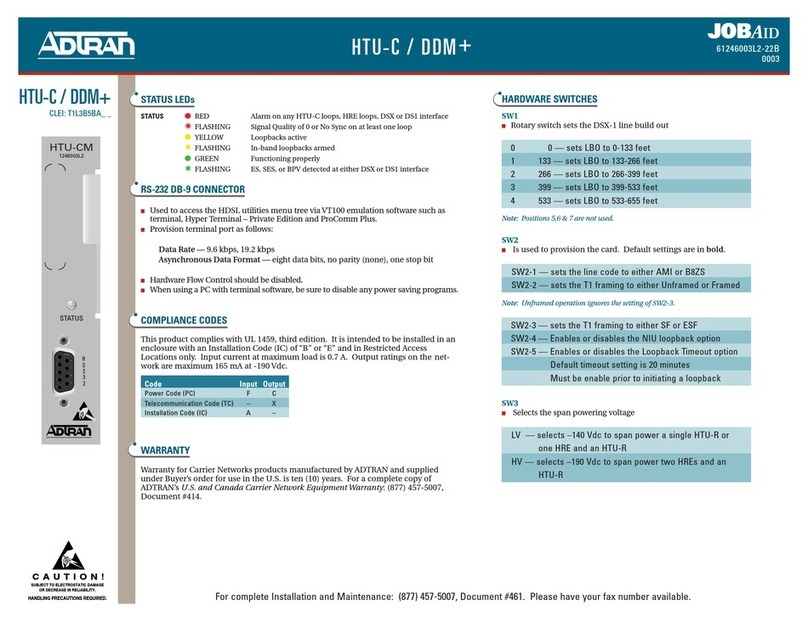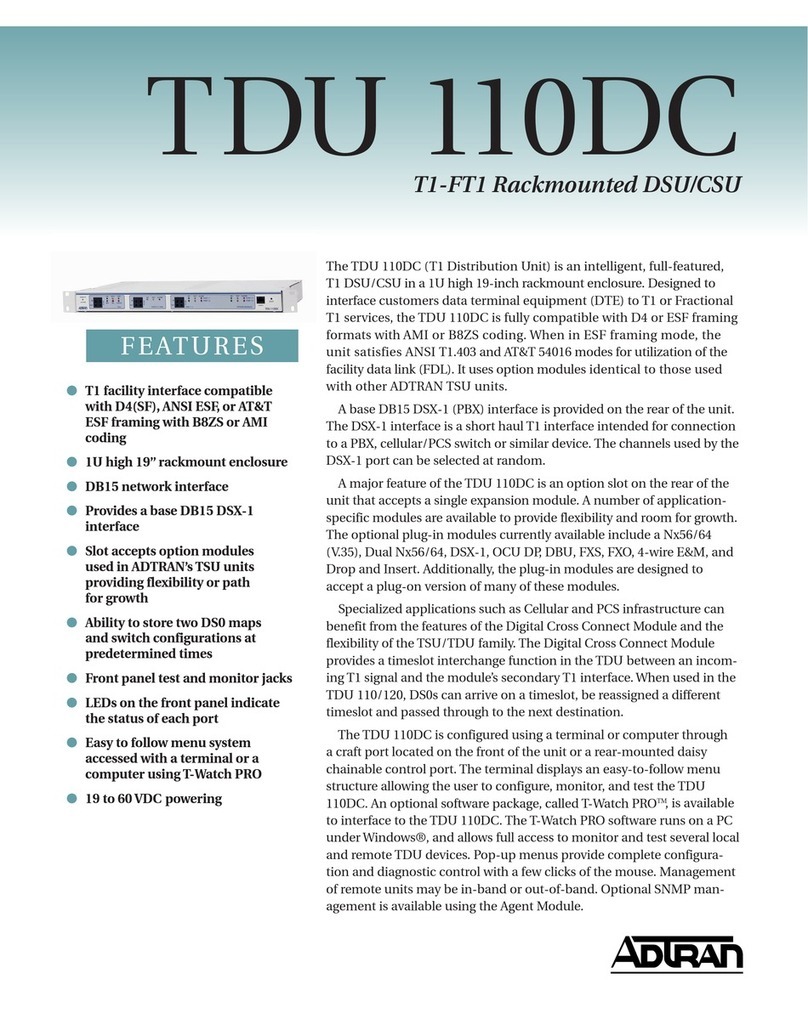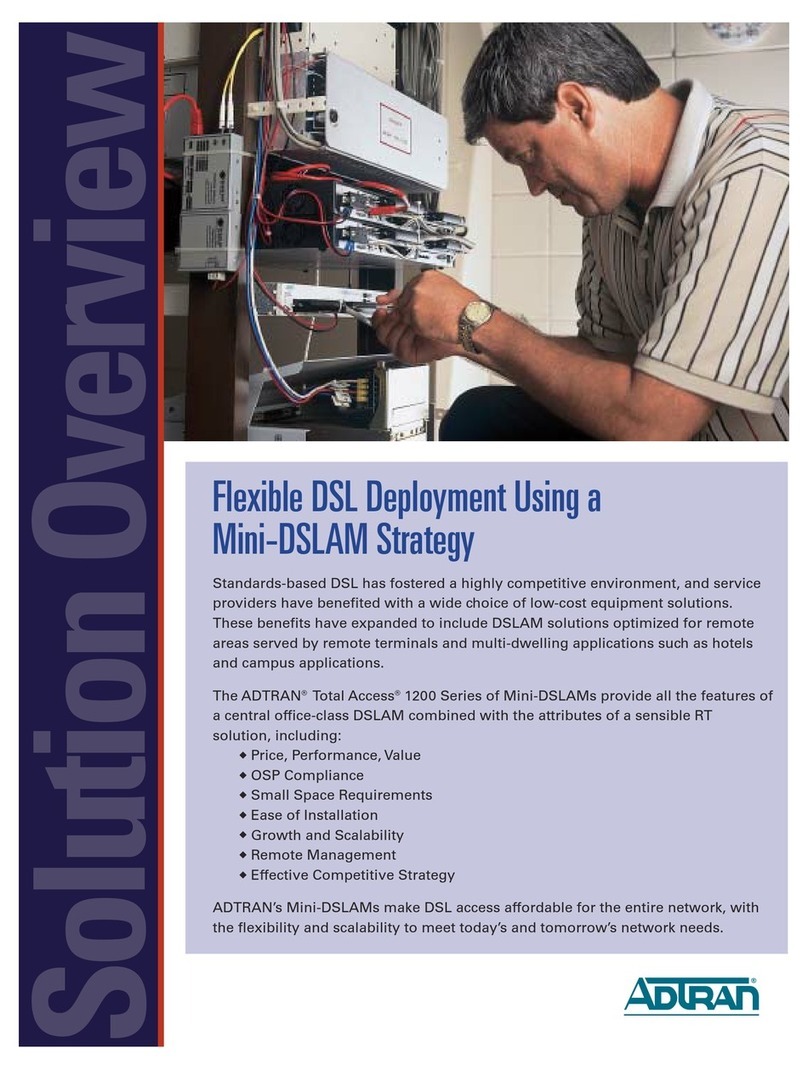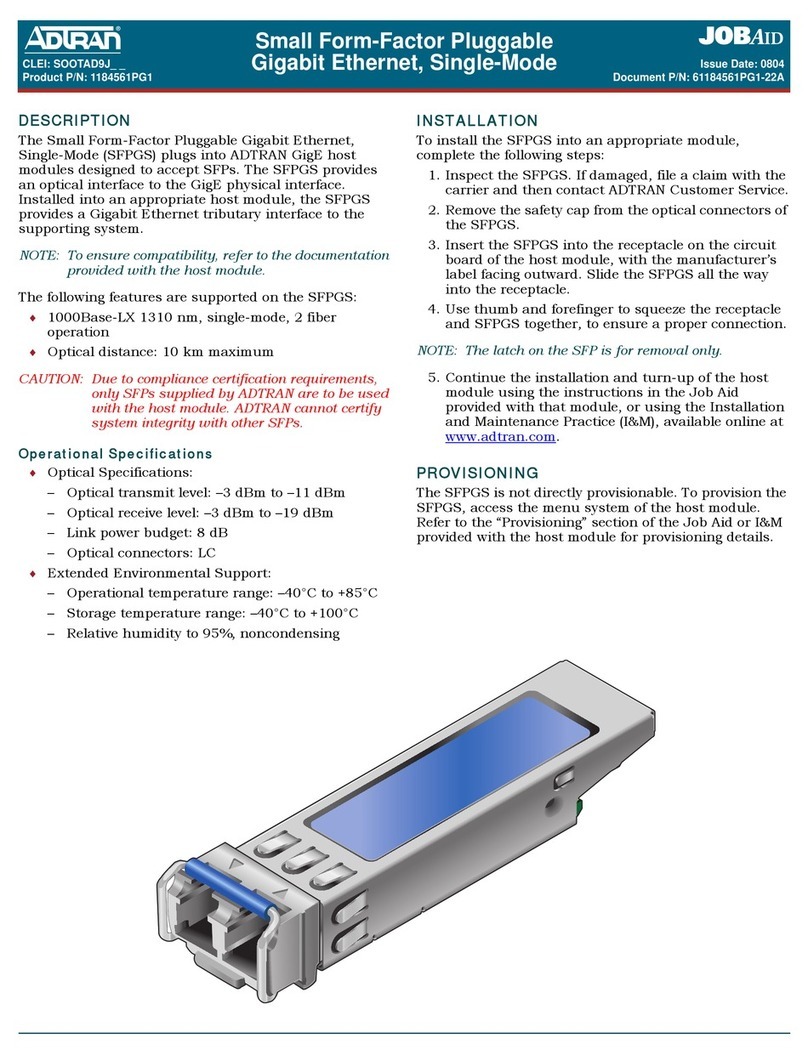2 Copyright © 2011 ADTRAN, Inc. All Rights Reserved. Quick Start Guide, 61700515E2-13D, March 2011 3
1. Connect the DB-9 (male) connector of your serial cable to the CONSOLE port located on
the rear panel of the unit.
2. Connect the other end of the serial cable to the terminal or PC.
3. Provide power to the unit as appropriate. Refer to the NetVanta 1335 Series Hardware
Installation Guide (ADTRAN’s Knowledge Base article 3105) available online at
http://kb.adtran.com for more details.
4. Once the unit is powered up, open a VT100 terminal session using the following settings:
9600 baud, 8 data bits, no parity bits, 1 stop bit, and no flow control. Press <Enter> to
activate the AOS CLI.
5. Enter enable at the >prompt and enter the Enable mode password when prompted. The
default password is password.
You can also access the CLI from a Telnet client. In order to do this, you must know the IP
address of the AOS device. If you do not know the unit’s IP address, you must use the CONSOLE
port to access the CLI. To access the CLI using a Telnet client, follow these steps:
1. Connect the unit to your PC using any of the ports on the front of the unit and an Ethernet
cable.
2. Open a Telnet client on your computer. You can access the Telnet client by navigating to
Start > Run and entering telnet 10.10.10.1 (Windows® XP). If you are running Windows
Vista, you will need to turn on the Telnet client before you access it. To do this, navigate to
Start > Control Panel > Programs and Features > Turn Windows features on or off >
Telnet Client Option and select OK. 10.10.10.1 is the default unit IP address. If you have
changed your unit’s IP address, you will need to enter that address.
3. Enter enable at the >prompt and enter the enable password when prompted. The default
password is password.
COMMON CLI COMMANDS
The following are common CLI commands and tips for getting started with the CLI.
• Entering a question mark (?) shows contextual help and options. For example, entering ?at
the prompt will show all commands available from that prompt.
• To view interface statistics, enter show interface <interface type> <interface number>.
• To view the current configuration, enter show running-config.
• To view all the IP addresses currently configured, enter show ip interface brief.
• To view the AOS version, serial number, and other information, enter show version.
• To save the current configuration, enter write.
Many PCs do not come with a standard serial port. A universal serial
bus (USB) to serial adapter can be used instead. The drivers for the USB
to serial adapter must be installed according to the manufacturer’s
instructions. If the USB to serial adapter is not properly installed on your
PC, you will not be able to communicate with the AOS unit and you
should seek support from the USB to serial adapter manufacturer.
POWER OVER ETHERNET
The NetVanta 1335 PoE (P/N 1700525E2) is a Power over Ethernet (PoE) switch. PoE switches
provide the ability to detect attached powered devices (PDs) and deliver 48 VDC to the PD via
existing Ethernet cabling. The NetVanta 1335 PoE is fully compliant with the IEEE 802.3af PoE
and IEEE 802.3at PoE+ standards. By default, the PoE switches discover and provide power to
IEEE-compliant PDs.
To disable power detection and supply, use the power inline never command in the CLI. To
disable power detection and supply from the GUI, select the Ports page. Then select a single port
from the list (e.g., switchport 0/1). This will bring up the port detail page for switchport 0/1. On
this page, there is a check box to enable power detection.
CONFIGURE THE UNIT’SIP ADDRESS
The following steps create an IP address and subnet mask for the virtual local area network
(VLAN) interface vlan 1. If you are not sure what IP address to assign, please contact your
network administrator.
1. At the # prompt, enter config terminal.
2. At the (config)# prompt, enter interface vlan 1 to access the configuration parameters for
the VLAN interface.
3. Enter ip address 10.26.12.12 255.255.255.0 to assign an IP address to the VLAN interface
using a 24-bit subnet mask.
4. Enter no shutdown to activate the VLAN interface to pass data.
5. Enter exit to return to the Global Configuration mode.
6. Enter ip route 0.0.0.0 0.0.0.0 192.168.1.254 to add a default route to the route table. 0.0.0.0
is the default route and the default subnet mask, and 192.168.1.254 is the next-hop IP
address to which the AOS unit should send all of its traffic. You will need to enter the proper
route, subnet mask, and gateway for your network. This information is typically provided by
an Internet service provider (ISP) or local network administrator.
7. Enter do write memory to save the current configuration.
ENABLE TELNET USER LOGIN ACCESS
The following steps enable user login parameters for Telnet access by changing the password
from the default (password) and enabling security login on Telnet lines.
1. Verify that the prompt of your unit displays (config)#.
2. Enter line telnet 0 4 to change the configuration parameters for the Telnet sessions.
3. Enter login to prompt users with a login prompt for Telnet access.
4. Enter password adtran to change the login password for the Telnet sessions.
5. Enter exit to return to the Global Configuration mode.
6. Verify that the prompt of your unit displays (config)#.
7. Enter do write memory to save the current configuration.
The configuration parameters used in the examples outlined in this
document are for instructional purposes only. Please replace all
underlined entries (example) with your specific parameters to configure
your application.