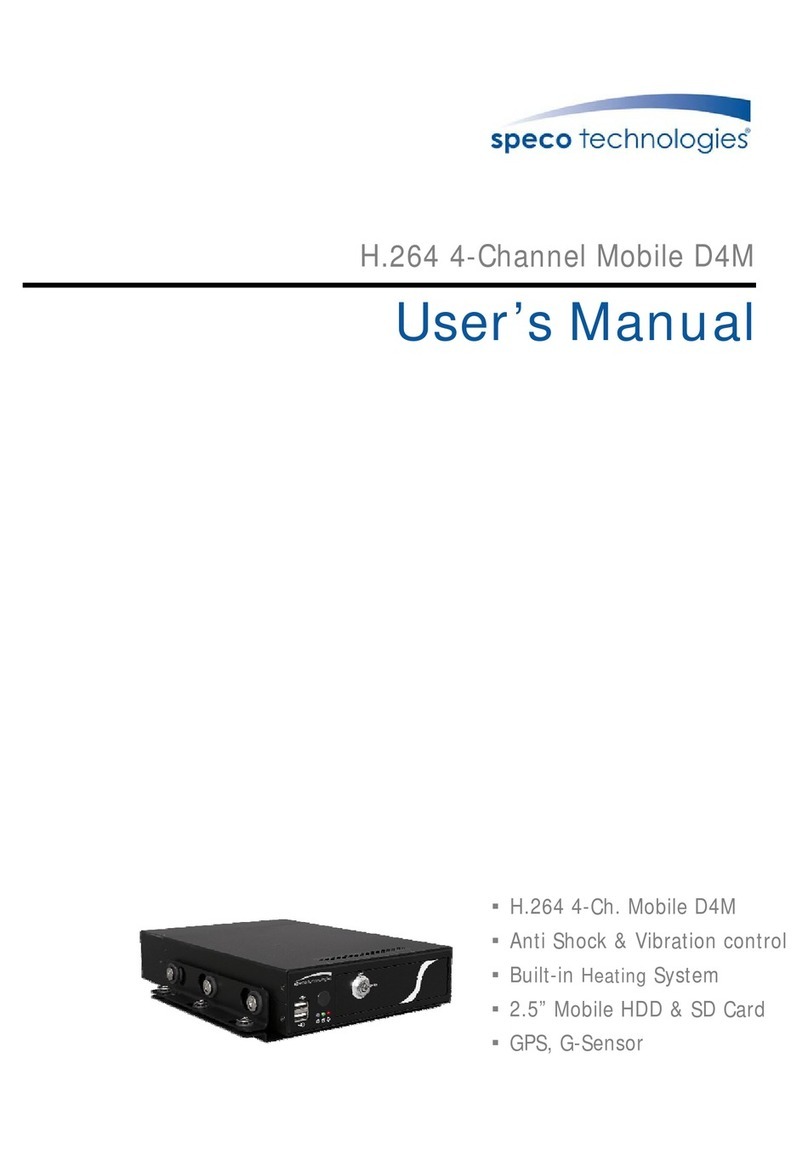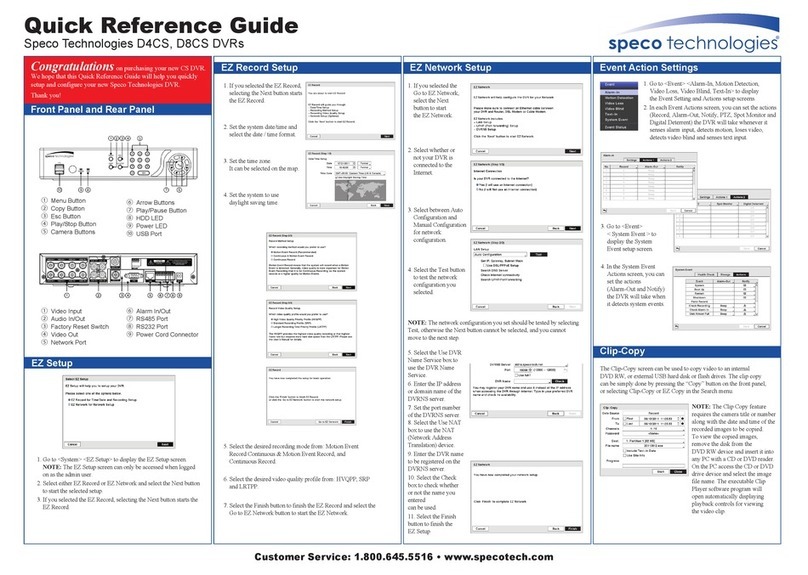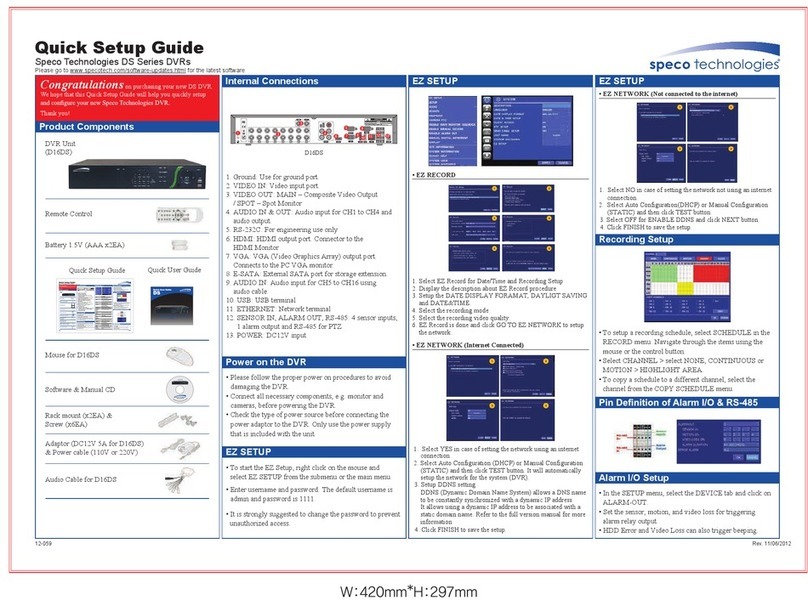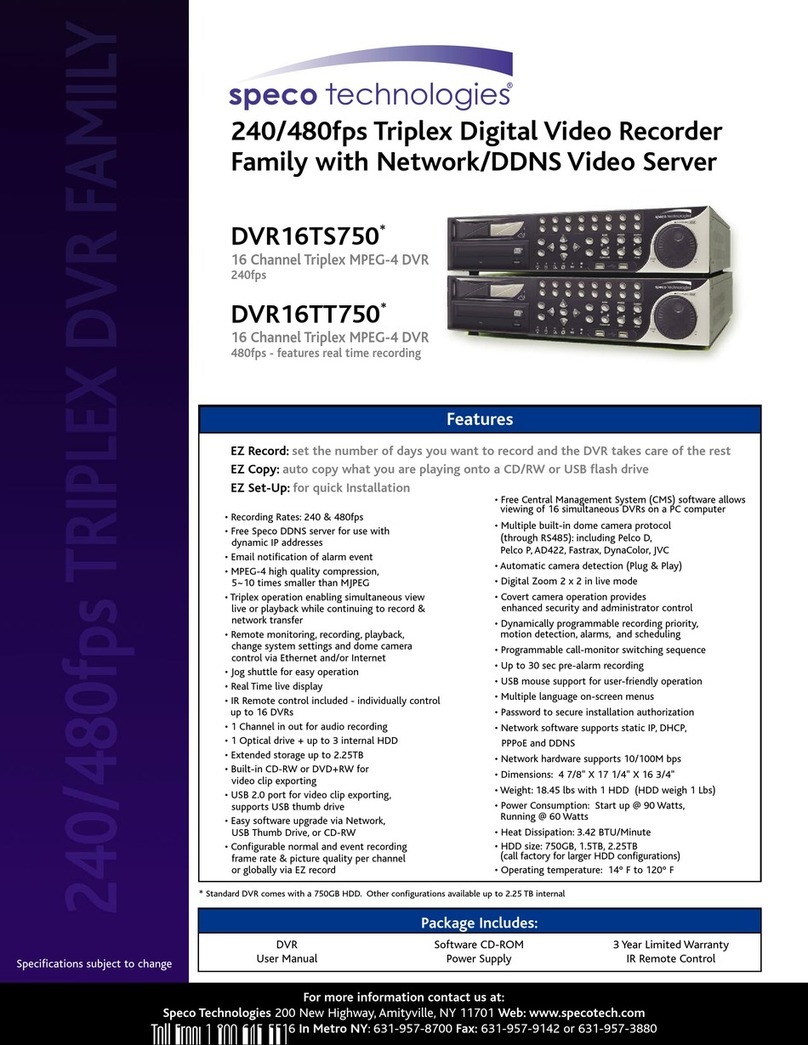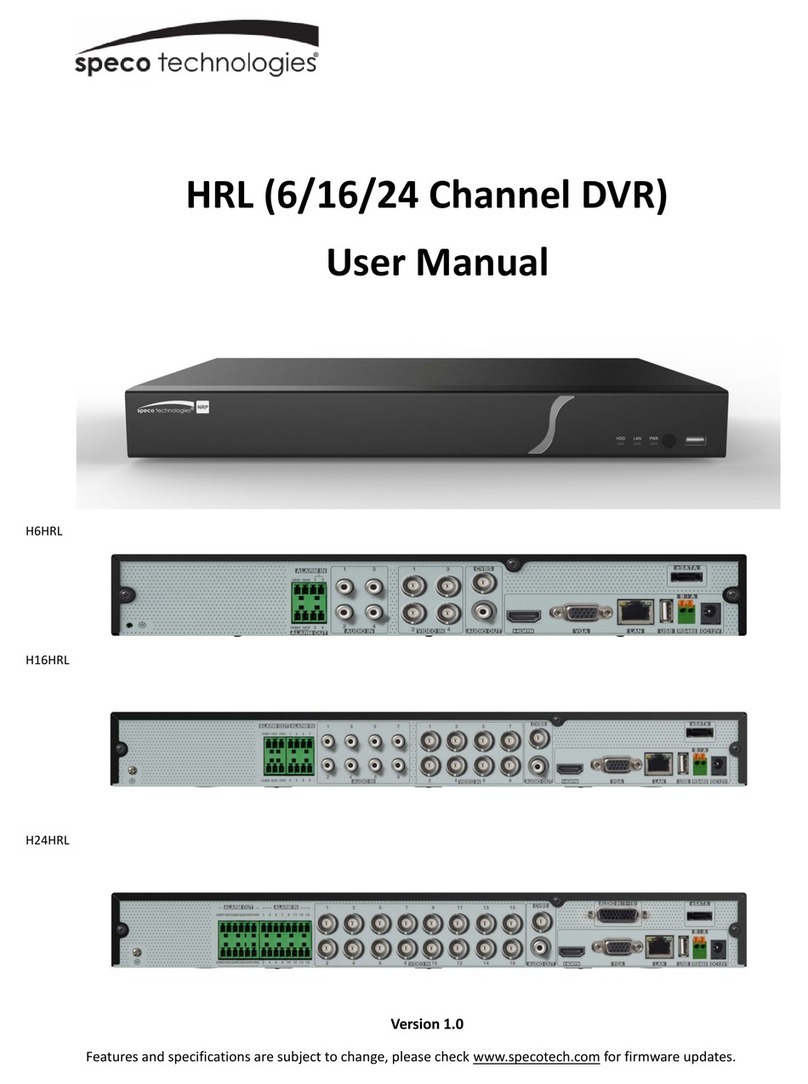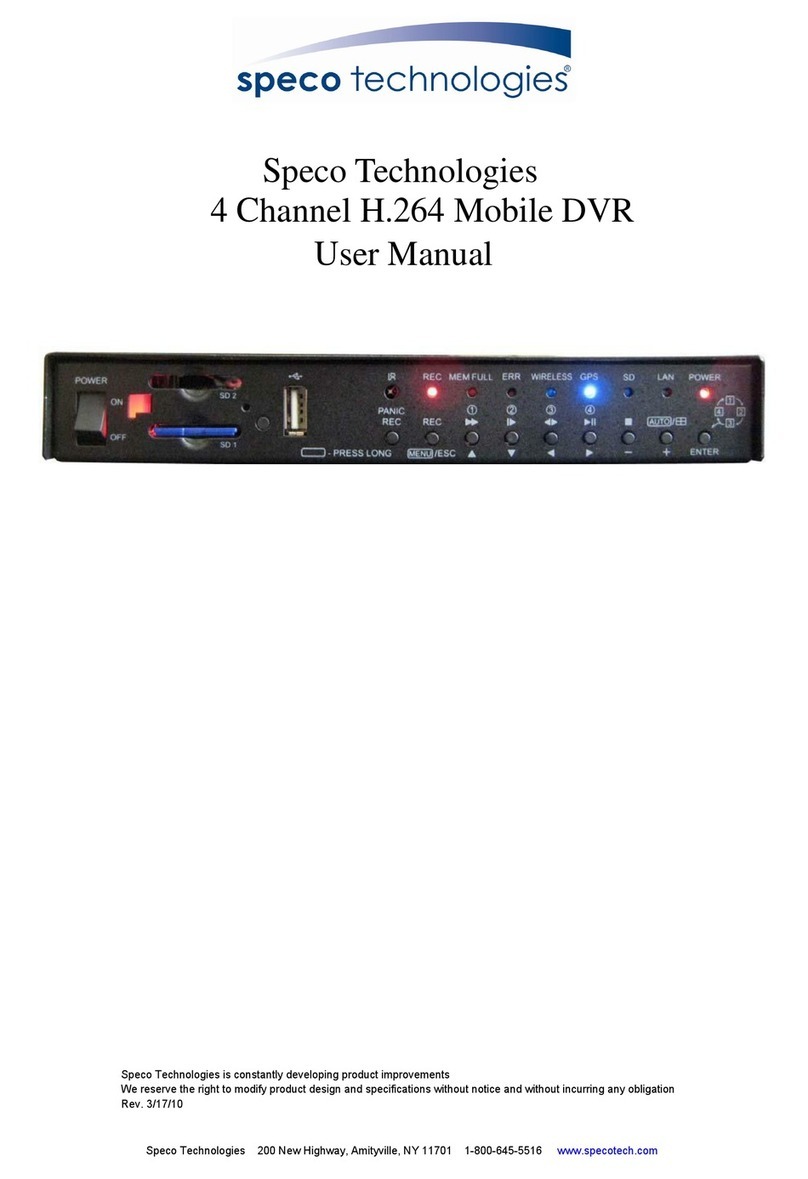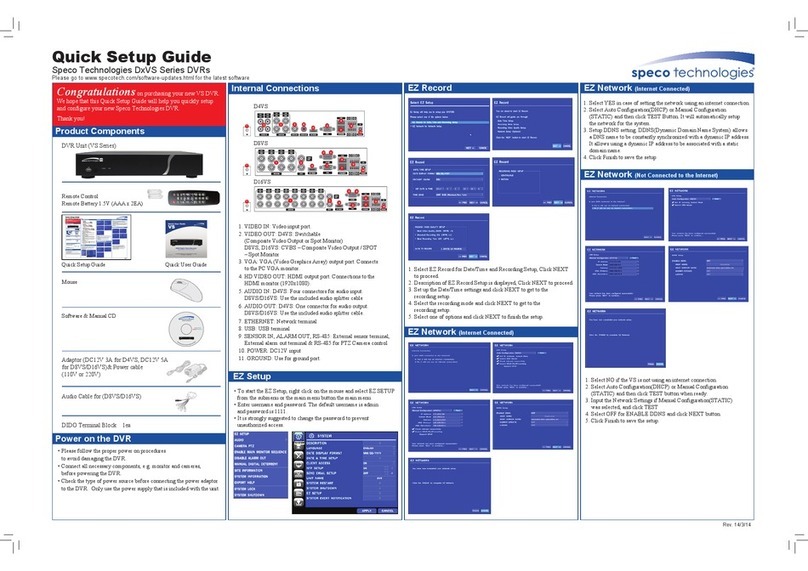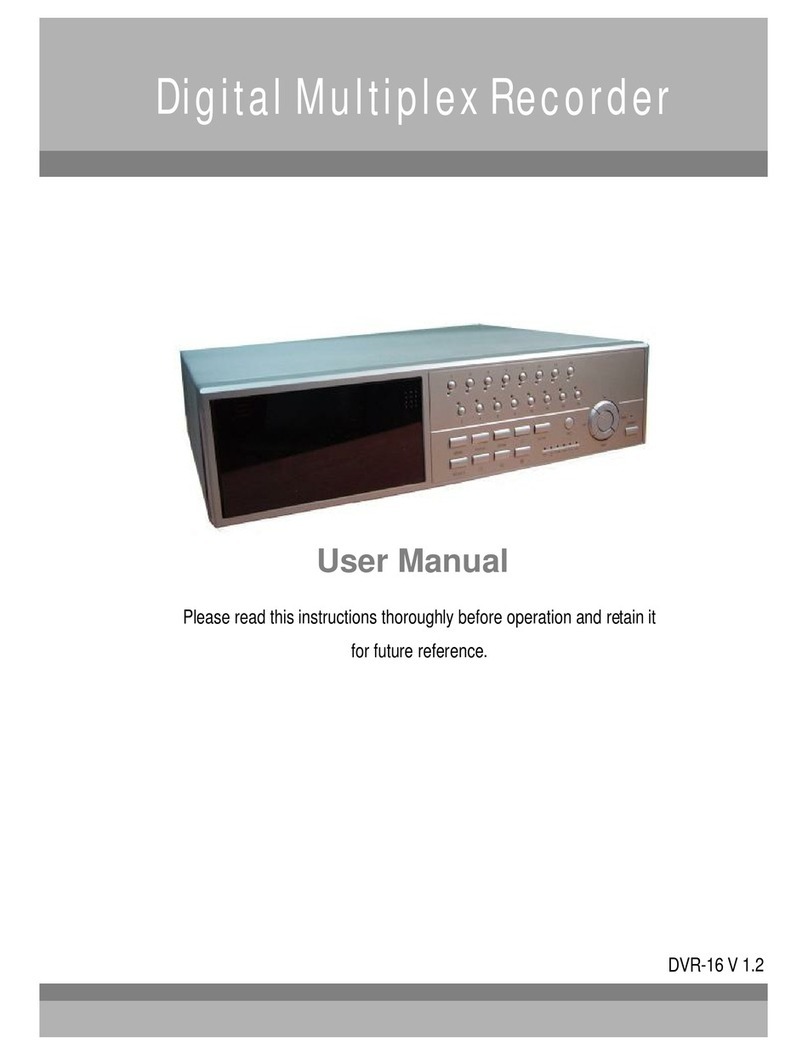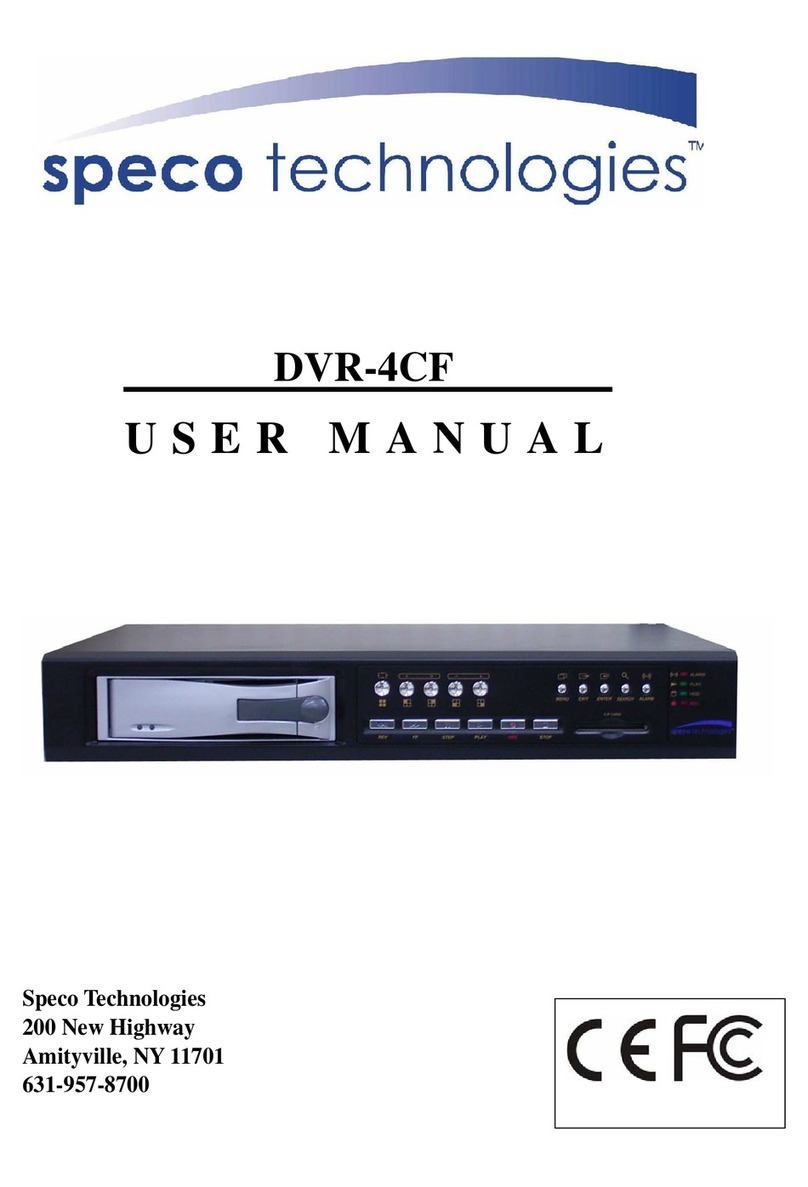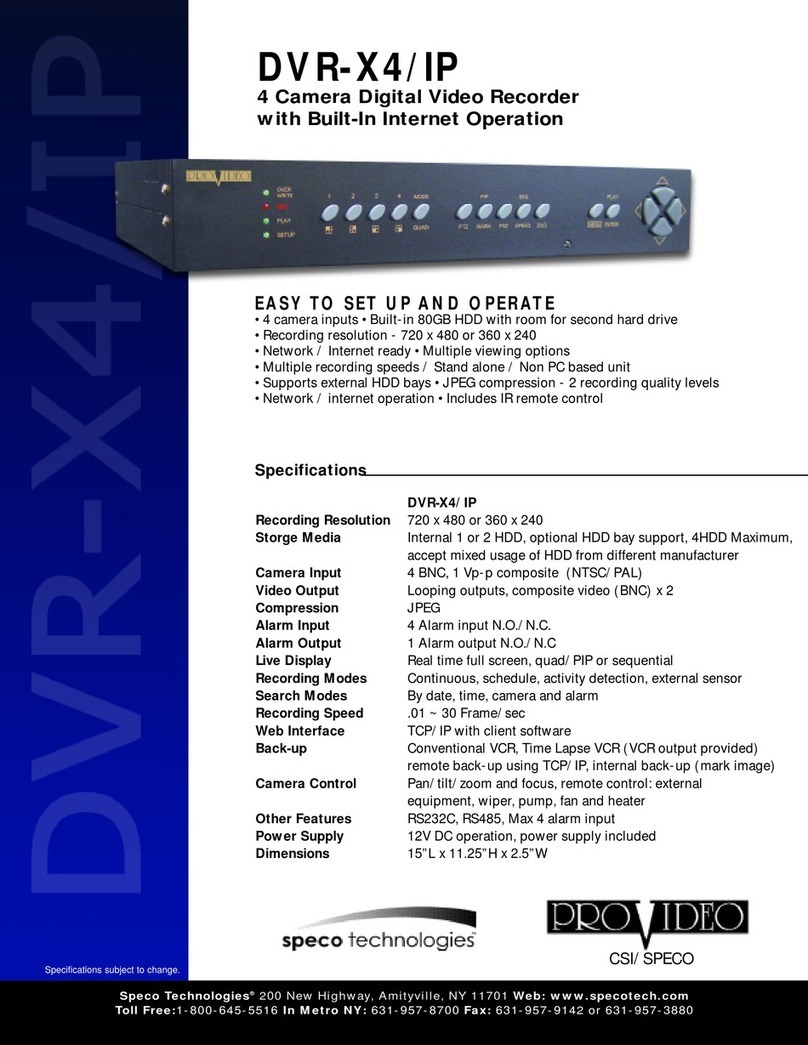DVR-IP4CF
1
INDEX
1. SAFETY PRECAUTIONS ........................................................................... 3
2. INTRODUCTION........................................................................................ 4
2.1 PRODUCT INTRODUCTION .......................................................................................4
2.2 APPLICATION .........................................................................................................4
3. FEATURES................................................................................................. 5
4. PACKING LIST .......................................................................................... 6
5. INSTALLATION......................................................................................... 7
5.1 CONNECTORS ON THE REAR PANEL .........................................................................7
6. NAME and FUNCTION of EACH PART................................................................. 8
6.1 FRONT PANEL BUTTONS AND CONTROLS .................................................................8
6.2 REAR PANEL BUTTONS AND CONTROLS.................................................................10
7. OPERATING PROCEDURE...................................................................... 11
7.1 POWER ON...........................................................................................................11
7.2 MONITORING MODE .............................................................................................11
7.3 RECORD DISPLAY.................................................................................................12
7.4 PLAYBACK DISPLAY.............................................................................................13
7.5 NOTE! .................................................................................................................14
8. SYSTEM SETUP....................................................................................... 15
8.1 MENU..................................................................................................................15
8.2 SYSTEM SETUP ....................................................................................................16
8.2.1 TIME SET........................................................................................................17
8.2.2 PASSWORD SET.............................................................................................18
8.2.2.1 PASSWORD CHANGE .................................................................................19
8.3 CAMERA SETUP ...................................................................................................21
8.3.1 CAMERA SETTING ........................................................................................23
8.4 RECORD SETUP ....................................................................................................24
8.4.1 RECORD MODE..............................................................................................25
8.5 BUZZER SETUP.....................................................................................................27
8.5.1 SENSOR TYPE: ...............................................................................................28
8.6 EVENT LIST .........................................................................................................29
8.6.1 TIME SEARCH................................................................................................30
8.6.2 EVENT SEARCH.............................................................................................31
8.7 CF CARD SETUP ..................................................................................................32
8.7.1 SELECT TIME.................................................................................................33
8.7.1.1 COPY ...........................................................................................................34
8.7.2 FORMAT/ ERASE ...........................................................................................35
8.8 HARD DRIVE SETUP .............................................................................................36
8.8.1 HDD FORMAT: ...............................................................................................37
9. NETWORK OPERATION ......................................................................... 38
9.1 NETWORK DVR SETUP.........................................................................................38
9.2 CONNECTING NETWORK DVR...............................................................................39
9.3 MAIN DISPLAY ....................................................................................................44
9.3.1 LIVE DISPLAY...................................................................................................44
9.3.7 QUALITY SETTING.............................................................................................47