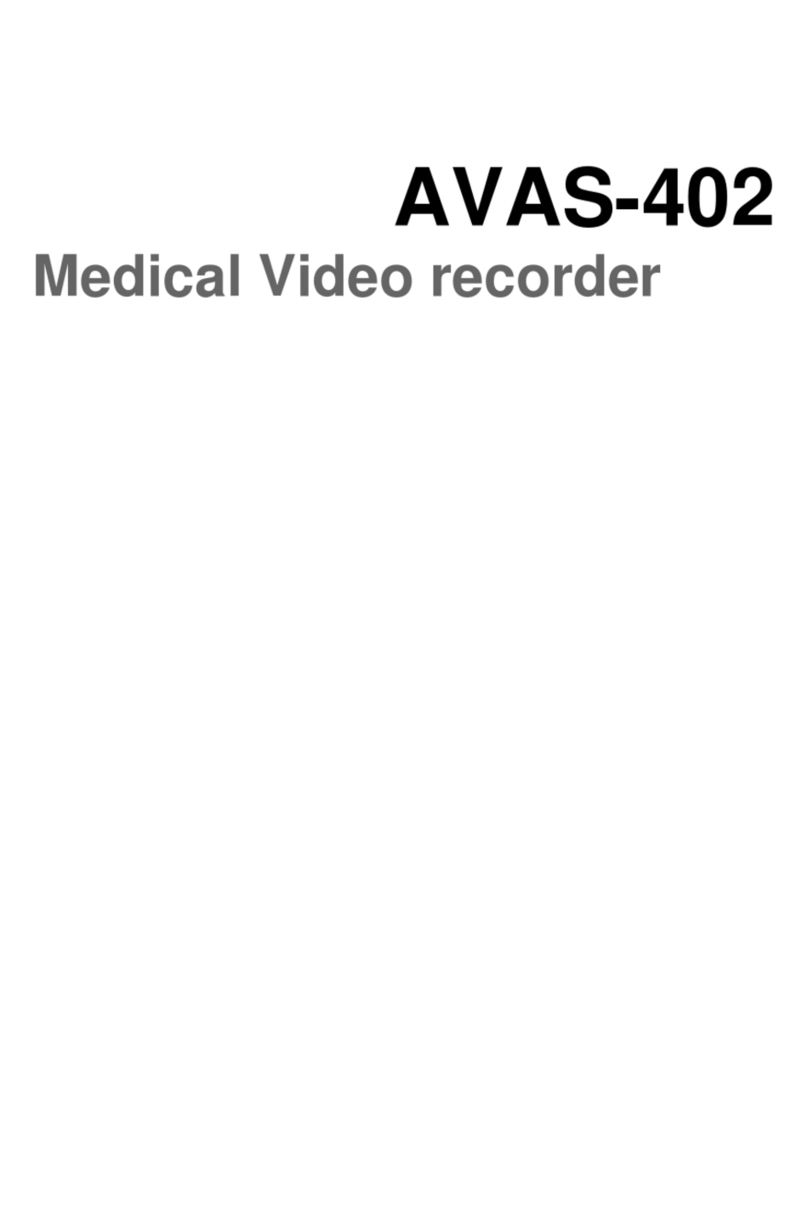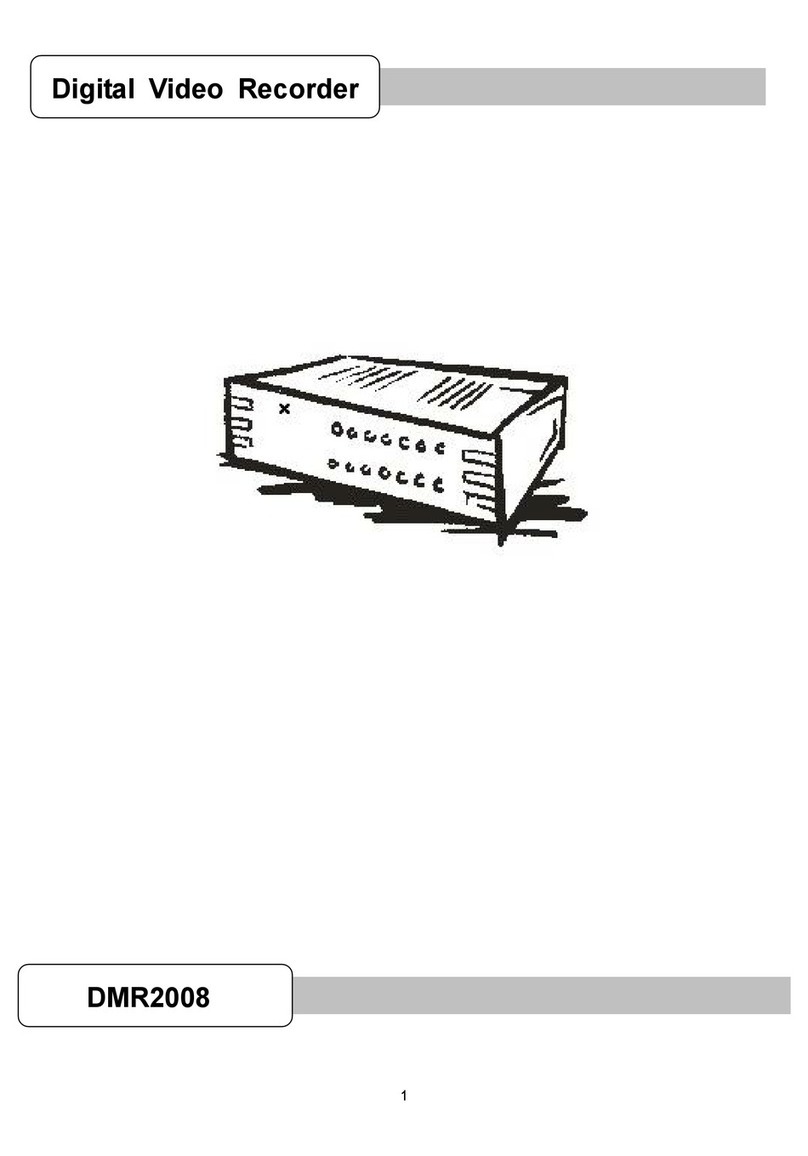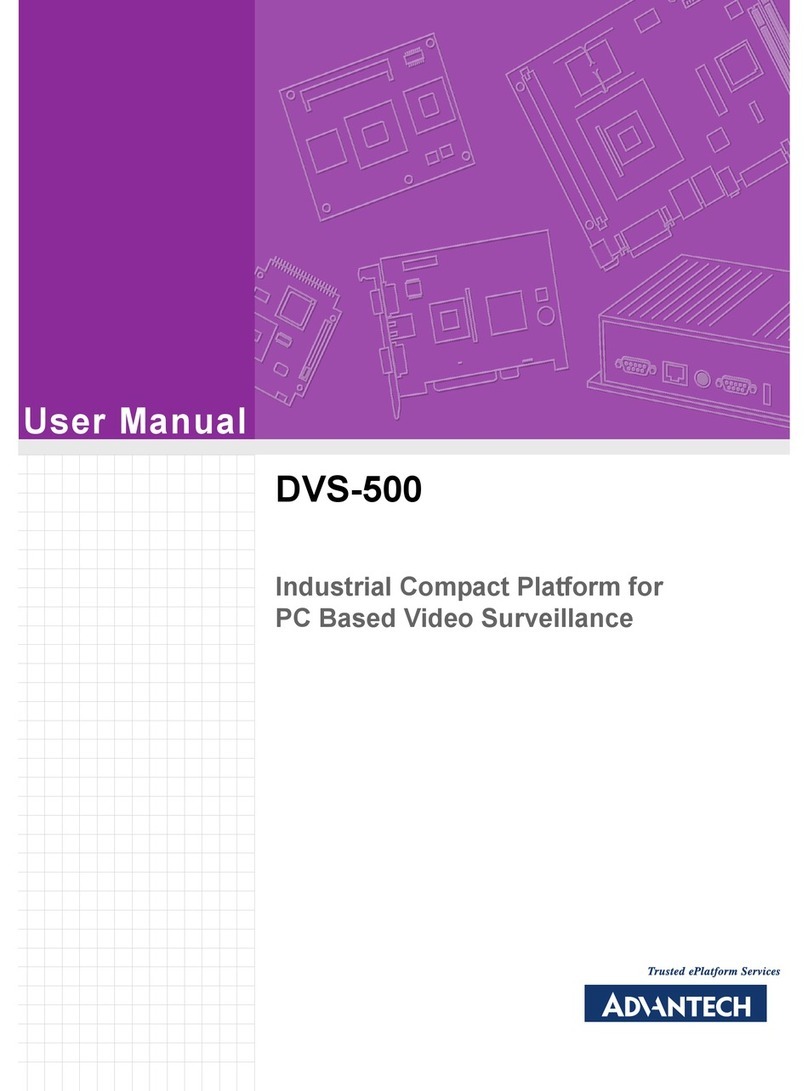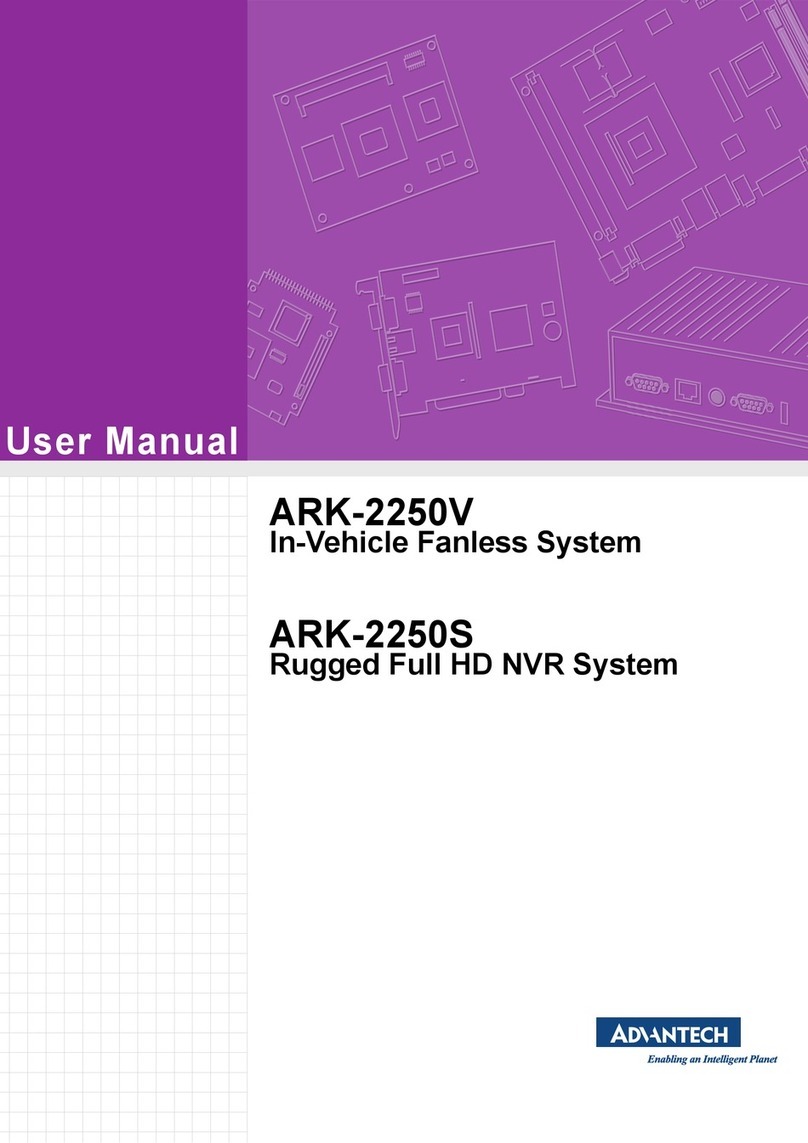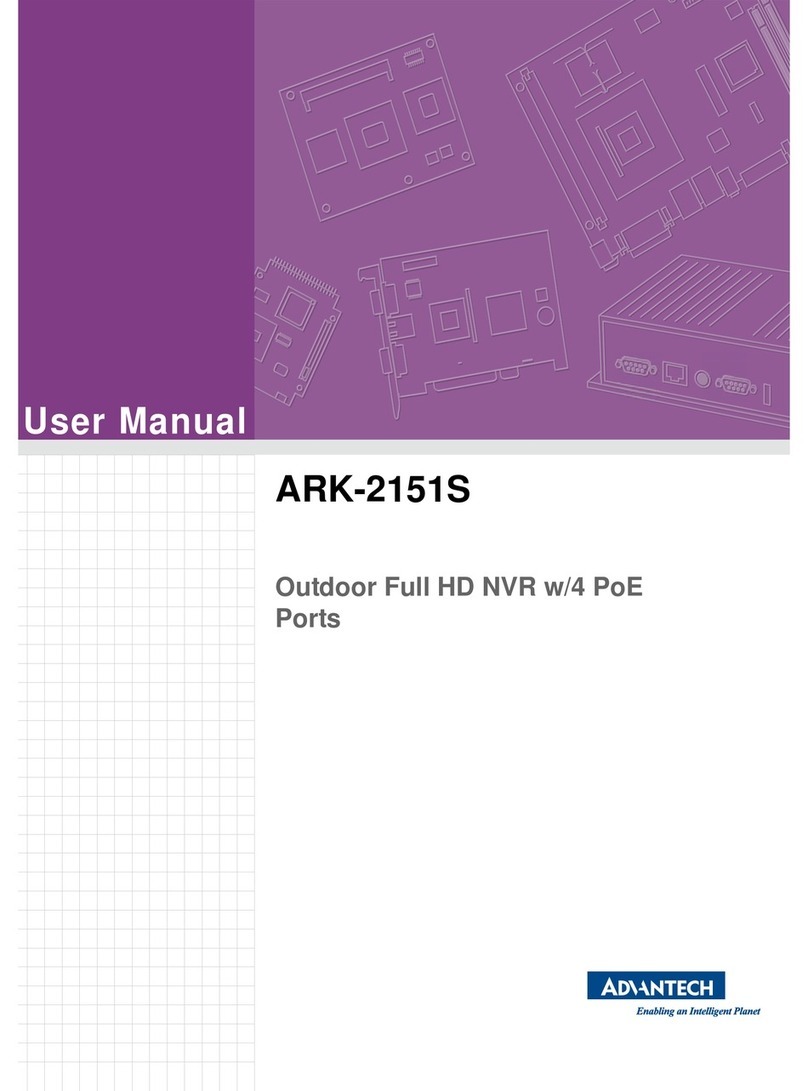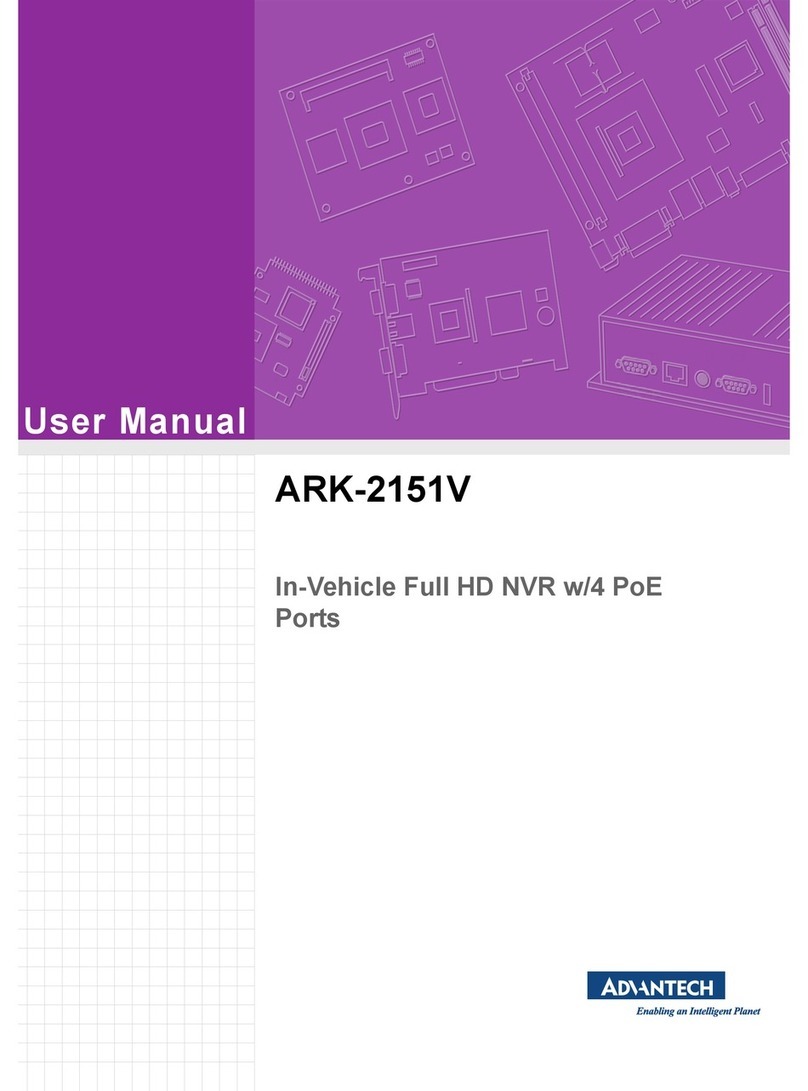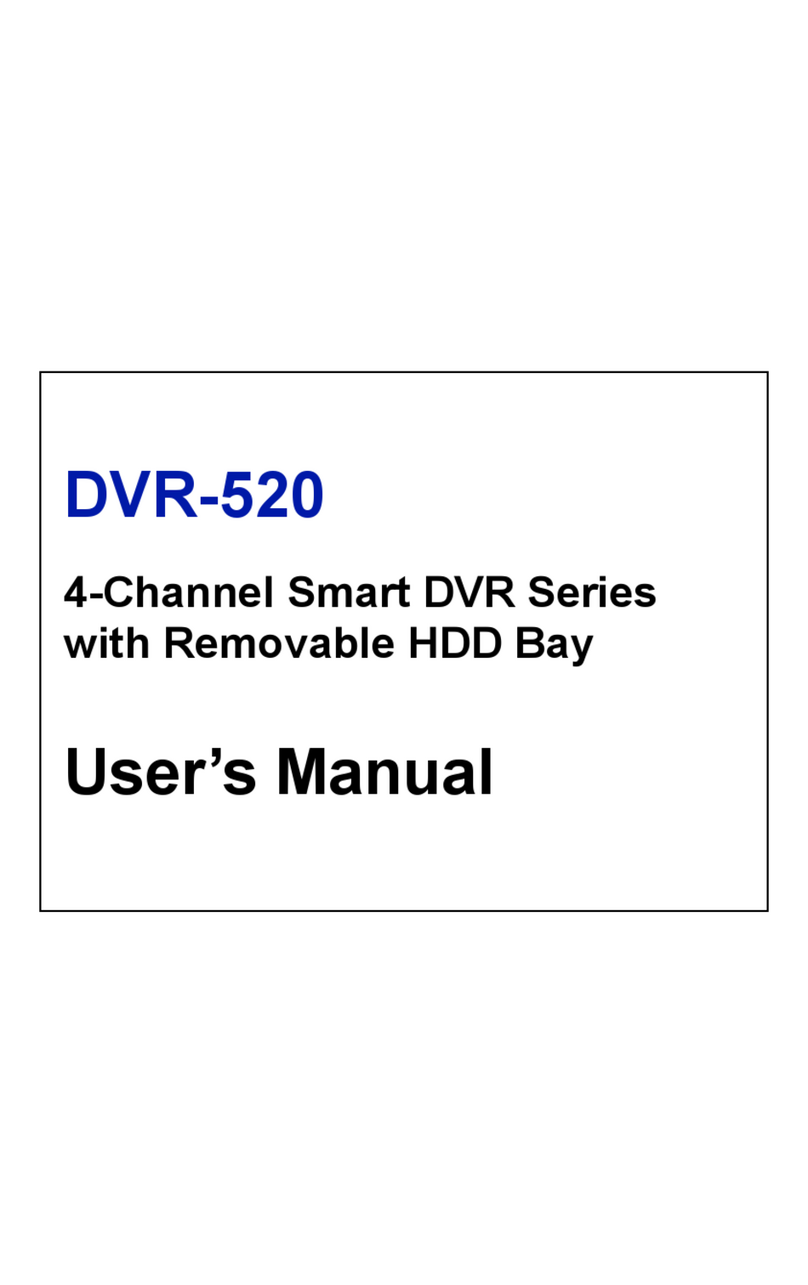ARK-2121V User Manual viii
Table 3.12:WWAN Voice Audio –PCM Data In/Out Swap ......... 20
Table 3.13:WAN Module Power Selection ............................... 20
3.4.5 Power Board ............................................................................... 21
Table 3.14:Power Ignition HW Setting ...................................... 21
Table 3.15:Power Ignition SW/HW Setting Selection ................ 22
Chapter 4 Pin Assignments............................... 23
4.1 ARK-2121V-S3A1E I/O Connectors ....................................................... 24
4.1.1 ARK-2121V-S3A1E Front I/O View ............................................ 24
4.1.2 ARK-2121V-S3A1E Rear I/O View ............................................. 24
4.2 ARK-2121V-S3A1E I/O Pin Definition..................................................... 24
4.2.1 VGA Connector........................................................................... 24
Figure 4.1 VGA Connector ........................................................ 24
Table 4.1: VGA Connector Pin Assignments ............................ 24
4.2.2 USB Connector........................................................................... 25
Figure 4.2 USB Connector [Upper (black): USB2.0 / Down (blue):
USB 3.0] ................................................................... 25
Table 4.2: USB Connector Pin Assignments............................. 25
4.2.3 Ethernet Connector..................................................................... 25
Figure 4.3 Ethernet Connector .................................................. 25
Table 4.3: Ethernet Connector Pin Assignments ...................... 25
4.2.4 HDMI Connector ......................................................................... 26
Figure 4.4 HDMI Connector....................................................... 26
Table 4.4: HDMI / Display Port Connector Pin Assignments .... 26
4.2.5 DIO Connector............................................................................ 26
Figure 4.5 DIO Connector ......................................................... 26
4.2.6 Power Input Connector ............................................................... 27
Figure 4.6 Power Input Connector............................................. 27
4.2.7 COM Connector.......................................................................... 27
Figure 4.7 COM Port Connector................................................ 27
Table 4.5: COM Connector Pin Assignments............................ 27
4.2.8 System Audio Connector ............................................................ 28
Figure 4.8 System Audio Connector.......................................... 28
Table 4.6: Audio Connector Pin Assignments........................... 28
4.2.9 Cellular Voice Connector............................................................ 28
Figure 4.9 Cellular Voice Connector.......................................... 28
Table 4.7: Cellular Voice Connector Pin Assignments.............. 28
4.2.10 Optional I/O................................................................................. 28
4.2.11 Power Input Mode....................................................................... 29
Figure 4.10Power Input Mode .................................................... 29
4.2.12 Power On/Off Button................................................................... 29
Figure 4.11Power ON/OFF Button ............................................. 29
4.2.13 Reset .......................................................................................... 29
Figure 4.12Reset ........................................................................ 29
4.2.14 LED Indicator .............................................................................. 29
Figure 4.13LED Indicator............................................................ 29
4.3 ARK-2121V-S9A1E I/O Connectors ....................................................... 30
4.3.1 ARK-2121V-S9A1E Front I/O View ............................................ 30
4.3.2 ARK-2121V-S9A1E Rear I/O View ............................................. 30
4.4 ARK-2121V-S9A1E I/O Pin Definition..................................................... 30
4.4.1 VGA Connector........................................................................... 30
Figure 4.14VGA Connector ........................................................ 30
Table 4.8: VGA Connector Pin Assignments ............................ 30
4.4.2 USB Connector........................................................................... 31
Figure 4.15 USB Connector [Upper (black): USB2.0 / Down (blue):
USB 3.0] ................................................................... 31
Table 4.9: USB Connector Pin Assignments............................. 31
4.4.3 Ethernet Connector..................................................................... 31