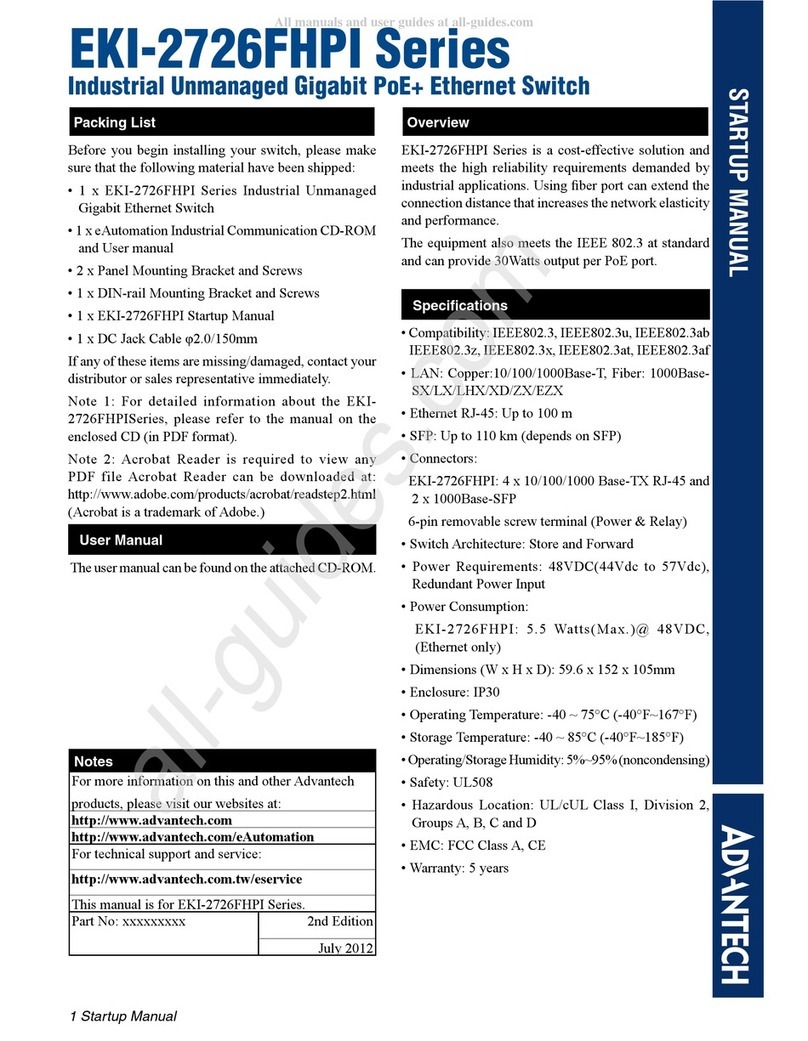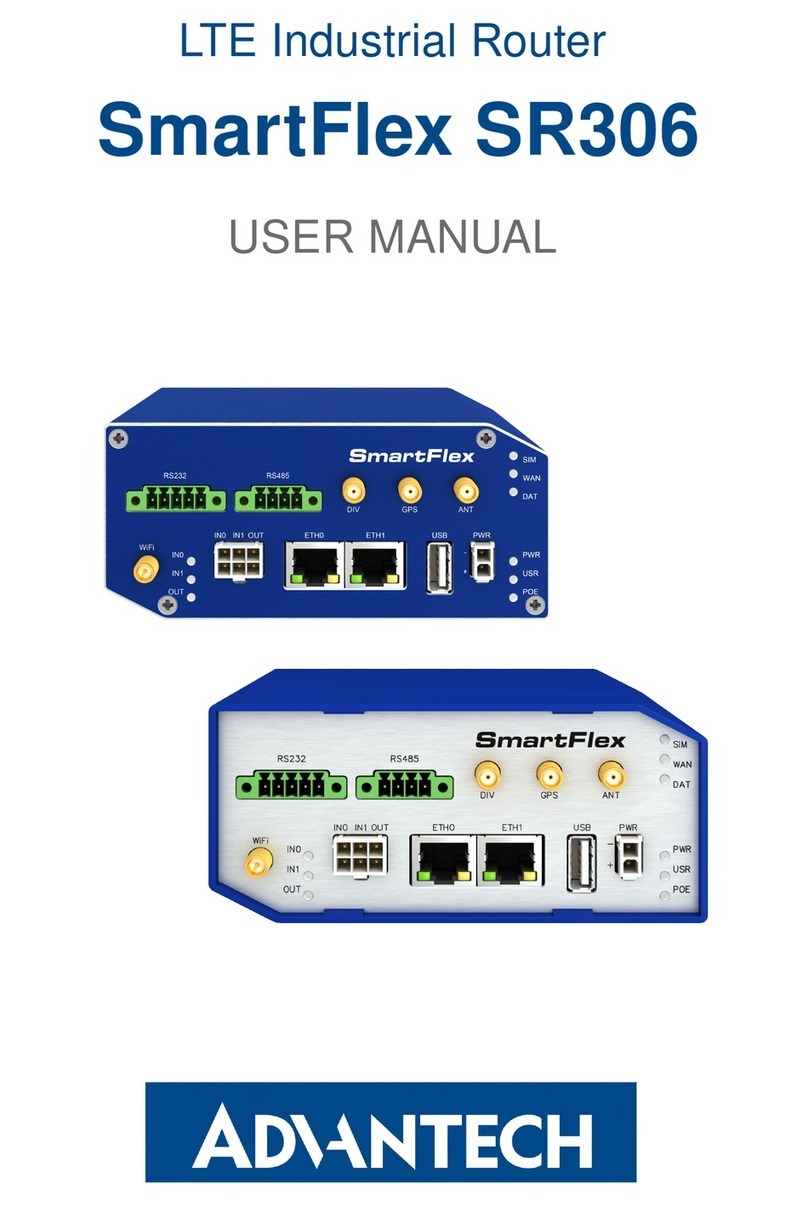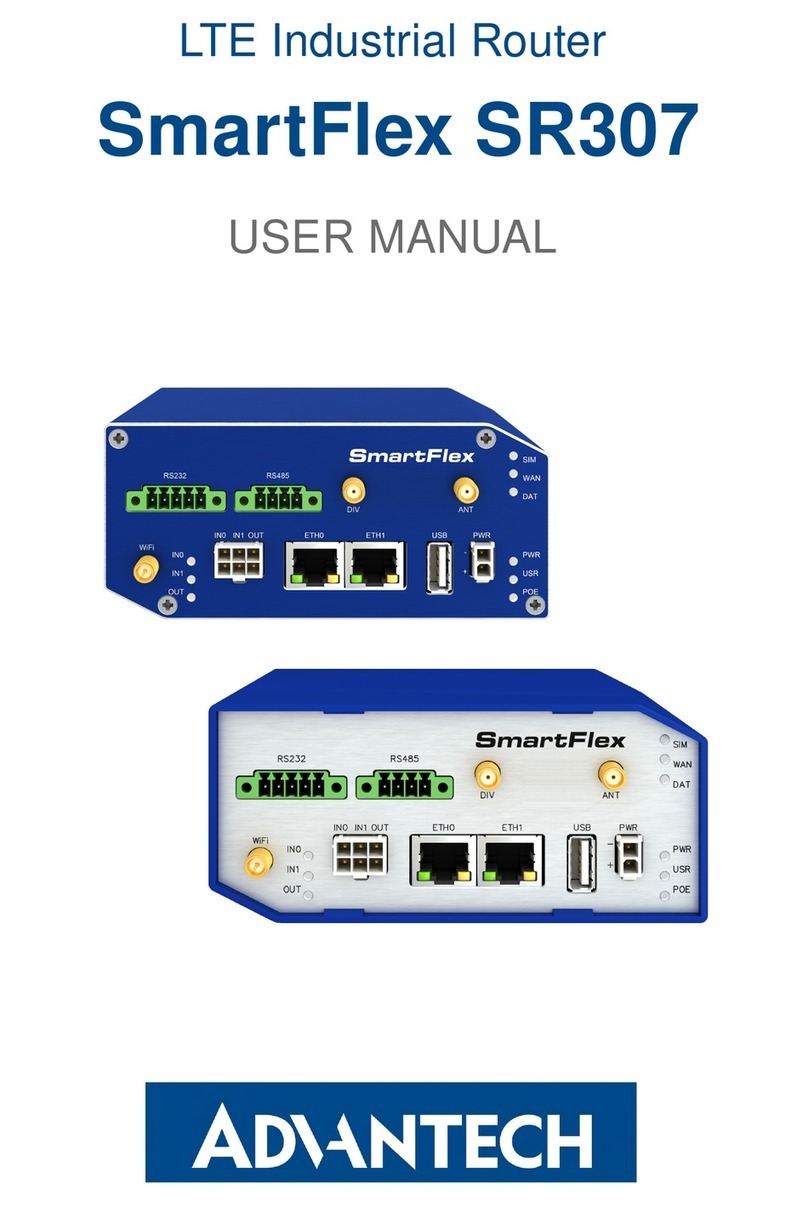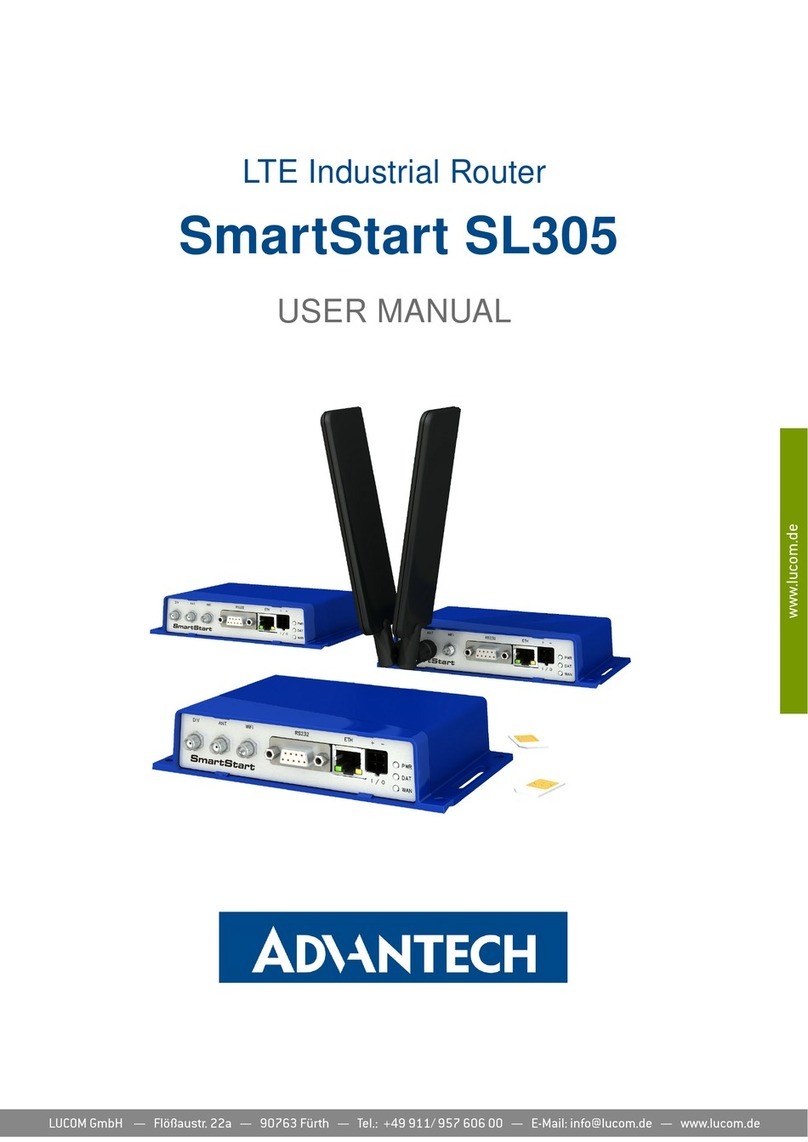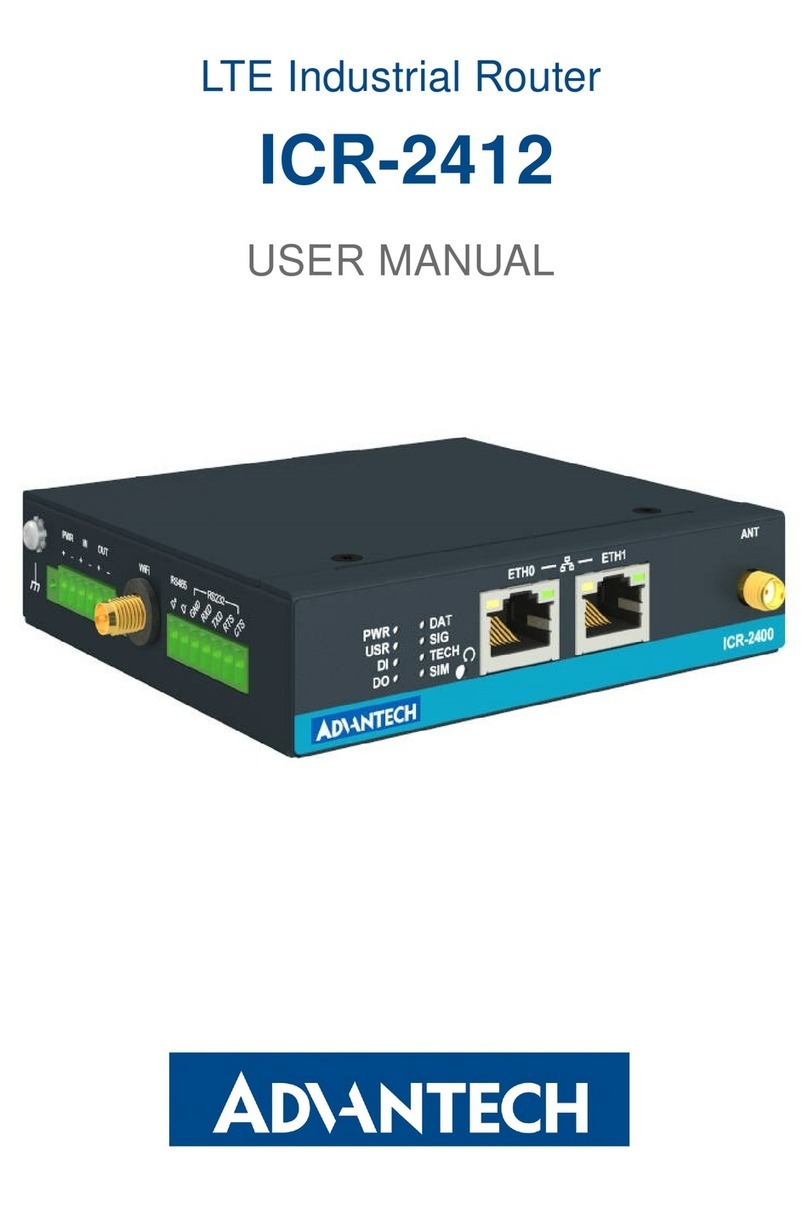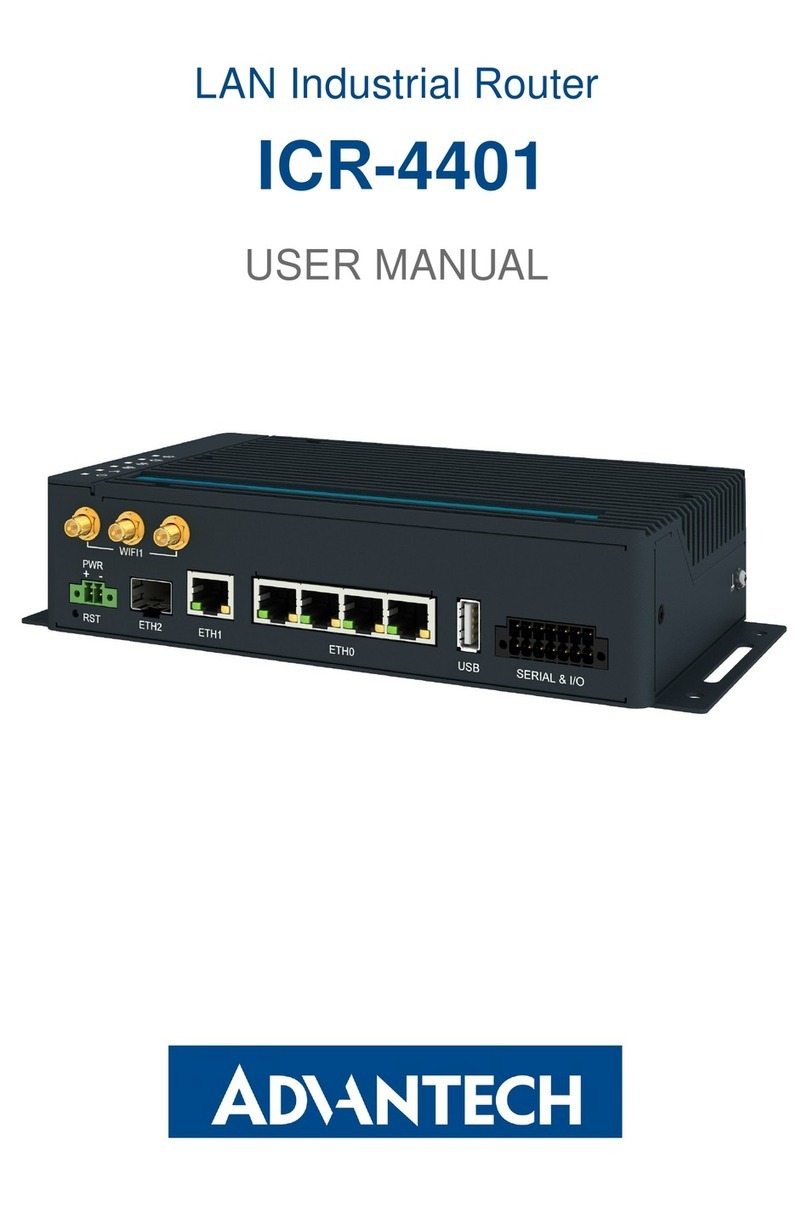Product Overview
About Power
Redundant power inputs accept 24-52VDC.
Power consumption is 135W.
If redundancy is desired, you may connect two separate
power supplies by using the two DC inputs on the terminal
blocks.
About the Ports
The RJ-45 ports auto-negotiate for
10/100/1000Mbps device connections. The
Auto Cross feature allows connections to switches,
workstations, and other equipment without changing
straight through or crossover cabling.
PoE+ Ports
The PoE+ ports on this switch follow Alternative A standards
and support up to 30 Watts of power output per port.
Ports 1 thru 4 support the IEEE802.3at standard and are
classified as PSE power sourcing equipment, which means
they can be used to power (PD) powered devices.
LED Status
LEDS
RJ-45 Ports
SFP Ports
10/100 /1000
Copper
POE+ Ports PoE Reset Function
Power
SFP Ports
POE ON/OFF RESET: To reset/disable PoE, set DIP
switch #1 to ON. (The default setting is OFF.)
POE AUTO RESET: to enable/disable the PoE auto
reset function, set DIP switch #2 to ON. (The default
setting is OFF.)
When Auto Reset is ON, the PoE function will shut
down if both SFP ports lose link, to save power.
Frame or
Earth Ground
The SFP ports support 1000Mbps Single Mode or
Multi Mode SFPs, as long as they are MSA-compliant.
Port 5 also supports copper SFPs as long as they are
MSA-compliant.
Device Discovery
When the network cables are attached and power
is applied, installation is complete. The switch will
automatically discover network devices, populate
its MAC address table, and pass traffic to the
appropriate ports.
LED Status Description
MAX
Green
On
PoE power nearly reaching
max load
Green
Flashing PoE power over max load
Green
Off PoE power within max load
STA
Green
Flashing System is UP, passing data
Green
On/Off
System is UP/System is
DOWN
PWR
(P1, P2)
Green
On Power applied
Green
Off No Power
10/100
1000
Copper
SPD LED
Green
On 1000Mbps
Orange
On 100 Mbps
LED Off 10 Mbps
10/100
1000
Copper
LNK LED
Green
On Link
Green
Flashing Activity
Green
Off Not connected to network
SFP LED
Green
On 1000Mbps
Green
Flashing Activity
Green
Off Not connected to network
PoE+
Green
On PWR Supplied
Green
Flashing
Port overload/short circuit
or fail at startup
Green
Off PWR Not Supplied
1
2
4
3
5