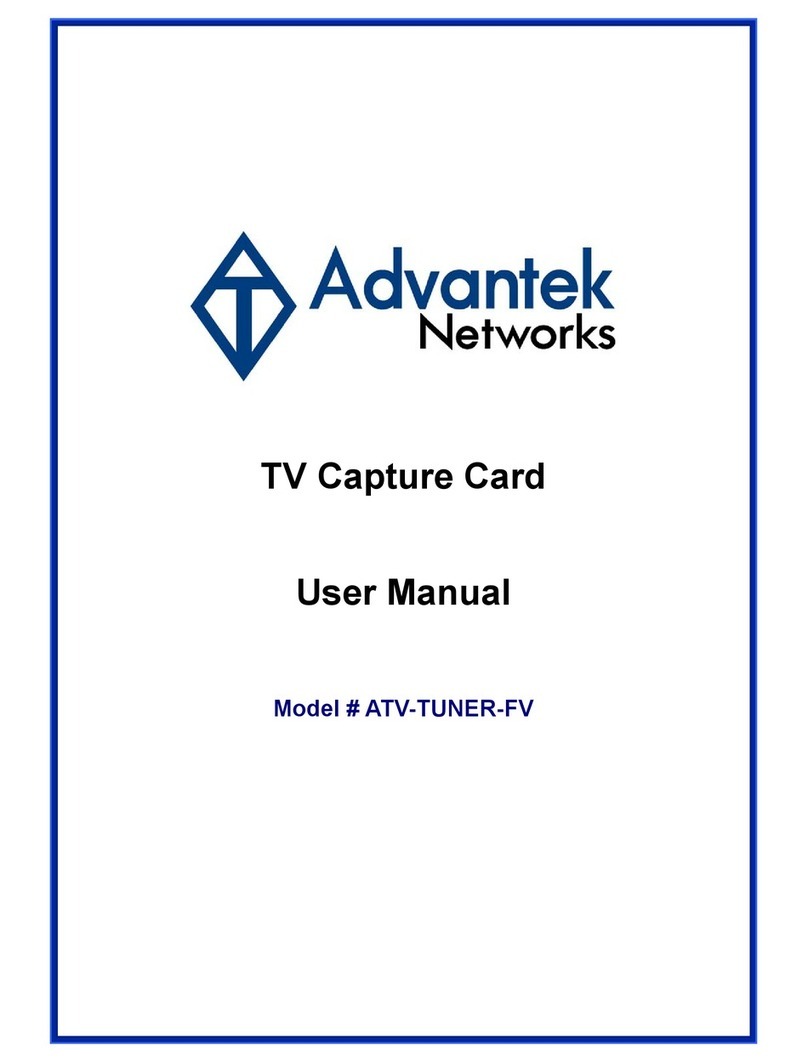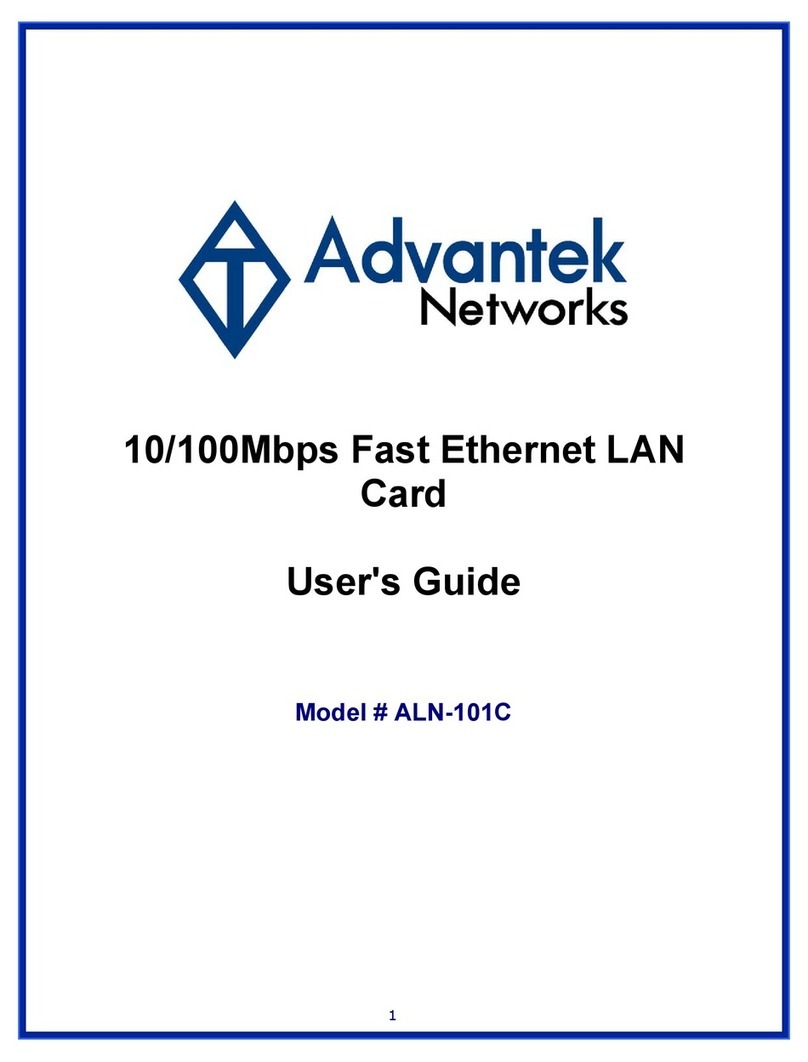3
Introduction
Advantek Networks TV Capture Card is capable to capture video and audio signals then play
on PC, it comes with user friendly GUI turning your PC into an entertainment center. Advantek
Networks TV Capture Card application utility provides PIP (Picture-In-Picture) feature which
user can record TV program or any video source while watching program. You can also listen
and record radio broadcast if your capture card has FM connector.
System Requirements
zPentium III 700 MHz CPU or faster
z128 MB system memory
z700 MB free space on your hard drive
zGraphics card with minimum 16 MB memory
zAC97 compatible sound card
zCD-ROM drive
zOne available PCI slot
zOperating system has DirectX 9
zMicrosoft Windows 98SE, ME, 2000, XP or Vista 32 bit operating system disk
(Windows 2000 and XP are recommended)
Note: For Time-Shifting function or Vista Operation System, Pentium IV 2.0GHz
processor/512MB system/1G free space of HD/VGA card with 32 MB memory or
higher is required.
Features
zSupports NTSC/PAL/SECAM video decoding
zCompliant with PCI V2.2
zPlug and play compatible for easy installation and configuration
zSupports HDTV/audio/MPEG transport data across PCI bus
zSupports PIP (picture in picture): One screen for live and the other screen for captured
program.
zSupports Time-Shifting: This feature allows user to pause, rewind and instant replay live
TV program. Users can take breaks during a TV show or movie and will never miss a
scene again.
zSupports Scheduled Recording, user can preset timer to record TV programs
zSupports mono audio decoding for both TV audio (BTSC) and FM radio
zSupports MPEG, AVI and Quick Time file formats
zSupports Windows Media Video & Audio, MPEG 1, JPEG , MP3 and Cinepak
compression formats
zOffers infrared remote controller