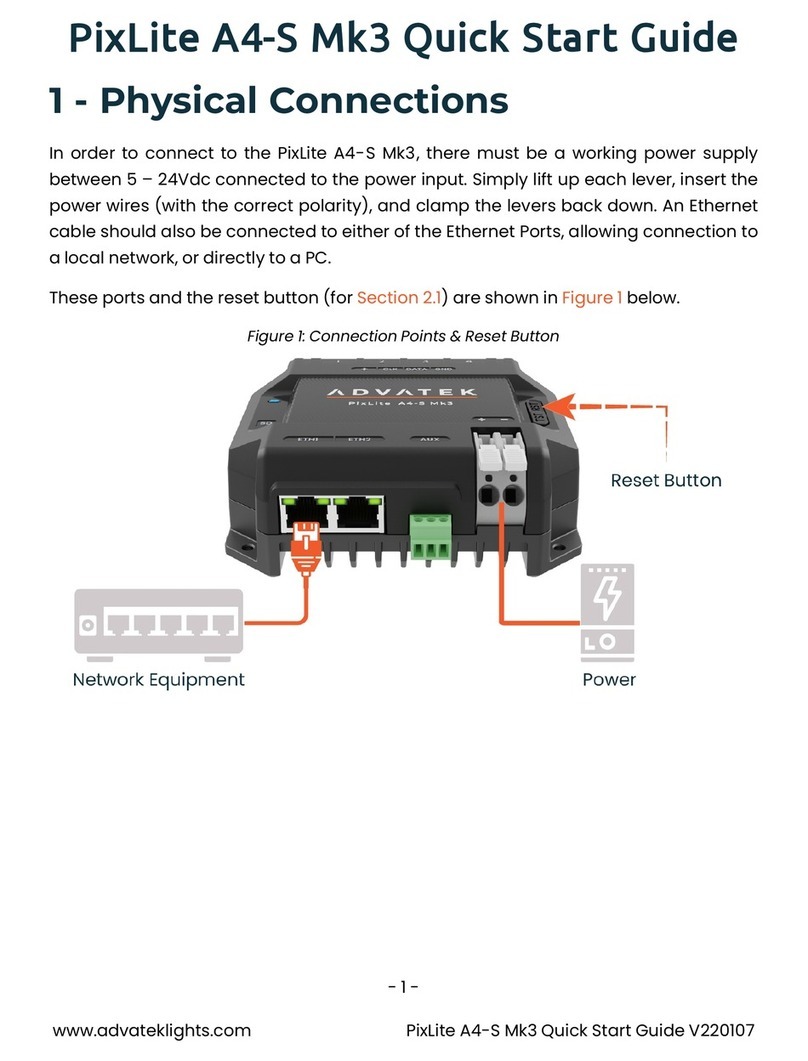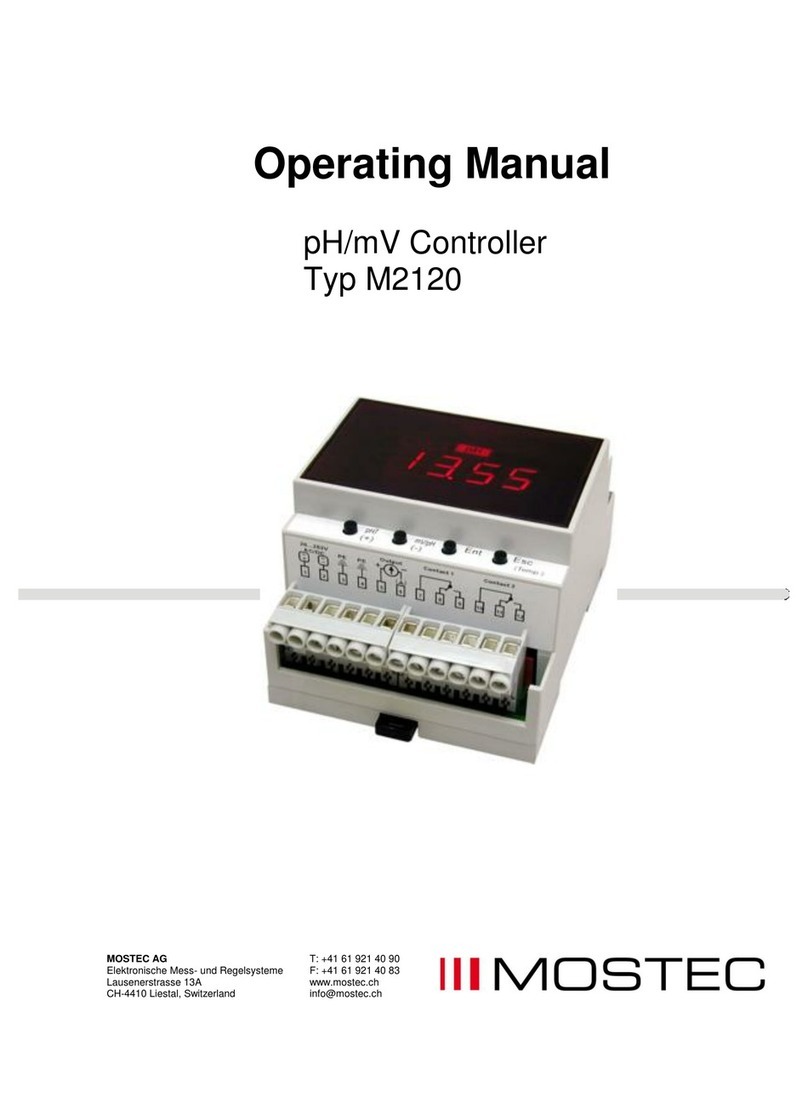Advatek Lights PIXLITE 16 User manual

PIXLITE 16
HARDWARE REV 3.4 AND PRIOR
USER MANUAL
V1.7

1
PixLite 16 Older Revs User Manual V1.7 © 2015 Advatek Lights Pty Ltd
Contents
1. –Introduction ..................................................................................................................................... 3
2. –Safety Notes ..................................................................................................................................... 3
2.1 –Static Electricity..........................................................................................................................3
2.2 - Providing Power.......................................................................................................................... 3
3. - Installation ........................................................................................................................................5
3.1 - Power and Links .......................................................................................................................... 5
3.2 - Control Data................................................................................................................................ 7
3.2.1 –Ethernet Input.....................................................................................................................7
3.2.2 –DMX512 Outputs................................................................................................................. 7
3.3 –Lights ........................................................................................................................................10
4. –Network Configuration...................................................................................................................11
4.1 –Physical Network......................................................................................................................11
4.1.1 –Network Layout.................................................................................................................11
4.2 –IP Addressing............................................................................................................................ 11
4.2.1 - Using a Router....................................................................................................................11
4.2.2 - Using A Switch/Direct ........................................................................................................12
4.2.3 - Forcing the Default IP Address...........................................................................................13
5. –Operation .......................................................................................................................................13
5.1 –Startup...................................................................................................................................... 13
5.2 - Sending Data.............................................................................................................................13
5.4 –Outputs ....................................................................................................................................13
5.5 –Hardware Test Pattern............................................................................................................. 14
6. - Firmware Upgrades.........................................................................................................................14
6.1 - Physical Setup ...........................................................................................................................14
6.2 - Obtaining New Firmware..........................................................................................................14
6.3 - Performing an Automatic Update............................................................................................. 14
6.4 - Performing a “Forced Boot” Update.........................................................................................15
7. - Specifications ..................................................................................................................................16
7.1 - Operating Specifications ...........................................................................................................16
7.2 - Mechanical Specifications......................................................................................................... 16
8. –Troubleshooting .............................................................................................................................18
8.1 - LED Codes..................................................................................................................................18

2
PixLite 16 Older Revs User Manual V1.7 © 2015 Advatek Lights Pty Ltd
8.2 - No Status/Power LEDs On......................................................................................................... 18
8.3 - Other Issues ..............................................................................................................................19
8.4 –Reset To Factory Defaults ........................................................................................................19
8.5 - Warranty and Service................................................................................................................19

3
PixLite 16 Older Revs User Manual V1.7 © 2015 Advatek Lights Pty Ltd
1. –Introduction
This is the user manual for the assembled control board version of the PixLite 16 pixel controller.
The PixLite 16 controller converts the E1.31 (sACN) protocol from a lighting console or lighting
software into various other data protocols and outputs that data in real time to control pixel lighting
fixtures.
The PixLite 16 features an output capacity of up to 32 universes of multicast/unicast E1.31 or Art-net
data. It can also output up to an additional 4 universes of data (depending on the hardware revision)
on 4 DMX512 outputs in sACN/E1.31 mode, bringing the total E1.31 universes up to 36. This
combined with an advanced feature-set and very easy to use configuration software make the
PixLite 16 an excellent choice for your pixel lighting application.
Note that this manual covers the PixLite 16 controller with hardware revisions up to V3.4 only. It
only contains information specific to the physical control board, not the software configuration of
PixLite controllers in general which can be found in the ‘PixLite Configuration Guide’.
Separate manuals for the PixLite 16 with hardware revisions after V3.4, other PixLite controllers and
the PixLite Configuration Guide may be downloaded from here:
http://www.advateklights.com/resources
2. –Safety Notes
2.1 –Static Electricity
The board comes shipped in an anti-static bag and has a number of static-sensitive components on
it. Appropriate anti-static measures should be observed when handling the board. For example, you
should never sit the controller on carpet and you should avoid touching components on the
controller un-necessarily.
2.2 - Providing Power
Power to the outputs is applied via power bank screw terminal connectors J1 and J2, located on the
left-hand edge of the board as shown in Figure 1 on the following page. They are both clearly
marked on the PCB with the polarity and the power bank number.
Outputs on channels 1-8 are powered via power bank 1 and outputs on channels 9-16 are powered
via power bank 2. The voltage on each bank can be anywhere between 5V and 30V DC and it is the
user’s responsibility to ensure that the power supply used matches the voltage of the pixel fixture
they are using and that it can supply the correct amount of power/current. The total maximum
current per power bank is 32 Amps, giving the board a total maximum current capacity of 64 Amps.

4
PixLite 16 Older Revs User Manual V1.7 © 2015 Advatek Lights Pty Ltd
Figure 1
Board Rev 3.2
Power may be supplied directly to the on-board logic circuitry separately via the isolated connector
J3. Do not apply any power without first referring to section 3.2.1 for details on how to correctly
configure the various power options using the links.
Board Rev 3.3+
Logic power for this board revision is auto-regulated and is always via the bank 1 power input. Any
voltage between 5-30V may be applied to bank 1 which will power the lights on that bank as well as
the board’s logic circuitry. A 500mA M205 fuse (1A mini blade fuse on rev 3.4+) is also provided for
the on-board logic, in addition to reverse polarity protection (but not for the light output power –
applying power with reverse polarity can destroy your pixels!)
J1 Power Bank 2
Channels 9-16
J2 Power Bank 1
Channels 1-8
Logic Power
Blade Fuse (1A)

5
PixLite 16 Older Revs User Manual V1.7 © 2015 Advatek Lights Pty Ltd
3. –Installation
3.1 - Power and Links
The PixLite 16 has two split power banks, each with 8 individual outputs. The split banks allow two
different voltages to be used on the controller simultaneously. (You could run 5v lights off one bank
and 12v lights off the other one for example.)
Output Fuses
On board revisions up to 3.3, each individual channel output is protected by a self-resetting polyfuse.
These are rated to handle up to 5A @ 25˚C.
After board revision 3.4 each individual channel output is protected by a 4A mini blade fuse. These
may be changed to a higher or lower value depending on your specific application, provided any
individual output does not exceed 7A and the total bank current capacity does not exceed 32A.
Power Links
Board Rev 3.2
The board comes shipped from the factory with 3AG 30A fast blow fuses for fuse 1 and fuse 2 for the
power banks.
Before connecting any power to the board, the power link options must be setup correctly to ensure
safe and proper power operation. There are two main power configuration links L1 and L2 on the
board, as shown below. L2 selects where the 5V VCC logic power for all the on-board logic circuitry is
derived from. There are three main jumper configurations for this jumper link as follows:
Configuration A:
Logic power is derived directly from either the bank 1 or bank 2 power input. In order to use this
configuration, the voltage being supplied to the corresponding power bank must be 5V DC +-10%.
Exceeding 5V or reversing polarity for the VCC logic will destroy the on-board logic ICs as there is no
protection. The L2 jumper should be in the 1-2 or ‘A’ position for this configuration as shown in
figure 2.
Figure 2
A B C

6
PixLite 16 Older Revs User Manual V1.7 © 2015 Advatek Lights Pty Ltd
Configuration B:
Logic power is derived from the on-board 5V regulator via one of the two main power banks. The
regulator can accept any input voltage between 6V and 30V DC. This option is best used when
powering either of the main power banks with a voltage greater than 5V DC. The L2 jumper should
be in the 3-4 or ‘B’ position for this configuration as shown below:
Figure 3
Configuration C:
Logic power is derived from the on-board regulator by a separate stand-alone power source via
connector J3. The L2 jumper should be in the 5-6 or ‘C’ position for this configuration as shown
below:
Figure 4
L1 jumper function is simply to select which of the two power banks (B1 or B2) will be used to supply
either the 5V VCC logic or on-board regulator input when either configuration A or B (above) is used
for L2. The 1-2 position selects power bank 1 and 2-3 position selects power bank 2.
A B C
A B C

7
PixLite 16 Older Revs User Manual V1.7 © 2015 Advatek Lights Pty Ltd
Figure 5
All PixLite 16 V3.2 boards are shipped with the jumpers set for the ‘B’ configuration and for VCC
power via bank 1 by default.
Board Rev 3.3+
On all board revisions after V3.2, no power link settings are required. Power to the logic circuitry is
automatically regulated from the bank 1 power input. Simply connect your power supply of between
5V and 30V DC to the power bank 1 screw terminal (J2 as shown in Figure 1).
3.2 - Control Data
3.2.1 –Ethernet Input
Control data to the PixLite 16 is achieved via the single horizontal Ethernet jack J9. The controller
always requires an Ethernet connection to operate and it should be connected prior to powering the
controller. This will help ensure the IP address is correctly obtained when using DHCP mode.
3.2.2 –DMX512 Outputs
The hardware layer on which the DMX 512 protocol operates is the RS485 electrical communications
standard. This is a differential transmission system consisting of a two wire differential twisted pair
and single wire ground connection. The D+, D- and ground connections are clearly labelled on the
PCB for the DMX screw terminal J6.
The DMX outputs do not convert Art-net data to DMX, only sACN (E1.31).
The DMX outputs are not electrically isolated and are not recommended for commercial use.
Board Rev 3.2
L2 VCC Power
Jumper
L1 Logic
Power Bank
Select Jumper

8
PixLite 16 Older Revs User Manual V1.7 © 2015 Advatek Lights Pty Ltd
This hardware rev has a single DMX512 output.
Below is the RJ45 socket pin-out for the DMX connectors on board revision 3.2. This uses the “LOR”
wiring.
Figure 7
DMX output is connected via two vertical RJ45 sockets J7 and J8, as well as a horizontal screw
terminal J6. All these connectors are located on the far right-hand side of the board.
The DMX output acts as a single E1.31 to DMX bridge output.
Figure 8
Board Rev 3.3+
J6 DMX OUT
J8 DMX IN
J7 DMX OUT
J9 Ethernet
Jack

9
PixLite 16 Older Revs User Manual V1.7 © 2015 Advatek Lights Pty Ltd
On board revisions after 3.2, there are 4 dedicated DMX outputs. These outputs act as 4 individual
DMX512 universe outputs, effectively providing the user with an E1.31 to 4x DMX512 bridge (in
addition to the normal pixel outputs).
Below is the RJ45 socket pin-out for the DMX connectors. Note that all board revisions after 3.2 now
use the “ESTA” standard wiring as shown in Figure 9 below:
Figure 9
DMX signal data is connected via the four vertical RJ45 sockets J3, J4, J7 and J8. The DMX 1 output
also has a screw terminal connector J6 for alternative connection. All these connectors are located
on the far right-hand side of the board.
Figure 10
J4 DMX 4 OUT
J9 Ethernet
Jack
J3 DMX 3 OUT
J8 DMX 2 OUT
J6/J7 DMX 1 OUT

10
PixLite 16 Older Revs User Manual V1.7 © 2015 Advatek Lights Pty Ltd
3.3 –Lights
Lights are connected to the bare board version directly via the pluggable screw terminal connectors
along the top and bottom edges of the board. Each connector is labelled with its output channel
number (1-16) and pin 1 is also clearly marked. (There is also a pin-out for the connectors clearly
marked on the PCB silk-screen for quick reference.) Simply wire your lights into each screw terminal
plug and then plug them into the mating sockets.
The pinout for the connectors is also shown in Figure 11 below:
Figure 11
Some pixel protocols do not use the clock line and lights of this type will only have 3 wires. In this case
you can leave the clock line disconnected.
Warning: It is very important not to short +ve onto the clock or data lines when using pixels greater
than 5v. Given this mistake can happen, the part it damages has been designed for easy replacement
by the user. The part is very cheap to replace and Advatek support will guide you through the
process if you believe this has happened. Note that this can also happen from poor waterproofing
when rain shorts the higher voltage onto either of those wires in your pixels/wiring.
+VE | CLK |DATA| GND
Pin 1|Pin 2|Pin 3 | Pin4
4GND

11
PixLite 16 Older Revs User Manual V1.7 © 2015 Advatek Lights Pty Ltd
4. –Network Configuration
4.1 –Physical Network
4.1.1 –Network Layout
Server/Host
Machine
Router
PixLite 16
PixLite 16
PixLite 16
PixLite 16
Switch
PixLite 16
Figure 12
Figure 12 shows a typical network topology for the PixLite 16 controller(s) LAN. The host machine
typically connects to a router and then to the PixLite 16 controller(s). If you are only using a few
controllers, they can be connected straight to the router. Larger installations will benefit from using
a network switch between the router and controllers.
In smaller installations it may be preferable to connect the controller directly to the host machine’s
network adapter using a crossover network cable.
The PixLite 16 controller(s) can also be integrated straight into any pre-existing LAN.
4.2 –IP Addressing
4.2.1 - Using a Router
Routers have a DHCP server in them –this means they will tell a device plugged into them what IP
address to use, if asked.
DHCP is always enabled by default on a PixLite controller so it can immediately connect to any
existing network with a router. However it is recommended that you assign a static IP address once
communications have been established via the Advatek Assistant. If the controller is in DHCP mode

12
PixLite 16 Older Revs User Manual V1.7 © 2015 Advatek Lights Pty Ltd
and is not assigned an IP address by a DHCP server, it will timeout after 15 seconds and default to a
static IP of 192.168.0.50
If DHCP mode is enabled, both LEDs will flash together until the controller receives an IP address, at
which point the power LED will remain on solid and the status LED will flash slowly indicating it is in
run mode and ready for use.
If a static IP address is assigned to the board, then the power LED will be solid from power up. If a
DHCP timeout occurs the power LED will stop flashing and go solid also.
4.2.2 - Using A Switch/Direct
It may be desirable to connect the controller directly to a switch or even directly to the host machine
instead of using a router. In this case (for first time configuration) you will need to ensure that the
network adapter of your computer is set in the IP range that the controller will default to (controller
defaults to 192.168.0.50). This means you PC’s IP should be 192.168.0.xxx where xxx is anything
between 1 and 254 other than 50. The subnet mask on your PC should be set to 255.255.255.0.
Once you can successfully discover the controller in the Assistant, we recommended setting the
controller to a static IP address other than the default.
Figure 13 shows a screenshot of typical computer network settings to communicate with a PixLite 16
for the first time without a router.
Figure 13
If you want to connect the PixLite directly to a PC then in addition to setting the computer’s IP range
as specified above, you may also need to use a crossover network cable as opposed to a straight-
through cable as described in section 4.1.1.

13
PixLite 16 Older Revs User Manual V1.7 © 2015 Advatek Lights Pty Ltd
4.2.3 - Forcing the Default IP Address
In the event that you forget the IP of a controller and you can’t see it in the Assistant, it can be
forced to its default IP. A simple procedure can be employed on power up:
1. Hold down the “Factory IP” button and power up the board
2. After a few seconds release the button. The controller’s IP address will now be 192.168.0.50.
You should now be able to setup your PC’s network settings to find the controller at this IP and
change the IP settings to what you prefer. After changing the settings or if you power the controller
off and on again, the controller will revert to using the saved settings.
5. –Operation
5.1 –Startup
Upon applying power, if you already have strings connected they will flash very briefly (<50mS) and
then immediately turn off as the controller takes control of the pixels. If no data is being piped
through to the controller then the pixels will remain turned off until valid data is received. During
normal operation the green power LED will remain on solid and the status LED will flash slowly to
indicate the controller is connected to a valid network and is ready to process data.
5.2 - Sending Data
Data is sent from the host machine to the controller via the LAN using a “DMX over IP” protocol such
as sACN (E1.31) or Artnet.
Data may also be sent from a separate source over a standard DMX512 network in certain
applications. This can be set-up with a PC using a USB to DMX512 (RS485) adaptor or using any other
standalone type of DMX controller.(If using an RS485 adapter, ensure it has its USB drivers correctly
installed or it will not appear in either the configuration utility or the lighting software program.)
5.4 –Outputs
Each of the 16 outputs can drive up to 340 individual pixels (2 DMX Universes of data). This allows
for a total of 5,440 pixels to be driven out of the one controller (in addition to 4 DMX512 Universe
outputs.) Driving a full 340 pixels out of a single output would also likely require some kind of power
injection. How much power you need to inject and how often will typically vary depending on the
number of pixels used and their individual current consumption.
The refresh rate of the pixels will depend on the operating frequency of the specific pixel chip type.
Typically it can vary from a minimum of 25 fps at the low end and up to 100 fps at the higher end.

14
PixLite 16 Older Revs User Manual V1.7 © 2015 Advatek Lights Pty Ltd
5.5 –Hardware Test Pattern
The controller features a built-in test pattern to assist in troubleshooting during an installation. To
put the controller into this mode, simply press and hold the ‘Factory IP’ button for 3 seconds (after
the controller is already running.) The controller will then enter the test pattern mode and will
display red, green, blue and white sequentially in a repeating pattern on all pixels on each of the 16
outputs. Pressing the button while in this mode will then cycle through each of the four colors
successively (on all outputs simultaneously) before returning to the current pattern again.
To exit the test mode simply press and hold the ‘Factory IP’ button down again for 3 seconds and
then release.
6. - Firmware Upgrades
The controller is capable of having its firmware upgraded (new software). An upgrade is typically
performed to fix any bugs that may have been overlooked in previous revisions or to add new
features.
6.1 - Physical Setup
To perform a firmware upgrade, ensure that you have your PixLite 16 controller connected to the
LAN network as per section 3.1.1.
6.2 - Obtaining New Firmware
The latest firmware is available from the Advatek Lights website at the following link:
http://www.advateklights.com/resources
It will come in a “.hex” format.
6.3 - Performing an Automatic Update
1. Open the config utility. Click “Search” and once the desired controller appears in the main
window, double click on it.
2. A configuration window will appear. Click on the “Misc” tab and then locate the “Upgrade
Firmware” button and click on it. A “firmware update” window will appear (as shown in
Figure 20). Click “browse” to locate the firmware file you wish to download.
3. Click on the “update” button.
4. Once the download is complete, a message box will pop up saying it has completed
successfully.

15
PixLite 16 Older Revs User Manual V1.7 © 2015 Advatek Lights Pty Ltd
5. The controller will automatically reboot itself and then start running the new firmware
application immediately.
If there is something wrong with the upgraded firmware, repeat the process again if it is still visible
in the configuration utility. Otherwise, refer to the troubleshooting section for further information.
Figure 14
6.4 - Performing a “Forced Boot” Update
1. Power down the controller.
If using board rev 3.2 move the “Force Boot” jumper L5 (located centre-right on the board)
into the “On” position. (If you have a “Plug and Play” version, the lid of the enclosure will
need to be removed to do this.)
2. If using board rev 3.3 or greater simply hold down the “Bootloader” button.
3. Apply power, the status and power LEDs should be flashing alternately to indicate the
controller is in bootloader mode. It is now ready for a firmware upgrade.
The current bootloader will default to an IP address of 192.168.0.50 in the force mode, so
you must ensure you are running it on a network in the same address range as this IP
address.
4. Using the Advatek Configuration utility, click search in the main window and you should see
the controller appear with “bootloader” in the firmware column. Double clicking on it will
bring up the file browse window as shown in Figure 14.
5. Click browse to locate the firmware file.
6. Click on the update button. The update will only take about 5 seconds, and a message box
will pop up once the download is completed.
7. Power the board down again (move the jumper L5 back to the “Off” position if using board
rev 3.2).
8. Apply power again and the board should now be operating with the new firmware.

16
PixLite 16 Older Revs User Manual V1.7 © 2015 Advatek Lights Pty Ltd
7. –Specifications
7.1 - Operating Specifications
The table below specifies the recommended operating conditions for a PixLite 16 controller.
PARAMETER
VALUE/RANGE
UNITS
TOLERANCE
Power Bank Input
5-30
V DC
+/-5%
Max Capacity Per
Power Bank
32
A
+/-5%
Logic Current
Consumption (@ 5V)
DC)
150
mA
+/-10%
Operating
Temperature
-10 to +60
°C
+/-5%
Individual Outputs
(Max)
7
A
NA
Table 1
7.2 - Mechanical Specifications
The control board dimensions are as shown below in Figure 15 on the following page.

17
PixLite 16 Older Revs User Manual V1.7 © 2015 Advatek Lights Pty Ltd
Figure 15

18
PixLite 16 Older Revs User Manual V1.7 © 2015 Advatek Lights Pty Ltd
8. –Troubleshooting
Generally, troubleshooting requires looking at the LEDs on the controller.
8.1 - LED Codes
Please refer to the table below for condition codes for the onboard status and power LEDs.
POWER LED (GREEN)
STATUS LED (RED)
CONDITION
SOLID
SLOW FLASHING
NORMAL OPERATION, MAIN
APPLICATION RUNNING OK
SOLID
SOLID
MAIN APPLICATION NOT
RUNNING
ALTERNATE FLASHING
ALTERNATE FLASHING
BOOTLOADER MODE
OFF
OFF
NO POWER
Table 2
Please refer to the table below for condition codes for the ethernet jack status LEDs.
LINK LED (GREEN)
DATA LED (YELLOW)
CONDITION
SOLID
RAPID FLASHING
CONNECTED OK, RECEIVING
DATA
SOLID
OFF
CONNECTED OK, NO DATA
DATA
OFF
OFF
NO LINK ESTABLISHED OR
POWER IS OFF
Table 3
8.2 - No Status/Power LEDs On
Ensure that your power supply is supplying correct voltage as per section 3.1.1. Also ensure that it
can supply enough power to drive the lights that are connected as well. You should also try
disconnecting all outputs and see if the controller starts then. If the supplied power is correct try
performing a forced firmware update as per section 6.4.

19
PixLite 16 Older Revs User Manual V1.7 © 2015 Advatek Lights Pty Ltd
8.3 - Other Issues
If the device fails to perform as expected, please check the LED codes as per section 8.1. For the
latest more specific troubleshooting information and other help, you should refer to our online
knowledgebase here: http://www.advateklights.com/support/kb
If you can’t resolve your problem with the help of our knowledgebase, you can open a support ticket
here for assistance: http://www.advateklights.com/support
You can also send an e-mail to support@advateklights.com and a ticket will be automatically created
for you. If you create your ticket through the website you will have the ability to login and manage
past and existing tickets.
8.4 –Reset To Factory Defaults
To reset the controller to its factory default settings do the following:
1. Hold down the “Factory IP” button AND the “Bootloader” buttons together before applying
power.
2. Power up the board.
3. Wait for both LEDs to flash together.
4. Release both buttons.
5. Power cycle (turn power off, wait 5 seconds then turn it on again).
8.5 - Warranty and Service
If you require support or warranty, please refer to section 8.3 for information on creating a support
ticket. For warranty cases the support staff will usually require you to perform some troubleshooting
steps first. If we cannot solve your problem remotely we will issue you with an RMA number through
the support ticket system. You may then either return the device to a local distributor or return it to
us directly for warranty services.
The PixLite 16 control board is supplied with a 12 month warranty.
Table of contents
Other Advatek Lights Controllers manuals
Popular Controllers manuals by other brands

Zaber Technologies Inc.
Zaber Technologies Inc. NA Series user manual
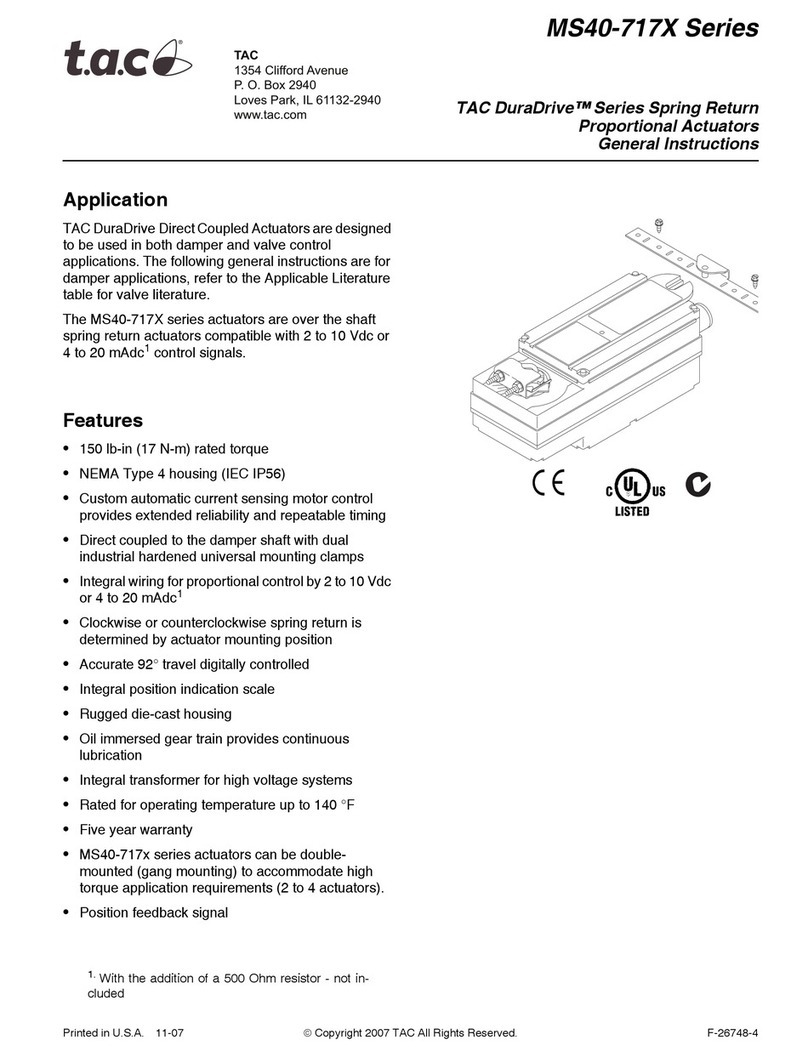
t.a.c.
t.a.c. DuraDrive MS40-717 Series General instructions
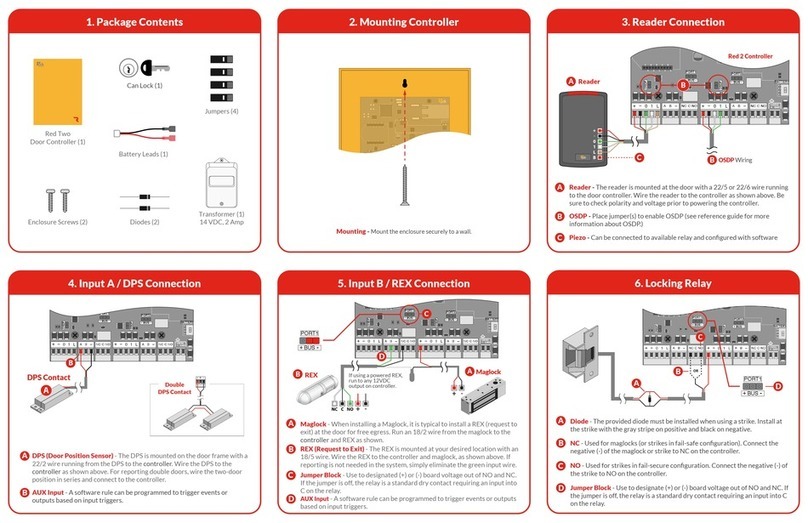
PDK
PDK Red 2 quick start guide

Intermatic
Intermatic T10604R Installation, operation & service manual

Honeywell
Honeywell CUL6438SR-CV1 Configuration guide
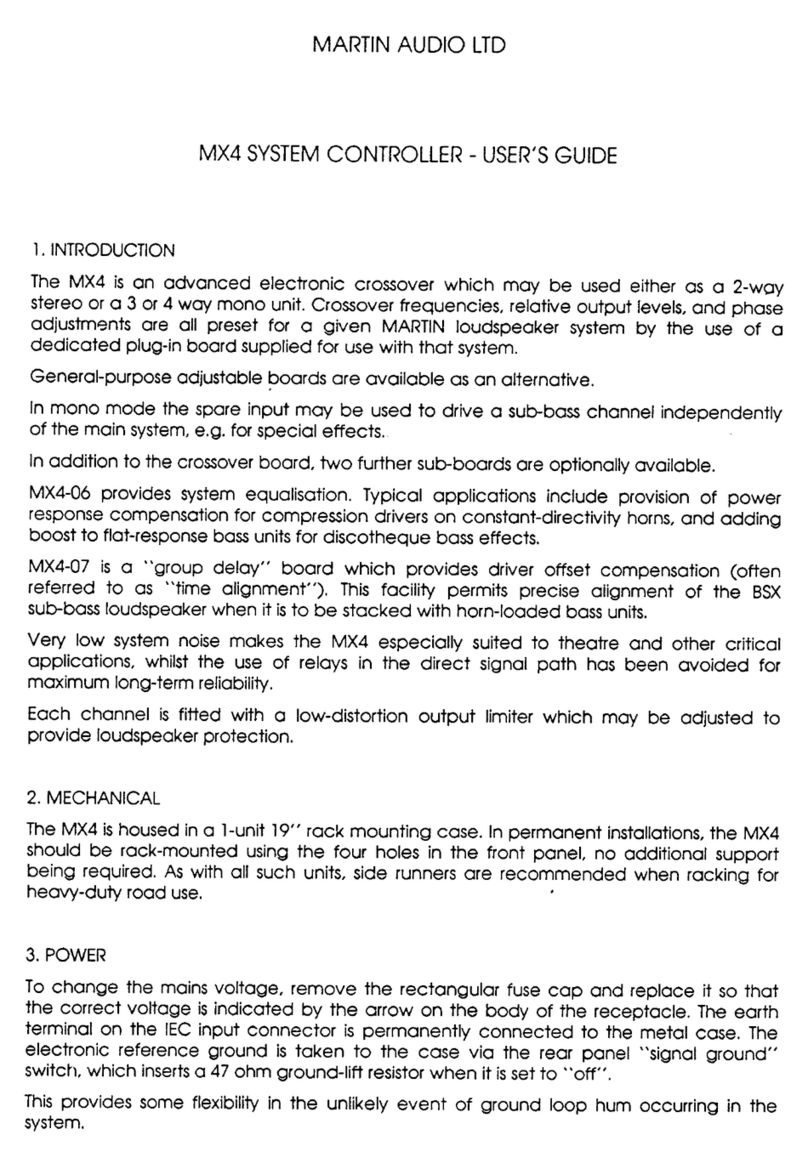
Martin Audio
Martin Audio MX4 user guide