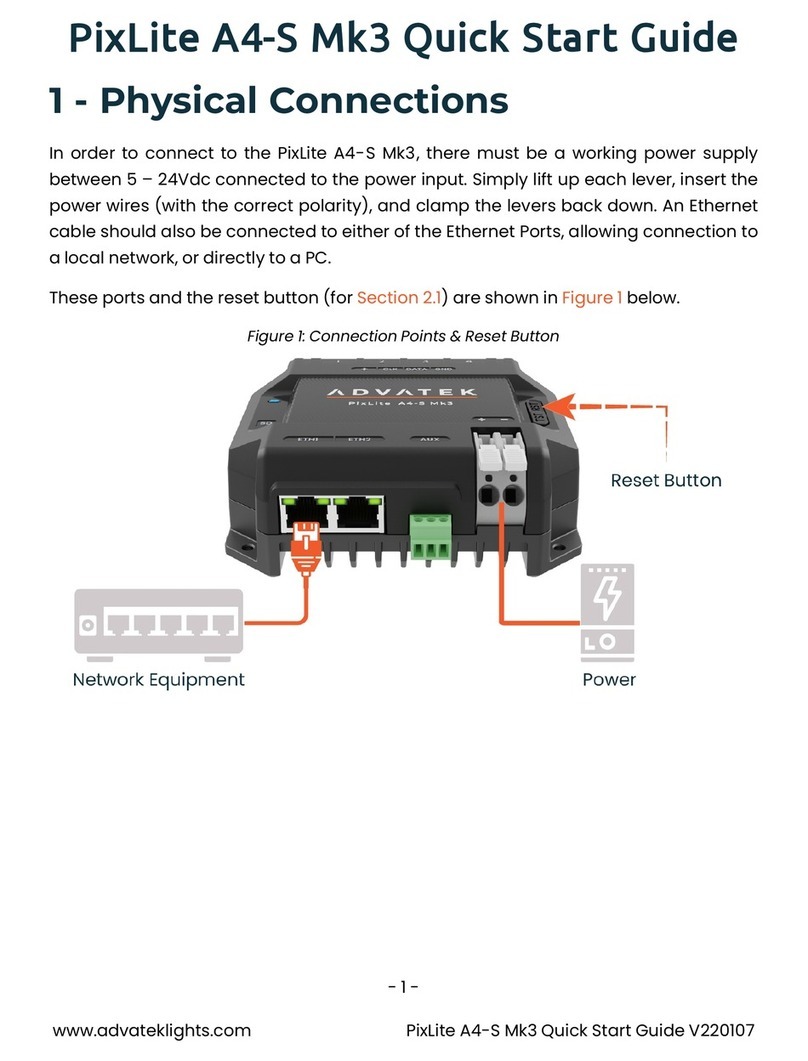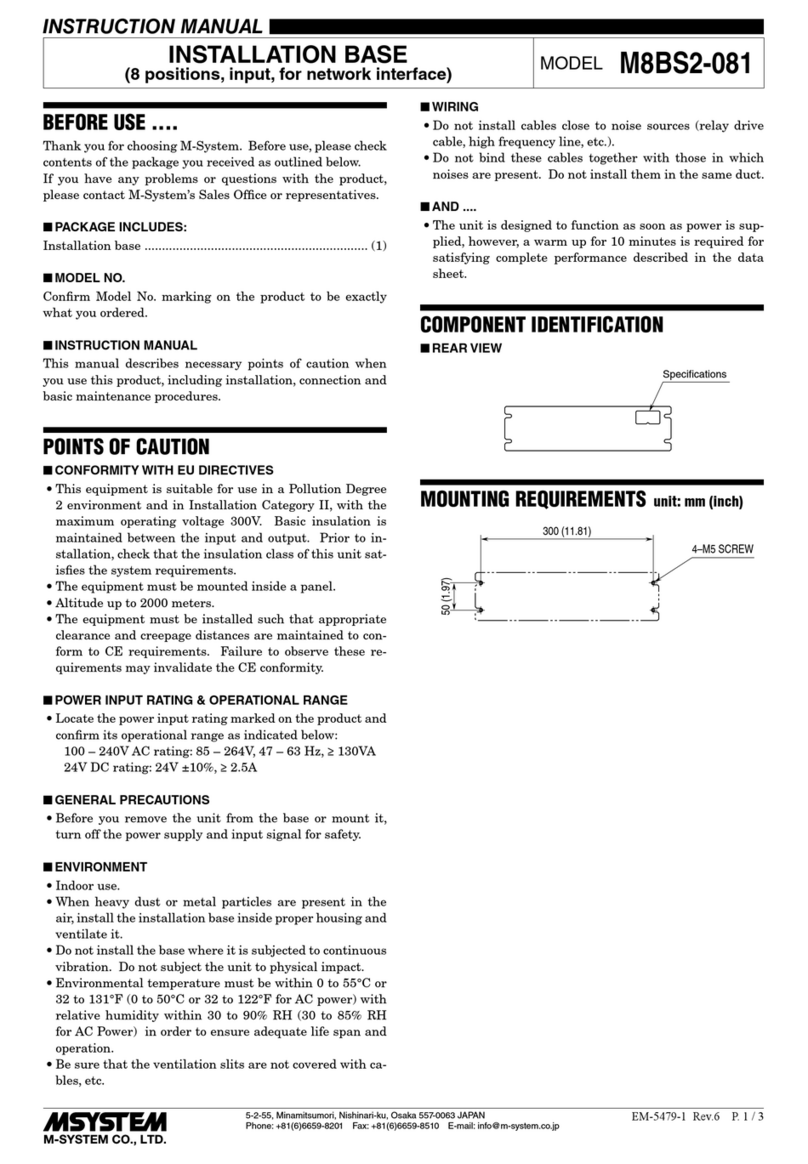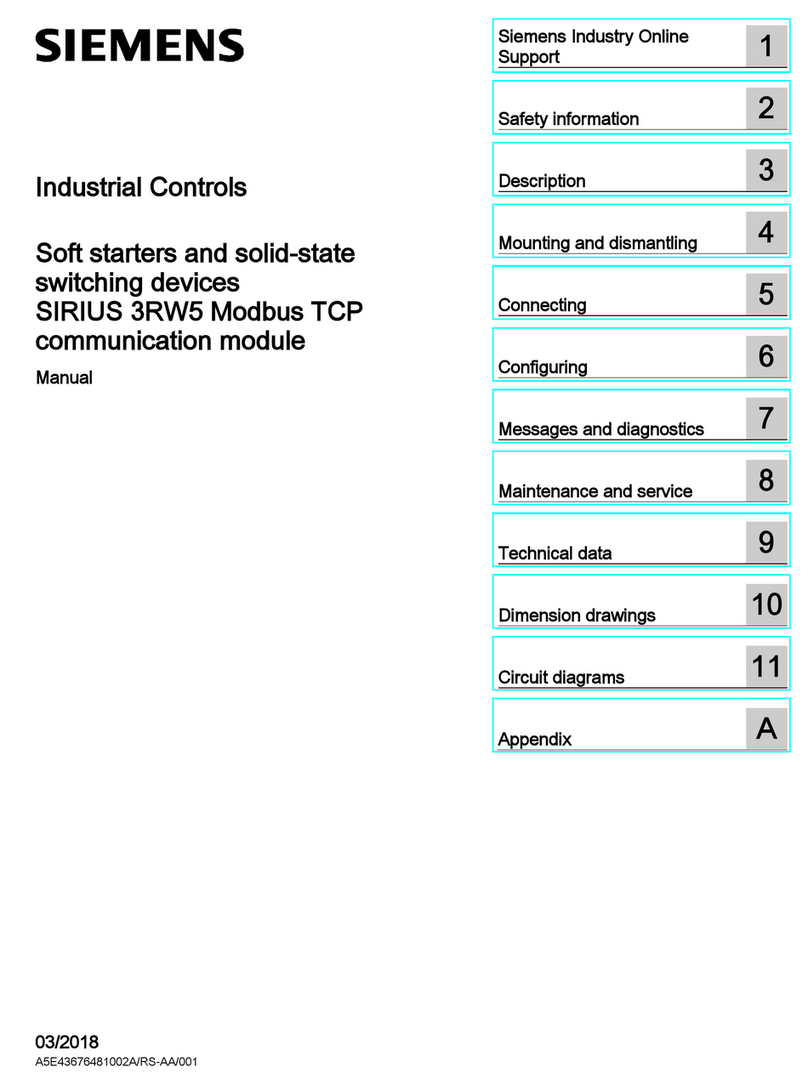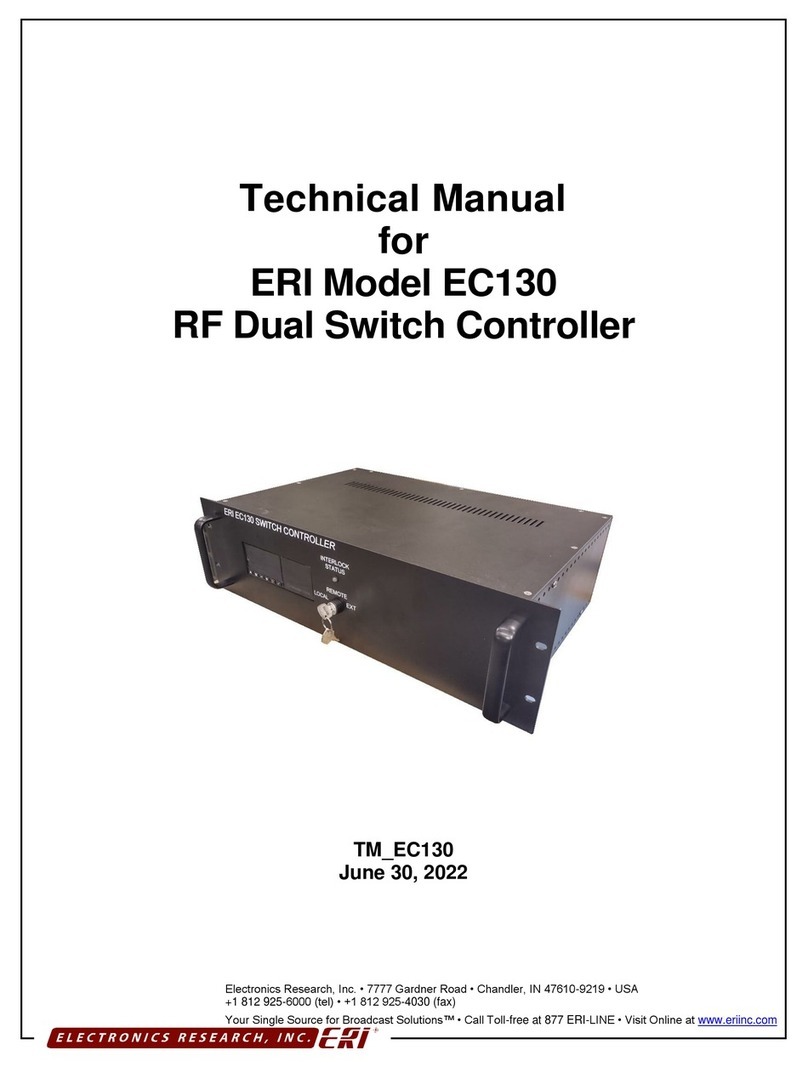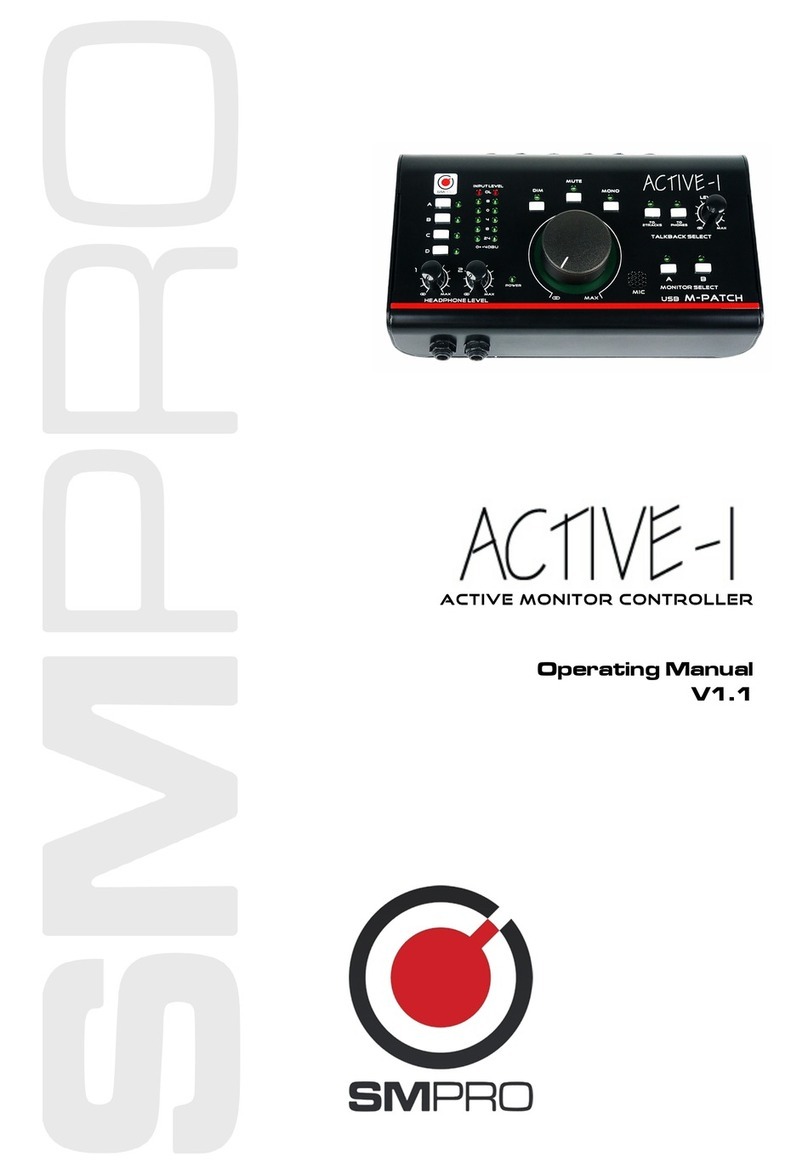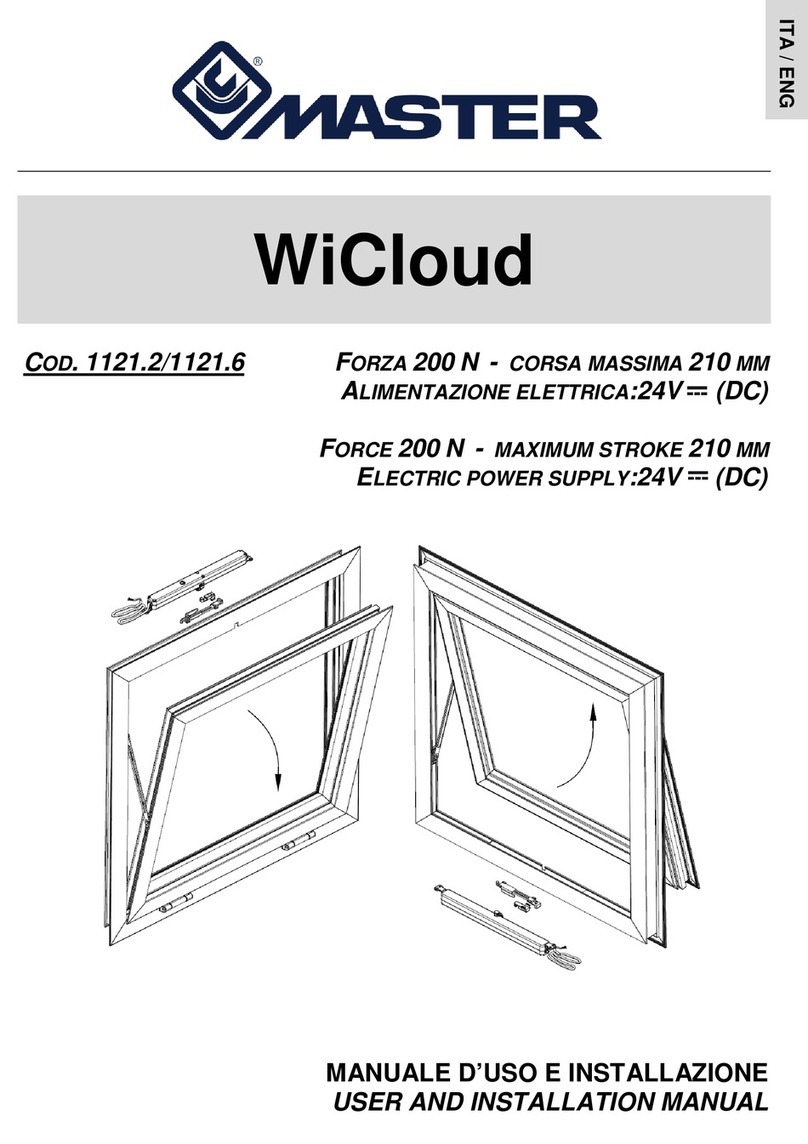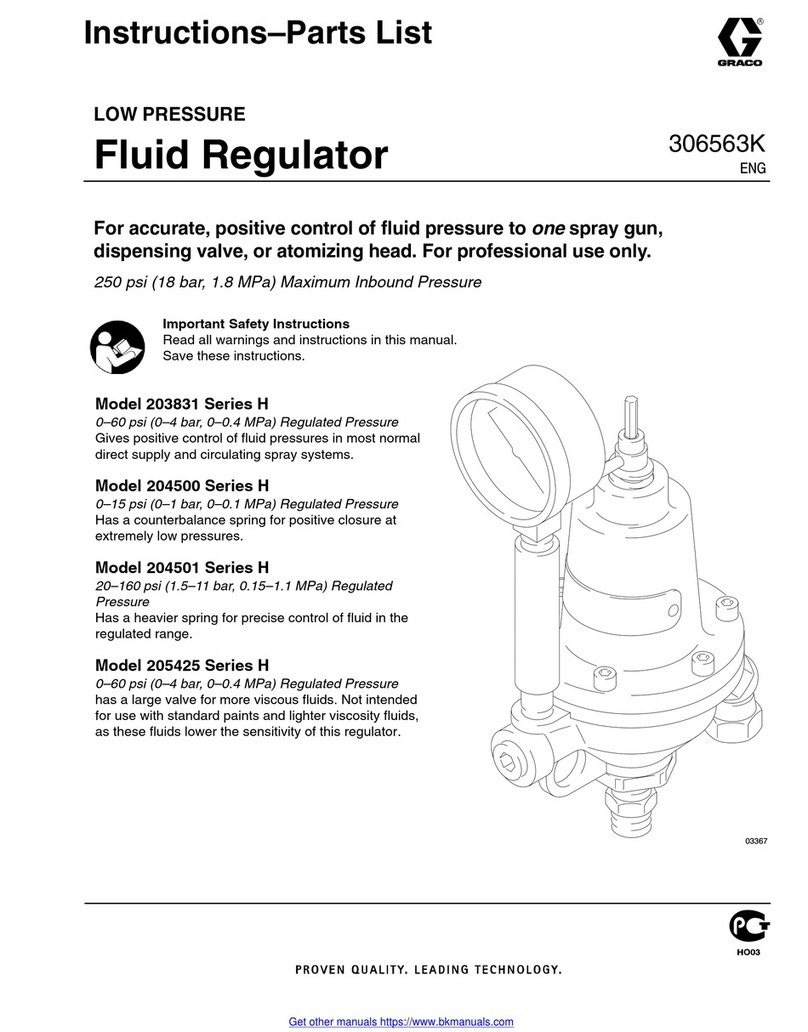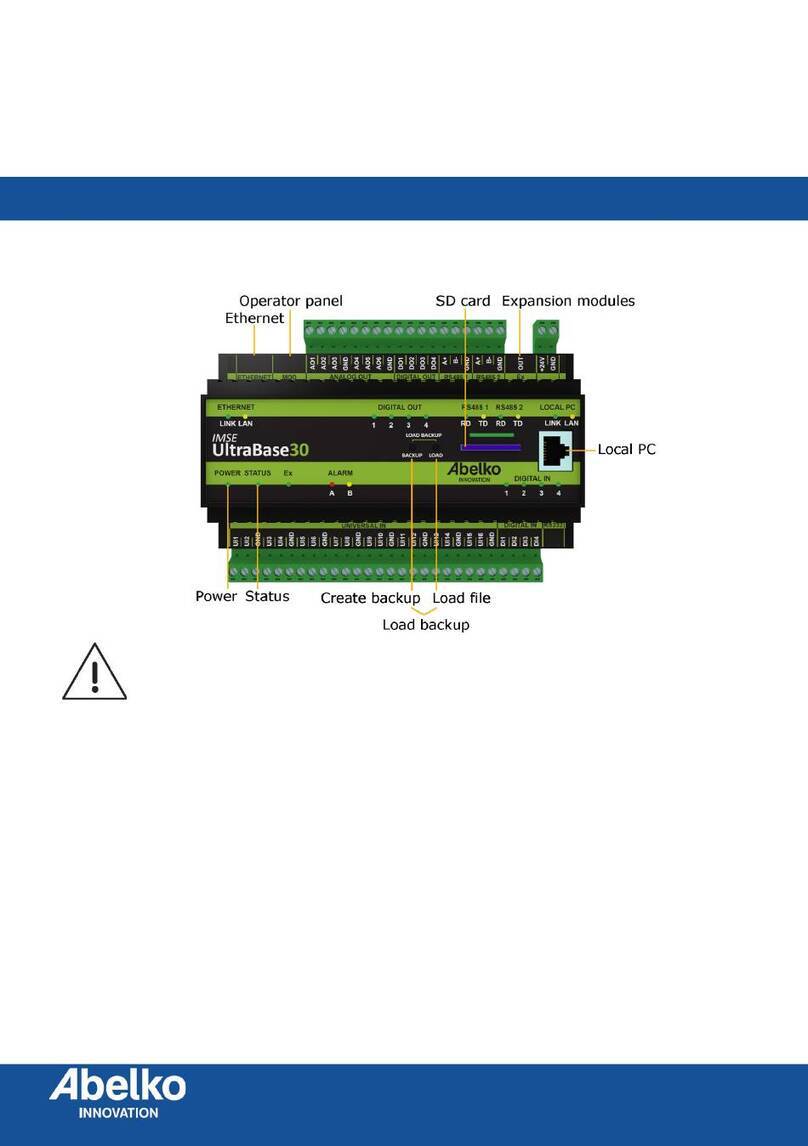Advatek Lights PIXLITE 4 RUGGED User manual

PIXLITE 4RUGGED CONTROLLER
HARDWARE REV 1.0
USER MANUAL
V1.2

1
PixLite 4 Rugged V1.0 User Manual V1.2 © 2015 Advatek Lighting Pty Ltd
Contents
1 –Introduction ......................................................................................................................................3
2 –Installation.........................................................................................................................................4
2.1 - Providing Power..........................................................................................................................4
2.2 - Output Fuses...............................................................................................................................5
2.3 - Control Data................................................................................................................................6
2.4 –Installing Lights...........................................................................................................................6
3 –Network Configuration......................................................................................................................7
3.1 –Physical Network........................................................................................................................7
3.1.1 –Network Layout...................................................................................................................7
3.2 –IP Addressing..............................................................................................................................8
3.2.1 - Using a Router......................................................................................................................8
3.2.2 - Using A Switch/Direct ..........................................................................................................8
3.2.3 - Forcing the Default IP Address.............................................................................................9
4 –Operation ........................................................................................................................................10
4.1 –Startup......................................................................................................................................10
4.2 - Sending Data.............................................................................................................................10
4.3 –Outputs ....................................................................................................................................10
4.4 –Hardware Test Pattern.............................................................................................................10
5 - Firmware Upgrades..........................................................................................................................11
5.1 - Physical Setup ...........................................................................................................................11
5.2 - Obtaining New Firmware..........................................................................................................11
5.3 - Performing an Automatic Update.............................................................................................11
5.4 - Performing a “Forced Boot” Update.........................................................................................12
6 –Specifications ..................................................................................................................................13
6.1 - Operating Specifications...........................................................................................................13
6.2 - Mechanical Specifications.........................................................................................................13
7 –Troubleshooting..............................................................................................................................14
7.1 –LED Codes.................................................................................................................................14
7.2 - No Status/Power LEDs On.........................................................................................................15
7.3 - Other Issues ..............................................................................................................................15

2
PixLite 4 Rugged V1.0 User Manual V1.2 © 2015 Advatek Lighting Pty Ltd
7.4 –Reset To Factory Defaults ........................................................................................................15
8 - Warranty and Service.......................................................................................................................16

3
PixLite 4 Rugged V1.0 User Manual V1.2 © 2015 Advatek Lighting Pty Ltd
1 –Introduction
This is the user manual for the PixLite 4 Rugged controller.
The PixLite 4 Rugged pixel controller is a product designed to take all the hard work out of your
hardware pixel setup. It features a durable, compact IP67 rated weatherproof enclosure complete
with high quality, heavy duty screw up connectors for all power, data and pixels. The unit is easily
screw-mounted on any flat surface making it ideal for installations where space is a premium. This
controller is suitable for many types of pixel luminaries including strings, tape or modules.
Integrating the PixLite 4 Rugged controller with Advatek pixel tape and our weatherproof Meanwell
HLG-240-12 PSUs, you can have a fully integrated plug and play outdoor pixel solution quickly and
with a minimum of effort.
The PixLite 4 Rugged controller converts the E1.31 (sACN) and Art-net protocols from a lighting
console, media server or computer lighting software into various other data protocols and outputs
that data in real time to control pixel lighting fixtures.
PixLite 4 Rugged features an output capacity of up to 16 DMX universes of either multicast/unicast
E1.31 or Art-net data. This combined with an advanced feature set and easy-to-use configuration
utility makes the PixLite 4 Rugged controller an excellent choice for your pixel lighting application.
This manual only contains information specific to this physical controller, not the software
configuration of PixLite controllers in general which can be found in the ‘PixLite Configuration
Guide’.
Separate manuals for other PixLite controllers and the PixLite Configuration Guide may be
downloaded from here: http://www.advateklights.com/resources

4
PixLite 4 Rugged V1.0 User Manual V1.2 © 2015 Advatek Lighting Pty Ltd
2 –Installation
2.1 - Providing Power
Power to the controller is applied via the male Power In panel connector. Advatek supplies IP67
rated HLG-240-12 Meanwell power supplies with a moulded mating female connector ready to plug
straight into the controller. We also supply the moulded mating female power plug with tinned ends
for use with your own power supply if desired.
If using your own power supply, the input voltage can be anywhere between 5V and 12V DC and it is
the user’s responsibility to ensure that the power supply used matches the voltage of the pixel
fixture they are using and that it can supply the correct amount of power/current. Supplying the
incorrect voltage to your pixels can destroy them. The maximum input current that can be safely
used is 30 Amps. The pin out of the mating female Advatek power connector is shown in Figure 2
below.
Figure 1
Figure 2
Power Input
Ethernet Jack
Pixel Outputs 3 & 4
Pixel Outputs 1 & 2
Pin 1 = +VE (RED)
Pin 2 = GND (BLACK)

5
PixLite 4 Rugged V1.0 User Manual V1.2 © 2015 Advatek Lighting Pty Ltd
2.2 - Output Fuses
Each individual output is protected by a mini blade fuse. You may use any value of fuse, up to and
including 7.5A, depending on your specific application. Individual outputs should not exceed 7.5A
and the total current should not exceed 30A. If you require more current than this, then you will
need to inject power into the pixels directly off board.
Figure 3
Bootloader
Factory IP
4 x Mini Blade Fuses
Status LED
Power LED

6
PixLite 4 Rugged V1.0 User Manual V1.2 © 2015 Advatek Lighting Pty Ltd
2.3 - Control Data
Control data to the PixLite 4 Rugged controller is achieved via the external Ethernet jack. The
controller supports Streaming ACN (sACN / E1.31) or Art-Net data.
2.4 –Installing Lights
Advatek pixel strings and pixel tape are designed to plug straight into the controller via the 4 pin
male screw up connectors labelled ‘OUTPUT 1’ to ‘OUTPUT 4’. If using your own pixels with our
mating pigtail connectors, then the pin out of the pigtail wiring is as follows:
1. RED = +VE
2. BLACK = CLK
3. YELLOW = DATA
4. WHITE = GND
Note: Some pixel protocols do not use the clock line and lights of this type will only have 3 wires. In
this case you can leave the clock line disconnected.

7
PixLite 4 Rugged V1.0 User Manual V1.2 © 2015 Advatek Lighting Pty Ltd
3 –Network Configuration
3.1 –Physical Network
3.1.1 –Network Layout
Figure 4
Figure 4 shows a typical network topology for the PixLite 4 Rugged controller(s) LAN. The host
machine connects to a router and then to the controller(s) via cat5/6 Ethernet cables. If you are only
using a few controllers, they can be connected straight to the router. Larger installations will benefit
from using a network switch between the router and controllers. Using an IGMP enabled network
switch is also recommended in large installations if using multicast.
In smaller installations it may be preferable to connect the controller directly to the host machine’s
network adapter.
The PixLite 4 controller Rugged(s) can also be integrated straight into any pre-existing LAN.

8
PixLite 4 Rugged V1.0 User Manual V1.2 © 2015 Advatek Lighting Pty Ltd
3.2 –IP Addressing
3.2.1 - Using a Router
Routers have a DHCP server in them –this means they will tell a device plugged into them what IP
address to use, if asked.
DHCP is always enabled by default on a PixLite controller so it can immediately connect to any
existing network with a router. However it is recommended that you assign a static IP address once
communications have been established via the Advatek Assistant. If the controller is in DHCP mode
and is not assigned an IP address by a DHCP server, it will timeout after 15 seconds and default to a
static IP of 192.168.0.50
If DHCP mode is enabled, both status and power LEDs will flash together until the controller receives
an IP address, at which point the power LED will remain on solid and the status LED will flash slowly
indicating it is in run mode and ready for use.
If a static IP address is assigned to the board, then the power LED will be solid from power up. If a
DHCP timeout occurs the power LED will stop flashing and go solid also.
3.2.2 - Using A Switch/Direct
It may be desirable to connect the controller directly to a switch or even directly to the host machine
instead of using a router. In this case (for first time configuration) you will need to ensure that the
network adapter of your computer is set in the IP range that the controller will default to (controller
defaults to 192.168.0.50). This means you PC’s IP should be 192.168.0.xxx where xxx is anything
between 1 and 254 other than 50. The subnet mask on your PC should be set to 255.255.255.0.
Once you can successfully discover the controller in the Assistant, we recommended setting the
controller to a static IP address other than the default.
Figure 5 shows a screenshot of typical computer network settings to communicate with a PixLite 4
Rugged controller for the first time without a router.

9
PixLite 4 Rugged V1.0 User Manual V1.2 © 2015 Advatek Lighting Pty Ltd
Figure 5
If you want to connect the controller directly to a PC then in addition to setting the computer’s IP
range as specified above, you may also need to use a crossover network cable as opposed to a
straight-through cable as described in section 3.1.1.
3.2.3 - Forcing the Default IP Address
In the event that you forget the IP of a controller and you can’t see it in the Assistant, it can be
forced to its default IP. After removing the enclosure lid, a simple procedure can be employed on
power up:
1. Hold down the “Factory IP” button and power up the board
2. After a few seconds release the button. The controller’s IP address will now be 192.168.0.50.
You should now be able to setup your PC’s network settings to find the controller at this IP and
change the IP settings to what you prefer. After changing the settings or if you power the controller
off and on again, the controller will revert to using the saved settings.

10
PixLite 4 Rugged V1.0 User Manual V1.2 © 2015 Advatek Lighting Pty Ltd
4 –Operation
4.1 –Startup
Upon applying power, if you already have pixels connected they will flash very briefly (<50mS) and
then immediately turn off as the controller takes control of the pixels. If no data is being piped
through to the controller then the pixels will remain turned off until valid data is received. During
normal operation the green power LED will remain on solid and the status LED will flash slowly to
indicate the controller is connected to a valid network and is ready to run. (Note: these LED
indicators are only visible inside the enclosure for troubleshooting purposes.)
4.2 - Sending Data
Data is sent from the host machine to the controller via the LAN using a “DMX over IP” protocol such
as sACN (E1.31) or Art-net.
4.3 –Outputs
Each of the 4 outputs can drive up to 680 individual pixels. Each individual output is rated at 7.5A.
The refresh rate of the pixels will depend on the operating frequency of the specific pixel type.
Typically it can vary from a minimum of 25 fps at the low end and up to 100 fps at the higher end.
4.4 –Hardware Test Pattern
The controller features a built-in test pattern to assist in troubleshooting during an installation. To
put the controller into this mode, carefully remove the lid and press and hold the ‘Factory IP’ button
for 3 seconds (after the controller is already running.) The controller will then enter the test pattern
mode and will display red, green, blue and white sequentially in a repeating pattern on all pixels on
each of the 4 outputs. Pressing the button while in this mode will then cycle through each of the four
colors successively (on all outputs simultaneously) before returning to the current pattern again.
To exit the test mode simply press and hold the ‘Factory IP’ button down again for 3 seconds and
then release.

11
PixLite 4 Rugged V1.0 User Manual V1.2 © 2015 Advatek Lighting Pty Ltd
5 - Firmware Upgrades
The controller is capable of having its firmware upgraded (new software). An upgrade is typically
performed to fix any bugs that may have been overlooked in previous revisions or to add new
features.
5.1 - Physical Setup
To perform a firmware upgrade, ensure that you have your PixLite 4 controller connected to the LAN
network as per section 3.1.1.
5.2 - Obtaining New Firmware
The latest firmware is available from the Advatek website at the following link:
http://www.advateklights.com/resources
It will come in a “.hex” format.
5.3 - Performing an Automatic Update
1. Open the Assistant. Click “Search” and once the desired controller appears in the main
window, double click on it.
2. A configuration window will appear. Click on the “Misc” tab and then locate the “Upgrade
Firmware” button and click on it. A “firmware update” window will appear (as shown in
Figure 6). Click “browse” to locate the firmware file you wish to download.
3. Click on the “update” button.
4. Once the download is complete, a message box will pop up saying it has completed
successfully.
5. The controller will automatically reboot itself and then start running the new firmware
application immediately.
If there is something wrong with the upgraded firmware, repeat the process again if it is still visible
in the configuration utility. Otherwise, refer to the troubleshooting section for further information.

12
PixLite 4 Rugged V1.0 User Manual V1.2 © 2015 Advatek Lighting Pty Ltd
Figure 6
5.4 - Performing a “Forced Boot” Update
1. Power down the controller and then open the lid and hold down the “Bootloader” button.
2. Apply power, the status and power LEDs should be flashing alternately to indicate the
controller is in bootloader mode. It is now ready for a firmware upgrade.
The current bootloader will default to an IP address of 192.168.0.50 in the force mode, so
you must ensure you are running it on a network in the same address range as this IP
address (E.G 192.168.0.10)
3. Using the Assistant, click search in the main window and you should see the controller
appear with “bootloader” in the firmware column. Double clicking on it will bring up the file
browse window (as shown in Figure 6).
4. Click browse to locate the firmware file.
5. Click on the update button. The update will only take about 5 seconds, and a message box
will pop up once the download is completed.
6. Power the board down again and place the lid back on carefully.
7. Apply power again and the board should now be operating with the new firmware.

13
PixLite 4 Rugged V1.0 User Manual V1.2 © 2015 Advatek Lighting Pty Ltd
6 –Specifications
6.1 - Operating Specifications
The table below specifies the recommended operating conditions for a PixLite 4 Rugged controller.
PARAMETER
VALUE/RANGE
UNITS
Power Input Voltage
5-12
V DC
Max Current Capacity
30
A
Logic Current
Consumption (@ 5V DC)
130
mA
Recommended Ambient
Temperature1
-20 to +50
°C
PCB Component Absolute
Maximum Temperature
-40 to +80
°C
Max Current Per Output
7.5
A
1Suggested limit only, the component temperatures must be kept within their absolute maximum ratings.
Monitoring the component temperatures with the Advatek Assistant software is recommended.
Table 1
6.2 - Mechanical Specifications
Figure 7
125mm
75mm

14
PixLite 4 Rugged V1.0 User Manual V1.2 © 2015 Advatek Lighting Pty Ltd
Dimensions: 125mm (5”) x 75mm (3”) x 70mm (2.8”)
Weight: 275g (9.7oz)
7 –Troubleshooting
7.1 –LED Codes
Please refer to the table below for condition codes for the onboard status and power LEDs.
POWER LED (GREEN)
STATUS LED (RED)
CONDITION
SOLID
FLASHING
NORMAL OPERATION, MAIN
APPLICATION RUNNING OK
SOLID
SLOW FLASHING
TEST MODE RUNNING
FLASHING TOGETHER
FLASHING TOGETHER
LOOKING FOR IP ADDRESS
(DHCP MODE)
SOLID
SOLID
MAIN APPLICATION NOT
RUNNING
SOLID
OFF
MAIN APPLICATION NOT
RUNNING
OFF
SOLID
MAIN APPLICATION NOT
RUNNING
ALTERNATE FLASHING
ALTERNATE FLASHING
BOOTLOADER MODE
OFF
OFF
NO POWER
Table 2
Please refer to the table below for condition codes for the ethernet jack status LEDs.
LINK LED (GREEN)
DATA LED (YELLOW)
CONDITION
SOLID
RAPID FLASHING
CONNECTED OK, RECEIVING
DATA
SOLID
OFF
CONNECTED OK, NO DATA
OFF
OFF
NO LINK ESTABLISHED OR
POWER IS OFF
Table 3

15
PixLite 4 Rugged V1.0 User Manual V1.2 © 2015 Advatek Lighting Pty Ltd
7.2 - No Status/Power LEDs On
Ensure that your power supply is supplying correct voltage as per section 2.1. Also ensure that it can
supply enough power to drive the lights that are connected as well. You should also try
disconnecting all outputs and see if the controller starts then. If the supplied power is correct try
performing a forced firmware update as per section 5.4.
7.3 - Other Issues
If the device fails to perform as expected, please check the LED codes as per section 7.1. For the
latest more specific troubleshooting information and other help, you should refer to our online
knowledgebase here: http://www.advateklights.com/support/kb
If you can’t resolve your problem with the help of our knowledgebase, you can open a support ticket
here for assistance: http://www.advateklights.com/support
You can also send an e-mail to support@advateklights.com and a ticket will be automatically created
for you.
If you create your ticket through the website you will have the ability to login and manage past and
existing tickets.
7.4 –Reset To Factory Defaults
To reset the controller to its factory default settings do the following:
1. Carefully remove the enclosure lid and hold down the “Factory IP” button AND the
“Bootloader” buttons together before applying power.
2. Power up the board.
3. Wait for both LEDs to flash together.
4. Release both buttons.
5. Place lid back on and power cycle (turn power off, wait 5 seconds then turn it on again)

16
PixLite 4 Rugged V1.0 User Manual V1.2 © 2015 Advatek Lighting Pty Ltd
8 - Warranty and Service
If you require support or warranty, please refer to section 7.3 for information on creating a support
ticket. For warranty cases the support staff will usually require you to perform some troubleshooting
steps first. If we cannot solve your problem remotely we will issue you with an RMA number through
the support ticket system. You may then either return the device to a local distributor or return it to
us directly for warranty services.
The PixLite 4 Rugged controller is supplied with a full 1 year factory warranty.
Table of contents
Other Advatek Lights Controllers manuals